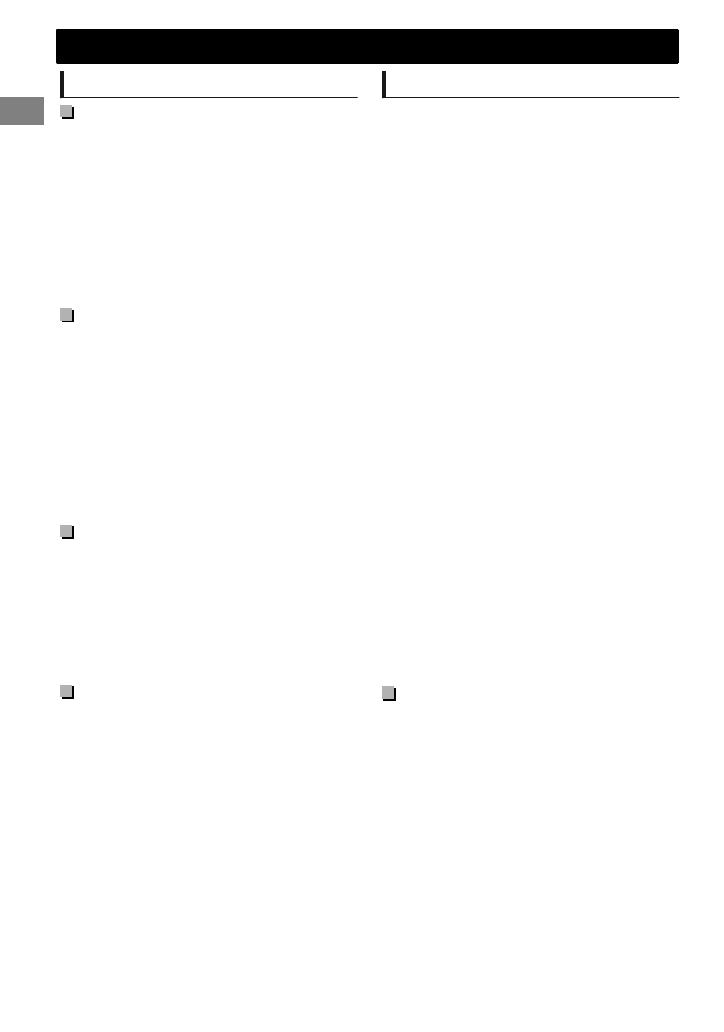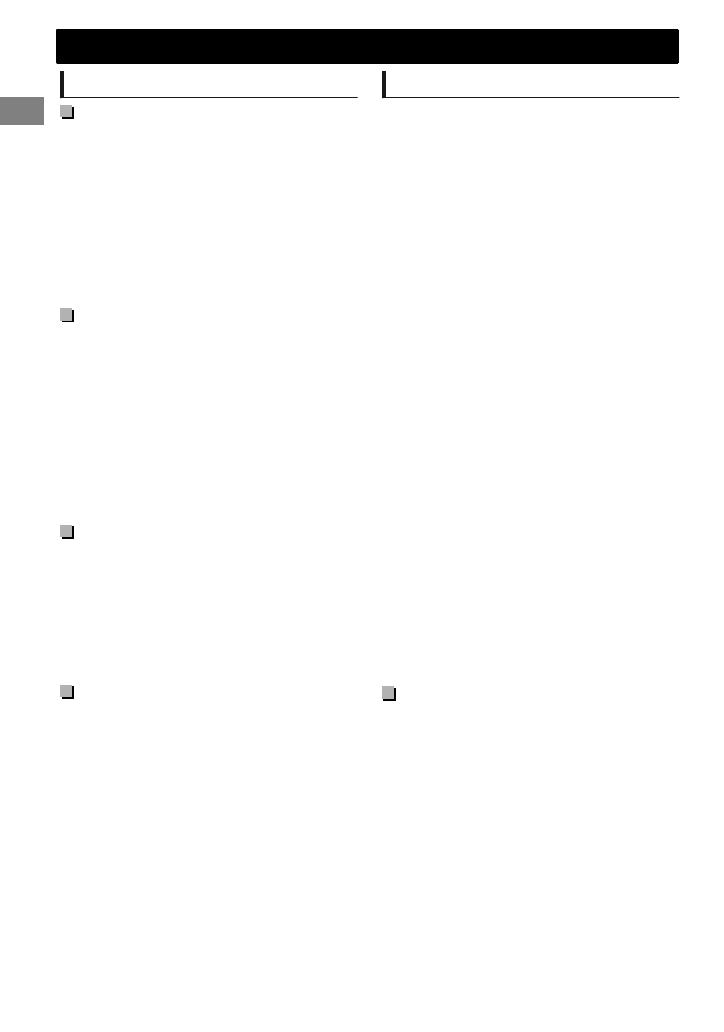
About audio files
Playable files
File extensions: MP3(.mp3), WMA(.wma)
Bit rate:
MP3: 8 kbps - 320 kbps
WMA: 32 kbps - 192 kbps
Sampling frequency:
MP3: 48 kHz, 44.1 kHz, 32 kHz, 24 kHz,
22.05kHz, 16 kHz, 12 kHz, 11.025 kHz, 8 kHz
WMA: 48 kHz, 44.1 kHz, 32 kHz
Variable bit rate (VBR) files. (The elapsed time
for VBR files will not be displayed correctly.)
Unplayable files
MP3 files:
- encoded in MP3i and MP3 PRO format
- encoded in an inappropriate format
- encoded with Layer 1/2
WMA files:
- encoded in lossless, professional, and voice
format
- not based upon Windows Media® Audio
- copy-protected with DRM
Files which include data such as AIFF, ATRAC3,
etc.
Maximum number of characters
for file/folder name
Varies depending on the format used (includes 4
extension characters—<.mp3> or <.wma>).
ISO 9660 Level 1 and 2: 64 characters
Romeo: 64 characters
Joliet: 32 characters
Windows long file name: 64 characters
Others
This unit can show WMA Tag and ID3 Tag
Version 1.0/1.1/2.2/2.3/2.4 (for MP3).
The search function works but search speed is
not constant.
About USB device
When connecting a USB cable, use the USB 2.0
cable.
You cannot connect a computer or portable
HDD to the USB input terminal of the unit.
Connect only one USB device to the unit at a
time. Do not use a USB hub.
USB devices equipped with special functions
such as data security functions cannot be used
with the unit.
Do not use a USB device with 2 or more
partitions.
This unit cannot recognize a USB device whose
rating is other than 5 V and exceeds 1 A.
This unit may not recognize a memory card
inserted into the USB card reader.
This unit may not play back files in a USB
device properly when using a USB extension
cord.
Depending on the shape of the USB devices
and connection ports, some USB devices may
not be attached properly or the connection
might be loose.
Operation and power supply may not work as
intended for some USB devices.
The maximum number of characters for:
– Folder names: 63 characters
– File names: 63 characters
– MP3 Tag: 60 characters
– WMA Tag: 60 characters
This unit can recognize a total of 65 025 files,
255 folders (255 files per folder including folder
without unsupported files), and of 8
hierarchies.
Cautions
Do not pull out and attach the USB device
repeatedly while “READING” is shown on the
display.
Electrostatic shock at connecting a USB device
may cause abnormal playback of the device. In
this case, disconnect the USB device then reset
this unit and the USB device.
Do not leave a USB device in the car, expose to
direct sunlight, or high temperature. Failure to
do so may result in deformation or cause
damages to the device.
Additional information
Additional information
16
|ޓENGLISH
2011/11/8ޓ22:24:41KD-X40_E_EN