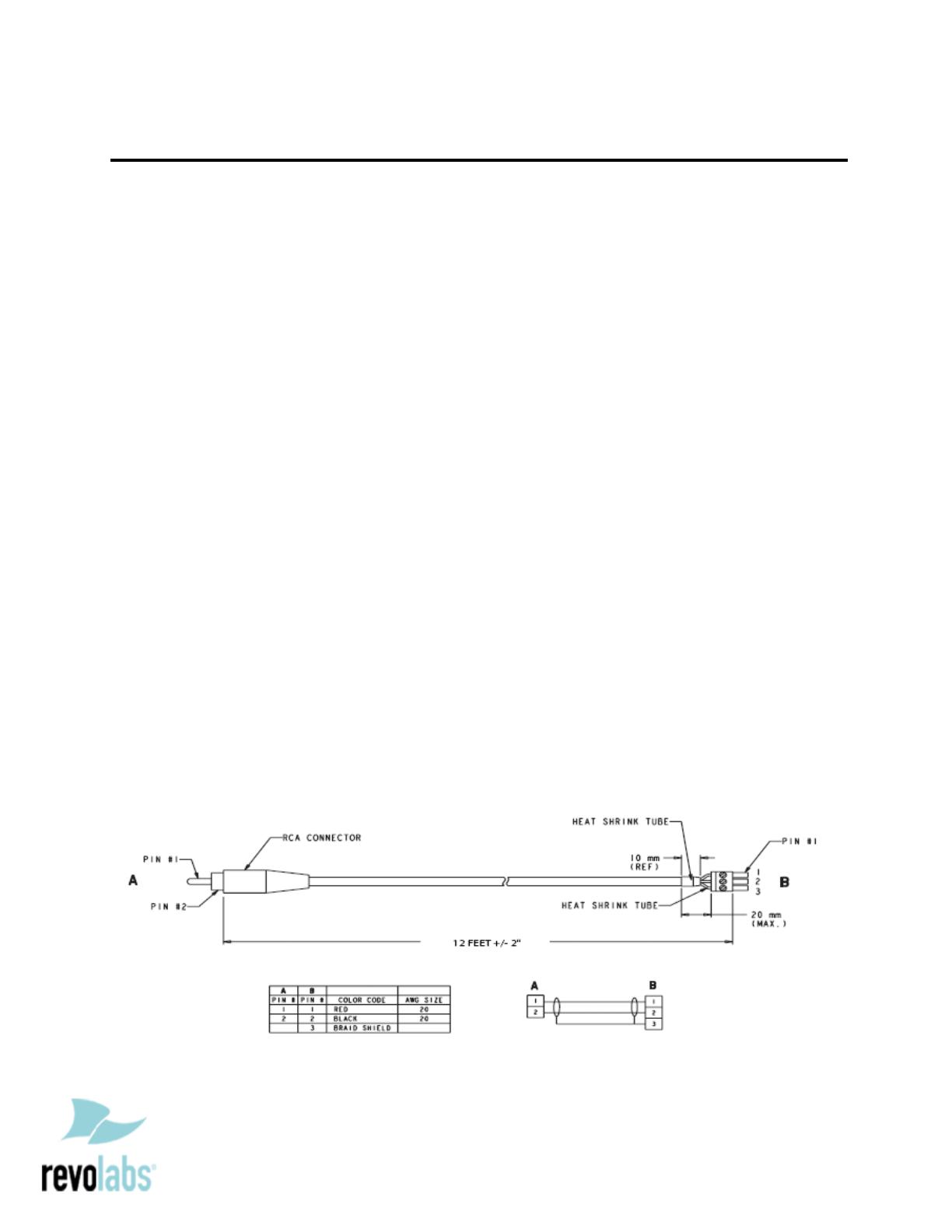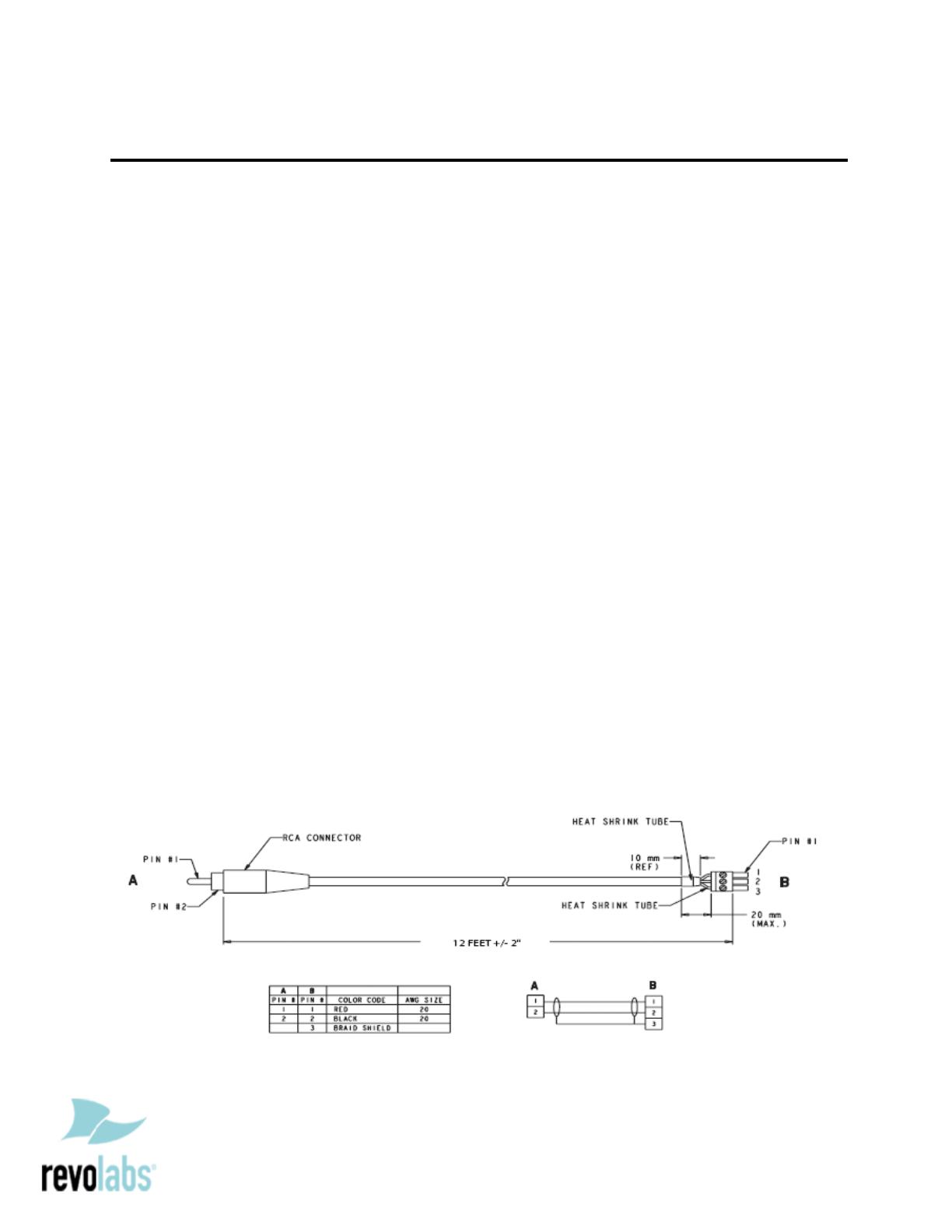
Revolabs Fusion Microphone System - Polycom HDX 9001/9002 Setup Guide
NOTES AND CA UTIONS:
This setup guide will guide you through the steps needed to properly connect a
Revolabs Fusion Microphone System to a Polycom HDX 9001/9002 video codec.
1. Connecting the Cables
2. Configuring the HDX 9001/9002 Video Codec
Note:
It is important to carefully follow these instructions in order and completely .
Otherwise your Fusion Microphone System and/or the video codec may not function
properly. Please read through these instructions completely before proceeding.
Contact Revolabs technical support if you have any questions.
Requirements for connecting systems:
1. Revolabs Fusion 4 or 8 Channel Microphone System
2. Polycom HDX 9001/9002 video codec
3. QTY 2 RCA-RCA male cable with QTY 2 Polycom Audio Adapter Cable (P/N
2457-23492-001) or equivalent*
**OR**
4. QTY 2 Revolabs 07-POLHDX-01 Audio Cables*
5. Amplified speakers
*POLYCOM HDX 9000 SERIES VIDEO CODECS HAVE PHOENIX CONNEC TORS FOR A UDIO INPUT/OUTPUT WHILE REVOLABS
FUSION PRODUC TS USE RCA CONNECTORS FOR AUDIO INPUT/OUTPUT. THE POLYCOM AUDIO ADAPTER CABLE (P/N 2457-
23492-001) CONVERTS TWO PHOENIX CONNECTORS INTO FEMA LE RCA CONNECTORS. OTHERWISE, A TECHNICIAN COULD
SIMPLY CUT OFF THE ENDS OF TWO RCA CABLES AND CONNECT PER THIS DIAGRAM (REFERENCED FROM THE POLYCOM
INTEGRATOR’S REFERENCE MANUAL FOR THE VSX SERIES VERSION 8.7, AUGUST 2007):