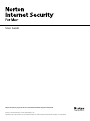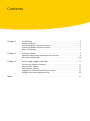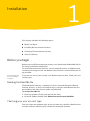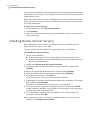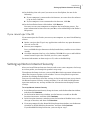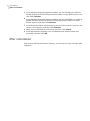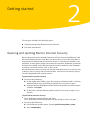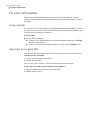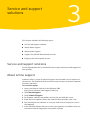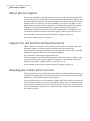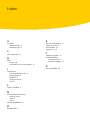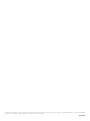Symantec 64203 - Norton Internet Security 4.0 User manual
- Category
- Antivirus security software
- Type
- User manual
This manual is also suitable for

User Guide
We protect more people from more online threats than anyone in the world.
Care for our Environment, ‘It's the right thing to do’.
Symantec has removed the cover from this manual to reduce the Environmental Footprint of our products.

Norton Internet Security™ 4 for Mac®
The software described in this book is furnished under a license agreement and
may be used only in accordance with the terms of the agreement.
Documentation version 4.0
Copyright © 2008 Symantec Corporation. All rights reserved.
Symantec, the Symantec Logo, Norton, LiveUpdate, Norton Internet Security,
Norton Confidential, Norton Firewall, and Norton AntiVirus are trademarks or
registered trademarks of Symantec Corporation or its affiliates in the U.S. and
other countries. Macintosh, Mac, Mac OS, the Mac logo, Safari, Tiger, and Leopard
are trademarks of Apple Computer, Inc. Firefox is a registered trademark of
Mozilla Corporation. Other names may be trademarks of their respective owners.
The product described in this document is distributed under licenses restricting
its use, copying, distribution, and decompilation/reverse engineering. No part
of this document may be reproduced in any form by any means without prior
written authorization of Symantec Corporation and its licensors, if any.
THE DOCUMENTATION IS PROVIDED "AS IS" AND ALL EXPRESS OR IMPLIED
CONDITIONS, REPRESENTATIONS AND WARRANTIES, INCLUDING ANY
IMPLIED WARRANTY OF MERCHANTABILITY, FITNESS FOR A PARTICULAR
PURPOSE OR NON-INFRINGEMENT, ARE DISCLAIMED, EXCEPT TO THE EXTENT
THAT SUCH DISCLAIMERS ARE HELD TO BE LEGALLY INVALID. SYMANTEC
CORPORATION SHALL NOT BE LIABLE FOR INCIDENTAL OR CONSEQUENTIAL
DAMAGES IN CONNECTION WITH THE FURNISHING, PERFORMANCE, OR USE
OF THIS DOCUMENTATION. THE INFORMATION CONTAINED IN THIS
DOCUMENTATION IS SUBJECT TO CHANGE WITHOUT NOTICE.
The Licensed Software and Documentation are deemed to be commercial computer
software as defined in FAR 12.212 and subject to restricted rights as defined in
FAR Section 52.227-19 "Commercial Computer Software - Restricted Rights" and
DFARS 227.7202, "Rights in Commercial Computer Software or Commercial
Computer Software Documentation", as applicable, and any successor regulations.
Any use, modification, reproduction release, performance, display or disclosure
of the Licensed Software and Documentation by the U.S. Government shall be
solely in accordance with the terms of this Agreement.
Symantec Corporation
20330 Stevens Creek Blvd.
Cupertino, CA 95014
http://www.symantec.com
Printed in the Czech Republic.
10 9 8 7 6 5 4 3 2 1

Chapter 1 Installation . ..... ... ..... ..... ..... ... ..... ..... ..... ........ ..... ..... ..... ... ..... .. 5
Before you begin .. ..... ..... ..... ... ..... ..... ..... ... ..... ..... ..... ..... ... ..... .... 5
Installing Norton Internet Security ........ ..... ..... ..... ... ..... ..... ..... ... ... 6
Setting up Norton Internet Security .. ..... ..... ........ ..... ..... ..... ... ..... ... 7
After installation ... ... ..... ..... ..... ... ..... ..... ..... ........ ..... ..... ..... ... .... 8
Chapter 2 Getting started ..... ..... ..... ..... ... ..... ..... ..... ... ..... ..... ..... ........ ..... . 9
Opening and quitting Norton Internet Security ..... ..... ........ ..... ..... .... 9
For more information .... ..... ..... ........ ..... ..... ..... ... ..... ..... ..... ... .... 10
Chapter 3 Service and support solutions ..... ..... ..... ... ..... ..... ..... ... ..... ..... .. 11
Service and support solutions .... ..... ..... ... ..... ..... ..... ........ ..... ..... .. 11
About online support .... ..... ..... ........ ..... ..... ..... ... ..... ..... ..... ... ..... 11
About phone support .. ..... ..... ... ..... ..... ..... ... ..... ..... ..... ........ ..... .. 12
Support for old and discontinued versions ...... ..... ..... ..... ... ..... ..... .. 12
Keeping your subscription current .. ..... ........ ..... ..... ..... ... ..... ..... ... 12
Index .... ... ..... ..... ..... ... ..... ..... ..... ........ ..... ..... ..... ... ..... ..... ..... ... ..... ..... ..... ....... 13
Contents

Contents4

This chapter includes the following topics:
1 Before you begin
1 Installing Norton Internet Security
1 Setting up Norton Internet Security
1 After installation
Before you begin
Before you install Norton Internet Security, you should read the Read Me file for
the latest installation information.
To install Norton Internet Security, you are required to enter an administrator
account name and password. An administrator account is created when you set
up your Mac.
See “Checking your
user account type”
on page 5.
If you are not sure if your account is an administrator account, check your user
account type.
Reading the Read Me file
The Read Me file contains a summary of what is new and changed in Norton
Internet Security, as well as installation tips. It contains information that was
unavailable at the time the user guide was published.
To read the Read Me file
1
Insert the product CD into your optical disc drive.
2
In the CD window, double-click Norton Internet Security Read Me.
Checking your user account type
You can create two common types of user accounts on your Mac: administrator
accounts and non-administrator (standard or managed) accounts.
1
Installation

A user who has an administrator account name and password may install software
and change system settings. A non-administrator account user may not perform
administrative tasks.
Many tasks require that you enter an administrator account name and password.
If you do not know if your account is an administrator account, you can check it
in System Preferences.
To check your user account type
1
On the Apple menu, click System Preferences.
2
Click Accounts.
3
On the left side of the Accounts preferences window, view your account name
and account type.
Installing Norton Internet Security
Before beginning the installation, you should save your work and quit any
programs that are open on your Mac.
You can install from the product CD or from a file that you download.
To install Norton Internet Security
1
Do one of the following:
1 If you install from a CD, insert the product CD into the optical drive.
1 If you downloaded your copy of Norton Internet Security, double-click the
file that you downloaded.
2
Double-click Norton Internet Security Installer.
3
In the Welcome to the Norton Internet Security Installer window, click
Continue.
4
Review the Important Information text, and then click Continue.
5
Read the Software License Agreement, and then click Continue.
6
In the dialog that appears, click Agree.
If you do not agree, you cannot continue the installation.
7
If prompted, in the Select a Destination window, select your Mac OS X startup
disk, and then click Continue.
You must install Norton Internet Security on a startup disk.
8
To install all of the components of Norton Internet Security, click Install.
If other Symantec products are installed on your computer, this button may
be labeled Upgrade instead of Install.
9
In the Authenticate dialog, type your administrator account name and
password, and then click OK.
10
In the dialog that tells you that the installation requires a restart of your
computer, click Continue Installation.
Installation
Installing Norton Internet Security
6

11
In the dialog that asks you if you want to run LiveUpdate, do one of the
following:
1 If your computer is connected to the Internet, to ensure that the software
is up to date, click Yes.
1 If your computer is not connected to the Internet, click No.
12
In the Installation Successful window, click Restart.
You must restart your computer to complete the installation process. For
more information on how to restart your Mac, refer to Mac Help in the Finder's
Help menu.
If you cannot eject the CD
If you cannot eject the CD after you restart your computer, try one of the following
actions:
1 Before you eject the CD, quit any applications and close any open documents
that are on the CD.
1 Restart your computer.
Press and hold the eject button on the keyboard when your Mac restart chime
sounds.
1 On a Mac computer that has a slot-loading CD-ROM drive, press and hold the
mouse button to eject the CD while you start your computer.
For more information on how to eject a CD, refer to the Mac Help.
Setting up Norton Internet Security
After you install Norton Internet Security and restart your computer, the Setup
Assistant guides you through the product setup steps.
Throughout the Setup Assistant, you can click More Info to get more information
about the feature or options in the window. You can also go back to previous
windows by clicking the Back button.
You can view and change all of the settings in the Setup Assistant at any time in
the Norton Internet Security settings windows. You can click the Help button
(question mark) on any settings window for information on changing feature
settings.
To set up Norton Internet Security
1
In the Norton Internet Security Setup Assistant, read the Introduction window,
and then click Continue.
2
In the Location Awareness window, use the buttons to enable or disable
Location Awareness, and then click Continue.
3
In the Location Awareness window, enter the location of the Mac in use, select
the type of location, and then click Continue.
4
If you are prompted, in the About Phishing Protection window, use the buttons
to enable or disable Phishing Protection, and then click Continue.
If you disabled Phishing Protection, you can skip to step 7.
7Installation
Setting up Norton Internet Security

5
In the Phishing Protection Options window, use the checkbox to enable or
disable display of the Phishing Protection toolbar in your Web browser, and
then click Continue.
6
In the Phishing Protection Options window, use the checkboxes to enable or
disable Phishing Protection for the Firefox Web browser and to set other
Firefox options, and then click Continue.
7
In the Firewall window, use the menu to restrict who can access services that
run on your computer, and then click Continue.
8
When you are finished with the Setup Assistant, click Finish.
9
In the Authenticate window, enter an administrator account name and
password, and then click OK.
After installation
After you install Norton Internet Security, you can register your software with
Symantec.
Installation
After installation
8

This chapter includes the following topics:
1 Opening and quitting Norton Internet Security
1 For more information
Opening and quitting Norton Internet Security
Norton Internet Security includes Norton AntiVirus, Norton Confidential, and
Norton Firewall to protect your Mac. You do not have to start the programs to
be protected. If Norton Internet Security detects a situation that requires your
attention, an alert opens to help you resolve the situation. By default, protection
features are enabled, and as Norton Internet Security monitors your computer,
it notifies you about security risks as they occur.
Norton Internet Security records all activities and detections in its Activity Log
or History Log. If you are away from your Mac, you can use the Activity Log to
see what happened while you were away.
To open Norton Internet Security
4
Do one of the following:
1 In the Applications folder, open the Symantec Solutions folder, and then
double-click the icon of the Norton product that you want to open.
1 From the Norton QuickMenu, choose the Norton product you want to open,
and then click Open.
1 In the Dock, click the Norton product icon that you want to open, if it is
present.
To quit Norton Internet Security
1
Close all Norton product dialogs and alerts.
You cannot quit your Norton products if any dialogs or alerts are open.
2
Do one of the following:
1 On the Norton product menu, choose Quit Norton product_name.
1 Press Command-Q.
2
Getting started

For more information
The product documentation provides assistance for using Norton Internet
Security. You can find the information that you need on your computer and on
the Web.
Accessing Help
You can access a list of Help topics by opening the Norton product Help. To search
for specific information, in the search field at the top of the Help window, type
a search term, and then press Return.
To access Help
4
Do one of the following:
1 To access a list of Help topics, on the Norton product menu bar, click Help,
and then choose Help.
1 To access the Help for a current window or task, click the Help button.
Opening the user guide PDF
You can find the Norton Internet Security User Guide on the CD in PDF format.
To open the user guide PDF
1
Insert the CD into the optical drive.
2
Double-click the PDF.
You can also copy the PDF to your computer and read it from there.
To read the user guide that you copied to your computer
1
Open the folder into which you copied the PDF.
2
Double-click the PDF.
Getting started
For more information
10

This chapter includes the following topics:
1 Service and support solutions
1 About online support
1 About phone support
1 Support for old and discontinued versions
1 Keeping your subscription current
Service and support solutions
Use the information that is contained in these topics when you need support for
your product.
About online support
Symantec offers a range of technical support and customer service options on
the Internet. The Symantec Web site also contains answers to the most common
customer questions.
To use online support
1
Open your browser, and go to the following URL:
http://www.symantec.com/support/index.jsp
2
Click Norton Support.
3
Click Technical Support.
4
In the menu, choose your product and version and click the arrow.
5
From the list of options, choose the item that best describes your issue.
6
You should print the solution, in case you need to leave the page or restart
the computer.
7
If the detailed solution does not resolve your question or problem, then you
can contact Norton Support by using email or phone.
3
Service and support
solutions

About phone support
If you have a question or problem that you cannot resolve on the support Web
site by yourself, the site provides a link to information about phone support. For
questions about installation or common problems in a current version of a Norton
product, there is no charge. For other problems, or if you use an older version,
phone support is fee-based. This support is available to all registered customers.
Symantec shall provide complimentary support and fee-based support in
accordance with the most current consumer support policy of Symantec. You
can find the current Symantec consumer support policies on our Web site at:
www.symantec.com/norton/support/technical_support_policy.jsp
See “About online support” on page 11.
Support for old and discontinued versions
When Symantec announces that a product will no longer be marketed or sold,
telephone support is discontinued six months after the termination
announcement. Technical information on these products may still be available
through the support Web site at the following address:
www.symantec.com/norton/support/index.jsp
Technical support for discontinuing products and old versions is subject to the
most current consumer support policy of Symantec. You can find the current
Symantec consumer support policies on our Web site at:
www.symantec.com/norton/support/technical_support_policy.jsp
Keeping your subscription current
This renewable service includes protection updates and new product features as
available throughout the service period. Please note that features may be added,
modified, or removed during the service period.
Service period lengths vary by Symantec product. After your initial service period
ends, you must renew your service subscription before you can update and use
your protection. When you run LiveUpdate near the end of your service period,
you are prompted to subscribe for a nominal charge. Follow the instructions on
the screen to renew.
Service and support solutions
About phone support
12

A
accounts
administrator 5
checking type 5
C
CD, cannot eject 7
H
help
access 10
Symantec service and support 11
I
installation
post-installation tasks 8
preparing for 5
Read Me 5
Setup Assistant 7
tasks 6
L
logins, checking 5
N
Norton Internet Security
Activity Log 9
open 9
quit 9
Norton QuickMenu 9
R
Read Me file 5
S
Service and Support 11
Setup Assistant 7
subscription 12
support 11–12
T
technical support 11
troubleshooting
cannot eject CD 7
technical support 11
U
user guide PDF 10
Index

foo
Copyright © 2009 Symantec Corporation. All rights reserved. Symantec, Norton, and the Norton Logo are trademarks or registered trademarks of Symantec Corporation and its affiliates
in the U.S. and other countries. Other names may be tradmarks of their respective owners.
PN: 20003133
-
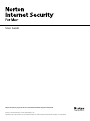 1
1
-
 2
2
-
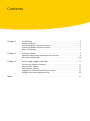 3
3
-
 4
4
-
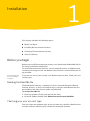 5
5
-
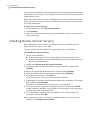 6
6
-
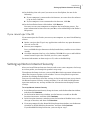 7
7
-
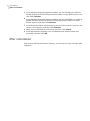 8
8
-
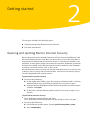 9
9
-
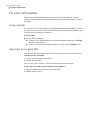 10
10
-
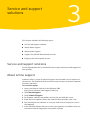 11
11
-
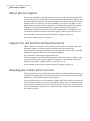 12
12
-
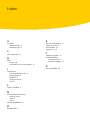 13
13
-
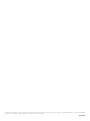 14
14
Symantec 64203 - Norton Internet Security 4.0 User manual
- Category
- Antivirus security software
- Type
- User manual
- This manual is also suitable for
Ask a question and I''ll find the answer in the document
Finding information in a document is now easier with AI
Related papers
-
Symantec Norton Internet Security for Mac 5.0 User manual
-
Symantec Norton Antivirus for Mac 12.0 User guide
-
Symantec Norton AntiVirus Dual Protection Mac Edition User manual
-
Symantec Norton 360 4.0, 10 user, Win, ES User manual
-
Symantec 10 User manual
-
Symantec Norton 360 5.0 User manual
-
Symantec Norton 360 2.0 User manual
-
Symantec Norton 360 2013, UPG, 1u, 3 PCs, ES User guide
-
Symantec Norton 360 v6.0, 3L User guide
-
Symantec Norton Security Macintosh User manual