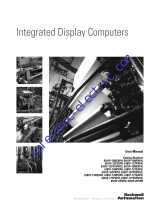SPECIFICATIONS
Specifications subject to change without notification.
TECHNICAL SUPPORT FROM SIMPLETECH
SimpleTech Technical Support provides customer support for the duration of the warranty period on
this product, Monday through Friday from 6:30 am until 5:30 pm Pacific Standard Time. You can
contact our Technical Support team through our Web site, by e-mail or by phone.
Phone: 1-800-945-3444 or 949-476-1180
Email Response: Go to www.simpletech.com/support, click Return Merchandise (RMA), and
then choose Need Technical Support.
Online Chat: Go to www.simpletech.com/support. Click
.
This equipment has been tested and found to comply with the limits for a Class B digital device, pursuant to
Part 15 of the FCC Rules. These limits are designed to provide reasonable protection.
This equipment generates, uses and can radiate radio frequency energy and, if not installed and used in accordance
with the instructions, may cause interference to radio communications. However, there is no guarantee that
interference will not occur in a particular installation. If this equipment does cause harmful interference to radio or
television reception, which can be determined by turning the equipment off and on, the user is encouraged to try to
correct the interference by one or more of the following measures:
• Reorient or relocate the receiving antenna.
• Increase the separation between the equipment and receiver.
• Connect the equipment into an outlet on a circuit different from that to which the receiver is connected.
• Consult the dealer or an experienced radio/TV technician for help.
Manufacturer Warranty SimpleTech USB flash drives are warranted for a period of two years from the date of
retail purchase. SimpleTech digital media (flash) cards are warranted for the life of the product. A full text version of
the SimpleTech’s warranty policy is available online at www.simpletech.com/warranty.
Interface USB 2.0 compliant; USB 1.1 compatible
Connector USB, 4-pin, Type A plug
Data Transfer Rate USB 2.0: up to 480 Mb/sec, USB 1.1: up to 12 Mb/sec
Power Supply Bus Powered (operating voltage less than 5V (500 mA)
Operating Temperature 32° - 158° F (0° - 70° C)
Relative Humidity Operating: 20 - 80%, non condensing
Storage: 0 - 90%, non-condensing
Operating System Windows 98SE, ME, 2000, XP, Mac OS 9.2 and later
Dimensions 2.75 in. (70 mm) x 1.375 in. (33 mm) x 0.25 in. (6.36 mm)
Weight 0.64 oz. (20g)
A portion of the flash drive’s listed capacity is used for formatting and other
functions and therefore is not available for data storage.