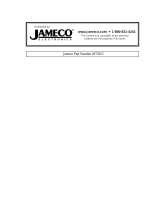Page is loading ...

Motherboard
K8V-XE
User Guide

ii
Copyright © 2006 ASUSTeK COMPUTER INC. All Rights Reserved.
No part of this manual, including the products and software described in it, may be reproduced,
transmitted, transcribed, stored in a retrieval system, or translated into any language in any form or by any
means, except documentation kept by the purchaser for backup purposes, without the express written
permission of ASUSTeK COMPUTER INC. (“ASUS”).
Product warranty or service will not be extended if: (1) the product is repaired, modified or
altered, unless such repair, modification of alteration is authorized in writing by ASUS; or (2)
the serial number of the product is defaced or missing.
ASUS PROVIDES THIS MANUAL “AS IS” WITHOUT WARRANTY OF ANY KIND, EITHER
EXPRESS OR IMPLIED, INCLUDING BUT NOT LIMITED TO THE IMPLIED WARRANTIES
OR CONDITIONS OF MERCHANTABILITY OR FITNESS FOR A PARTICULAR PURPOSE.
IN NO EVENT SHALL ASUS, ITS DIRECTORS, OFFICERS, EMPLOYEES OR AGENTS BE
LIABLE FOR ANY INDIRECT, SPECIAL, INCIDENTAL, OR CONSEQUENTIAL DAMAGES
(INCLUDING DAMAGES FOR LOSS OF PROFITS, LOSS OF BUSINESS, LOSS OF USE
OR DATA, INTERRUPTION OF BUSINESS AND THE LIKE), EVEN IF ASUS HAS BEEN
ADVISED OF THE POSSIBILITY OF SUCH DAMAGES ARISING FROM ANY DEFECT OR
ERROR IN THIS MANUAL OR PRODUCT.
SPECIFICATIONS AND INFORMATION CONTAINED IN THIS MANUAL ARE FURNISHED
FOR INFORMATIONAL USE ONLY, AND ARE SUBJECT TO CHANGE AT ANY TIME
WITHOUT NOTICE, AND SHOULD NOT BE CONSTRUED AS A COMMITMENT BY
ASUS. ASUS ASSUMES NO RESPONSIBILITY OR LIABILITY FOR ANY ERRORS OR
INACCURACIES THAT MAY APPEAR IN THIS MANUAL, INCLUDING THE PRODUCTS
AND SOFTWARE DESCRIBED IN IT.
Products and corporate names appearing in this manual may or may not be registered
trademarks or copyrights of their respective companies, and are used only for identification or
explanation and to the owners’ benefit, without intent to infringe.
E24 36
Fir st Edi tio n
Feb rua ry 200 6

iii
Contents
Notices ..........................................................................................................vi
Safety information ......................................................................................... vii
About this guide ........................................................................................... viii
Typography ....................................................................................................ix
K8V-XE specifications summary .....................................................................x
Chapter 1: Product introduction
1.1 Welcome! ....................................................................................... 1-2
1.2 Package contents ........................................................................... 1-2
1.3 Special features ............................................................................. 1-2
1.3.1 Product highlights ........................................................... 1-2
1.3.2 Innovative ASUS features ............................................... 1-4
1.4 Before you proceed ........................................................................ 1-5
1.5 Motherboard overview .................................................................... 1-6
1.5.1 Motherboard layout ......................................................... 1-6
1.5.2 Placement direction ........................................................ 1-7
1.5.3 Screw holes .................................................................... 1-7
1.6 Central Processing Unit (CPU) ...................................................... 1-8
1.6.1 Overview ......................................................................... 1-8
1.6.2 Installling the CPU .......................................................... 1-9
1.7 System memory ........................................................................... 1-10
1.7.1 DIMM sockets location .................................................. 1-10
1.7.2 Memory configurations .................................................. 1-10
1.7.3 Installing a DIMM .......................................................... 1-14
1.8 Expansion slots ............................................................................ 1-14
1.8.1 Standard interrupt assignments .................................... 1-14
1.8.2 IRQ assignments for this motherboard ......................... 1-15
1.8.3 PCI slots ........................................................................ 1-15
1.8.5 PCI Express x1 ............................................................ 1-16
1.8.6 PCI Express x16 .......................................................... 1-16
1.9 Jumpers ....................................................................................... 1-17
1.10 Connectors ................................................................................... 1-19
1.10.1 Rear panel connectors .................................................. 1-19
1.10.2 Internal connectors ....................................................... 1-21

iv
Contents
Chapter 2: BIOS setup
2.1 Managing and updating your BIOS ................................................ 2-2
2.1.1 Creating a bootable floppy disk ....................................... 2-2
2.1.2 Updating the BIOS ......................................................... 2-3
2.1.3 Saving the current BIOS file ............................................ 2-5
2.1.4 ASUS CrashFree BIOS 2 utility ...................................... 2-6
2.1.5 ASUS EZ Flash utility ...................................................... 2-8
2.1.6 ASUS Update utility ........................................................ 2-9
2.2 BIOS setup program .................................................................... 2-12
2.2.1 BIOS menu screen ........................................................ 2-13
2.2.2 Menu bar ....................................................................... 2-13
2.2.3 Legend bar .................................................................... 2-14
2.2.4 Menu items ................................................................... 2-14
2.2.5 Sub-menu items ............................................................ 2-14
2.2.6 Configuration fields ....................................................... 2-14
2.2.7 Pop-up window ............................................................. 2-15
2.2.8 General help ................................................................. 2-15
2.3 Main menu ................................................................................... 2-16
2.3.1 System Time ................................................................. 2-16
2.3.2 System Date ................................................................. 2-16
2.3.3 Legacy Diskette A ........................................................ 2-16
2.3.4 Primary and Secondary IDE Master/Slave ................... 2-17
2.3.5 HDD SMART Monitoring ............................................... 2-18
2.4 Advanced menu ........................................................................... 2-19
2.4.1 JumperFree Configuration ............................................ 2-19
2.4.2 CPU Configuration ........................................................ 2-21
2.4.3 Chipset .......................................................................... 2-21
2.4.4 PCI PnP ........................................................................ 2-23
2.4.5 Onboard Devices Configuration .................................... 2-25
2.4.6 USB Configuration ........................................................ 2-26
2.5 Power menu ................................................................................. 2-27
2.5.1 ACPI Type ..................................................................... 2-27
2.5.2 ACPI APIC Support ...................................................... 2-27

v
Contents
2.5.3 APM Configuration ....................................................... 2-28
2.5.4 Hardware Monitor ........................................................ 2-29
2.6 Boot menu .................................................................................... 2-30
2.6.1 Boot Device Priority ...................................................... 2-31
2.6.2 Removable Drivers ....................................................... 2-31
2.6.3 Hard Disk Drivers .......................................................... 2-31
2.6.4 Boot Settings Configuration .......................................... 2-32
2.6.5 Security ......................................................................... 2-33
2.7 Exit menu ..................................................................................... 2-35
Chapter 3: Software support
3.1 Installing an operating system ........................................................ 3-2
3.2 Support CD information .................................................................. 3-2
3.2.1 Running the support CD ................................................. 3-2
3.2.2 Drivers menu ................................................................... 3-3
3.2.3 Utilities menu .................................................................. 3-4
3.2.4 Manual menu .................................................................. 3-5
3.2.5 ASUS Contact information .............................................. 3-5
3.3 RAID Configurations ...................................................................... 3-6
3.3.1 Installing hard disks ........................................................ 3-6
3.3.2 VIA RAID configurations ................................................. 3-7
3.3.3 JMicron configurations .................................................... 3-8
3.4 Creating a RAID driver disk ............................................................ 3-9
3.5 Cool ‘n’ Quiet!
TM
Technology ........................................................ 3-10
3.3.1 Enabling Cool ‘n’ Quiet!
TM
Technology ........................... 3-10
3.3.2 Launching the Cool ‘n’ Quiet!
TM
Software ...................... 3-12

vi
Notices
Federal Communications Commission Statement
This device complies with Part 15 of the FCC Rules. Operation is subject to the
following two conditions:
•
This device may not cause harmful interference, and
•
This device must accept any interference received including interference that
may cause undesired operation.
This equipment has been tested and found to comply with the limits for a
Class B digital device, pursuant to Part 15 of the FCC Rules. These limits are
designed to provide reasonable protection against harmful interference in a
residential installation. This equipment generates, uses and can radiate radio
frequency energy and, if not installed and used in accordance with manufacturer’s
instructions, may cause harmful interference to radio communications. However,
there is no guarantee that interference will not occur in a particular installation. If
this equipment does cause harmful interference to radio or television reception,
which can be determined by turning the equipment off and on, the user is
encouraged to try to correct the interference by one or more of the following
measures:
•
Reorient or relocate the receiving antenna.
•
Increase the separation between the equipment and receiver.
•
Connect the equipment to an outlet on a circuit different from that to which the
receiver is connected.
•
Consult the dealer or an experienced radio/TV technician for help.
Canadian Department of Communications Statement
This digital apparatus does not exceed the Class B limits for radio noise emissions
from digital apparatus set out in the Radio Interference Regulations of the
Canadian Department of Communications.
This class B digital apparatus complies with Canadian
ICES-003.
The use of shielded cables for connection of the monitor to the graphics card is
required to assure compliance with FCC regulations. Changes or modifications
to this unit not expressly approved by the party responsible for compliance
could void the user’s authority to operate this equipment.

vii
Safety information
Electrical safety
•
To prevent electrical shock hazard, disconnect the power cable from the
electrical outlet before relocating the system.
•
When adding or removing devices to or from the system, ensure that the
power cables for the devices are unplugged before the signal cables are
connected. If possible, disconnect all power cables from the existing system
before you add a device.
•
Before connecting or removing signal cables from the motherboard, ensure
that all power cables are unplugged.
•
Seek professional assistance before using an adapter or extension cord.
These devices could interrupt the grounding circuit.
•
Make sure that your power supply is set to the correct voltage in your area.
If you are not sure about the voltage of the electrical outlet you are using,
contact your local power company.
•
If the power supply is broken, do not try to fix it by yourself. Contact a
qualified service technician or your retailer.
Operation safety
•
Before installing the motherboard and adding devices on it, carefully read all
the manuals that came with the package.
•
Before using the product, make sure all cables are correctly connected and the
power cables are not damaged. If you detect any damage, contact your dealer
immediately.
•
To avoid short circuits, keep paper clips, screws, and staples away from
connectors, slots, sockets and circuitry.
•
Avoid dust, humidity, and temperature extremes. Do not place the product in
any area where it may become wet.
•
Place the product on a stable surface.
•
If you encounter technical problems with the product, contact a qualified
service technician or your retailer.
The symbol of the crossed out wheeled bin indicates that the product (electrical
and electronic equipment) should not be placed in municipal waste. Check local
regulations for disposal of electronic products.

viii
About this guide
This user guide contains the information you need when installing and configuring
the motherboard.
How this guide is organized
This manual contains the following parts:
• Cha pte r 1 : P rod uct in tro duc tio n
This chapter describes the features of the motherboard and the new
technology it supports. This chapter also lists the hardware setup procedures
that you have to perform when installing system components. It includes
description of the jumpers and connectors on the motherboard.
• Cha pte r 2 : B IOS se tup
This chapter tells how to change system settings through the BIOS Setup
menus. Detailed descriptions of the BIOS parameters are also provided.
• Cha pte r 3 : S oft war e s upp ort
This chapter describes the contents of the support CD that comes with the
motherboard package.
Where to find more information
Refer to the following sources for additional information and for product and
software updates.
1. A SUS we bsi tes
The ASUS website provides updated information on ASUS hardware and
software products. Refer to the ASUS contact information.
2. O pti ona l d ocu men tat ion
Your product package may include optional documentation, such as warranty
flyers, that may have been added by your dealer. These documents are not
part of the standard package.

ix
Conventions used in this guide
To make sure that you perform certain tasks properly, take note of the following
symbols used throughout this manual.
Typography
DANGER/WARNING: Information to prevent injury to yourself
when trying to complete a task.
CAUTION: Information to prevent damage to the components
when trying to complete a task.
NOTE: Tips and additional information to help you complete a
task.
IMPORTANT: Instructions that you MUST follow to complete a
task.
Bold text Indicates a menu or an item to select
Italics
Used to emphasize a word or a phrase
<Key> Keys enclosed in the less-than and greater-than sign means
that you must press the enclosed key
Example: <Enter> means that you must press the Enter or
Return key
<Key1>+<Key2>+<Key3> If you must press two or more keys simultaneously, the
key names are linked with a plus sign (+)
Example: <Ctrl>+<Alt>+<D>
Command Means that you must type the command exactly as shown,
then supply the required item or value enclosed in
brackets
Example: At the DOS prompt, type the command line:
afudos /i[filename]
afudos /iK8VXE.ROM

x
K8V-XE specifications summary
(continued on the next page)
CPU
Chipset
Front Side Bus
Memory
Expansion slots
Storage
Audio
LAN
USB
Rear panel
BIOS Feature
Socket 754 for AMD Athlon™ 64 and AMD Sempron™
processors
Supports AMD 64 architecture that enables simultaneous
32-bit and 64-bit computing
Supports AMD Cool ‘n’ Quiet! Technology
Northbridge: VIA K8T890
Southbridge: VIA VT8251
1GHz/800 MHz
Single-channel memory architecture
3 x 184-pin DIMM sockets support ECC/ non-ECC
unbuffered 400/333/266 MHz DDR memory modules
Supports up to 3 GB system memory
1 x PCI Express x16 slot for discrete graphics card
2 x PCI Express x1
3 x PCI slots
VIA VT8251 SouthBridge supports:
- 2 x Ultra DMA 133/100/66/33
- 4 x SATA-II 3Gb/s drivers
- RAID 0, RAID 1, RAID 0+1, and JBOD configurations
JMB 363 RAID controller supports:
- 1 x SATA 3Gb/s driver
- 1 x External SATA 3Gb/s driver
- RAID 0, RAID 1, and JBOD configurations
Realtek
®
ALC660 6-channel CODEC
Supports Jack-Sensing and Enumeration Technology
S/PDIF out interface
Realtek
®
RTL8201CL-LF 10/100M LAN PHY
Supports up to 8 USB 2.0 ports
1 x Parallel port
1 x External Serial ATAII port
1 x LAN (RJ-45) port
4 x USB 2.0/1.1 port
1 x Serial port (COM)
1 x PS/2 keyboard port
1 x PS/2 mouse port
1 x 6-channel audio I/O ports
1 x S/PDIF out port
4 Mb Flash ROM, AMI BIOS, PnP, DMI2.0, WfM2.0, SM
BIOS 2.3, ASUS EZ Flash, ASUS CrashFree BIOS 2, ASUS
MyLogo

xi
*Specifications are subject to change without notice.
K8V-XE specifications summary
Overclocking
features
Special features
Manageability
Internal
connectors
Form Factor
Support CD
contents
Accessory
CPU Multiplier
SFS (Stepless Frequency Selection), from 200 MHz up
to 300 MHz at 1MHz increment
C.P.R.(CPU Parameter Recall)
EZ Flash
ASUS CrashFree BIOS 2
ASUS MyLogo™
ASUS EZ Flash
WOL by PME, WOR by PME, WOR by Ring
2 x USB 2.0 connectors for 4 additional USB 2.0 ports
1 x CPU fan connector
1 x Chassis fan connectors
1 x S/PDIF Out connector
1 x 24-pin EPS 12V Power connector
1 x 4-pin ATX 12 V power connector
1 x CD Audio in connector
1 x Front panel audio connector
1 x System panel connector
ATX form factor: 12 in x 7.6 in (30.5 cm x 19 cm)
Device drivers
ASUS PC Probe II
ASUS Live Update utility
Anti-virus software
User’s Manual
1 x UltraDMA 133/100/66 cable
1 x FDD cable
1 x I/O shield
1 x SATA Cable Kit (SATA/Power)

xii

Chapter 1
This chapter describes the features of the
motherboard. It includes brief descriptions of the
motherboard components, and illustrations of the
layout, jumper settings, and connectors.
Product introduction

1-2
Chapter 1: Product introduction
1.1 Welcome!
T h a n k y o u f o r b u y i n g t h e A S U S
®
K 8 V- X E m o t h e r b o a r d !
The motherboard delivers a host of new features and latest technologies making it
another standout in the long line of ASUS quality motherboards!
The motherboard combines the powers of the AMD Athlon™ 64 / Sempron™
processor and the VIA K8T890 chipset to set a new benchmark for an effective
desktop platform solution.
Supporting up to 3GB of system memory with high-resolution graphics via an PCI
Express X16 slot, Serial ATA RAID, USB 2.0, and 6-channel audio features, the
motherboard takes you ahead in the world of power computing!
Before you start installing the motherboard, and hardware devices on it, check the
items in your package with the list below.
1.2 Package contents
Check your motherboard package for the following items.
If any of the above items is damaged or missing, contact your retailer.
ASUS K8V-XE motherboard
ASUS motherboard support CD
1 x Ultra DMA 133/100/66 cable
1 x Serial ATA cable kit (SATA / Power)
1 x Floppy disk cable
I/O shield
User guide

ASUS K8V-XE motherboard
1-3
1.3 Special features
1.3.1 Product Highlights
Latest processor technology
The motherboard supports the AMD Athlon™ 64 and AMD Sempron™ desktop
processors. The AMD Athlon™ 64 is based on AMD’s 64-bit architecture, which
represents the landmark introduction of the industry’s first x86-64 technology.
This processor provides a dramatic leap forward in compatibility, performance,
investment protection, and reduced total cost of ownership and development.
The AMD Sempron™ is a 32-bit processor that provides the performance needs
of value-conscious buyers. This processor is designed to deliver best-in-class
performance for everyday computing.
Cool ‘n’ Quiet!™ Technology
The motherboard supports the AMD
®
Cool ‘n’ Quiet!™ Technology that dynamically
and automatically changes the CPU speed, voltage and amount of power
depending on the task the CPU performs.
Serial ATA 3Gb/s technology
The motherboard supports the Serial ATA 3 Gb/s technology through the Serial ATA
interfaces. The Serial ATA 3 Gb/s specification provides twice the bandwidth of the
current Serial ATA products with a host of new features, including Native Command
Queueing (NCQ), and Power Management (PM) Implementation Algorithm. Serial
ATA allows for thinner, more flexible cables with lower pin count, reduced voltage
requirement.
S/PDIF out
The motherboard supports the S/PDIF technology through the S/PDIF interfaces
on the rear panel. The S/PDIF technology turns your computer into a high-end
entertainment system with digital connectivity to powerful audio and speaker
systems.
USB 2.0 technology
The motherboard implements the Universal Serial Bus 2.0 (USB 2.0) specification,
dramatically increasing the connection speed from the 12 Mbps bandwidth on USB
1.1 to a fast 480 Mbps on USB 2.0. USB 2.0 is backward compatible with USB 1.1.
6-Channel Audio solution
The motherboard uses an onboard audio CODEC that lets you enjoy high-quality
6-channel audio without having to buy advanced sound cards.

1-4
Chapter 1: Product introduction
1.3.2 Innovative ASUS features
CrashFree BIOS 2
This feature allows you to restore the original BIOS data from the ASUS support
CD in case when the BIOS codes and data are corrupted. This protection
eliminates the need to buy a replacement ROM chip. See page 2-6.
C.P.R. (CPU Parameter Recall)
The C.P.R. feature of the motherboard BIOS allows automatic re-setting to the
BIOS default settings in case the system hangs due to overclocking. When the
system hangs due to overclocking, C.P.R. eliminates the need to open the system
chassis and clear the RTC data. Simply shut down and reboot the system, and
BIOS automatically restores the CPU previous setting for each parameter.
ASUS MyLogo™
This feature allows you to personalize and add style to your system with
customizable boot logos. See pages 2-33.
ASUS EZ Flash BIOS
With the ASUS EZ Flash, you can easily update the system BIOS even before
loading the operating system. No need to use a DOS-based utility or boot from a
floppy disk. See page 2-8.

ASUS K8V-XE motherboard
1-5
1.4 Before you proceed
Take note of the following precautions before you install motherboard components
or change any motherboard settings.
1. Unplug the power cord from the wall socket before touching any component.
2. Use a grounded wrist strap or touch a safely grounded object or to a metal
object, such as the power supply case, before handling components to avoid
damaging them due to static electricity.
3. Hold components by the edges to avoid touching the ICs on them.
4. Whenever you uninstall any component, place it on a grounded antistatic
pad or in the bag that came with the component.
5. Before you install or remove any component, ensure that the ATX power
supply is switched off or the power cord is detached from the power supply.
Failure to do so may cause severe damage to the motherboard, peripherals,
and/or components.
Onboard LED
The motherboard comes with a stand-by power LED. When lit, this green LED
indicates that the system is ON, in sleep mode, or in soft-off mode, a reminder that
you should shut down the system and unplug the power cable before removing or
plugging in any motherboard component. The illustration below shows the location
of the onboard LED.
K8V-XE
R
K8V-XE Onboard LED
SB_PWR
ON
Standby
Power
OFF
Powered
Off

1-6
Chapter 1: Product introduction
1.5 Motherboard overview
1.5.1 Motherboard layout
PCI1
PCIEX16
PANEL
K8V -XE
R
CR2032 3V
Lithium Cell
CMOS Power
CD
AAFP
Super
I/O
4M
BIOS
ALC660
Socket 754
ATX12V
CLRTC
USBPW2
SPDIF_OUT
EATXPWR
KBPWR
VIA
VT8251
USB56
SB_PWR
CHA_FAN
USBPW1
19.2cm (7.6in)
30.5cm (12.0in)
DDR DIMM1 (64 bit,184-pin module)
DDR DIMM2 (64 bit,184-pin module)
DDR DIMM3 (64 bit,184-pin module)
PCI2
PCI3
SATA4
FLOPPY
VIA
K8T890
USB78
SATA2
CPU_FAN
PS/2KBMS
T: Mouse
B: Keyboard
Below:Mic In
Center:Line Out
Top:Line In
RJ-45
Top:
USB3
USB4
Bottom:
F_USB12
SATA3
SATA_RAID1
SATA1
RTL8201CL
SEC_IDE PRI_IDE
PCIEX1_1
PCIEX1_2
JMicron
JMB363
GAME
PARALLEL PORT
ESATA_1
COM1
SPDIF_O

ASUS K8V-XE motherboard
1-7
K8V-XE
R
Do not overtighten the screws! Doing so may damage the motherboard.
1.5.2 Placement direction
When installing the motherboard, make sure that you place it into the chassis in
the correct orientation. The edge with external ports goes to the rear part of the
chassis as indicated in the image below.
1.5.3 Screw holes
Place six (6) screws into the holes indicated by circles to secure the motherboard
to the chassis.
Place this side towards
the rear of the chassis

1-8
Chapter 1: Product introduction
1.6 Central Processing Unit (CPU)
1.6.1 Overview
The motherboard comes with a surface mount 754-pin Zero Insertion Force (ZIF)
socket designed for the AMD Athlon™ 64 processor.
The 128-bit-wide data paths of these processors can run applications faster than
processors with only 32-bit or 64-bit wide data paths.
Incorrect installation of the CPU into the socket may bend the pins and severely
damage the CPU!
K8V-XE CPU Socket 754
Gold Arrow
K8V-XE
R
/