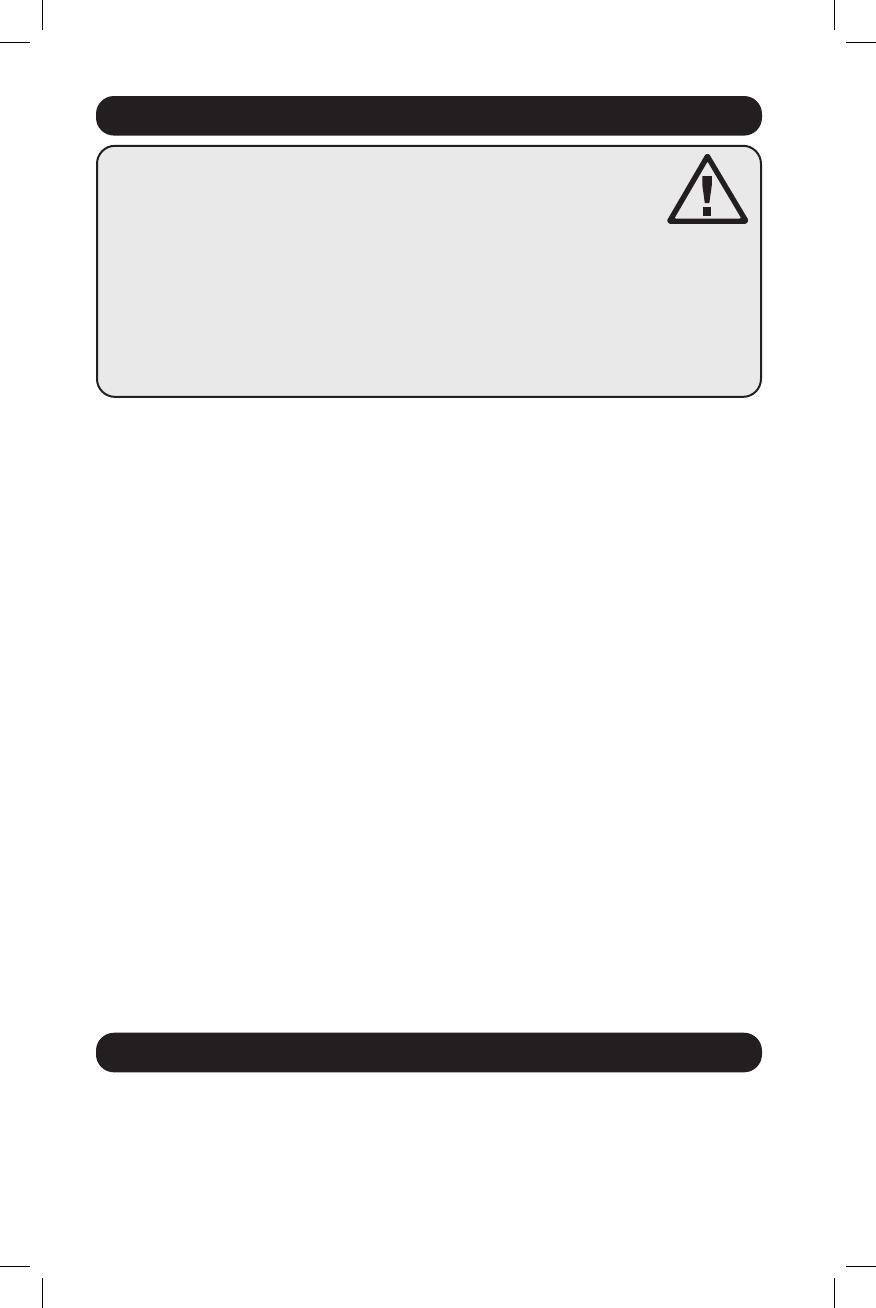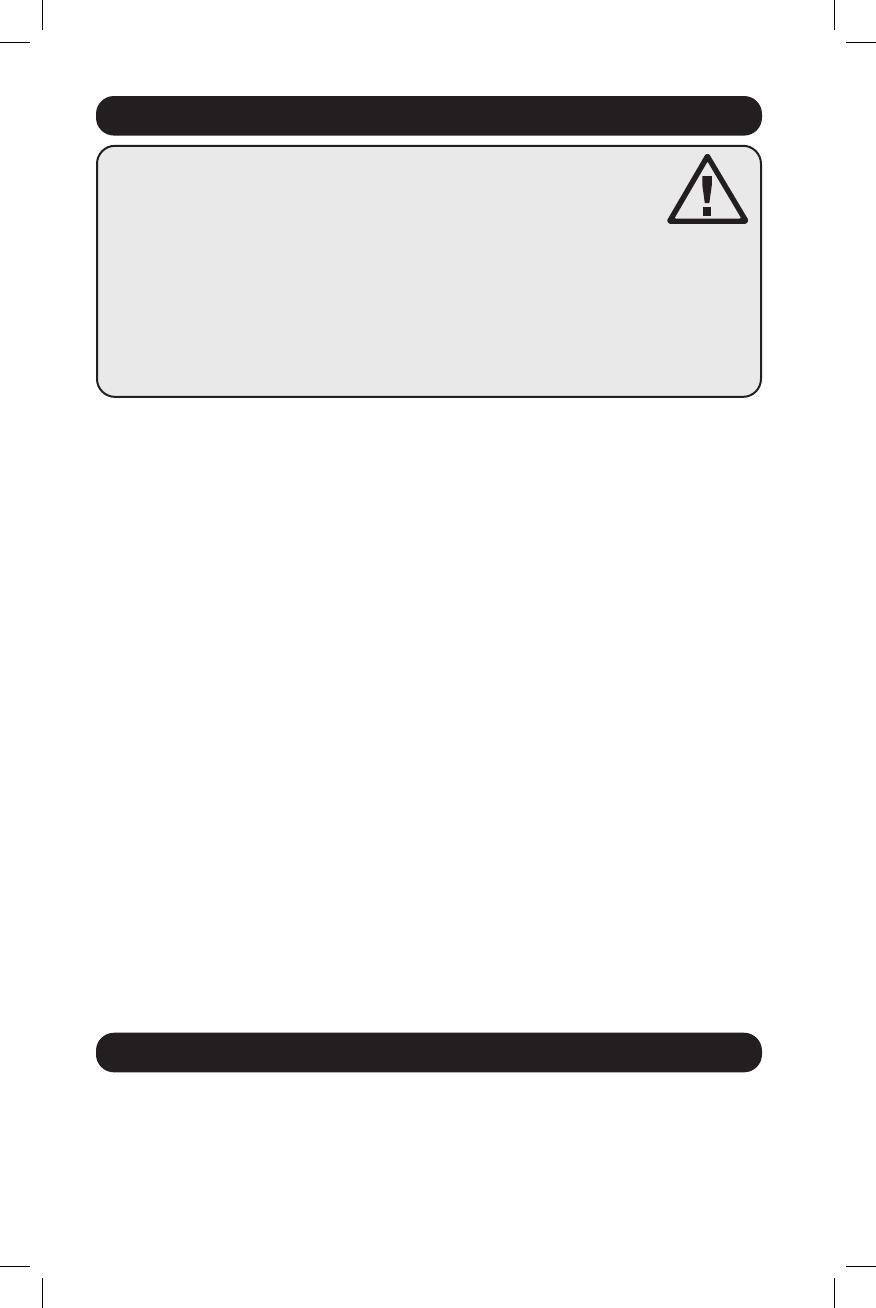
14
GUARDE ESTAS INSTRUCCIONES
Este manual contiene instrucciones y advertencias que deben seguirse
durante la instalación, operación y almacenamiento de este producto.
De no seguirlas, se anulará la garantía del producto.
PRECAUCION Este aparato no se destina para utilizarse por personas (incluyendo niños), cuyas
capacidades fisicas, sensoriales o mentales sean diferentes o estén reducidas, o carezcan de experiencia
o conocimiento, a menos que dichas personas reciban una supervisión o capacitación para el
funcionamiento del aparato por una persona responsable de su seguridad.
Los ninos deben de supervisarse para asegurar que no empleen el aparato como juguete.
Nunca utilize el aparato si el cable y la clavija están dañados; si no funciona correctamente o si se ha
caido o dañado, llévelo a un centro de servicio autorizado para que lo examinen y lo reparen.
Si el cordon de alimentación es dañado, éste debe sustituirse por el fabricante, por su agente de servicio
autorizado o por personal calificado con el fin de evitar un peligro.
Instrucciones de seguridad importantes
Características de la PDU Monitoreada para Rack
• El PDU proporciona la conveniencia de múltiples tomacorrientes, pero NO proporciona
protección contra sobretensión o ruido en la línea para los equipos conectados.
• El PDU está diseñada solo para uso en interiores en un entorno controlado lejos de humedad
excesiva, temperaturas extremas, contaminantes conductivos, polvo o luz del sol directa.
• Mantiene la temperatura ambiente interior entre 0°C y 50°C.
• El PDU debe ser instalado solamente por un técnico calificado.
• No intente instalar el PDU en una superficie inestable o no segura.
• Instale de acuerdo con los reglamentos eléctricos locales. Asegúrese de usar para la
instalación la protección adecuada contra sobrecorriente, de acuerdo con la especificación
de la clavija o del equipo.
• Conecte el PDU a un tomacorriente que esté de acuerdo a los códigos locales de
construcción y que esté correctamente protegido contra corrientes excesivas, cortocircuitos y
fallas de conexión a tierra.
• Los tomacorrientes eléctricos que suministran energía al equipo deben instalarse próximos al
equipo y ser fácilmente accesibles.
• No conecte El PDU a un toma corriente que no esté a tierra o cables de extensión o
adaptadores que eliminen la conexión a tierra.
• Asegúrese de proporcionar un dispositivo local de desconexión, que sea fácilmente accesible,
en cualquier modelo que esté instalado permanentemente sin una clavija.
• Nunca intente instalar equipos eléctricos durante una tormenta eléctrica.
• El equipo individual conectado al PDU no debe consumir más corriente que la de la
especificación de cada tomacorriente individual del PDU.
• La carga total conectada al PDU no debe exceder la capacidad de carga máxima del PDU.
• No intente modificar el PDU, las clavijas de entrada o los cables de alimentación.
• No perfore ni intente abrir ninguna parte del gabinete del PDU. No tiene partes a las que el
usuario pueda dar servicio.
• No intente usar el PDU si se daña cualquier parte.
• No se recomienda el uso de este equipo en aplicaciones de soporte de vida en donde la falla
de este equipo pueda consecuentemente causar la falla del equipo de soporte de vida o
afectar significativamente su seguridad o efectividad.
• La interfaz de red permite el monitoreo remoto de energía y la notificación del suceso.
• Medidor digital en amperios para el monitoreo de la carga en el sitio.
• Módulos opcionales de EnviroSense2 (E2MT, E2MTDO, E2MTDI, E2MTHDI) permiten una
variedad de opciones de monitoreo y control ambientales. Para más información acerca de
estos módulos, consulte www.tripplite.com.
• Instalación sin herramientas con montaje por botones en gabinetes Tripp Lite SmartRack
®
y
muchos otros de terceros.
21-03-416-933666.indb 1421-03-416-933666.indb 14 4/7/2021 12:21:33 PM4/7/2021 12:21:33 PM