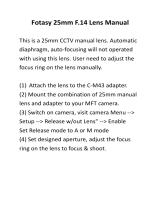Page is loading ...

11
Ken-A-Vision has over 50 years of history providing
quality products to institutions world wide. We stand
behind our workmanship and offer an unbeatable
warranty. We offer products for education, lesson plan
ideas, technical support and certified microscope repair.
If you have questions about how our repair facility
could serve your repair needs, please contact
Ken-A-Vision at (816) 353-4787 or
e-mail us at info@ken-a-vision.com.
WARRANTY
To activate the five (5) year limited warranty on your new Video Flex
®
, simply fill out the
warranty at www.ken-a-vision.com/warranty.htm. Returns and repairs may be handled through
your local dealer or directly with Ken-A-Vision. The warranty will not apply if your serial
number has been removed or if the product has been tampered with, disassembled or damaged
by misuse, accident, modification or unauthorized repair. To contact Ken-A-Vision please call
1-816-353-4787, or your local dealer.
To learn more about our company’s products and services please visit our
web-site: www.ken-a-vision.com.
Camera complies with Class A and B, part 15 of the FCC Rules.
Use only Ken-A-Vision Video Flex parts. The Power Supply and Charger are made exclu-
sively for the Video Flex. Failure to use non-Video Flex parts will void your warranty.
INFORMATION TO THE USER Changes or modifications not expressly
approved by the party responsible for compliance could void the user’s authority to
operate the equipment.
NOTE: This equipment has been tested and found to comply with the limits for a Class B
digital device, pursuant to part 15 of the FCC rules. These limits are designed to provide
reasonable protection against harmful interference in a residential installation. This equipment
generates, uses and can radiate radio frequency energy, and if not installed and used in
accordance with instructions, may cause harmful interference to radio communication.
However, there is no guarantee that interference will not occur in a particular installation. If
this equipment does cause harmful interference to radio reception which can be determined by
turning the equipment off and on, the user is encouraged to try to correct the interference by
one or more of the following measures: Reorient or relocate the receiving antenna and/or
increase the separation distance between the equipment and the receiver, and/or connect
equipment into an outlet on a circuit different from that which the receiver is connected; and/or
consult your dealer or experienced radio/ TV technician for help.
Knowledge Through Vision
Instruction Manual
by
7000 Series
www.ken-a-vision.com
INS-VF7.904v1
5615 Raytown Road Kansas City, MO 64133
Tel. 816-353-4787 Fax. 816-358-5072

Video Flex
®
7000 Series Instruction Manual
Thank you for your purchase of a
Ken-A-Vision Video Flex!
When removing, note that there are no parts to
assemble-it’s ready to use. Your Video Flex comes
standard with the following accessories:
a. Power Supply
b. 28mm Microscope Eyepiece Adapter
(the 34.5mm adapter is built in to the
C-mount camera lens)
c. 12ft. Audio/Video Cable
d. Instructional Manual
If any components are missing, please contact your Ken-A-Vision
®
dealer.
Using Your Video Flex is as Easy as 1, 2, 3...
1 CONNECTING THE
AUDIO/VIDEO CABLE:
Simply connect one end of the supplied video cable into
the "C-VID" and "A-OUT" connector on the base of the
Video Flex. Connect the other end of the cable into the
"Video In" and "Audio In" connector of the
TV/Monitor, VCR, Video Projector or computer.
NOTE: Consult your owner's manual when using any of these components for operating
procedures to accept a video or audio signal.
2 CONNECTING THE POWER SUPPLY:
Simply connect the end of the power supply in the "PWR" connector located on the
back of your Video Flex. The other end connects to a 110-Volt AC (or 220v
electrical outlet. When you push the "On/Off" button located on the top of your Video
Flex, the power is indicated by an illuminated RED light.
l Should you need a replacement power supply, contact Ken-A-Vision or your dealer.
When using internationally, be sure to use the correct AC input voltage either 110V, 220V,
or 240V output voltage. For your Video Flex to operate correctly, it should be between 5V-
16V with a minimum of 500mA and a plug connection of .
1 10
Some Application Ideas
On Using Your Video Flex
®
Science
Medical
Arts & Crafts
Training
Quality Control
Multimedia
Visually Challenged
Software

VIDEO FLEX ACCESSORIES:
Expand the capabilities of your Video Flex with accessories. Additional accessories
are available on our Web-site at www.ken-a-vision.com.
Replacement Parts
VFDS..................Discovery Scope Kit
VFPSEU..............Discovery Scope Kit 2200
VFPSUSA...........Power Supply 1100
VFEA280............28mm Eyepiece Adapter
VFC12AV............12’ Audio/Video Cable
VF8MM..............8mm Lens
9
CONNECTING THE OPTIONAL S-VHS CABLE:
(The S-VHS signal hook-up applies to the 7300 and 7600 models)
When using S-VHS connection, connect one end of the S-VHS cable into the
"S-VHS" connection on the base of the Video Flex
®
. Connect the other end of the
S-VHS cable into the "S-VHS IN" connection on the TV/Monitor, VCR, Video
Projector or computer. S-VHS video will provide sharper definition and truer color
than standard Composite Video.
Accessories are available at our web-site www.ken-a-vision.com
3 CONNECTING THE USB CABLE:
(The USBsignal hook-up applies to the 7600 USB model
or optional adapter)
Prior to connecting the USBcable, you must first install the sup-
plied software. When connecting the USB cable, insert the
square end of the cable into the USB port on the Video
Flex
®
. Next, insert the rectangular end of the USB cable
into the USB port on your computer. See software
instruction manual to capture images.
7600 USB VIDEO FLEX:
The USB port will supply ample power to run the Video Flex and can operate
simultaneously with your computer and a TV monitor. A CD-Rom of the software
has been provided with this model. For more details on loading the software and
capturing images, see the software instruction manual included with this model.
USER INFORMATIONABOUT WIRELESS OPERATION:
Changes or modifications not expressly approved by the party responsible for
compliance could void the user’s authority to operate the equipment.
Video interference is inherent to wireless products - please try the following
options to increase picture quality.
1. Re-orient or relocate the receiving antenna.
2. Increase the separation distance between the dis
playing equipment and receiver.
3. Connect equipment into an outlet on a different circuit
from that to which the receiver is connected.
4. Readjust tuning control, located on right side,
after each move of the receiver (or antenna)
location.
5. Consult the dealer or an experienced radio/TV
technician for additional assistance, if necessary.
Manipulate your images
with Vision Explorer
TM
Software
VFCD9
(included w/the 7600 model)
Battery Pack & Charger
for greater mobility
VFBAT
Convert your video camera into a
digital camera with a USB Adapter
complete with software
VFUSBAD2
Discovery Scope
Polarization Kit
C-Mount Interchangeable Lenses
4mm, 16mm, 25mm and 50mm
for different viewing angles
Microscope Polarization Kit
VFEAPKO
Microscope Eyepiece Adapter
VFEA
Make it wireless with the
Wireless Clip Kit
VFCLIPKIT
2

7700 Network Ready VIDEO FLEX
®
See the 7700 instruction manual to connect to the network and on how
to use the software.
CONNECTING TO OTHER DEVICES:
TV/MONITOR: Connect video cable from the “C-VID” connector
of the Video Flex into the “Video In” connector of the
TV/Monitor. If no “Video-in” is available, you may
need an RF Modulator or a VCR recorder. See
owner’s manual of TV/Monitor for operating
procedures.
VCR: (Recorder) Connect video cable from the “C-VID”
connector of the Video Flex into the “Video-In” con
nector on the VCR. Connect audio cable from the
“A” connector on the Video Flex into the “Audio-In”
connector of the VCR. For VCR with stereo sound the
audio can be connected into either the right or left
“Audio-In” . See owner’s manual of VCR for operating
procedures.
VIDEO PROJECTOR: Connect the video cable from the “C” connector of the
Video Flex into the “Video-In” connector on the
video projector. See owner’s manual of video projec-
tor for operating procedures.
COMPUTERS: To connect the Video Flex to a computer, the computer
must have a “USB” port. Video Only units require a
USB adapter to connect video to digital. See the
software instruction manual for capturing images. See
the 7700 instruction manual to learn how to connect to
the network.
You can use several different devices to project the high-resolution images captured
with your Video Flex such as: TV/Monitors, VCRs, CAM-corders, Video
Projectors, Smart Presentation Boards, ID Card Printing Systems, Computers (PC &
Mac)-anything that has a “VIDEO IN” or “USB”connection.
3 8
Video Flex Magnification Chart
Monitor Size Magnification Distance from Object Field of View Depth of View
13” (33cm) 10x 1-7/8” (48mm) 1-5/16 x 1-5/16” (33mm x 33mm)1/8” (3mm)
13” (33cm) 20x 7/8” (22mm) 5/8” x 5/8” (16mm x 16mm) 1/16” (2mm)
20” (51cm) 10x 2-7/8 (73mm) 2” x 2” (51mm x 51mm) 5/8” (16mm)
20” (51cm) 20x 1-1/2” (38mm) 1” x 1” (26mm x 26mm) 3/8” (9mm)
20” (51cm) 30x 5/8” (16mm) 1/2” x 1/2” (13mm x 13mm) 1/8” (3mm)
20” (51cm) 40x 1/4” (6mm) 5/16” x 5/16” (6mm x 6mm) 1/16” (2mm)
27” (63cm) 10x 3-3/4” (95mm) 2-3/4” x 2-3/4” (70mm x 70mm)1-1/16” (27mm)
27” (63cm) 20x 2-3/4” (44mm)1-5/16” x 1-5/16” (33mm x 33mm)3/8” (9mm)
27” (63cm) 30x 7/8” (22mm) 5/8” x 5/8” (16mm x 16mm) 1/8” (3mm)
27” (63cm) 40x 3/8” (9mm) 5/16” x 5/16” (8mm x 8mm) 1/16” (2mm)
27” (63cm) 40x 1/4” (6mm) 1/8” x 1/8” (3mm x 3mm) 1/32” (1mm)
As the size of the monitor of video project image is increased, the magnification will increase proportionally.
Video Flex Specification Chart
Base Triangular Poly-carbonate
Neck Length 25”
Head Ball & Socket
Lens 8mm C-Mount 1/4 Quick Focus
TM
Magnification 50:1
Light Sensitivity 1 LUX
Focal Distance 1/4” to infinity
Resolution 500 lines
Eyepiece Adapters 28mm & Built-in 34.5mm
Warranty 5 years

7 4
OPTIONAL BATTERY PACK & CHARGER:
The Battery Pack is for powering the Video Flex
®
for use
without a power supply for more mobility. It is a sealed lead
acid battery, meaning it does not have a "memory". When you
charge the battery, it does not have to be completely drained.
It takes approximately four (4) hours to fully charge a
drained battery.
You do not have to worry about overcharging the battery. Use only the battery charg-
er supplied. Using any other charging source (even if it will fit the battery connec-
tion) could damage the battery and void the warranty.
USING THE DISCOVERY SCOPE KIT:
(Included with models 7200, 7300, 7600, and 7700)
TheDiscovery Scope Kitis a unique device that allows you to view specimens, coins
or 35mm slides up close. The Kit includes Clamps, Zoom Bar, Tweezers Clamps,
Box Holder, and (2) Bio-Bags.
Step 1- Attach the Discovery Scope Clamp onto the neck of the Video Flex, spaced
approximately ½" down from the camera head. The force of the clamp itself will
hold it in place.
Step 2 - Attach the Telescoping
Tube to the other clamp opening
as shown to the right.
Step 3 - Select which attachment
you would like to use - either the
tweezers-clamp for 35mm slides
and other gripable items, or the
specimen "Bug" box holder. Slide
the attachment shaft through the
opening located at the opposite
end of the telescoping tube.
Step 4 - Adjust the telescoping
tube attachment holders to position the object directly in front of the Video Flex
camera lens. That's it! You can quickly and easily interchange the attachment
holders to suit your needs.
CONTRASTADJUSTMENT:
(Applies to models 7300, 7600, and 7700)
The amount of light can be adjusted using the manual contrast controls on the base of
the Video Flex
®
. There are two sunburst buttons that allow you to adjust the
brightness. Hold the desired button until maximum clarity is achieved.
POSITIVE/NEGATIVE:
(Applies to models 7300, 7600, and 7700)
The positive/negative switch allows the video
image to be reversed, like film negatives or a
Darkfield control on microscopes. This
feature is excellent for multi-media appli-
cations and use in forensics. Use the
contrast controls to adjust the contrast
while in the negative/positive mode.
FLUORESCENT CONTROL:
(Applies to the 7300, 7600, and 7700)
This will eliminate the flicker found with certain fluorescent lighting conditions.
When using this feature with a microscope, it may be necessary to adjust or filter the
light on the microscope, for the correct amount of light. This can be accomplished
with the iris on the microscope 5-hole diaphragm or by using frosted filters. Under
prolonged fluorescent lighting conditions, color may slowly change.
Please note that touching either contrast control button will disable this capability.
VIDEO FLEXLENSES:
Your Video Flex comes with a threaded C-mount 8mm lens. Optional lenses include
a 4mm (VF4MM) for wide angle applications, and 16mm (VF1614), 25mm
(VF25MM) or 50mm (VF50MM) to increase focal distance. You
can also use 35mm camera lenses, provided you have the
appropriate adapter. An extension tube can be added for
extra detail magnification. The C-Mount style camera
lens provides a quick and easy method of changing from
one lens to another.
CHANGING THE CAMERA LENS:
A standard 8mm lens is assembled on each camera. Optional lenses are available for
different viewing angles.
To change the lens, simply extend the lens by rotating in a
counter-clockwise rotation until fully extended. Apply a small amount of additional
force in this same direction to free the lens. Screw on the new lens, apply a small
amount of additional force to lock it in place. Rotate the lens back in a counter-clock
-
wise direction to ensure it extends, rather than unscrew. If it unscrews, re-tighten in
a clockwise direction, adding an additional amount of force to lock it in place.
Microphone
Fluorescent Control
Positive /Negative Control
Contrast
Control
Bracket
Contrast
Control
Dimmer

5 6
FOCUSING DIRECTIONS:
The Video Flex
®
uses the patented Quick Focus
®
C-mount lens. The focusing ring,
located on the camera head, is similar to that of a 35mm
camera. The new ergonomic design makes focusing with
one hand a snap. Just a 1/4 turn of the focus ring adjusts
focus from close-up to infinity.
When using the standard 8mm lens, the light will
automatically be adjusted for optimum viewing
conditions, depending on the available light and options
in use. When using the optional 16mm manual iris lens
(VF16MM), open the iris until you have sufficient light to show the image on the
monitor. Then, adjust the focus ring until your image is crisp. Once you have a crisp
image, you may want to readjust your manual iris, to achieve the best image
possible.
OPTIONAL POLARIZING ADAPTER:
Polarizing accessories are used for geology,
petrology, mineralogy, toxicology, chemistry,
pharmaceutical, medicine, pulp/paper, atmos-
pheric pollution, ceramics technology, forensic
medicine and more.
The Microscope Polarizing adapter kit
(VFEAPKO) allows you to turn any microscope
into a polarizing microscope. Place the
polarizing eyepiece adapter over the microscope eyepiece and connect the Video
Flex, slip the polarizing film between the slide and the light source, and rotate the
polarizing eyepiece to reveal the polarizing light spectrum.
The Discovery Scope Polarizing Filter (VFDCPF) is used with the Discovery Scope
Kit to create a Polarizing Video Microscope. The polarized analyzer is press fitted
into the inner ring of the C-mount camera lens, and the polarizing film is positioned
in-between the guides on the discovery scope holder and behind the specimen slide.
When the analyzer is rotated, the Video Flex will reveal the polarized spectrum, all
without the use of a microscope!
USING YOUR MICROSCOPE EYEPIECE ADAPTERS:
The two (2) included Microscope Eyepiece Adapters will allow your Video Flex
®
to
be coupled with microscopes, stereomicroscopes, gemscopes,
telescopes or other objects with an eyepiece. The 28mm adapter
included with your Video Flex will fit most compound
microscopes, and the built-in 34.5mm adapter will fit most
stereomicroscopes, telescopes and gemscopes. Other sizes are
available through Ken-A-Vision or your local dealer.
Before installing a Microscope Eyepiece Adapter, measure the size of the outside diameter
of the microscope eyepiece. (You must first remove the eyepiece cup if one is attached to the
eyepiece.)
1. Fully extend the lens. Gently rotate the lens counter-clockwise until it is
extended out for maximum magnification.
2. Attach the Microscope Eyepiece Adapter. To install
the eyepiece adapter, gently slip the adapter over the
Microscope eyepiece. If it does not slide on easily, measure
to be sure the outside diameter is 16mm or less. Additional
sizes are available through Ken-A-Vision.
3. Attach the Video Flex to the Eyepiece Adapter. Next,
gently slide the Video Flex camera head onto the eyepiece
adapter, aligning the groove around the lens on the Video
Flex with the edge of the eyepiece adapter.
4. Power up.
After checking to be sure that the Video Flex is situated securely, plug
in the power supply and the TV/Monitor or other video device (see “Connecting to
other devices” section (pg.3) for more details).
5. Use it.
Put a slide on the microscope stage. Focus the image being viewed on the
TV/Monitor by first adjusting the microscope, then the Video Flex lens.
LIGHTING:
Never point your Video Flex at direct sunlight.
The Video Flex iris is very
sensitive and requires minimal light to operate. Subjecting the Video Flex “eye” to
direct sunlight will discolor the filter over the CCD chip and create an adverse
picture. When using the Video Flex for viewing through a fluorescent microscope,
simply set the disc diaphragm on the smallest diameter hole, or close the iris
diaphragm.
28mm
/