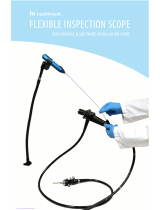Page is loading ...

44
Video Flex
2000 Explorer Series Instruction Manual
Video Flex
Magnification Chart (1/4” CCD)
Monitor Size Magnification Distance from object Field of View Depth of View
13” (33cm) 10X 1-7/8” (48mm) 1-5/16” x 1-5/16” (33mm x 33mm) 1/8”
(3mm)
13” (33cm) 20X 7/8” (22mm) 5/8” x 5/8” (16mm x 16mm)
1/16” (2mm)
20” (51cm) 10X 2-7/8 (73mm) 2” x 2” (51mm x 51mm) 5/8”
(16mm)
20” (51cm) 20X 1-1/2” (38mm) 1” x 1” (26mm x 26mm) 3/8”
(9mm)
20” (51cm) 30X 5/8” (16mm) 1/2” x 1/2” (13mm x 13mm)
1/8” (3mm)
20” (51cm) 40X 1/4” (6mm) 5/16” x 5/16” (6mm x 6mm
1/16” (2mm)
27” (63cm) 10X 3-3/4” (95mm) 2-3/4” x 2-3/4” (70mm x 70mm) 1-1/16”
Video Microscope Specifications:
Weight: 5.25 lbs. (2.4kg.) Neck (coated): 40”
(101.6cm)
Head: 90° Fixed Lens: 8mm
QuickFocus
C-mount: 1/4” turn Focal Distance: 1/4” (6mm) to
Magnification: 50:1 Resolution: 380 Lines
Picture Element: 542 x 496 TV System: NTSC/PAL
Output Signal: Composite Microscope Adapter: 28mm & built-in
Warranty: 2 year 34.5mm
Includes Ken-A-Vision’s 100% Satisfaction guarantee!
Camera complies with Class A and B, part 15 of the FCC Rules.
A - Microscope Polarizing
Adapter
VFEAPKO
B - Explorer Discovery Scope Kit
(includes Explorer Clamp-G)
VFDS2000
C - Discovery Scope Polarizing Filter
(accessory to Discovery Scope Kit)
VFDCPF
D - Cameras Lenses
VF4MM..................................
................4mm
VF25MM................................
............25mm
E - Eyepiece Adapters
(for use with microscopes and tele-
scopes--other sizes available)
VFEA230................................
............23mm
VFEA250................................
............25mm
VFEA280................................
............28mm
OPTIONAL ACCESSORIES
Learn more about the complete line of
Video Flex
multi-purpose flexible video cam-
eras and Ken-A-Vision
video microscope
solutions--call 1.800.334.8407, or explore
our website at: www.ken-a-vision.com
WARRANTY
To activate your 2 year limited warranty
on your new Video Flex
, simply fill out the
enclosed warranty card and mail it to
Ken-A-Vision
Manufacturing Co. Failure
to return your warranty card will limit your
Video Flex
warranty to 90 days. Should
your Video Flex
fail during the warranty
period, contact your Ken-A-Vision
Dealer
to arrange shipment to the factory for
evaluation. The warranty will not apply if
your Video Flex
serial number has been
removed or if the product has been tam-
pered with, disassembled or damaged by
misuse, accident, modification or unau-
thorized repair. To contact Ken-A-Vision
Pan the classroom...
View the world...
Explore the universe!
Try the Explorer Discovery
Scope Kit--you’ll be amazed at all
of the different uses----Capture
images from 35mm slides,
specimens from a petri dish or
a bug-box!
Kit Includes Explorer Clamp,
Zoom Bar, Tweezers Clamp,
INFORMATION TO THE USER - Changes or modifications not expressly approved by the party responsible for compliance could void the user’s
authority to operate the equipment. NOTE: This equipment has been tested and found to comply with the limits for a Class B digital device, pur-
suant to part 15 of the FCC rules. These limits are designed to provide reasonable protection against harmful interference in a residential installation.
This equipment generates, uses and can radiate radio frequency energy and, if not installed and used in accordance with instructions, may cause
harmful interference to radio communications. However, there is no guarantee that interference will not occur in a particular installation. If this equip-
ment does cause harmful interference to radio or television reception, which can be determined by turning the equipment off and on, the user is
encouraged to try to correct the interference by one or more of the following measures: Reorient or relocate the receiving antenna; and/or Increase
the separation distance between the equipment and the receiver; and/or Connect equipment into an outlet on a circuit different from that which the
receiver is connected; and/or Consult the dealer or an experienced radio/TV technician for help.
The worlds first flexible video microscope that works anywhere---
and now it’s yours!
Made in the U.S.A. by
Ken-A-Vision Manufacturing Co., Inc.
Copyright 1998
Video Flex
®
2000
EXPLORER
using your new
Pan the classroom...
View the world...
Explore the universe!
Applications for your
Video Flex 2000 Explorer
are endless.
• Art & Animation
• Astronomy
• Video Microscopy
• Biology
• Botany
• Classroom Lectures
• Desktop Publishing
• Dissection
• Distance Learning
• Earth Science
• Experimentation
• Geography
• Geology & Mineralogy
• Graphic Illustration
• In-Field
• Multimedia
• PC Image Capture
• Physics
• Presentations
The list goes
on and on...
USERS MANUAL
Get ready to experience-----REAL TECHNOLOGY!

22
Video Flex
2000 Explorer Series Instruction Manual
Using your Video Flex
is as easy 1, 2, 3...
UNPACK YOUR NEW VIDEO FLEX
2000 EXPLORER
Remove your Video Flex
from the
Travel Pack
container. When removing,
note that there are no parts to assemble--its ready to use. Just point and
shoot high-resolution, precision video from any angle, anywhere! Your
Video Flex
2000 Explorer comes standard with the following accessories:
a - 5V/DC Power Supply
b - 28mm Microscope Alignment Adapter (the 34.5mm adapter is
built right into the C-mount camera lens)
c - 12’ Video Cable
d - Travel Pack container with plastic handle
Following inspection, if you note any of the components are damaged or
missing, contact your Ken-A-Vision
dealer for an immediate replace-
ment.
CONNECT THE VIDEO CABLE
Simply connect one end of the supplied Video Cable into the YELLOW video
out connector extending from the bottom of the Video Flex
. Connect the
other end of the cable into the “Video In” connector of the TV/Monitor,
VCR, Video Projector, Computer or any other device with a “Video In” con-
nection. (consult your owner’s manual when using these components for oper-
ating procedures to accept a video signal)
CONNECT THE POWER SUPPLY
Simply connect the end of the power supply into the RED connector extend-
ing from the bottom of the Video Flex
. The other end connects into a 110
Volt electrical outlet. There is no “On/Off” button to worry about. Once
the power supply is plugged in, you are ready to go. (For PAL units, a 220 Volt
power supply is provided.)
YOU’RE DONE!
Now, just aim, focus and enjoy using your new Video Flex
2000
Explorer!
The Only Video Microscope of its kind!
The Video Flex
will focus on objects as close as 1/4” (6mm) out to infinity with
our patented QuickFocus C-mount lens. The focusing ring is located on the
camera head--similar to that of a 35mm camera. The Video Flex
can be eas-
ily maneuvered and focused by using just one hand--our new ergonomic design.
Just a 1/4” turn of the focus ring adjusts focus from close-up, to infinity.
Some Helpful Hints From Professor K.T. VISION, PHD
POSITIONING (limited only by your imagination!)
- You can coil the Video Flex
2000 Explorer like a “Cobra”, to stand on its own,
on a desk
top for capturing images from a microscope, stereomicroscope or gemscope,
capture 3-
D images of objects or documents in desktop publishing and-on-and-on...
- Coil it behind your computer for Videoconferencing or Distance Learning appli-
cations!
- Wrap it around your neck, a tree, a telescope, a lamp or any other surface
imaginable!
- You may also use the special clamp (VF2CLAMP sold separately) to mount the
Video Flex
to a mobile cart, the wall above a presentation board or other horizontal/ver-
tical surface!
POWER SUPPLY
Do not use other power supplies (even if they fit). They will produce improper
voltage or reversed polarities. This will seriously damage your Video Flex
and
will void your warranty. Should you need a replacement power supply, contact
your Ken-A-Vision
dealer.
When using internationally, be sure to use correct voltage output (110V power
1
2
3
Video Flex
2000 Explorer Series Instruction Manual
33
USING YOUR MICROSCOPE EYEPIECE ADAPTERS
The Microscope Eyepiece Adapters will allow your Video Flex
to be coupled
with microscopes, stereo microscopes, gemscopes, telescopes or other
objects with an eyepiece. You are provided with two (2) Microscope
Eyepiece Adapters--a 28mm and built-in 34.5mm. Other sizes are available
through your Ken-A-Vision
dealer.
Before installing a Microscope Eyepiece Adapter, simply measure the size
of the outside diameter of the microscope eyepiece you are attaching to
the Video Flex
. (You must first remove the eyepiece cup if one is attached
to the eyepiece.) The 28mm adapter included with your Video Flex
will fit
most compound microscopes, and the built-in 34.5mm adapter will fit most
stereo microscopes, telescopes and gemscopes.
1. Fully extend the lens. Gently rotate the lens counter-clockwise until it is
extend
ed out. This allows for maximum magnification of the viewed objects.
2. Attach the Microscope Eyepiece Adapter. To install the eyepiece adapter,
gently slip the adapter over the Microscope eyepiece. If it does not slide
on easily,
measure to be sure the outside diameter is 28mm or less. Other size
adapters
are available through your Ken-A-Vision
dealer. (see page 4 for optional
accessories)
3. Attach the Video Flex
to the Eyepiece Adapter. Next, gently slide the Video
Flex
camera head onto the eyepiece adapter by aligning the grove around
the lens
on the Video Flex
with the rounded edge of the eyepiece adapter.
4. Power up. After checking to be sure that the Video Flex
is situated
securely,
plug in the power supply and the TV/Monitor or other video device.
Voila!
Put a slide on the microscope stage. Focus the picture on the
TV/Monitor by adjusting the microscope (not the Video Flex
).
CHANGING THE CAMERA LENS
There are several different lenses available for your Video Flex
. The 8mm
lens is a standard which comes installed onto your unit. A 4mm (VF4mm)
or 25mm (VF25mm) lens is available as an optional accessory and may be
purchased through your local Ken-A-Vision
dealer.
To change the lens, simply extend the lens by rotating in a counter-clockwise
rotation until fully extended. Apply a small amount of additional force in this
same direction to free the lens. Screw on the new lens, then when tight,
again apply a small amount of additional force to lock it in place. Rotate the
lens back in a counter-clockwise direction to ensure it extends, rather than
unscrews. If it unscrews, retighten in a clockwise direction, adding an addi-
tional amount of force to lock it in place.
LIGHTING
Never point your Video Flex
at direct sunlight
. The Video Flex
is very light
sensitive and requires very little light to operate. Subjecting the Video Flex
“eye” to direct sunlight will discolor the filter over the CCD chip and create
an adverse picture.
Under certain fluorescent lighting conditions, color can slowly change.
When using the Video Flex
for viewing through a fluorescent microscope,
simply set the disc diaphragm on the smallest diameter hole, or close the
iris diaphram.
CONNECTING TO OTHER DEVICES
TV SET: You will need to use an RF Modulator or a VCR recorder. See
owner’s manual on RF modulator or VCR for connections and operational
procedures.
TV/Monitor: Connect video cable from the “Video Out (yellow)” connector of
the Video Flex to the “Video In” connector of the TV/monitor.
VCR (Recorder): Connect video cable from the “Video Out (yellow)” connector
of the Video Flex
into the “Video In” connector on the VCR.
VIDEO PROJECTOR: Connect video cable from the “Video Out (yellow)” con-
You can use several different devices to
project the high-resolution images
captured with your Video Flex.
TV/Monitors, VCRs, CAM-corders,
Video Projectors, Computers (IBM &
Apple-Macintosh)--anything that has a
“VIDEO IN” connector!
Compatible with CU-SeeMe
Video Chat
Software for the Internet & Intranet!
/