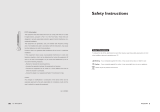Page is loading ...

II
080p LCD Television
LC26VF59
Oo
AIR (TV)/CABLE MODE SELECTION
The Air/CABLE menu option is set to the "CABLE" (Cable Television) mode at the factory.
If you want to use an antenna for the built-in TV tuner, this menu option must be set to the
"Air" mode. Please refer to page 25 of the owner's manual for the details of this menu.
FOR QUESTIONS OR TECHNICAL SUPPORT
Please call: 1-877-777-1428
Please do not return this TV to the store.

• Caution
.......................................................................................... 1
• Safety Information ................................................................................ 2
• Names of each part(Front View) / Accessories ...................................................... 3
• Names of each part(Back View) .................................................................... 4
• Mounting on a Desktop / Installation Precautions .................................................... 5
• Installing an Antenna ............................................................................. 6
• Remote control ............................................................................... 7~8
• Precautions / How to use remote control ........................................................... 9
• VCR Connections / Watching Video Tape ........................................................... 10
• Satellite/Cable TV Set-Top Box Connections / Watching Cable TV ..................................... 11
• DVD Connections / Playing the DVD ............................................................... 12
° PC Connections / How to use as PC ............................................................... 13
• Audio Amplifier and Monitor Connections / Digital Amplifier Connenction ............................... 14
• Powering the LCD TV / Selecting input source ....................................................... 15
( -
• Operating the Menu ............................................................................ 16
° Customizing the PICTURE Settings ............................................................... 17
• Customizing the SOUND Settings ................................................................. 18
• Customizing the TIMER Settings .................................................................. 19
• Customizing the SETUP Settings ............................................................... 20~21
• Customizing the LOCK Settings ................................................................ 22-24
• Customizing the CHANNEL Settings ........................................................... 25~26
° Support mode .................................................................................. 27

A
The lightening flash with arrowhead symbol, within an equilateral triangle is
intended to alert the user to the presence of un-insulated "dangerous voltage"
within the products enclosure that may be of sufficient magnitude to constitute a
risk of electric shock to the persons.
The exclamation point within an equilateral triangle is intend to alert the user to
the presence of important operating and maintenance (servicing) instructions in
the literature accompanying the appliance.
Correct disposal of this Product
Waste Electrical & Electronic Equipment (WEEE)
Your product is designed and manufactured with high quality materials and
components which can be recycled and reused.
This symbol means that electrical and electronic equipment, at their end-of-life,
should be disposed of separately from your household waste.
Please dispose of this equipment at your local community waste
collection/recycling centre.
In the European Union there are separate collection systems for used electrical
and electronic products. Please help us to conserve the environment we live in!

To ensure reliable and safe operation of this equipment, please read carefully all the
instructions in this user guide, especially the safety information below.
Electrical safety
• The TV set should only be connected to a mains supply which matches that stated on
the label.
• To prevent overload, don't share the same mains supply socket with too many other
items of equipment.
• Do not place any connecting wires where: they may be stepped on or tripped over.
• Do not place heavy items on them, which may damage the leads.
• Hold the main plug, not the wires, when removing from a socket.
• During a thunderstorm or while leaving the TV for long periods, set the switch off.
• Do not allow water or moisture to enter the TV or mains adaptor. Do NOT use in wet or
moist areas, such as Bathrooms, steamy kitchens or near swimming pools.
• Pull the plug out immediately, and seek professional help if: the mains plug or cable is
damaged, liquid is spilt onto the set, or if it is accidentally exposed to water or moisture,
anything accidentally penetrates the ventilation slots, the set doesn't work normally.
• Do not remove the safety covers. There are no user serviceable parts inside. You may
invalidate the warranty. This apparatus must only be serviced by qualified personnel.
• To avoid battery leakage, remove exhausted batteries from the remote control, or when
not using far a long period.
• Do not break open or throw exhausted batteries on a fire.
Physical safety
• Do not block ventilation slots in the hack cover. You may place the TV in a cabinet, but
ensure at least 5cm (2") clearance all around.
• Do not tap or shake the TV screen, or you may damage the internal circuits. Take good
care of the remote control.
• To clean the TV use a soft dry cloth. Do not use solvents or petrol based fluids.
• Do not install near any heat sources such as radiators, heat registers stoves or other
apparatus (including amplifiers) that produce heat.
• Do not defeat the safety purpose of the polarized or grounding-type plug. A polarized
plug has two blades with one wider than the other. A grounding type plug has two
blades and a third grounding prong, the wide blade or the third prong is provided for
your safety. If the provided plug does not fit into your outlet, consult an electrician for
replacement of the obsolete outlet.
• Protect the power cord from being walked on or pinched particularly at plugs.
• Use only attachments/accessories specified by the manufacturer.
• Unplug this apparatus during lightning storms or when unused for long periods of time.
• Refer all servicing to qualified service personnel. Servicing is required when the appara-
tus has been damaged in any way, such as power-supply cord or plug is damaged,
liquid has been spilled or objects have fallen into the apparatus, has been exposed to
rain or moisture, does not operate normally or has been dropped.
• Please always connect an apparatus with Class I structure to a main socket with protec-
tive earthing connection.
• Please make sure both main plug and appliance coupler work properly.
2

L ?\
if 0 0 0 0 0 0 0
TV/AV MENU CH+ CH- VOL+ VOL- POWER
@ @ 0 O O
TV!AV button - Input Source Select Button _ POWER button
_l MENU button- OSD Menu Display Button _ LED Indicator
CH+/- button - Channel/Program ÷.* Button _ Remote Control Window
_lt VOL+i- button * Volume + - Button
® The configuration of the components may look different from the following illustration.
User's Manual
User's Guide PowerCord Remote Control

_r-_ _ iiiii_!!i_i_i_
i_i_!ii_ii/ iii:i_i_i_i_i_i_i!i_ii!_i
i iiiii
ii
O AC input jack O AV2 iN VIDEO and AUDIO(R/L)
O SWICH
O HDMI2jack
HDMJl jack
O
t_ S-VIDEO
O Y, Pb,Prjack(component) _ COAXIAL (Digital Audio out)
AV OUT VIDEOand AUDIO(R/L) _) RF
AVI iN VIDEO and AUDIO(R/L}
PC and AUDIO jack
Power on
o To turn on the LCD TV ' ,
t
== " .X
Press on the buttom of the LCD TV to first.
" _ = - " Power off
• Be sure to turn off the power and unplug both units from the wall outlet before making any connections.
4

oo
÷ Your LCD TV can be mounted on a Desktop as shown in the figure above.
÷ This is not floor-standing unit.
÷ Please secure enough space for safe use. (Please refer to A and B.)
÷ Installation of the LCD TV in an improperly ventilated location can cause a fire or damage to the LCD TV
due to increased temperature. /
A
(Mounting on a wall)
/
/
/
/
/
/
/
/
/
/
/
/
/
/
////////
÷ Contact your dealer to purchase the "Adjustable-angle wall mount" required for wall-mounted installation.
÷ Do not install on an unstable location with support area smaller than the LCD TV.
÷ Please refer to the desktop stand user's manual for details of installation.
g !iiii!_,,¸
(Using the Stand)
2 inches
/
/
/
/
./
/
,/
/
/
/
,/
/-
//J////
5

÷ For connecting to ATSC or NTSC broadcasts
I O 1 Wall Jack with
F-Connector
external
Antenna
Coaxial (Round) Antenna Cable
Analog+Digital 75 £_
Press TV/AV button on the remote control to select TV, then press OK button to confirm.
Then you can receive the ATSC/NTSC signal.

÷Functions of remote control buttons
The remote control is using Infra-Red (In). Point ittowards the front of the LCD TV. The remote control may not
work correctly if it is operated out of range or out of angle.
POWER
Press to turn the TV on/standb
MUTE
Press to mute the sound.
Press again or press VOL+ to
unmute.
CH+/-
Channel/Program +/-
VOL+/-
Volume +/-
TV/AV
Press to display the input source
menu
CO
Press to display the closed caption
MTS
Press to select the audio channels.
FAV
Press to display teh favorite
channels list.
EPG
Press to enter the EPG menu
directly.
DISPLAY
Press to enter the EPG menu
directly.
PICTURE
Press repeatedly to cycle
through the available video
picture modes.
SOUND
Press to cycle through the
different sound settings.
ASPECT
Press to cycle through the
different screen display mode.
FREEZE
Press to catch the current
picture.
NUMBER BUTTONS
To select the program directly.
e.g.:
Select channel 5,
press "5" button.
Select channel 62
press "6" button, and press "2"
button in 2 seconds.
Select channel 152
press "1" button, and press "5"
button, then press "2" button
in 2 seconds.
select channel "5-1",
press "5" then "-/--" and "1".
7

THUMBSTICK (_d T/,4/ _./OK)
Allows you to navigate the
on-screen menus and adjust the
system settings to your
preference.
MENU
Press to display the OSD menu.
RETURN
Press to Return to the previous
channel viewed.
Press to exit form the OSD menu.
TIMER
Press to setup the sleep time
among: 5min, 10min, 15min, 30min,
45min, 60min, 90min, 120min,
180min, 240min and off.
8

1. Check the polarity (+,-) of the batteries in the remote control.
2. Check that the batteries have power.
3. Check that the LCD TV is powered and that it is properly plugged in.
4. Check if any three-wavelength lamp, special fluorescent or neon sign is turned on near the LCD TV.
1. Open the cover completely.
2. Insert the two supplied batteries (AA, 1.5V). Ensure that the polarities (+ and -) of the batteries are aligned
correctly.
3. Silde back the cover.
Step 1 Step 2 Step 3
CAUTION " Risk of explosion if battery is replaced by an incorrect type.
Dispose of used batteries according to the national code (Recycling program).
The remote control should be operated within 30feet(7m) and 30 °to the left and the right of the IR receiver
at the front of the LCD TV.
Used batteries should be disposed properly.
9

÷ Connecting to the Composite terminal
_._Connectionterminalsof other equipmentsdifferby manufacturerandmodel.
< VIDEO >
11"
Composite Cable
Connectthe LCDTV's Composite Interminalto the VCR's Composite Out terminalusing the Composite cable.
(Make surethe color ofthe terminals and the color of the cable arethe same)
÷ Connecting to the SoVideo terminal
< VIDEO >
t
S-Video Cable
TV/AV
1. Turn on the LCD TV and press on the remote control.
2. Use to move to"AV 1 or 2", press OK button to comfirm.
• If S-Video has been connected, select "S-Video".
3. Turn on the VCR, insert the tape and press play button.
10

÷ Connecting to the Composite terminal
÷ Inorderto watchCableTV,Subscribetoyour localCableTV companyandinstalla separatereceiver(Set-Top-Box)
_.."Connectionterminalsofother equipmentsdifferby manufacturerand model•
< Cablebroadcasting receiver >
Composite Cable
Connect the LCD TV's Composite In terminal to the cable broadcasting receiver Composite Out terminal using the
Composite cable• (Make sure the color ofthe terminals and the color of cable are the same)
÷ Connecting to SoVideo terminal
< Cable broadcasting receiver >
t
.......................... i
Use the S-Video cable for higher picture quality• S-VideoCable
÷ Connecting to the HDM_ terminal <Cablebroadcastingreceiver>
t
TV/AV
1. Turn on the LCD TV and press on the remote control.
2. Use _ _ to move to"AV 1 or 2", press OK button to comfirm.
• If S-Video has been connected, select "S-Video".
• If HDMI has been connected, select "HDMI".
3. Turn on the cable broadcasting receiver and select the channel you wish to view.
11

÷ Connecting to the component terminaJ
÷ Connection terminals of other equipments differ by manufacturer and model.
< DVD >
1. Connect LCD TV's Y, Pb,Pr terminal to DVD's Video Out terminal using the external cable.
2. Connect LCD TV'sAudio terminals (left& right) in AV 1to DVD'sAudio Outterminal using the Audio cable.
3. It must match the component connection cable Y, Pb, Pr between the LCD TV and DVD Player.
÷ Connecting to the SoVideo terminal
f m m _ = _ _ m -. m w n n n n ...... " ....... n _ m _ _ _ _ i
< DVD>
÷ S-Video cable can be used if there is an S-Video terminal.
÷ Connecting to the HDM_ terminal <DVD>
• Connecting from HDMI terminal to HDMI terminal.
TV/AV
1. Turn on the LCD TV and press on the remote control.
2. Use __ to move to "YPbPr", press OK button to comfirm.
•If S-Video has been connected, select "S-Video".
•If HDMI has been connected, select "HDMI".
3. Turn on the DVD, insert the DVD disc and press Play button.
12

÷ Connection terminals of other equipments differ by manufacturer and model.
<PC>
AnalogRGB(D-Sub15pin)Cable
PCAudioCable
• Connect LCD TV's PC Input terminal to PC's RGB terminal using the D-Sub cable.
• Connect LCD TV's PC Audio terminal to PC's Audio terminal using the Audio cable.
Only for PC's with Audio terminal)
TV/AV
1. Turn on the LCD TV and press on the remote control.
2. Use to move to"VGA", press OK button to comfirm.
13

÷ Connecting to the Audio Amplifier and Monitor
÷ Connection terminals of other equipments differ by manufacturer and model.
<Monitor>
Video Cable
Audio Cable
<Audio Amplifier>
t
Connect LCD TV's AUDIO(L/R) output terminal to Audio Amplifier using an audio patch cable.
Note: The speakers of LCD TV still have output audio signal at this time.
You can use the Volume +/- buttons to adjust the output audio signal.
o Connecting to the Digital Amplifier
_._Connection terminals of other equipments differ by manufacturer and model.
.................................I clAicabe
<Digital Amplifier>
t
14

÷ Power on/off
m m
Press _ on the buttom of the LCD TV to _ first.
•To turn the LCD TV on •
Press"POWER" button on the LCD TV.
•To turn the LCD TV off"
Press"POWER" button on the LCD TV.
•To turn on/off by remote control '
POWER
Press the button of remote control.
* You can select between the TV signal and the input signal of other equipmentsconnected to the TV.
° Use this function to switch to the input source you wish to view.
Press i button on the remote control.
Use to move to the desired input source.
Press to select.
15

1.After you turn on the TV and select the input source, you should setup the on-screen menu.
2. Press MENU button to display the on-screen menu.
3. Press _1/I_ button to select the main menu: PICTURE, AUDIO, TIMER, SETUP, LOCK, CHANNEL.
4. Press • button to enter the main menu.
PmCTURE MENU: AUDIO MENU:
Aflows you to make adjustments to your picture settings. Allows you to customize the sound options and effects.
(select TV source for example) (Select TV source for example)
TIME MENU: SETUP MENU:
Allows you to set up a variety of timer options. Allows you to set up a variety of setup options.
(SemectTV source) (Select TV source)
LOCK MENU: CHANNEL MENU:
Allows you to set up a variety of lock options. Allows you to search channels and set up a variety of channel options.
(SemectTV source) (Select TV source)
5. Press •/A button to select the item in the main menu.
6. Press ,/1_ button to adjust or select;
Press i_ button to enter the submenu.
7. Press EXIT button to exit the menu or press MENU button to go back to the previous menu.
Note:
1. Only when you input the suitable signal, the relevant items can be activated.
2. You should acrroding to the hints on the bottom of menu.
16

The PICTURE menu includes the following options "
Picture Mode Cycles among picture display modes: Standard, Dynamic, Mild, Sports, User.
Contrast Controls the difference between the brightest and darkest regions of the picture.
Brightness Controls the overall brightness of the picture
Color Controls the color.
Tint Controls the fresh tones so they appear natural.
Sharpness Control the amount of fine detail in the picture.
Color Temp. Cycles among color modes: Normal, Coot, Warm.
17

The SOUND menu includes the following options '
Sound Mode Allows you to select among: Flat, Music, Movie, Sports and User.
Bass Controls the relative intensity of lower pitched sounds.
Treble Controls the relative intensity of higher pitched sounds
Balance To adjust the balance of the left and right sound track, or turn off the volume of the
left and right sound track.
Surround To turn on or off the Surround function.
SPDIF Type Allows you to select between PCM and RAW.
Audio Language Allows you to select audio languages among.
18
/