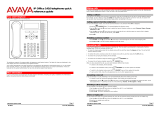Page is loading ...

Issue 05d - (Wednesday, March 07, 2012)
9600 Series User Guide
B5800 Branch Gateway

9600 Series User Guide Page 2
Issue 05d (Wednesday, March 07, 2012)B5800 Branch Gateway
© 2012 AVAYA All Rights Reserved.
Notices
While reasonable efforts have been made to ensure that the information in
this document is complete and accurate at the time of printing, Avaya assumes
no liability for any errors. Avaya reserves the right to make changes and
corrections to the information in this document without the obligation to notify
any person or organization of such changes.
Documentation disclaimer
Avaya shall not be responsible for any modifications, additions, or deletions to
the original published version of this documentation unless such modifications,
additions, or deletions were performed by Avaya.
End User agree to indemnify and hold harmless Avaya, Avaya's agents,
servants and employees against all claims, lawsuits, demands and judgments
arising out of, or in connection with, subsequent modifications, additions or
deletions to this documentation, to the extent made by End User.
Link disclaimer
Avaya is not responsible for the contents or reliability of any linked Web sites
referenced within this site or documentation(s) provided by Avaya. Avaya is
not responsible for the accuracy of any information, statement or content
provided on these sites and does not necessarily endorse the products,
services, or information described or offered within them. Avaya does not
guarantee that these links will work all the time and has no control over the
availability of the linked pages.
Warranty
Avaya provides a limited warranty on this product. Refer to your sales
agreement to establish the terms of the limited warranty. In addition, Avaya’s
standard warranty language, as well as information regarding support for this
product, while under warranty, is available to Avaya customers and other
parties through the Avaya Support Web site: http://www.avaya.com/support.
Please note that if you acquired the product from an authorized Avaya reseller
outside of the United States and Canada, the warranty is provided to you by
said Avaya reseller and not by Avaya.
Licenses
THE SOFTWARE LICENSE TERMS AVAILABLE ON THE AVAYA WEBSITE,
HTTP://SUPPORT.AVAYA.COM/LICENSEINFO/ ARE APPLICABLE TO ANYONE
WHO DOWNLOADS, USES AND/OR INSTALLS AVAYA SOFTWARE, PURCHASED
FROM AVAYA INC., ANY AVAYA AFFILIATE, OR AN AUTHORIZED AVAYA
RESELLER (AS APPLICABLE) UNDER A COMMERCIAL AGREEMENT WITH
AVAYA OR AN AUTHORIZED AVAYA RESELLER. UNLESS OTHERWISE AGREED
TO BY AVAYA IN WRITING, AVAYA DOES NOT EXTEND THIS LICENSE IF THE
SOFTWARE WAS OBTAINED FROM ANYONE OTHER THAN AVAYA, AN AVAYA
AFFILIATE OR AN AVAYA AUTHORIZED RESELLER, AND AVAYA RESERVES
THE RIGHT TO TAKE LEGAL ACTION AGAINST YOU AND ANYONE ELSE USING
OR SELLING THE SOFTWARE WITHOUT A LICENSE. BY INSTALLING,
DOWNLOADING OR USING THE SOFTWARE, OR AUTHORIZING OTHERS TO
DO SO, YOU, ON BEHALF OF YOURSELF AND THE ENTITY FOR WHOM YOU
ARE INSTALLING, DOWNLOADING OR USING THE SOFTWARE (HEREINAFTER
REFERRED TO INTERCHANGEABLY AS “YOU” AND “END USER”), AGREE TO
THESE TERMS AND CONDITIONS AND CREATE A BINDING CONTRACT
BETWEEN YOU AND AVAYA INC. OR THE APPLICABLE AVAYA AFFILIATE
(“AVAYA”).
Avaya grants End User a license within the scope of the license types described
below. The applicable number of licenses and units of capacity for which the
license is granted will be one (1), unless a different number of licenses or units
of capacity is specified in the Documentation or other materials available to
End User. "Designated Processor" means a single stand-alone computing
device. "Server" means a Designated Processor that hosts a software
application to be accessed by multiple users. "Software" means the computer
programs in object code, originally licensed by Avaya and ultimately utilized by
End User, whether as stand-alone products or pre-installed on Hardware.
"Hardware" means the standard hardware originally sold by Avaya and
ultimately utilized by End User.
License types
Designated System(s) License (DS). End User may install and use each copy of
the Software on only one Designated Processor, unless a different number of
Designated Processors is indicated in the Documentation or other materials
available to End User. Avaya may require the Designated Processor(s) to be
identified by type, serial number, feature key, location or other specific
designation, or to be provided by End User to Avaya through electronic means
established by Avaya specifically for this purpose.
Copyright
Except where expressly stated otherwise, no use should be made of materials
on this site, the Documentation(s) and Product(s) provided by Avaya. All
content on this site, the documentation(s) and the product(s) provided by
Avaya including the selection, arrangement and design of the content is owned
either by Avaya or its licensors and is protected by copyright and other
intellectual property laws including the sui generis rights relating to the
protection of databases. You may not modify, copy, reproduce, republish,
upload, post, transmit or distribute in any way any content, in whole or in part,
including any code and software. Unauthorized reproduction, transmission,
dissemination, storage, and or use without the express written consent of
Avaya can be a criminal, as well as a civil, offense under the applicable law.
Third Party Components
Certain software programs or portions thereof included in the Product may
contain software distributed under third party agreements ("Third Party
Components"), which may contain terms that expand or limit rights to use
certain portions of the Product ("Third Party Terms"). Information regarding
distributed Linux OS source code (for those Products that have distributed the
Linux OS source code), and identifying the copyright holders of the Third Party
Components and the Third Party Terms that apply to them is available on the
Avaya Support Web site: http://support.avaya.com/Copyright.
Preventing toll fraud
"Toll fraud" is the unauthorized use of your telecommunications system by an
unauthorized party (for example, a person who is not a corporate employee,
agent, subcontractor, or is not working on your company's behalf). Be aware
that there can be a risk of toll fraud associated with your system and that, if
toll fraud occurs, it can result in substantial additional charges for your
telecommunications services.
Avaya fraud intervention
If you suspect that you are being victimized by toll fraud and you need
technical assistance or support, call Technical Service Center Toll Fraud
Intervention Hotline at +1-800-643-2353 for the United States and Canada.
For additional support telephone numbers, see the Avaya Support Web site:
http://support.avaya.com
Suspected security vulnerabilities with Avaya products should be reported to
Avaya by sending mail to: [email protected].
Trademarks
Avaya and Aura are trademarks of Avaya, Inc.
The trademarks, logos and service marks (“Marks”) displayed in this site, the
documentation(s) and product(s) provided by Avaya are the registered or
unregistered Marks of Avaya, its affiliates, or other third parties. Users are not
permitted to use such Marks without prior written consent from Avaya or such
third party which may own the Mark. Nothing contained in this site, the
documentation(s) and product(s) should be construed as granting, by
implication, estoppel, or otherwise, any license or right in and to the Marks
without the express written permission of Avaya or the applicable third party.
Avaya is a registered trademark of Avaya Inc. All non-Avaya trademarks are
the property of their respective owners.
Downloading documents
For the most current versions of documentation, see the Avaya Support Web
site: http://www.avaya.com/support
Contact Avaya Support
Avaya provides a telephone number for you to use to report problems or to
ask questions about your product. The support telephone number is
1-800-242-2121 in the United States. For additional support telephone
numbers, see the Avaya Web site: http://www.avaya.com/support

9600 Series User Guide Page 3
Issue 05d (Wednesday, March 07, 2012)B5800 Branch Gateway
Contents
Contents
Introduction1.
..................................................................... 91.1 Important Safety Information
..................................................................... 101.2 9608 Telephone
..................................................................... 111.3 9611 Telephone
..................................................................... 121.4 9620 Telephone
..................................................................... 131.5 9621 Telephone
..................................................................... 141.6 9630 Telephone
..................................................................... 151.7 9640 Telephone
..................................................................... 161.8 9641 Telephone
..................................................................... 171.9 9650 Telephone
..................................................................... 181.10 Button Modules
..................................................................... 181.11 Phone Keys
..................................................................... 201.12 Status Letters
..................................................................... 201.13 Touch Screen Operation
..................................................................... 201.14 The Phone Stand
Making Calls2.
..................................................................... 242.1 En-Bloc Dialing
..................................................................... 252.2 Call Soft Key Options
..................................................................... 262.3 Calling from the Contacts List
..................................................................... 262.4 Calling from the Call Log/History
..................................................................... 272.5 Redialling a Previous Number
..................................................................... 272.6 Making a Page Call
..................................................................... 272.7 Withholding Your Number
..................................................................... 282.8 Adjusting the Call Volume
..................................................................... 282.9 Muting a Call
..................................................................... 282.10 Ending Calls
Answering Calls3.
..................................................................... 323.1 Diverting a Call to Voicemail
..................................................................... 323.2 Ignoring an Incoming Call
..................................................................... 323.3 Answering a Page Call
..................................................................... 323.4 Using Call Pickup
Redialling4.
..................................................................... 364.1 Open Call Log Mode
..................................................................... 364.2 Last Dialed Mode
..................................................................... 364.3 Selecting Your Redial Mode
Holding and Parking Calls5.
..................................................................... 395.1 Holding Calls
............................................................................ 395.1.1 Holding a Call
............................................................................ 395.1.2 Taking a Call Off Hold
............................................................................ 395.1.3 Switching Between Calls
............................................................................ 405.1.4 Transferring a Held Call
..................................................................... 405.2 Parking Calls
............................................................................ 405.2.1 Parking Calls Using the Menu
............................................................................ 405.2.2 Unparking Calls (Status Menu)
Transferring Calls6.
..................................................................... 426.1 Transferring to Voicemail
..................................................................... 426.2 Transferring a Held Call
Account Codes7.
..................................................................... 447.1 Forced Account Code Entry
..................................................................... 447.2 Manual Account Code Entry
Conference Calls8.
..................................................................... 468.1 Starting a Conference
..................................................................... 468.2 Adding a Call to a Conference
..................................................................... 468.3 Viewing Conference Details
..................................................................... 478.4 Dropping/Muting Parties
..................................................................... 478.5 Holding a Conference Call
Headset/Handsfree Operation9.
..................................................................... 509.1 Headset Operation
............................................................................ 509.1.1 Headset Volume
............................................................................ 509.1.2 Default Handsfree Audio Path
..................................................................... 519.2 Handsfree Speaker Operation
............................................................................ 519.2.1 Speaker Volume
............................................................................ 519.2.2 Default Handsfree Audio Path
Contacts/Directory10.
..................................................................... 5610.1 Managing External Contacts
..................................................................... 5710.2 Viewing Contacts Details
..................................................................... 5810.3 Making a Call from the Directory
..................................................................... 5810.4 Using the Directory for Other Functions
..................................................................... 5910.5 Adding a New Contact
............................................................................ 5910.5.1 Adding a Contact from the Call Log/History
..................................................................... 6010.6 Editing a Contact
..................................................................... 6010.7 Deleting a Contact
Call History11.
..................................................................... 6311.1 Accessing the Call Log/History
..................................................................... 6311.2 Making a Call
..................................................................... 6411.3 Viewing Call Details
..................................................................... 6511.4 Deleting a Record
..................................................................... 6511.5 Deleting All Records
..................................................................... 6511.6 Adding a Record to Your Contacts
Voicemail12.
..................................................................... 6812.1 Message Waiting Indication
..................................................................... 6912.2 Visual Voice
..................................................................... 6912.3 Checking Messages
..................................................................... 7012.4 Sending a Message
..................................................................... 7012.5 Email Mode
..................................................................... 7112.6 Mailbox Greeting
..................................................................... 7212.7 Changing Your Voicemail Code
..................................................................... 7312.8 Switching Voicemail On/Off
..................................................................... 7312.9 Transferring to Voicemail
..................................................................... 7312.10 Sending a Call to Voicemail
Logging In/Out13.
..................................................................... 7713.1 Logging In
............................................................................ 7713.1.1 Logging In on a Phone Already in Use
............................................................................ 7713.1.2 Logging In on a Not Logged In Phone
............................................................................ 7713.1.3 Logging In on an Unregistered Phone
..................................................................... 7813.2 Logging Out
..................................................................... 7813.3 Locking/Auto Locking
..................................................................... 7813.4 Unlocking
..................................................................... 7913.5 Changing Your Security PIN
Redirecting Calls14.
..................................................................... 8314.1 Follow Me

9600 Series User Guide Page 4
Issue 05d (Wednesday, March 07, 2012)B5800 Branch Gateway
............................................................................ 8414.1.1 Follow Me To (Features Menu)
............................................................................ 8414.1.2 Follow Me (Status Menu)
............................................................................ 8414.1.3 Follow Me Here (Features Menu)
..................................................................... 8514.2 Forwarding Calls
............................................................................ 8714.2.1 Forward Unconditional (Status Menu)
............................................................................ 8714.2.2 Forward Unconditional (Features Menu)
............................................................................ 88
14.2.3 Forward On Busy/No Answer (Features
Menu)
............................................................................ 8814.2.4 Forward On No Answer (Status Menu)
............................................................................ 8914.2.5 Forward On Busy (Status Menu)
..................................................................... 9014.3 Do Not Disturb
............................................................................ 9114.3.1 DND On/Off (Features Menu)
............................................................................ 9114.3.2 DND Off (Status Menu)
............................................................................ 9114.3.3 Do Not Disturb Exceptions
..................................................................... 9214.4 Twinning
............................................................................ 9214.4.1 Mobile Twinning Control
Groups15.
..................................................................... 9515.1 Group Membership
............................................................................ 9515.1.1 Group Membership On/Off (Status Menu)
............................................................................ 9515.1.2 Group Membership On/Off (Features Menu)
..................................................................... 9615.2 Group Service Status and Fallback
............................................................................ 97
15.2.1 Changing the Group Service Status
(Features Menu)
............................................................................ 97
15.2.2 Changing the Group Service Status (Status
Menu)
............................................................................ 9815.2.3 Changing the Group Fallback
Button Features16.
..................................................................... 10116.1 Editing Your Programmable Buttons
..................................................................... 10116.2 Abbreviated Dial
..................................................................... 10116.3 Absence Text
..................................................................... 10116.4 Account Code
..................................................................... 10116.5 Automatic Callback
..................................................................... 10116.6 Breakout
..................................................................... 10216.7 Call Park
............................................................................ 10216.7.1 Call Forward All
..................................................................... 10216.8 Call Park to Other
..................................................................... 10216.9 Call Pickup
..................................................................... 10216.10 Call Pickup Any
..................................................................... 10216.11 Drop Call
..................................................................... 10216.12 Flash Hook
..................................................................... 10216.13 Group BLF
..................................................................... 10316.14 Hunt Group Night Service
..................................................................... 10316.15 Internal Auto Answer
..................................................................... 10316.16 Paging
..................................................................... 10316.17 Ringer Off
..................................................................... 10316.18 Self Administer
..................................................................... 10316.19 Send All Calls
..................................................................... 10316.20 Suppress Digits
..................................................................... 10316.21 User BLF
Home Screen17.
..................................................................... 10717.1 Editing Your Home Screen
..................................................................... 10817.2 Abbreviated Dial
..................................................................... 10817.3 Absence Text
..................................................................... 10817.4 Auto Intercom
..................................................................... 10817.5 Call Forward All
..................................................................... 10817.6 Call Pickup
..................................................................... 10817.7 Call Pickup Any
..................................................................... 10817.8 Page
..................................................................... 10817.9 Self Administer
..................................................................... 10817.10 Send All Calls
Phone Settings18.
..................................................................... 11118.1 Mobile Twinning
..................................................................... 11118.2 Withhold Number
..................................................................... 11118.3 Redial Mode
..................................................................... 11218.4 En-Bloc Dialing
..................................................................... 11218.5 Ringer Controls
............................................................................ 11318.5.1 Disabling the Ringer
............................................................................ 11318.5.2 Visual Alerting
............................................................................ 11318.5.3 Coverage Ring
............................................................................ 11418.5.4 Ring Sound
............................................................................ 11518.5.5 Ringer Volume
............................................................................ 11518.5.6 Internal Auto Answer
..................................................................... 11618.6 Display Controls
............................................................................ 11718.6.1 Display Brightness
............................................................................ 11718.6.2 Last Call Duration Display
............................................................................ 11818.6.3 Home Screen Display
............................................................................ 11818.6.4 Call Timer Display
............................................................................ 11918.6.5 Display Language
............................................................................ 11918.6.6 Show Call Waiting
............................................................................ 11918.6.7 Inactivity Timer (Auto Return)
............................................................................ 12018.6.8 Quick Touch Lines
..................................................................... 12118.7 Volume and Sound
............................................................................ 12118.7.1 Button Clicks
............................................................................ 12118.7.2 Error Tones
............................................................................ 12118.7.3 Ringer Volume
............................................................................ 12218.7.4 Handset Volume
............................................................................ 12218.7.5 Headset Volume
............................................................................ 12218.7.6 Speaker Volume
............................................................................ 12218.7.7 Automatic Gain Control
............................................................................ 12218.7.8 Default Handsfree Audio Path
..................................................................... 12318.8 Backup/Restore
............................................................................ 12318.8.1 Backup
............................................................................ 12318.8.2 Restore
..................................................................... 12418.9 Debug Mode
..................................................................... 12418.10 Viewing Information
Status Menu19.
..................................................................... 12819.1 Do Not Disturb
..................................................................... 12819.2 Follow Me To
..................................................................... 12919.3 Follow Me Here
..................................................................... 12919.4 Forward On Busy
..................................................................... 13019.5 Forward On No Answer
..................................................................... 13019.6 Forward Unconditional
..................................................................... 13019.7 Forwarded Here
..................................................................... 13119.8 Group Membership
..................................................................... 13119.9 Group Service Status
..................................................................... 13119.10 Mobile Twinning
..................................................................... 13219.11 Parked Calls
..................................................................... 13219.12 System Alarms
Short Codes20.

9600 Series User Guide Page 5
Issue 05d (Wednesday, March 07, 2012)B5800 Branch Gateway
Contents
System Administration21.
..................................................................... 13821.1 Checking the System Information
..................................................................... 13821.2 Setting the Date
..................................................................... 13921.3 Checking the Time Server Status
..................................................................... 14021.4 Setting the Time
..................................................................... 14021.5 Setting the Time Offset
..................................................................... 14121.6 Shutting Down the System
..................................................................... 14221.7 Managing Memory Cards
..................................................................... 14321.8 Reporting System Alarms
Menus22.
..................................................................... 14622.1 Features Menu
..................................................................... 14822.2 Status Menu
..................................................................... 14922.3 A Menu
Glossary23.
..................................................................... 15223.1 Abbreviated Ring
..................................................................... 15223.2 Appearance Button
..................................................................... 15223.3 Attention Ring
..................................................................... 15223.4 Auto Hold
..................................................................... 15223.5 Bridged Appearance Button
..................................................................... 15223.6 Call Appearance Button
..................................................................... 15223.7 Call Coverage Button
..................................................................... 15223.8 Coverage Ring
..................................................................... 15223.9 Do Not Disturb
..................................................................... 15223.10 Do Not Disturb Exceptions
..................................................................... 15323.11 Follow Me
..................................................................... 15323.12 Follow Me Here
..................................................................... 15323.13 Follow Me To
..................................................................... 15323.14 Forward on Busy
..................................................................... 15323.15 Forward on No Answer
..................................................................... 15323.16 Forward Unconditional
..................................................................... 15423.17 Group
..................................................................... 15423.18 Idle Line Preference
..................................................................... 15423.19 Internal Twinning
..................................................................... 15423.20 Line Appearance Button
..................................................................... 15423.21 Logged Out
..................................................................... 15423.22 Missed Call
..................................................................... 15423.23 Missed Group Call
..................................................................... 15423.24 Login Code
..................................................................... 15423.25 Mobile Twinning
..................................................................... 15523.26 Park Call
..................................................................... 15523.27 Park Slot Number
..................................................................... 15523.28 Ringing Line Preference
..................................................................... 15523.29 Short Codes
..................................................................... 15523.30 System Administrator
..................................................................... 15523.31 System Phone User
..................................................................... 15523.32 Twinning
...............................................................................157Index


9600 Series User Guide Page 7
Issue 05d (Wednesday, March 07, 2012)B5800 Branch Gateway
Introduction
Chapter 1.


9600 Series User Guide Page 9
Issue 05d (Wednesday, March 07, 2012)B5800 Branch Gateway
Introduction:
1. Introduction
This guide is for 9600 Series telephones supported by IP Office Release 8.0 running on an Avaya IP Office telephone
system.
· 9600 Series Phones
These IP phones are supported by IP Office and other Avaya telephone systems. Running H.323 firmware, the
supported phones are:
Phone
Programmable
Buttons
Colour
Screen
Touch
Screen
Gigabit*
Headset
Speaker
Phone
Button
Module
Support
9608
24
No
No
No
Yes
Yes
BM12 x 3
9611G
24
No
No
No
Yes
Yes
BM12 x 3
9620L
24
No
No
No
Yes
Yes
–
9620C
24
Yes
No
No
Yes
Yes
–
9621G
24
Yes
Yes
Yes
Yes
Yes
–
9630G
24
No
No
Yes
Yes
Yes
SBM24 x 3
9640
24
Yes
No
No
Yes
Yes
SBM24 x 3
9640G
24
Yes
No
Yes
Yes
Yes
SBM24 x 3
9641G
24
Yes
Yes
Yes
Yes
Yes
BM12 x 3
9650
24
No
No
No
Yes
Yes
SBM24 x 3
9650C
24
Yes
No
No
Yes
Yes
SBM24 x 3
· Gigabit Support
This column indicates that the phone natively supports Gigabit Ethernet. Other phones can support Gigabit through
the use of a suitable Gigabit adapter.
· Unsupported Features
The 9600 Series phones are supported on a number of Avaya telephone systems and support different features
depending on the telephone system. This guide covers only the features supported on an Avaya IP Office
telephone system.
1.1 Important Safety Information
! Warning: This handset may pick up small metal objects such as metal pins or staples.
· During a power surge, EFT (Electronically Fast Transients), or ESD (Electrostatic Discharge), calls may be dropped.
After a power surge, EFT or ESD, it is normal for the phone to restart.
· Using a cell phone, mobile phone, GSM phone or two-way radio in close proximity to an Avaya telephone might
cause interference.
· The phone should not be connected directly to the outdoor telecommunication network.
10
11
12
12
13
14
15
15
16
17
17

9600 Series User Guide Page 10
Issue 05d (Wednesday, March 07, 2012)B5800 Branch Gateway
1.2 9608 Telephone
The IP Office supports the 9608 telephone.
This phone supports 24 programmable call appearance/feature buttons. The labels for these buttons are visible on the
main display and can be controlled by the adjacent buttons.
Functions can be assigned to the phone's feature buttons by your system administrator or by yourself using self-
administration. Note how you cannot replace features assigned to buttons by your system administrator but you can
replace other features. Note also that there are features that the system administrator can assign that are not available
for you to assign. This guide includes only the features that are available for you to assign if required.

9600 Series User Guide Page 11
Issue 05d (Wednesday, March 07, 2012)B5800 Branch Gateway
Introduction: 9608 Telephone
1.3 9611 Telephone
The IP Office supports the 9611G telephone.
This phone supports 24 programmable call appearance/feature buttons. The labels for these buttons are visible on the
main display and can be controlled by the adjacent buttons.
Functions can be assigned to the phone's feature buttons by your system administrator or by yourself using self-
administration. Note how you cannot replace features assigned to buttons by your system administrator but you can
replace other features. Note also that there are features that the system administrator can assign that are not available
for you to assign. This guide includes only the features that are available for you to assign if required.

9600 Series User Guide Page 12
Issue 05d (Wednesday, March 07, 2012)B5800 Branch Gateway
1.4 9620 Telephone
The IP Office supports the 9620L and 9620C versions of the 9620 telephone.
This phone supports 12 programmable call appearance/feature buttons. The labels for 3 of these buttons are visible on
the main display and can be controlled by the adjacent buttons to the right. You can use the up and down arrow
keys to scroll the display. You can also use the left and right arrow keys to move through the button features in
pages of 3.
Functions can be assigned to the phone's feature buttons by your system administrator or by yourself using self-
administration. Note how you cannot replace features assigned to buttons by your system administrator but you can
replace other features. Note also that there are features that the system administrator can assign that are not available
for you to assign. This guide includes only the features that are available for you to assign if required.

9600 Series User Guide Page 13
Issue 05d (Wednesday, March 07, 2012)B5800 Branch Gateway
Introduction: 9620 Telephone
1.5 9621 Telephone
The IP Office supports the 9621 telephone.
This phone supports 24 programmable call appearance/feature buttons. The labels for 6 of these buttons are visible on
the main display and can be controlled by the adjacent buttons to the right. You can use the up and down arrow
keys to scroll the display. You can also use the left and right arrow keys to move through the button features in
pages of 6.
Functions can be assigned to the phone's feature buttons by your system administrator or by yourself using self-
administration. Note how you cannot replace features assigned to buttons by your system administrator but you can
replace other features. Note also that there are features that the system administrator can assign that are not available
for you to assign. This guide includes only the features that are available for you to assign if required.

9600 Series User Guide Page 14
Issue 05d (Wednesday, March 07, 2012)B5800 Branch Gateway
1.6 9630 Telephone
The IP Office supports the 9630G version of the 9630 telephone.
This phone supports 24 programmable call appearance/feature buttons. The labels for 6 of these buttons are visible on
the main display and can be controlled by the adjacent buttons to the right. You can use the up and down arrow
keys to scroll the display. You can also use the left and right arrow keys to move through the button features in
pages of 6.
Functions can be assigned to the phone's feature buttons by your system administrator or by yourself using self-
administration. Note how you cannot replace features assigned to buttons by your system administrator but you can
replace other features. Note also that there are features that the system administrator can assign that are not available
for you to assign. This guide includes only the features that are available for you to assign if required.

9600 Series User Guide Page 15
Issue 05d (Wednesday, March 07, 2012)B5800 Branch Gateway
Introduction: 9630 Telephone
1.7 9640 Telephone
The IP Office supports the 9640 and 9640G versions of the 9640 telephone.
This phone supports 24 programmable call appearance/feature buttons. The labels for 6 of these buttons are visible on
the main display and can be controlled by the adjacent buttons to the right. You can use the up and down arrow
keys to scroll the display. You can also use the left and right arrow keys to move through the button features in
pages of 6.
Functions can be assigned to the phone's feature buttons by your system administrator or by yourself using self-
administration. Note how you cannot replace features assigned to buttons by your system administrator but you can
replace other features. Note also that there are features that the system administrator can assign that are not available
for you to assign. This guide includes only the features that are available for you to assign if required.

9600 Series User Guide Page 16
Issue 05d (Wednesday, March 07, 2012)B5800 Branch Gateway
1.8 9641 Telephone
The IP Office supports the 9641 telephone.
This phone supports 24 programmable call appearance/feature buttons. The labels for these are displayed in the
scrollable main display along with icons for the status of the buttons.
In addition, some features can be accessed using the fixed buttons displayed at the bottom of the screen. Through the
phone's own menus you can select whether to display one row of four, two rows of two, or no fixed buttons at the
bottom of the display.
Functions can be assigned to the phone's feature buttons by your system administrator or by yourself using self-
administration. Note how you cannot replace features assigned to buttons by your system administrator but you can
replace other features. Note also that there are features that the system administrator can assign that are not available
for you to assign. This guide includes only the features that are available for you to assign if required.

9600 Series User Guide Page 17
Issue 05d (Wednesday, March 07, 2012)B5800 Branch Gateway
Introduction: 9641 Telephone
1.9 9650 Telephone
The IP Office supports the 9650 and 9650C versions of the 9650 telephone.
This phone supports 24 programmable call appearance/feature buttons. The labels for 3 of these buttons are visible on
the main display and can be controlled by the adjacent buttons to the right. You can use the up and down arrow
keys to scroll the display. You can also use the left and right arrow keys to move through the button features in
pages of three.
In addition, the features for 16 of the 24 buttons (buttons 04 to 11 and 12 to 19) can be accessed as using the auxiliary
feature buttons below the display. They are shown in two pages of eight with the SHIFT key next to the display used to
switch between which page is being displayed at any time.
Functions can be assigned to the phone's feature buttons by your system administrator or by yourself using self-
administration. Note how you cannot replace features assigned to buttons by your system administrator but you can
replace other features. Note also that there are features that the system administrator can assign that are not available
for you to assign. This guide includes only the features that are available for you to assign if required.

9600 Series User Guide Page 18
Issue 05d (Wednesday, March 07, 2012)B5800 Branch Gateway
1.10 Button Modules
The addition of a button module allows the phone to support additional programmable buttons.
· Do not connect or disconnect a button module yourself. Your system administrator will arrange this if necessary.
Failure to connect and restart the equipment in the correct order may cause the phone and or the button module
to function incorrectly.
9608 and 9641 Phones
These phones support BM12 button modules. Each button module provides the phone with an additional 24 buttons (2
pages of 12) which can be used as appearance buttons and or feature buttons .
Up to three button modules can be attached to each phone. However the number of button modules supported by the
telephone system may be limited by the total number of button modules attached to other phones on the telephone
system.
9630, 9640 and 9650 Phones
All variants of these phones supports SBM24 button modules. Each button module provides the phone with an additional
24 buttons which can be used as appearance buttons and or feature buttons .
Up to three button modules can be attached to each phone. However the number of button modules supported by the
telephone system may be limited by the total number of button modules attached to other phones on the telephone
system.
9620 Phones and 9621 Phones
These phones do not support any additional button modules.
1.11 Phone Keys
The following keys are found on the phone:
Key
Description
Soft Keys - The keys below the display have variable functions. When the key is active, its function is
indicated by the text label above it. On touch screen phones the labels on the screen can be pressed.
Message - This key is used to access your voicemail system. By default this uses a series of menus on
your phone's display.
Navigation Keys - Press the up and down arrow keys to scroll through lists. In some menus, you
can also use the left and right arrow keys to enter and exit different levels of the menu. A menu
option that accesses a sub-menu is indicated by the ... dots (ellipsis) icon after its name.
OK - The OK key normally matches the function offered by the leftmost soft key below the screen.
PHONE - This key is used to exit any menu you are in and return to the appearance buttons menu.
During a call it can also be used to toggle the options displayed on the appearance menu.
MENU/HOME - This key is used to access a menu for phone settings and information.
CONTACTS - This key is used to display the various directories (personal and shared) of names and
telephone numbers to which you have access.
CALL LOG / HISTORY - This key displays a record of your most recent calls (answered, missed,
and outgoing). The button is illuminated when you have new missed calls.
VOLUME - Press + plus or – minus on the Volume key to adjust the volume of the incoming call.
Separate volumes can be adjusted for the ringer, handset, headset, and speaker.
HEADSET - This key is used to answer and end calls using a headset connected to the phone's
headset socket. The button is lit when you are connected to a call using the headset.
MUTE - This key can be used to mute your speech to the currently connected call. The button is lit
while mute is active.
SPEAKER - This key is used to answer and end calls using the phone's handsfree speaker and
microphone. The button is lit when you are connected to a call handsfree.
FORWARD - This button provides direct access to the forwarding menu options. This button is not
present on the 9620 and 9650 models.
or
These keys have two roles:
· Appearance Keys - These buttons represent calls that you can make or receive.
· Feature Buttons - Those keys not configured as appearance keys can be used for other functions.
· On touch screen phones, these buttons are replaced by their text labels on the screen.
152 100
152 100
54
62 65
121
50
28
51
82 82
100

9600 Series User Guide Page 20
Issue 05d (Wednesday, March 07, 2012)B5800 Branch Gateway
Status Indication Icons
The status indication line displays the following icons:
Key
Description
The speaker icon is visible when you adjust the volume while using the handsfree speaker.
The handset icon is visible when you adjust the volume while using the handset.
The headset icon is visible when you adjust the volume while using the headset.
/
The bell icon is visible when you adjust the ringer volume . A red 'x' appears over the bell icon when
you mute the ringer volume.
This icon is visible anytime you press the button.
This icon indicates missed calls and is prefixed with the number of missed calls (the icon appears
slightly different on 9608 series phones).
1.12 Status Letters
When your own extension name is shown on the second line of the display, for example when the phone is idle, the name
may be followed by a series of letters. These letters are used to indicate your current status.
· B = Barred
A B is shown on your phone's display when the system administrator has prohibited you from making outgoing
calls. You will only be able to make internal calls when your status is set to Barred.
· D = Diverting (Forwarding) Calls
A D is shown after your extension name on the phone's idle display when you have 'forward unconditional'
enabled.
· G = Group Member (In Group)
A G is shown after your extension name on the phone's idle display when you have been configured as a member
of a hunt group and your membership is enabled. With this status active, you may receive calls targeted to the
hunt group.
· N = No Calls (Do Not Disturb)
An N is shown after your extension name on the phone's idle display when you have 'do not disturb' enabled.
· O = Out of Service
When a group is set to night service mode, all members of that group retain an 'out of service' status indicated by
an O on the idle display. Calls are diverted to the group's fallback, if set. Otherwise, the calls are sent to voicemail
(if available).
· R = Resilience
An R is shown after your extension name on the phone's idle display to indicate that your phone is working in
resilience mode. This is used when there may have been a problem with the telephone system to which your
phone was registered and another system is currently providing support for your phone. In this mode, some
features may not be available and calls may be routed differently.
· S = System Alarm
If you are configured as a system administrator , an S in the phone's display indicates a system alarm .
· T = Twinned
A T is shown after your extension name on the phone's idle display if it is internally twinned with your phone. Calls
to you will alert on both phones and can be answered by you at either phone.
1.13 Touch Screen Operation
The 9621 and 9641 phones use touch sensitive screens to replace many of the buttons required on other phones. These
are pressure sensitive and can be operated with either your finger(s) or a stylus. However, you must take care not to use
any device that may scratch or cause wear to the screen.
Unlike other phones in the range (where you need to highlight an option on the screen using the arrow keys and then
select that option using the Select soft key), on a touch screen you can simply press the required option directly.
1.14 The Phone Stand
The phones all include a stand that clips to the base of the phone. The stand allows the phone to be used in either of two
different angles.
121
121
121
121
154
138 143
/