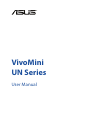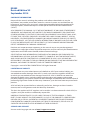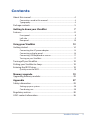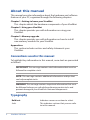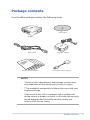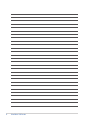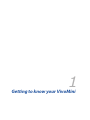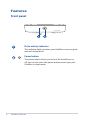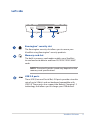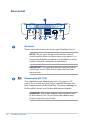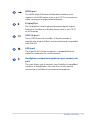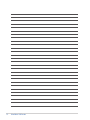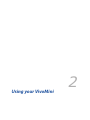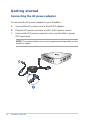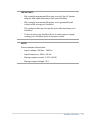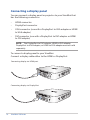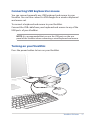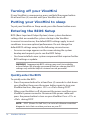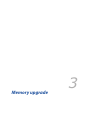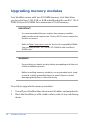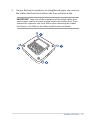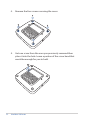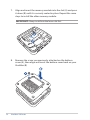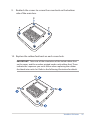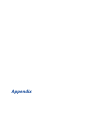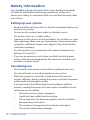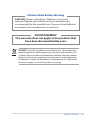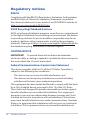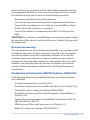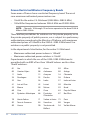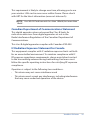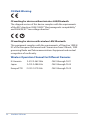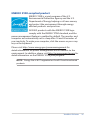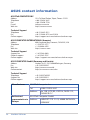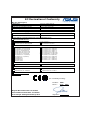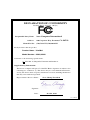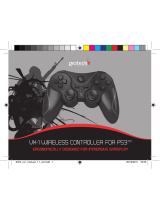Asus VivoMini UN42 (commercial) Owner's manual
- Category
- Motherboards
- Type
- Owner's manual
This manual is also suitable for

VivoMini
UN Series
User Manual

COPYRIGHT INFORMATION
No part of this manual, including the products and software described in it, may be
reproduced, transmitted, transcribed, stored in a retrieval system, or translated into any
language in any form or by any means, except documentation kept by the purchaser for
backup purposes, without the express written permission of ASUSTeK COMPUTER INC.
(“ASUS”).
ASUS PROVIDES THIS MANUAL “AS IS” WITHOUT WARRANTY OF ANY KIND, EITHER EXPRESS
OR IMPLIED, INCLUDING BUT NOT LIMITED TO THE IMPLIED WARRANTIES OR CONDITIONS
OF MERCHANTABILITY OR FITNESS FOR A PARTICULAR PURPOSE. IN NO EVENT SHALL ASUS,
ITS DIRECTORS, OFFICERS, EMPLOYEES OR AGENTS BE LIABLE FOR ANY INDIRECT, SPECIAL,
INCIDENTAL, OR CONSEQUENTIAL DAMAGES (INCLUDING DAMAGES FOR LOSS OF PROFITS,
LOSS OF BUSINESS, LOSS OF USE OR DATA, INTERRUPTION OF BUSINESS AND THE LIKE), EVEN
IF ASUS HAS BEEN ADVISED OF THE POSSIBILITY OF SUCH DAMAGES ARISING FROM ANY
DEFECT OR ERROR IN THIS MANUAL OR PRODUCT.
Products and corporate names appearing in this manual may or may not be registered
trademarks or copyrights of their respective companies, and are used only for identication or
explanation and to the owners’ benet, without intent to infringe.
SPECIFICATIONS AND INFORMATION CONTAINED IN THIS MANUAL ARE FURNISHED FOR
INFORMATIONAL USE ONLY, AND ARE SUBJECT TO CHANGE AT ANY TIME WITHOUT NOTICE,
AND SHOULD NOT BE CONSTRUED AS A COMMITMENT BY ASUS. ASUS ASSUMES NO
RESPONSIBILITY OR LIABILITY FOR ANY ERRORS OR INACCURACIES THAT MAY APPEAR IN THIS
MANUAL, INCLUDING THE PRODUCTS AND SOFTWARE DESCRIBED IN IT.
Copyright © 2014 ASUSTeK COMPUTER INC. All Rights Reserved.
LIMITATION OF LIABILITY
Circumstances may arise where because of a default on ASUS’ part or other liability, you
are entitled to recover damages from ASUS. In each such instance, regardless of the basis
on which you are entitled to claim damages from ASUS, ASUS is liable for no more than
damages for bodily injury (including death) and damage to real property and tangible
personal property; or any other actual and direct damages resulted from omission or failure of
performing legal duties under this Warranty Statement, up to the listed contract price of each
product.
ASUS will only be responsible for or indemnify you for loss, damages or claims based in
contract, tort or infringement under this Warranty Statement.
This limit also applies to ASUS’ suppliers and its reseller. It is the maximum for which ASUS, its
suppliers, and your reseller are collectively responsible.
UNDER NO CIRCUMSTANCES IS ASUS LIABLE FOR ANY OF THE FOLLOWING: (1) THIRD-
PARTY CLAIMS AGAINST YOU FOR DAMAGES; (2) LOSS OF, OR DAMAGE TO, YOUR RECORDS
OR DATA; OR (3) SPECIAL, INCIDENTAL, OR INDIRECT DAMAGES OR FOR ANY ECONOMIC
CONSEQUENTIAL DAMAGES (INCLUDING LOST PROFITS OR SAVINGS), EVEN IF ASUS, ITS
SUPPLIERS OR YOUR RESELLER IS INFORMED OF THEIR POSSIBILITY.
SERVICE AND SUPPORT
Visit our multi-language web site at http://support.asus.com
Revised Edition V2
September 2014
E9802

VivoMini UN Series
3
Contents
About this manual ............................................................................................. 4
Conventions used in this manual ............................................................... 4
Typography ......................................................................................................... 4
Package contents ............................................................................................... 5
Getting to know your VivoMini 7
Features ................................................................................................................. 8
Front panel .......................................................................................................... 8
Left side ............................................................................................................... 9
Rear panel .........................................................................................................10
Using your VivoMini 13
Getting started .................................................................................................. 14
Connecting the AC power adapter ..........................................................14
Connecting a display panel ........................................................................16
Connecting USB keyboard or mouse ......................................................17
Turning on your VivoMini ............................................................................17
Turning off your VivoMini ..............................................................................18
Putting your VivoMini to sleep .................................................................... 18
Entering the BIOS Setup ................................................................................18
Quickly enter the BIOS .................................................................................. 18
Memory upgrade 19
Upgrading memory modules ...................................................................... 20
Appendix 27
Safety information ...........................................................................................28
Setting up your system.................................................................................28
Care during use ...............................................................................................28
Regulatory notices ...........................................................................................30
ASUS contact information ............................................................................36

4
VivoMini UN Series
About this manual
This manual provides information about the hardware and software
features of your PC, organized through the following chapters:
Chapter 1: Getting to know your VivoMini
This chapter details the hardware components of your VivoMini.
Chapter 2: Using your VivoMini
This chapter provides you with information on using your
VivoMini.
Chapter 3: Memory upgrade
This chapter provides you with information on how to install
new memory modules to your VivoMini.
Appendices
This section includes notices and safety statements your
VivoMini.
Conventions used in this manual
To highlight key information in this manual, some text are presented
as follows:
IMPORTANT! This message contains vital information that must be
followed to complete a task.
NOTE: This message contains additional information and tips that
can help complete tasks.
WARNING! This message contains important information that must
be followed to keep you safe while performing certain tasks and
prevent damage to your VivoMini's data and components.
Typography
Bold text Indicates a menu or an item to select.
Italic
This indicates sections that you can refer
to in this manual.

VivoMini UN Series
5
Package contents
NOTES:
• *Actualproductspecicationsandpackagecontentsmay
vary depending on the model type, country, or region.
• **Theavailabilityandquantityoftheseitemsvarywithyour
VivoMini package.
• Ifthedeviceoranyofitscomponentsfailormalfunction
during normal or proper use and it is still within the warranty
period, bring the device and the warranty card to you
nearest ASUS Service Center.
Your VivoMini package contains the following items:
VivoMini
Powercable*
Technical documentations
ACpoweradapter*
DriverDVD**
DisplayPorttoVGAadapter**

6
VivoMini UN Series

1
Getting to know your VivoMini

8
VivoMini UN Series
ASUS VivoMini
Features
Front panel
Drive activity indicator
This indicator lights up when your VivoMini is accessing the
internal storage drive.
Power button
The power button allows you to turn the VivoMini on or
o. You can also press the power button once to put your
VivoMini to sleep mode.

VivoMini UN Series
9
Left side
Kensington® security slot
The Kensington security slot allows you to secure your
VivoMini using Kensington® security products.
Memory card slot
The built-in memory card reader enables your VivoMini
to read and write data to and from SD/SDHC/SDXC/MMC
cards.
NOTE: The actual transfer speed may depend on the
memory card specications.
USB 3.0 ports
These USB (Universal Serial Bus) 3.0 ports provide a transfer
rate of up to 5Gbit/s and are backward compatible with
USB 2.0. These ports also support the Battery Charging 1.2
technology that allows you to charge your USB devices.

10
VivoMini UN Series
Air vents
The air vents allow warm air to exit your VivoMini chassis.
NOTE: The air vents found on the bottom side of
your VivoMini allow cool air to enter your device. It is
recommended that you place your VivoMini on a at
stable surface for optimum air ventilation.
IMPORTANT! For optimum heat dissipation and air
ventilation, ensure that the air vents are free from
obstructions.
Power input (DC 19V)
The supplied power adapter converts AC power to DC
power for use with this jack. Power supplied through this
jack supplies power to the VivoMini. To prevent damage to
the VivoMini, always use the bundled power adapter.
WARNING! The power adapter may become warm
to hot when in use. Do not cover the adapter and
keep it away from your body.
Rear panel

VivoMini UN Series
11
HDMI port
The HDMI (High Denition Multimedia Interface) port
supports a Full-HD device such as an LCD TV or monitor to
allow viewing on a larger external display.
DisplayPort
The DisplayPort sends high-performance digital output
from your VivoMini to a display device such as an LCD TV
or HD monitor.
USB 3.0 ports
These USB (Universal Serial Bus) 3.0 ports provide a
transfer rate of up to 5Gbit/s and are backward compatible
with USB 2.0.
LAN port
The 8-pin RJ-45 LAN port supports a standard Ethernet
cable for connection to a local network.
Headphone output/microphone input combo jack
port
This port allows you to connect your VivoMini to amplied
speakers or headphones. You can also use this port to
connect your VivoMini to an external microphone.

12
VivoMini UN Series

2
Using your VivoMini

14
VivoMini UN Series
Getting started
Connecting the AC power adapter
To connect the AC power adapter to your VivoMini:
A. Connect the AC power cord to the AC/DC adapter.
B. Plug the AC power cord into a 100 V~240 V power source.
C. Connect the DC power connector into your VivoMini’s power
(DC) input port.
NOTE: The power adapter may vary in appearance depending on the
model or region.

VivoMini UN Series
15
NOTE:
Power adapter information:
• Inputvoltage:100Vac-240Vac
• Inputfrequency:50Hz-60Hz
• Ratingoutputcurrent:3.42A(65W)
• Ratingoutputvoltage:19V
IMPORTANT!
• WestronglyrecommendthatyouuseonlytheACpower
adapter and cable that came with your VivoMini.
• Westronglyrecommendthatyouuseagroundedwall
socket while using your VivoMini.
• Thesocketoutletmustbeeasilyaccessibleandnearyour
VivoMini.
• TodisconnectyourVivoMinifromitsmainpowersupply,
unplug your VivoMini from the power socket.

16
VivoMini UN Series
Connecting a display panel
You can connect a display panel or projector to your VivoMini that
has the following connectors:
• HDMIconnector
• DisplayPortconnector
• VGAconnector(usewithaDisplayPorttoVGAadapterorHDMI
to VGA adapter)
• DVIconnector(usewithaDisplayPorttoDVIadapterorHDMI
to DVI adapter)
NOTE: The DisplayPort to DVI adapter, HDMI to DVI adapter,
DisplayPort to VGA adapter, or HDMI to VGA adapter are each sold
separately.
To connect a display panel to your VivoMini:
Connect a display cable either to the HDMI or DisplayPort.
Connecting display via HDMI port
Connecting display via DisplayPort

VivoMini UN Series
17
Connecting USB keyboard or mouse
You can connect generally any USB keyboard and mouse to your
VivoMini. You can also connect a USB dongle for a wireless keyboard
and mouse set.
To connect a keyboard and mouse to your VivoMini:
Connect the USB cable from your keyboard and mouse to any of the
USB ports of your VivoMini.
NOTE: It is recommended that you use the USB ports on the rear
panel of the VivoMini when connecting a wired keyboard and mouse.
Turning on your VivoMini
Press the power button to turn on your VivoMini.

18
VivoMini UN Series
Turning off your VivoMini
If your VivoMini is unresponsive, press and hold the power button
for at least four (4) seconds until your VivoMini turns o.
Putting your VivoMini to sleep
To put your VivoMini on Sleep mode, press the Power button once.
Quickly enter the BIOS
ToquicklyentertheBIOS:
• Pressthepowerbuttonforatleastfour(4)secondstoshutdown
your VivoMini, then press the power button again to turn your
VivoMini back on, then press <F2> or <Del> during POST.
• WhenyourVivoMiniiso,disconnectthepowercordfromyour
VivoMini’s power connector. Reconnect the power cable and
press the power button to turn on your VivoMini. Press <F2> or
<Del> during POST.
NOTE: POST (Power-On Self Test) is a series of software controlled
diagnostic tests that run when you turn on your PC.
Entering the BIOS Setup
BIOS (Basic Input and Output System) stores system hardware
settings that are needed for system startup in the VivoMini.
In normal circumstances, the default BIOS settings apply to most
conditions to ensure optimal performance. Do not change the
default BIOS settings except in the following circumstances:
• Anerrormessageappearsonthescreenduringthesystem
bootupandrequestsyoutoruntheBIOSSetup.
• Youhaveinstalledanewsystemcomponentthatrequiresfurther
BIOS settings or update.
WARNING! Inappropriate BIOS settings may result to instability
or boot failure. We strongly recommend that you change the BIOS
settings only with the help of a trained service personnel.

3
Memory upgrade

20
VivoMini UN Series
Your VivoMini comes with two SO-DIMM memory slots that allow
you to install two 2 GB, 4 GB, or 8 GB unbuered with non-ECC 1.35 V
DDR3204-pinSO-DIMMsforamaximumof16GBmemory.
IMPORTANT!
• Itisrecommendedthatyoureplacethememorymodules
under professional supervision. Visit an ASUS service center for
further assistance.
• Refertohttp://www.asus.com for the list of compatible DIMMs.
You can only install 1.35 V DDR3 SO-DIMM to the VivoMini’s
DIMM slots.
To install or upgrade the memory modules:
1. Turn o your VivoMini then disconnect all cables and peripherals.
2. Place the VivoMini on a at stable surface, with its top side facing
down.
WARNING!
• Ensurethatyourhandsaredrybeforeproceedingwiththerest
of the installation process.
• Beforeinstallingmemorymodules,useagroundedwriststrap
or touch a safely grounded object or metal object to avoid
damaging them due to static electricity.
Upgrading memory modules
Page is loading ...
Page is loading ...
Page is loading ...
Page is loading ...
Page is loading ...
Page is loading ...
Page is loading ...
Page is loading ...
Page is loading ...
Page is loading ...
Page is loading ...
Page is loading ...
Page is loading ...
Page is loading ...
Page is loading ...
Page is loading ...
Page is loading ...
Page is loading ...
-
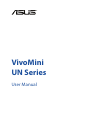 1
1
-
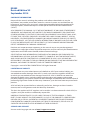 2
2
-
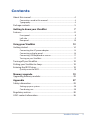 3
3
-
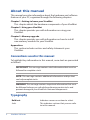 4
4
-
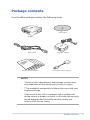 5
5
-
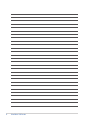 6
6
-
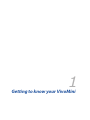 7
7
-
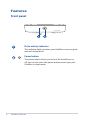 8
8
-
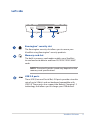 9
9
-
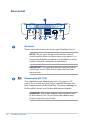 10
10
-
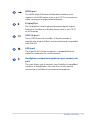 11
11
-
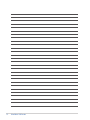 12
12
-
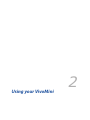 13
13
-
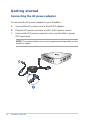 14
14
-
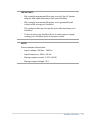 15
15
-
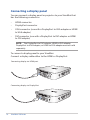 16
16
-
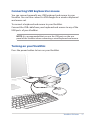 17
17
-
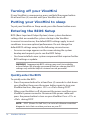 18
18
-
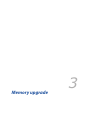 19
19
-
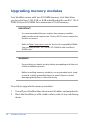 20
20
-
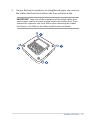 21
21
-
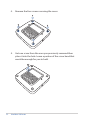 22
22
-
 23
23
-
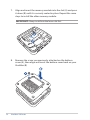 24
24
-
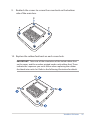 25
25
-
 26
26
-
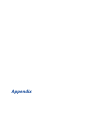 27
27
-
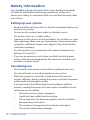 28
28
-
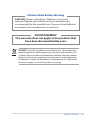 29
29
-
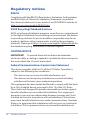 30
30
-
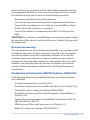 31
31
-
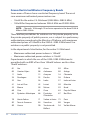 32
32
-
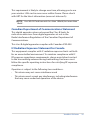 33
33
-
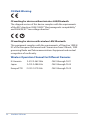 34
34
-
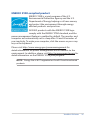 35
35
-
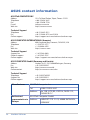 36
36
-
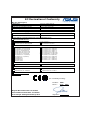 37
37
-
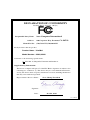 38
38
Asus VivoMini UN42 (commercial) Owner's manual
- Category
- Motherboards
- Type
- Owner's manual
- This manual is also suitable for
Ask a question and I''ll find the answer in the document
Finding information in a document is now easier with AI
Related papers
-
Asus VivoMini UN45H User manual
-
Asus VivoMini UN62V Owner's manual
-
Asus P2B User manual
-
Asus MATRIX-GTX980-P-4GD5 1 User manual
-
Asus P2B User manual
-
Asus ALL-IN-ONE PC ET1612IUTS-W004D User manual
-
Asus ARESIII-8GD5 Owner's manual
-
Asus GTX660-DC2-2GD5 Owner's manual
-
Asus VivoMini UN65U Installation guide
-
Asus ET2012EUKS User manual
Other documents
-
DTEN D7 Series User guide
-
TP-LINK TL-WR842ND V1 Declaration of conformity
-
PinvAccess FC0320 User manual
-
AXIOMTEK ITC080 User manual
-
TP-LINK TD-W8961ND V3 Declaration of conformity
-
Siemens KG36NHI32/36 Supplemental
-
TP-LINK TL-WDR4300 Declaration of conformity
-
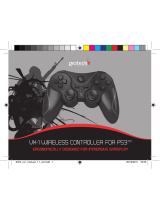 Goodbetterbest VX-1 User manual
Goodbetterbest VX-1 User manual
-
TP-LINK TL-WN822N V2 Certificate of Conformity
-
Lenovo N5901 Quick start guide