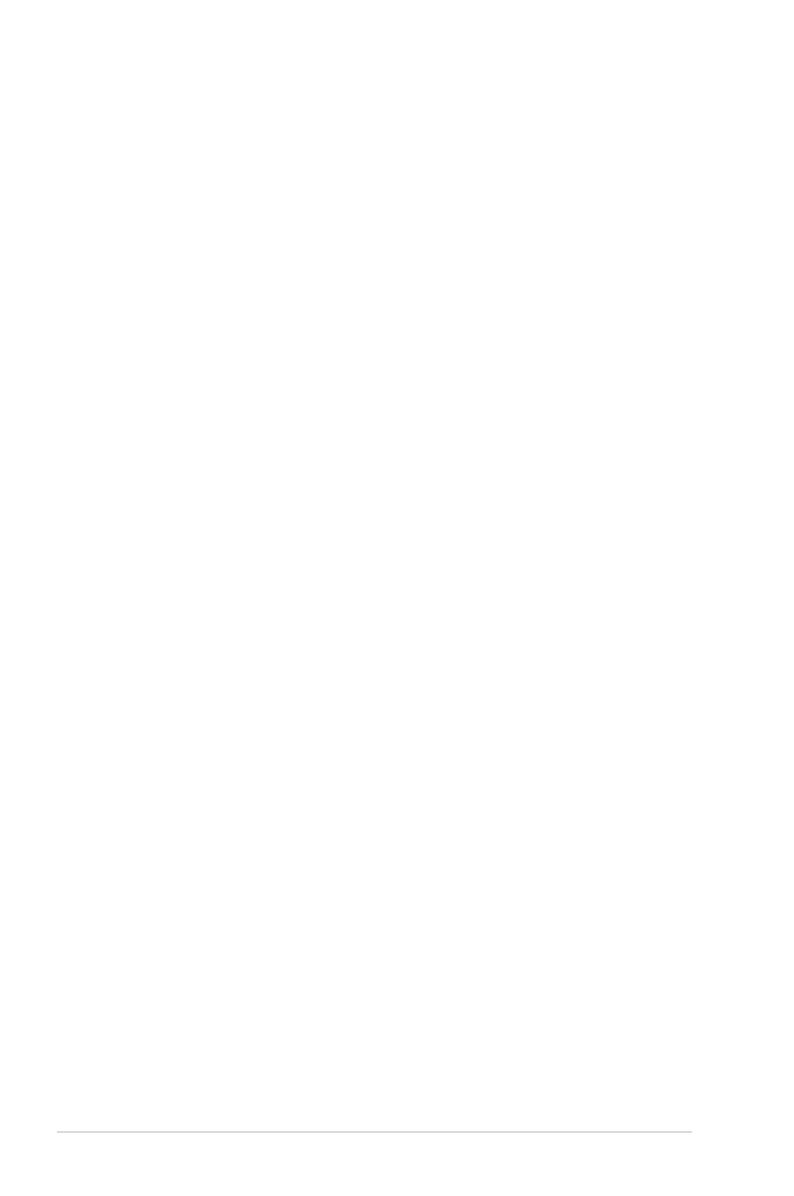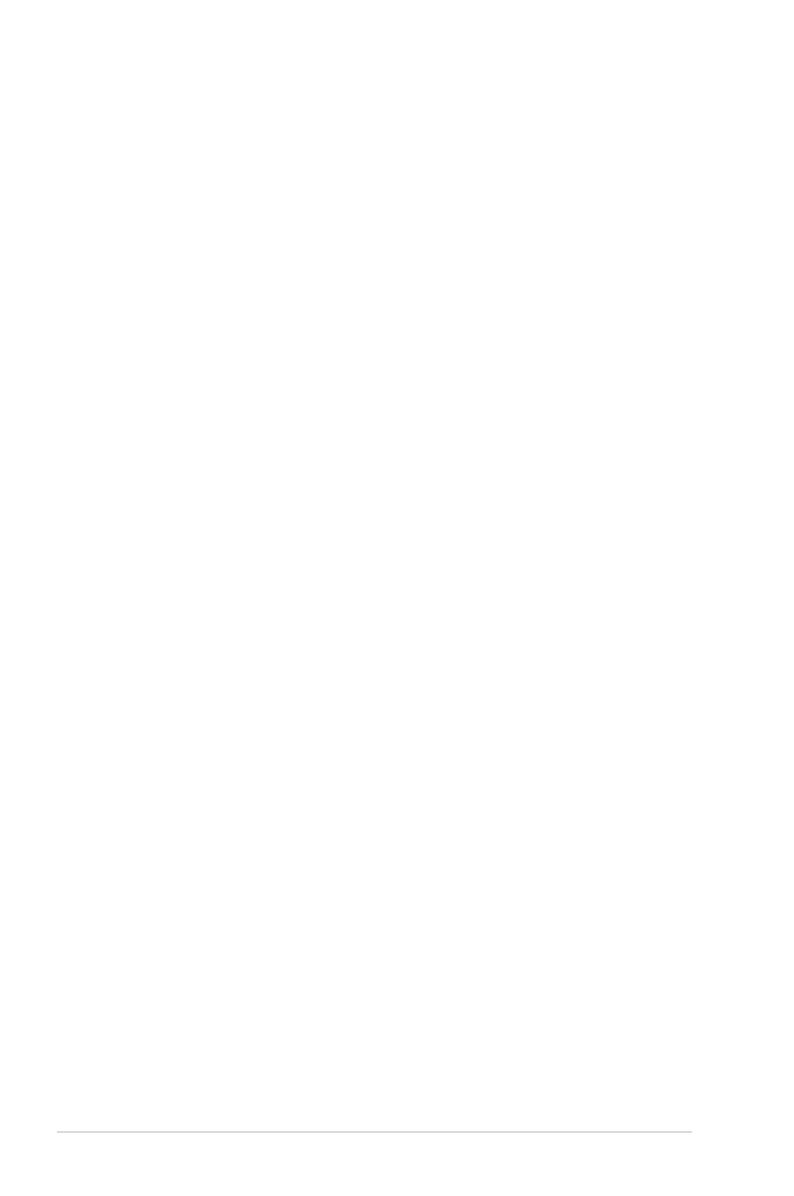
1-6
Chapter 1: Product Introduction
1.3.3 ASUS features
New DIGI+ Power Control
All-New Digital Power Control for both CPU and DRAM
ASUS X79 motherboards include New DIGI+ Power Control with two digital voltage regulator
modules (VRMs), including an all-new DRAM controller that allows ultra-precise memory
tuning in addition to CPU voltage control. This evolution of innovative, industry-leading ASUS
technology provides super-accurate voltages for better efciency, stability and performance.
Best in class power efciency and stability
Two critical components work perfectly together to match digital power signal (SVID) requests
from the CPU, with ultra-fast sensing and response to efciently deliver the right level of
power on demand. Accurate power reduces wasteful imprecision, and provides more stable
CPU Vcore voltages.
Increased CPU and DRAM overclocking range
With programmable digital controllers onboard, users can adjust CPU and DRAM PWM
voltages and frequencies for various overclocking scenarios, with accurate input through
UEFI BIOS tuning or the exclusive ASUS interface. System performance can also be
customized with specic CPU and DRAM power controls, including new VCCSA load line
calibration for increased voltage range, greater VCCSA current capability, and up to 30%
more capacitance. This proprietary design, with its precise yet exible power adjustments,
increases overclocking headroom to push performance to its full potential.
8+2 Phase Power Design
To fully unleash the latest Intel® Sandy Bridge-E CPU´s potential, this motherboard has
adopted a brand new digital 8-phase VRM power design. It delivers high power efciency and
supreme overclocking ability. Furthermore, high quality power components can effectively
lower system temperature to ensure longer component lifespan. This motherboard also
features an extra 2-phase power dedicated to integrated memory controller.
EPU
Tap into the world’s rst real-time PC power saving chip through a simple onboard switch or
AI Suite II utility. Get total system-wide energy optimization by automatically detecting current
PC loadings and intelligently moderating power consumption. This also reduces fan noise
and extends component longevity.
ASUS SSD Caching II
Multiple SSD Caching, Instant Upgraded Speed
ASUS SSD Caching II has been upgraded with a multiple caching function, adding four extra
SATA 6Gb/s onboard. This feature offers performance upgrades by using multiple installed
SSDs with no capacity limitations as a cache for frequently accessed data. It also allows user
to choose the combination that suits their needs. For example, you can choose three SSDs
matched with one HDD or two SSDs with two HDDs. Harness a combination of SSD-like
performance and response and hard drive capacity with a single click, without the need
to reboot for instant activation and complete ease of use. As an added bonus, it can even
prevent data loss with the included backup function, so you can rest easy knowing your data
is secure.