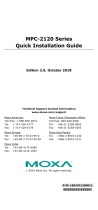- 11 -
Powering On/Off the MPC-2121
Connect an M12 Connector to Power Jack Converter to the
MPC-2121’s M12 connector and connect a 40 W power adapter to the
converter. Supply power through the power adapter. After you have
connected a power source, the system power turns on automatically. It
takes about 10 to 30 seconds for the system to boot up. You can change
the power-on behavior of your computer by changing the BIOS settings.
To power off the MPC-2121, we recommend using the "shut down"
function provided by the OS installed on the MPC. If you use the Power
button, you may enter one of the following states depending on the power
management settings in the OS: standby, hibernation, or system
shutdown mode. If you encounter problems, you can press and hold the
Power button for 4 seconds to force a hard shutdown of the system.