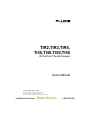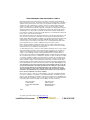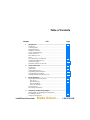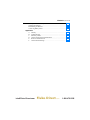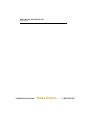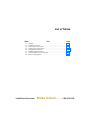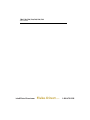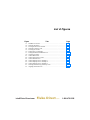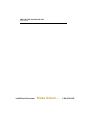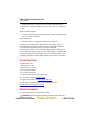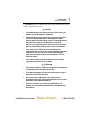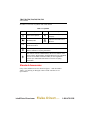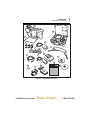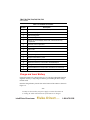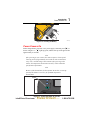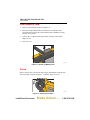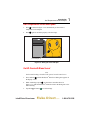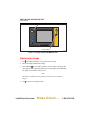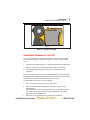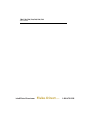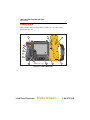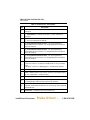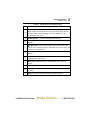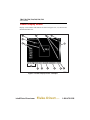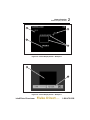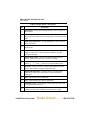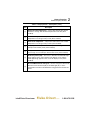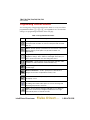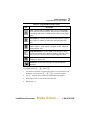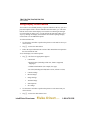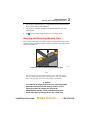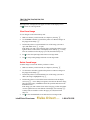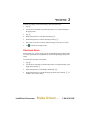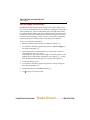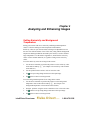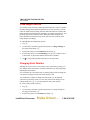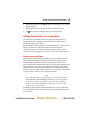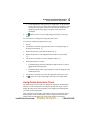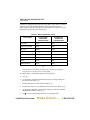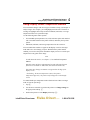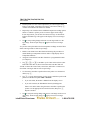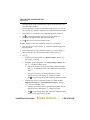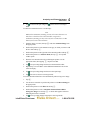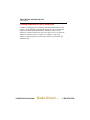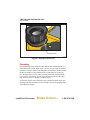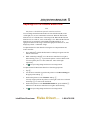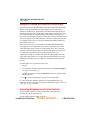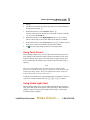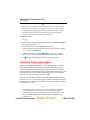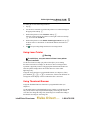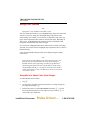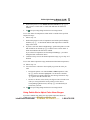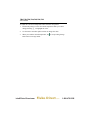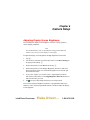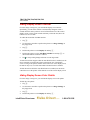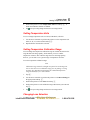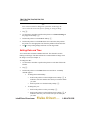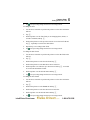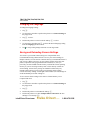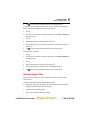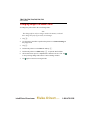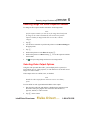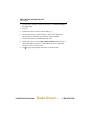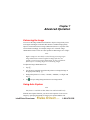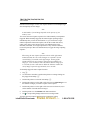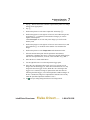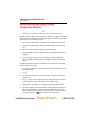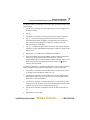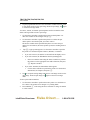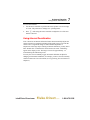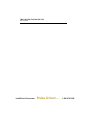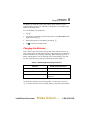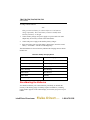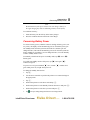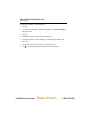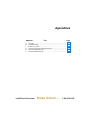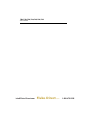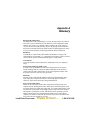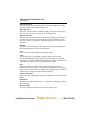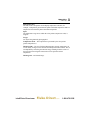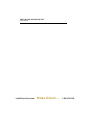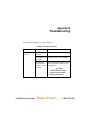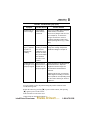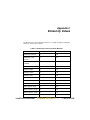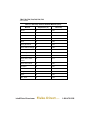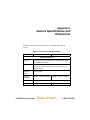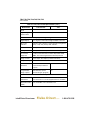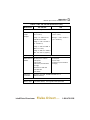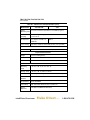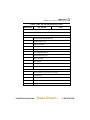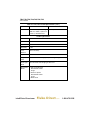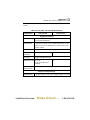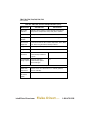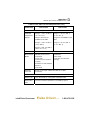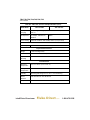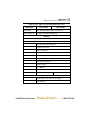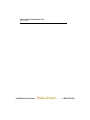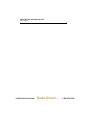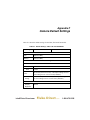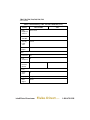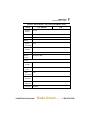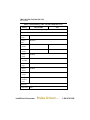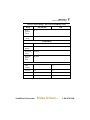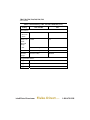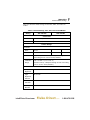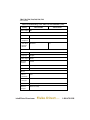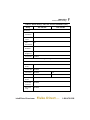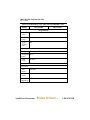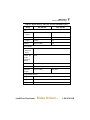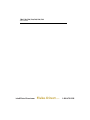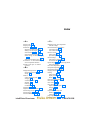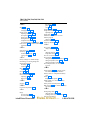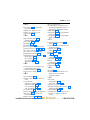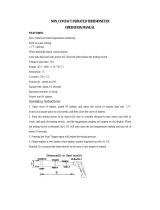®
TiR2,TiR3,TiR4,
Ti40,Ti45,Ti50,Ti55
IR FlexCam Thermal Imagers
Users Manual
January 2007, Rev.2, 5/09
©2007, 2009 Fluke Corporation. All rights reserved.
Specifications subject to change without notice.
All product names are trademarks of their respective companies.
1.888.475.5235[email protected]
Fluke-Direct. com

LIMITED WARRANTY AND LIMITATION OF LIABILITY
Each Fluke product is warranted to be free from defects in material and workmanship
under normal use and service. The warranty period is two years and begins on the date of
shipment. Parts, product repairs, and services are warranted for 90 days. This warranty
extends only to the original buyer or end-user customer of a Fluke authorized reseller,
and does not apply to fuses, disposable batteries, or to any product which, in Fluke's
opinion, has been misused, altered, neglected, contaminated, or damaged by accident or
abnormal conditions of operation or handling. Fluke warrants that software will operate
substantially in accordance with its functional specifications for 90 days and that it has
been properly recorded on non-defective media. Fluke does not warrant that software will
be error free or operate without interruption.
Fluke authorized resellers shall extend this warranty on new and unused products to end-
user customers only but have no authority to extend a greater or different warranty on
behalf of Fluke. Warranty support is available only if product is purchased through a Fluke
authorized sales outlet or Buyer has paid the applicable international price. Fluke re-
serves the right to invoice Buyer for importation costs of repair/replacement parts when
product purchased in one country is submitted for repair in another country.
Fluke's warranty obligation is limited, at Fluke's option, to refund of the purchase price,
free of charge repair, or replacement of a defective product which is returned to a Fluke
authorized service center within the warranty period.
To obtain warranty service, contact your nearest Fluke authorized service center to obtain
return authorization information, then send the product to that service center, with a de-
scription of the difficulty, postage and insurance prepaid (FOB Destination). Fluke as-
sumes no risk for damage in transit. Following warranty repair, the product will be re-
turned to Buyer, transportation prepaid (FOB Destination). If Fluke determines that failure
was caused by neglect, misuse, contamination, alteration, accident, or abnormal condition
of operation or handling, including overvoltage failures caused by use outside the prod-
uct’s specified rating, or normal wear and tear of mechanical components, Fluke will pro-
vide an estimate of repair costs and obtain authorization before commencing the work.
Following repair, the product will be returned to the Buyer transportation prepaid and the
Buyer will be billed for the repair and return transportation charges (FOB Shipping Point).
THIS WARRANTY IS BUYER'S SOLE AND EXCLUSIVE REMEDY AND IS IN LIEU OF
ALL OTHER WARRANTIES, EXPRESS OR IMPLIED, INCLUDING BUT NOT LIMITED
TO ANY IMPLIED WARRANTY OF MERCHANTABILITY OR FITNESS FOR A PAR-
TICULAR PURPOSE. FLUKE SHALL NOT BE LIABLE FOR ANY SPECIAL, INDIRECT,
INCIDENTAL OR CONSEQUENTIAL DAMAGES OR LOSSES, INCLUDING LOSS OF
DATA, ARISING FROM ANY CAUSE OR THEORY.
Since some countries or states do not allow limitation of the term of an implied warranty,
or exclusion or limitation of incidental or consequential damages, the limitations and ex-
clusions of this warranty may not apply to every buyer. If any provision of this Warranty is
held invalid or unenforceable by a court or other decision-maker of competent jurisdiction,
such holding will not affect the validity or enforceability of any other provision.
Fluke Corporation
P.O. Box 9090
Everett, WA 98206-9090
U.S.A.
Fluke Europe B.V.
P.O. Box 1186
5602 BD Eindhoven
The Netherlands
11/99
To register your product online, visit register.fluke.com
1.888.475.5235[email protected]
Fluke-Direct. com

i
Table of Contents
Chapter Title Page
1 Introduction .............................................................................. 1-1
Introduction .......................................................................................... 1-1
Contacting Fluke................................................................................... 1-2
Safety Information................................................................................ 1-2
Standard Accessories ............................................................................ 1-4
Charge and Insert Battery ..................................................................... 1-6
Power Camera On................................................................................. 1-7
Insert Memory Card.............................................................................. 1-8
Focus..................................................................................................... 1-8
Set Temperature Level and Span .......................................................... 1-9
Set IR-Fusion® Blend Level................................................................. 1-9
Capturing an Image............................................................................... 1-10
SmartView Software for Your PC ........................................................ 1-11
2 Camera Overview ..................................................................... 2-1
Introduction .......................................................................................... 2-1
Camera Parts......................................................................................... 2-2
Camera Display Screen......................................................................... 2-6
Programming Function Buttons............................................................ 2-10
Using Display Screen Menus................................................................ 2-12
Inserting and Removing Memory Card................................................. 2-13
3 Basic Operation........................................................................ 3-1
Acquiring and Reviewing Images......................................................... 3-1
Scan Target ....................................................................................... 3-1
Pause/Save Image ............................................................................. 3-1
View Saved Image ............................................................................ 3-2
Delete Saved Image .......................................................................... 3-2
Electronic Zoom ................................................................................... 3-3
Saved Image Information...................................................................... 3-4
4 Analyzing and Enhancing Images .......................................... 4-1
Setting Emissivity and Background Temperature................................. 4-1
Fixed Image Function ........................................................................... 4-2
Changing Color Palettes ....................................................................... 4-2
1.888.475.5235[email protected]
Fluke-Direct. com

TiR2,TiR3,TiR4,Ti40,Ti45,Ti50,Ti55
Users Manual
ii
Setting Temperature Level and Span.................................................... 4-3
Manual Level and Span .................................................................... 4-3
Automatic Level and Span ............................................................... 4-4
Arbitrary Fixed Temperature Level and Span .................................. 4-4
Using Palette Saturation Colors............................................................ 4-5
Using Display Screen Temperature Markers........................................ 4-7
Annotations .......................................................................................... 4-9
Adding Annotations to Saved Images .............................................. 4-9
Creating Annotations Lists in SmartView........................................ 4-12
5 Visible Light Camera Module (VLCM) .................................... 5-1
Enabling/Disabling Visible Light Camera Module .............................. 5-1
Using Image Alignment ....................................................................... 5-1
Focusing ............................................................................................... 5-2
Adjusting IR-VL IR-Fusion® Blend Level .......................................... 5-3
Using Full Screen or Picture-in-Picture View ...................................... 5-4
Adjusting Brightness and Color Controls............................................. 5-4
Using Torch Control............................................................................. 5-5
Using Visible Light Flash..................................................................... 5-5
Recording Visible Light Images........................................................... 5-6
Using Laser Pointer.............................................................................. 5-7
Using Thumbnail Browser ................................................................... 5-7
Using Color Alarms ............................................................................. 5-8
Using Menu to Adjust Color Alarm Ranges..................................... 5-8
Using Palette Bar to Adjust Color Alarm Ranges ............................ 5-9
6 Camera Setup........................................................................... 6-1
Adjusting Display Screen Brightness ................................................... 6-1
Hiding Display Screen Task Bar .......................................................... 6-2
Hiding Display Screen Color Palette.................................................... 6-2
Setting Temperature Units.................................................................... 6-3
Setting Temperature Calibration Range ............................................... 6-3
Changing Lens Selection...................................................................... 6-3
Setting Date and Time.......................................................................... 6-4
Changing the Language........................................................................ 6-6
Saving and Reloading Camera Settings................................................ 6-6
Naming Image Files ............................................................................. 6-7
Changing Image File Name Prefix ....................................................... 6-8
Resetting Image File Name Sequence Number .................................... 6-9
Selecting Video Output Options........................................................... 6-9
7 Advanced Operation................................................................ 7-1
Enhancing the Image ............................................................................ 7-1
Using Auto Capture.............................................................................. 7-1
Using User-Defined Display Screen Temperature Markers ................. 7-4
Using Internal Recalibration................................................................. 7-7
8 Camera Care............................................................................. 8-1
Cleaning the IR Lens, VLCM, Display Screen, and Body ................... 8-1
Using Other Lenses .............................................................................. 8-2
1.888.475.5235[email protected]
Fluke-Direct.com

Contents
(continued)
iii
Viewing Camera and Battery Information............................................ 8-2
Charging the Batteries .......................................................................... 8-3
Recalibrating the Batteries.................................................................... 8-4
Conserving Battery Power .................................................................... 8-5
Appendices
A Glossary ........................................................................................ A-1
B Troubleshooting............................................................................ B-1
C Emissivity Values ......................................................................... C-1
D Camera Specifications and Dimensions ........................................ D-1
E Resources and References............................................................. E-1
F Camera Default Settings ............................................................... F-1
1.888.475.5235[email protected]
Fluke-Direct.com

v
List of Tables
Table Title Page
1-1. Symbols ................................................................................................ 1-4
1-2. Standard Accessories ............................................................................ 1-6
2-1. Camera Parts--Descriptions .................................................................. 2-6
2-2. Display Screen--Descriptions ............................................................... 2-11
2-3. Programmable Functions ...................................................................... 2-14
4-1. Standard Saturation Colors ................................................................... 4-8
8-1. Remaining Battery Charge Indicators................................................... 8-3
8-2. Battery Charging Status ........................................................................ 8-4
1.888.475.5235[email protected]
Fluke-Direct.com

vii
List of Figures
Figure Title Page
1-1. Standard Accessories ............................................................................ 1-5
1-2. Inserting the Battery.............................................................................. 1-7
1-3. Turning the Power On and Off ............................................................. 1-7
1-4. Inserting a Memory Card...................................................................... 1-8
1-5. Focusing the Camera ............................................................................ 1-8
1-6. Setting the Level and Span ................................................................... 1-9
1-7. Setting the IR-Fusion® Blend Level..................................................... 1-10
1-8. Capturing an Image............................................................................... 1-11
2-1. Camera Back View ............................................................................... 2-3
2-2. Camera Front and Top View................................................................. 2-3
2-3. Camera Bottom View ........................................................................... 2-3
2-4. Camera Display Screen--Example 1 ..................................................... 2-6
2-5. Camera Display Screen--Example 2 ..................................................... 2-7
2-6. Camera Display Screen--Example 3 ..................................................... 2-7
2-7. Inserting and Removing a Memory Card.............................................. 2-13
5-1. Aligning the 20-mm Lens ..................................................................... 5-2
1.888.475.5235[email protected]
Fluke-Direct.com

TiR2,TiR3,TiR4,Ti40,Ti45,Ti50,Ti55
Users Manual
viii
1.888.475.5235[email protected]
Fluke-Direct.com

1-1
Chapter 1
Introduction
Introduction
Thank you for choosing the IR FlexCam
®
portable infrared camera (referred to
hereafter as the “Camera”). This award-winning Camera offers some of the
most advanced, yet most intuitive, fully-radiometric solutions available. The
visible light camera module (VLCM) and IR-Fusion
®
functions make it easier
than ever to manage and analyze images captured with this system and
improve reporting abilities. The unique control image and IR-Fusion
®
technology enables you to combine visible light images—like a normal digital
camera—and infrared images together to create a single image with greatly
enhanced detail. This is especially helpful in low contrast scenes where the
temperature differential is minimal and the infrared image appears to be all one
color.
The IR FlexCam is available in 7models. The TiR2, Ti40 and Ti45 cameras
use a detector with 160 x 120 resolution. The TIR3, TiR4, Ti50 and Ti55
cameras use a detector with 320 x 240 resolution. Refer to Appendix D for
specific features available on your camera.
Your Camera is powerful and easy to use in a wide range of applications
including:
Predictive Maintenance
• Electrical Systems—Identify circuit overloads before they happen.
• Mechanical Systems—Reduce downtime and prevent failures.
• Utilities—Monitor substations, transmission lines, etc. efficiently and
accurately.
Building Science
• Roofing—Detect and isolate water saturation quickly and efficiently.
• Building Envelope—Perform commercial and residential infrared energy
audits.
1.888.475.5235[email protected]
Fluke-Direct.com

TiR2,TiR3,TiR4,Ti40,Ti45,Ti50,Ti55
Users Manual
1-2
• Moisture Detection—Get to the source of moisture and mold growth.
• Restoration—Evaluate remediation work to make sure area is completely
dry.
Research and Development
• Visualize and quantify generated heat patterns to improve products and the
processes used to create them.
Process Monitoring
• Monitor and observe temperatures of processes in real-time.
To quickly take advantage of the many functions your Camera offers, we
recommend that you carefully read this manual. It is designed to familiarize
you with the most important aspects of your camera and guide
you in using the features of this system. This manual provides instruction on
how to capture high quality images; however, thermography is a sophisticated
field often requiring special training that is not covered in this manual. If you
would like information on thermography training, contact Fluke Corporation .
Contacting Fluke
To contact Fluke, call:
1-800-760-4523 in USA
1-800-363-5853 in Canada
+31-402-675-200 in Europe
+81-3-3434-0181 in Japan
+65-738-5655 in Singapore
+1-425-446-6888 from anywhere in the world
Or, visit Fluke's website at www.fluke.com
.
To register your product, visit http://register.fluke.com
.
To view, print, or download the latest manual supplement, visit
http://us.fluke.com/usen/support/manuals
.
Safety Information
Use your Camera only as specified in this manual.
A W Warning identifies hazardous conditions and actions that could cause
bodily harm or death.
1.888.475.5235[email protected]
Fluke-Direct.com

Introduction
Safety Information
1
1-3
A W Caution identifies conditions and actions that could damage the camera
or cause permanent loss of data.
W Caution
• To avoid damaging your Camera, treat it with care as you
would any type of precision equipment.
• Your infrared camera is a precision instrument that uses a
sensitive infrared (IR) detector. Pointing your camera
towards highly-intense energy sources—including devices
that emit laser radiation and reflections from these
devices—may adversely affect camera accuracy and may
harm or permanently damage your camera’s IR detector.
• Your camera was calibrated prior to shipping. We
recommend that you have your camera checked for proper
calibration every two years. Some ISO 9000 programs
require more frequent checks for certification. Contact
Fluke for details.
• Your camera requires three minutes to warm up before
accurate measurements are available.
*W Warning
• Your camera contains a Class 2 laser pointer. See diagram
in Appendix B for laser aperture location.
• To avoid eye damage, do not point laser directly at eye or
indirectly off reflective surfaces.
• Use of controls or adjustments or performance or
procedures other than those specified herein may result in
hazardous laser radiation exposure.
• Do not use camera in a manner not specified in this
manual or the protection provided by the equipment may
be impaired.
1.888.475.5235[email protected]
Fluke-Direct.com

TiR2,TiR3,TiR4,Ti40,Ti45,Ti50,Ti55
Users Manual
1-4
See Table 1-1 for a list of symbols used in this manual.
Table 1-1. Symbols
Symbol Description Symbol Description
* Class 2 laser pointer Hg
Contains Mercury. Dispose
Properly.
D
On Off Symbol W
Important information. See
manual.
P
Conforms to requirements of European Union and European Free
Trade Association.
~
Do not dispose of this product as unsorted municipal waste. Go to
Fluke's website for recycling information.
/
This camera contains a lithium battery. Do not mix with the solid
waste stream. Spent batteries should be disposed of by a qualified
recycler or hazardous materials handler per local regulations.
Contact your authorized Fluke Service Center for recycling
information.
Standard Accessories
If any of the standard accessories shown in Figure 1-1 and described in
Table 1-2 are missing or damaged, contact a Fluke customer service
representative.
1.888.475.5235[email protected]
Fluke-Direct.com

Introduction
Standard Accessories
1
1-5
4
6
8
5
3
7
10
15
14
13
12
11
9
16
eii001.eps
Figure 1-1. Standard Accessories
1.888.475.5235[email protected]
Fluke-Direct.com

TiR2,TiR3,TiR4,Ti40,Ti45,Ti50,Ti55
Users Manual
1-6
Table 1-2. Standard Accessories
Number Description
A Portable Infrared Camera with Lens Cap
B Camera Carrying Case
C LCD Cleaning Cloth
D AC adapters (2) or equivalent
E
Auxiliary AC Power Supply (TiR2, TiR4, Ti45 and Ti55 only)
or equivalent
F AC Patch Cord or equivalent
G Neck Strap
H Video Cable
I AC Power Supply
J Battery Charger
K Compact Flash Memory Card
L Two Rechargeable Batteries
M Multifunction Memory Card Reader with USB Adapter
N Getting Started Guide
O SmartView® Software CD (includes SmartView Users Manual)
P FlexCam Documentation CD (Users Manuals)
Charge and Insert Battery
Charge the batteries for 3 hours before use. Use only the rechargeable batteries
supplied. A battery is fully charged when the green LED light on the charger
remains solid.
Insert the charged battery into the slot on the bottom of the camera as shown in
Figure 1-2.
Note
You may use the auxiliary AC power supply to connect the camera to
a working AC outlet until at least one of the batteries is charged.
1.888.475.5235[email protected]
Fluke-Direct.com

Introduction
Power Camera On
1
1-7
eii002.eps
Figure 1-2. Inserting the Battery
Power Camera On
With a charged battery inserted, or AC power supply connected, press D as
shown in Figure 1-3. D lights up green, and the start-up screen appears after
approximately 10 seconds.
Note
After powering on your camera, the camera requires a boot up and
warm up period of approximately 30 seconds in order to maintain a
crisp, clear, real-time image. Three minutes after powering on the
camera, the temperature measurement accuracy will be within the
specification requirements.
Note
Because of the thermal mass for the optional 54 mm lens, a warm up
period of 30 minutes is necessary for optimum temperature
measurement.
On/Off
F2
F3
eii003.eps
Figure 1-3. Turning the Power On and Off
1.888.475.5235[email protected]
Fluke-Direct.com

TiR2,TiR3,TiR4,Ti40,Ti45,Ti50,Ti55
Users Manual
1-8
Insert Memory Card
1. Pull cover up and rotate as shown in Figure 1-4.
2. Insert the Compact Flash memory card into the slot with the card’s
connection end pointed at the camera and the label with MB size facing
the back of the camera.
3. Look for the “Compact Flash Card inserted” message on the camera
display screen.
4. Close the cover.
eii004.eps
Figure 1-4. Inserting a Memory Card
Focus
Remove the lens cap, point the lens at the target, and manually rotate the lens
with your finger, as shown in Figure 1-5, until the image is in focus.
eii005.eps
Figure 1-5. Focusing the Camera
1.888.475.5235[email protected]
Fluke-Direct.com

Introduction
Set Temperature Level and Span
1
1-9
Set Temperature Level and Span
1. Press G as shown in Figure 1-6 to automatically set the camera’s
temperature level and span.
2. Press G again as needed to properly scale the image.
Level & Span
eii006.eps
Figure 1-6. Setting the Level and Span
Set IR-Fusion® Blend Level
Note
IR-Fusion® blending is disabled with optional 10 and 54-mm lenses.
1. Press and hold G until the IR-Fusion
®
blend level dialog box appears on
the display screen.
2. While continuing to press G, use the mouse controller shown in
Figure 1-7 to slide the IR-Fusion
®
blend level bar in the dialog box to the
desired setting.
3. Tap the trigger button (
) to retain settings.
1.888.475.5235[email protected]
Fluke-Direct.com

TiR2,TiR3,TiR4,Ti40,Ti45,Ti50,Ti55
Users Manual
1-10
F2
F1
F3
Level & Span
Mouse Controller
eii007.eps
Figure 1-7. Setting the IR-Fusion® Blend Level
Capturing an Image
1. Tap once (shown in Figure 1-8) to pause the live image.
2. Review the image and camera settings.
3. Press and hold
for 2 seconds to capture (save) the image. The image file
name appears in the upper left-hand corner of the display screen indicating
the image is saved on the memory card.
Note
The memory card must be inserted into the camera to save and store
images.
4. Tap
to return to scan target mode.
1.888.475.5235[email protected]
Fluke-Direct.com
Page is loading ...
Page is loading ...
Page is loading ...
Page is loading ...
Page is loading ...
Page is loading ...
Page is loading ...
Page is loading ...
Page is loading ...
Page is loading ...
Page is loading ...
Page is loading ...
Page is loading ...
Page is loading ...
Page is loading ...
Page is loading ...
Page is loading ...
Page is loading ...
Page is loading ...
Page is loading ...
Page is loading ...
Page is loading ...
Page is loading ...
Page is loading ...
Page is loading ...
Page is loading ...
Page is loading ...
Page is loading ...
Page is loading ...
Page is loading ...
Page is loading ...
Page is loading ...
Page is loading ...
Page is loading ...
Page is loading ...
Page is loading ...
Page is loading ...
Page is loading ...
Page is loading ...
Page is loading ...
Page is loading ...
Page is loading ...
Page is loading ...
Page is loading ...
Page is loading ...
Page is loading ...
Page is loading ...
Page is loading ...
Page is loading ...
Page is loading ...
Page is loading ...
Page is loading ...
Page is loading ...
Page is loading ...
Page is loading ...
Page is loading ...
Page is loading ...
Page is loading ...
Page is loading ...
Page is loading ...
Page is loading ...
Page is loading ...
Page is loading ...
Page is loading ...
Page is loading ...
Page is loading ...
Page is loading ...
Page is loading ...
Page is loading ...
Page is loading ...
Page is loading ...
Page is loading ...
Page is loading ...
Page is loading ...
Page is loading ...
Page is loading ...
Page is loading ...
Page is loading ...
Page is loading ...
Page is loading ...
Page is loading ...
Page is loading ...
Page is loading ...
Page is loading ...
Page is loading ...
Page is loading ...
Page is loading ...
Page is loading ...
Page is loading ...
Page is loading ...
Page is loading ...
Page is loading ...
Page is loading ...
Page is loading ...
Page is loading ...
Page is loading ...
Page is loading ...
Page is loading ...
Page is loading ...
Page is loading ...
Page is loading ...
Page is loading ...
Page is loading ...
Page is loading ...
Page is loading ...
Page is loading ...
Page is loading ...
Page is loading ...
Page is loading ...
Page is loading ...
Page is loading ...
Page is loading ...
-
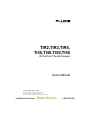 1
1
-
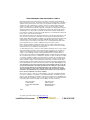 2
2
-
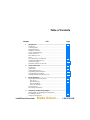 3
3
-
 4
4
-
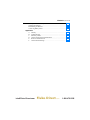 5
5
-
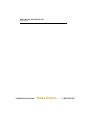 6
6
-
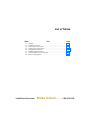 7
7
-
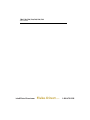 8
8
-
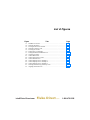 9
9
-
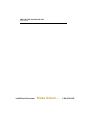 10
10
-
 11
11
-
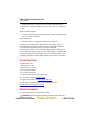 12
12
-
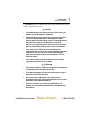 13
13
-
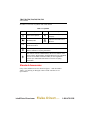 14
14
-
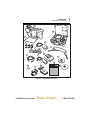 15
15
-
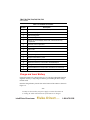 16
16
-
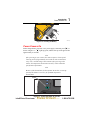 17
17
-
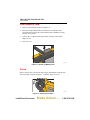 18
18
-
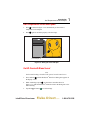 19
19
-
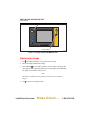 20
20
-
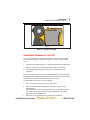 21
21
-
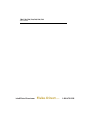 22
22
-
 23
23
-
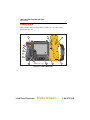 24
24
-
 25
25
-
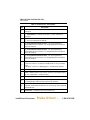 26
26
-
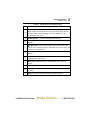 27
27
-
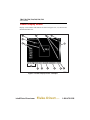 28
28
-
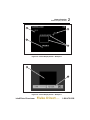 29
29
-
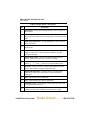 30
30
-
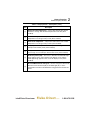 31
31
-
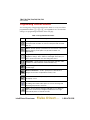 32
32
-
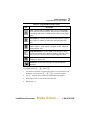 33
33
-
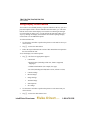 34
34
-
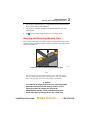 35
35
-
 36
36
-
 37
37
-
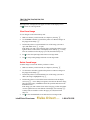 38
38
-
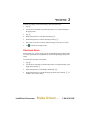 39
39
-
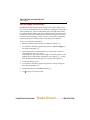 40
40
-
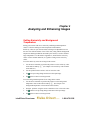 41
41
-
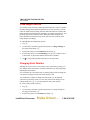 42
42
-
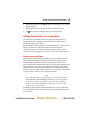 43
43
-
 44
44
-
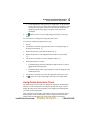 45
45
-
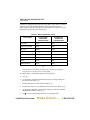 46
46
-
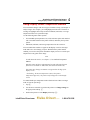 47
47
-
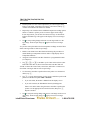 48
48
-
 49
49
-
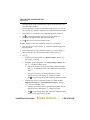 50
50
-
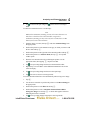 51
51
-
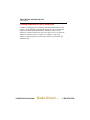 52
52
-
 53
53
-
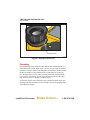 54
54
-
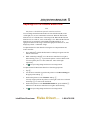 55
55
-
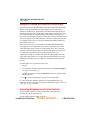 56
56
-
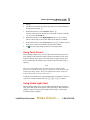 57
57
-
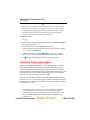 58
58
-
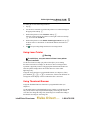 59
59
-
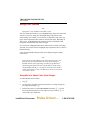 60
60
-
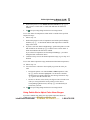 61
61
-
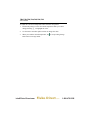 62
62
-
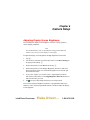 63
63
-
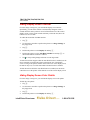 64
64
-
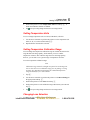 65
65
-
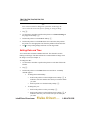 66
66
-
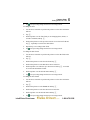 67
67
-
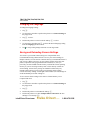 68
68
-
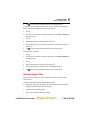 69
69
-
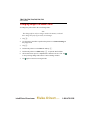 70
70
-
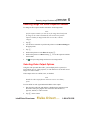 71
71
-
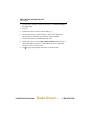 72
72
-
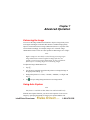 73
73
-
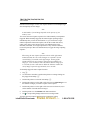 74
74
-
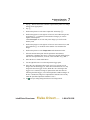 75
75
-
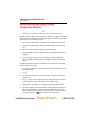 76
76
-
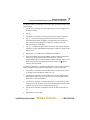 77
77
-
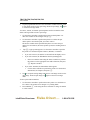 78
78
-
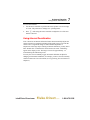 79
79
-
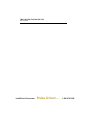 80
80
-
 81
81
-
 82
82
-
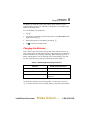 83
83
-
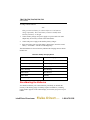 84
84
-
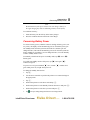 85
85
-
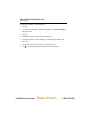 86
86
-
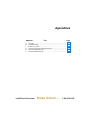 87
87
-
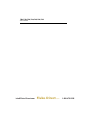 88
88
-
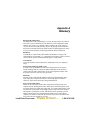 89
89
-
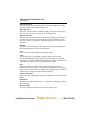 90
90
-
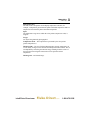 91
91
-
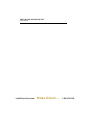 92
92
-
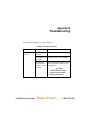 93
93
-
 94
94
-
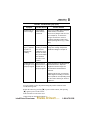 95
95
-
 96
96
-
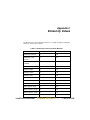 97
97
-
 98
98
-
 99
99
-
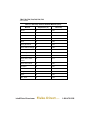 100
100
-
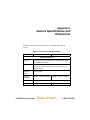 101
101
-
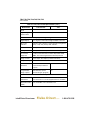 102
102
-
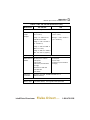 103
103
-
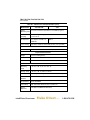 104
104
-
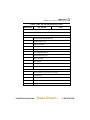 105
105
-
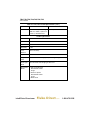 106
106
-
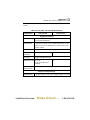 107
107
-
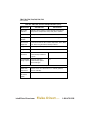 108
108
-
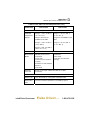 109
109
-
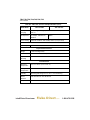 110
110
-
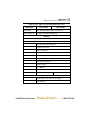 111
111
-
 112
112
-
 113
113
-
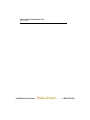 114
114
-
 115
115
-
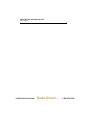 116
116
-
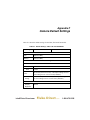 117
117
-
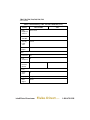 118
118
-
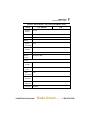 119
119
-
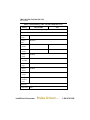 120
120
-
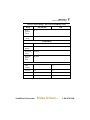 121
121
-
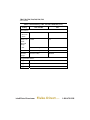 122
122
-
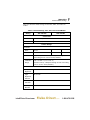 123
123
-
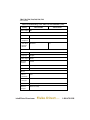 124
124
-
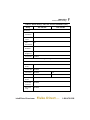 125
125
-
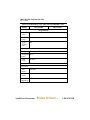 126
126
-
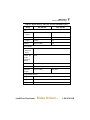 127
127
-
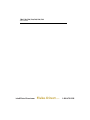 128
128
-
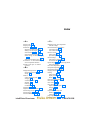 129
129
-
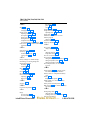 130
130
-
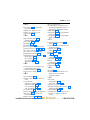 131
131
-
 132
132
Fluke Ti55 User manual
- Type
- User manual
- This manual is also suitable for
Ask a question and I''ll find the answer in the document
Finding information in a document is now easier with AI
Related papers
-
Fluke Thermometer 80T-IR User manual
-
Fluke Models: 59 MAX+ Infrared Thermometer User manual
-
Fluke 830 User manual
-
Fluke 830 Laser Shaft Alignment Tool Cable User manual
-
Fluke PLS 5R User manual
-
Fluke Models: 62 MAX Mini Infrared Thermometer User manual
-
Fluke 1663 Multifunction Testers User manual
-
Fluke PN 4060712 User manual
-
Fluke Termômetro de IR 64 MAX User manual
-
Fluke Ti480U Ti401U Ti300U Infrared Thermal Cameras User manual
Other documents
-
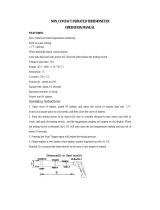 AMPD ST350 Operating instructions
AMPD ST350 Operating instructions
-
 Perfect Prime IR0004 User manual
Perfect Prime IR0004 User manual
-
 Perfect Prime IR0018 User manual
Perfect Prime IR0018 User manual
-
 PerfectPrime IR0018 User manual
PerfectPrime IR0018 User manual
-
 PerfectPrime IR0018 User manual
PerfectPrime IR0018 User manual
-
 Perfect Prime IR0018 User manual
Perfect Prime IR0018 User manual
-
Traceable 3140 Owner's manual
-
UNIVIEW UNI-2165H User manual
-
 PerfectPrime IR202 User manual
PerfectPrime IR202 User manual
-
Testo 885 User manual