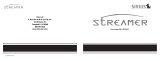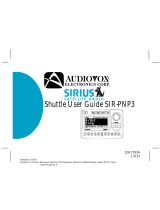Page is loading ...

Plug and Play
User’s Guide
Clarion_SIRIUS_PnP_Shuttle_Users_Guide.book Page 1 Tuesday, February 10, 2004 10:44 AM

number
Clarion_SIRIUS_PnP_Shuttle_Users_Guide.book Page 2 Tuesday, February 10, 2004 10:44 AM

SIRPNP
1
Welcome
You are about to experience Clarion’s Sirius
Satellite Radio. Satellite radio offers enhanced
home and travel entertainment with:
• 100 streams (channels) of original program-
ming, including 60 streams of completely
commercial-free music and 40 streams of
news, sports and entertainment
• Coast-to-coast reception and digital-quality
sound.
SIRIUS’ team of master music programmers are
talented professionals who love music just as
much as their audience does. ESPN, ABC,
CNBC, Bloomberg, Discovery and Radio Disney
are developing additional entertainment
programming.
Your Clarion SIRIUS shuttle receiver is designed to be
portable between your home or office and your
vehicle. Both installations require an adapter.
• Home kit part number:
• Vehicle kit part number:
Vehicle Precautions
Follow these precautions to avoid a serious auto
accident or personal injury:
• Do not mount the shuttle where it will block your
view through the windshield or your view of dash-
board indicators and displays.
• Do not mount the shuttle where it might obstruct
the operation of a safety device, such as air bags.
• Do not let the unit distract you as you drive. You
are responsible for the vehicle. Always drive
safely and follow traffic rules.
Clarion_SIRIUS_PnP_Shuttle_Users_Guide.book Page 1 Tuesday, February 10, 2004 10:44 AM

User’s Guide
2
FCC Notice
This device complies with Part 15 of the FCC Rules.
Operation is subject to the condition that this device
does not cause harmful interference.
Copyright and Trademarks
This document is copyrighted by Clarion. You may
not copy any portion of it without permission.
SIRIUS is a registered trademark of SIRIUS
Satellite Radio.
Clarion_SIRIUS_PnP_Shuttle_Users_Guide.book Page 2 Tuesday, February 10, 2004 10:44 AM
Caution
Any changes or modifications not expressly approved
by the party responsible for compliance could void the
user's authority to operate the equipment.

SIRPNP
3
Contents
Welcome ..................................................... 1
Vehicle Precautions .................................... 1
FCC Notice ................................................. 2
Copyright and Trademarks ......................... 2
Contents ..................................................... 3
What comes in the box ............................... 5
Additional components ............................... 5
How satellite radio works ............................ 6
Preparing to use the shuttle ........................ 7
Locating the shuttle at home.................... 7
Locating the shuttle in a vehicle............... 7
Turn the power on.................................... 7
Make a note of your identification number 8
Activate the radio service......................... 8
Shuttle controls (front panel) ...................... 9
How to read the default display ................ 10
Basic Operations ........................................... 10
Moving the unit
between home and vehicle ................ 10
Tuning to a stream (channel) .................... 11
Tuning by stream................................... 11
Tuning by genre (content category)....... 11
Presetting favorite streams ....................... 12
Tuning by preset number....................... 13
Tuning by preset stream........................ 13
Displaying the current artist and title ........ 13
Checking what’s currently
playing elsewhere .............................. 14
Saving information about favorite songs .. 14
Storing favorite information.................... 14
Avoiding duplicates................................ 15
Replacing information............................ 15
Finding favorites .................................... 16
Viewing favorite information................... 17
Turning off automatic search
at power on........................................ 17
Deleting favorite information.................. 17
Exiting viewing favorite information ....... 18
Clarion_SIRIUS_PnP_Shuttle_Users_Guide.book Page 3 Tuesday, February 10, 2004 10:44 AM

User’s Guide
4
Parent control features ............................. 18
Turning the unit off .................................... 18
Setting Options .............................................. 19
Accessing options ..................................... 19
Quick reference to options ........................ 19
Sirius ID .................................................... 20
Display settings ......................................... 20
FM Transmitter .......................................... 20
Switching FM On and Off....................... 21
Setting the frequency............................. 21
Add or Skip ............................................... 21
Skipping a stream .................................. 21
Accessing skipped streams ................... 22
Restoring a skipped stream ................... 22
Lock Options ............................................. 22
Locking a stream.................................... 22
Accessing locked streams ..................... 23
Restoring a locked stream ..................... 23
Changing the lock code ......................... 23
Audio Level Options .................................. 24
Antenna Aiming (Home Installation) ......... 24
Memory Options ....................................... 25
Time Based Features ............................... 25
Clock...................................................... 25
Alarm Clock............................................ 26
Program Alert......................................... 26
Auto Shutdown....................................... 27
Sleep mode............................................ 27
Factory Default....................................... 28
Using the Remote Control ............................. 29
Remote control features ........................... 30
Troubleshooting ............................................. 31
Specifications ................................................. 33
Limited Warranty Information ....................... 35
Clarion_SIRIUS_PnP_Shuttle_Users_Guide.book Page 4 Tuesday, February 10, 2004 10:44 AM

SIRPNP
5
What comes in the box
1. Getting Started
Shuttle unit
Remote control unit
AAA batteries for the remote control
Additional components
In addition to the shuttle, you will need an antenna
kit for your home or your vehicle (or both):
• Home kit part number:
• Vehicle kit part number:
Clarion_SIRIUS_PnP_Shuttle_Users_Guide.book Page 5 Tuesday, February 10, 2004 10:44 AM

User’s Guide
6
How satellite radio works
SIRIUS
Satellite
Radio
company in
New York
City
Hundreds of streams of
radio content bounce off the
network of satellites that
encircle the earth.
Satellite
Shuttle
Radio
The antenna receives SIRIUS
signals anywhere in the
continental United States
provided no obvious satellite
signal obstructions are in the way.
Obstructions include: nearby
buildings, high terrain, parking
garages and tunnels.
The shuttle decodes the
information and sends it
to your radio or other
audio system.
Antenna
Clarion_SIRIUS_PnP_Shuttle_Users_Guide.book Page 6 Tuesday, February 10, 2004 10:44 AM

SIRPNP
7
Preparing to use the shuttle
See the separate installation guide for how to install
the home or vehicle antenna kit.
Locating the shuttle at home
Install the antenna and shuttle near your stereo
receiving equipment.
Locating the shuttle in a vehicle
Mount the antenna and shuttle in an accessible
location, usually the dashboard. Make sure:
• No component blocks the driver’s view of the
road and rear-view mirrors.
• The driver can easily reach the shuttle.
• The shuttle can be directly in the line-of-sight of
the remote control.
Turn the power on
1. Plug in the power adapter.
The power icon glows red.
2. Press the power button.
3. The SIRIUS logo appears for three seconds
followed by the SIRIUS preview stream.
If you’re using the shuttle for the first time, the
unit displays “Updating Channels.”
The default display appears.
Default display
Clarion_SIRIUS_PnP_Shuttle_Users_Guide.book Page 7 Tuesday, February 10, 2004 10:44 AM

User’s Guide
8
For a description of this screen, see “How to read
the default display” on page 10.
Make a note of your identification number
You may need this number in the future.
1. Press MENU.
The unit displays the Menu Options page with
the SIRIUS ID option highlighted.
2. Press the encoder knob.
The 12-digit SIRIUS ID number appears.
3. Write this number here.
Activate the radio service
To activate the service choose a method:
• Visit http://www.siriusradio.com and click JOIN,
then follow the on-screen instructions.
OR
• Call SIRIUS at 1-866-845-7474.
A friendly Customer Care representative will
activate your service. A subscription fee is
involved.
Clarion_SIRIUS_PnP_Shuttle_Users_Guide.book Page 8 Tuesday, February 10, 2004 10:44 AM

SIRPNP
9
Shuttle controls (front panel)
The infrared sensor
receives commands
from the remote
control.
The red LED
indicates
power is
applied to the
MEMO (memory) lets you
store up to 20 artist or
song title combinations.
The S-SEEK function
searches the current
incoming signal for an
artist or song match
The Category UP and
DOWN buttons
advance through
stream groups based
on content category.
The power
button turns
the power on
and off.
Press DISP
(display) to
choose one of
several ways of
presenting the
stream name,
artist and song
title.
Stream and option
names appear in the
liquid crystal display
(LCD).
Use the keypad
buttons to
directly enter a
stream number.
Turn the Encoder kno
b
clockwise to highlight
the next item. Turn it
counterclockwise to
highlight the previous
item.
Press this knob
momentarily to select
the highlighted item.
Press and hold this
knob to tune to the
previously-selected
stream.
Press MENU
to access
shuttle
options.
Press BAND momentarily to
switch among bands A, B and C.
Each band contains 10 preset
stream settings.
Press and hold BAND for two
seconds to save a stream setting.
Clarion_SIRIUS_PnP_Shuttle_Users_Guide.book Page 9 Tuesday, February 10, 2004 10:44 AM

User’s Guide
10
How to read the default display
Default display
Category
name (genre)
Song title
3-digit stream
number
Signal
strength
indicator
Stream name
Artist’s
name
Clock
Band or
preset bank
number
Moving the unit between home and
vehicle
1. Disconnect the power cable.
2. To release the shuttle from the cradle, press the
quick-release button.
Locating the quick release button
2. Basic Operations
Clarion_SIRIUS_PnP_Shuttle_Users_Guide.book Page 10 Tuesday, February 10, 2004 10:44 AM

SIRPNP
1
1
Tuning to a stream (channel)
The Encoder knob enables you to locate and select
the stream. There are two ways to tune: by stream
and by genre.
ION
A stream is a source of radio content.
In AM and FM radio it corresponds to
the radio station. A stream is also
called a channel.
Tuning by stream
N
Tuning refers to locating a specific
radio stream.
To select a specific stream from the default display:
1. Press the Encoder knob.
Definition
Definition
2. Enter the stream number using the keypad
buttons.
3. Press the Encoder knob again to play the
stream.
Tuning by genre (content category)
1. To select a stream content category (genre),
press the Category UP or DOWN buttons. .
Category list
2. To scroll up or down through the streams within
the current category, turn the Encoder knob.
OR
Clarion_SIRIUS_PnP_Shuttle_Users_Guide.book Page 11 Tuesday, February 10, 2004 10:44 AM

User’s Guide
12
To list the currently-playing artist, press DISP
(display) .
Artist list
OR
To display the currently-playing song title, press
DISP twice.
3. Press the Encoder knob to select the stream.
The stream begins playing and the LCD returns
to the default display.
Presetting favorite streams
The shuttle provides three bands (A, B, and C) you
can use to assign a number to a favorite stream.
Each band maintains a list of 10 favorites.
From the default display:
1. Press BAND momentarily to select A, B, or C.
The display in the lower right hand side
changes to the corresponding preset band.
2. Locate the stream you want to assign to a
preset. See “” on page 10.
3. With the stream playing, press any of the
numbered keypad buttons.
The stream number and band preset number
reverse colors and a confirmation tone sounds.
4. When you’re finished, press and hold BAND for
two seconds.
Clarion_SIRIUS_PnP_Shuttle_Users_Guide.book Page 12 Tuesday, February 10, 2004 10:44 AM

SIRPNP
1
3
Tuning by preset number
1. Press BAND to select A, B, or C.
Momentarily press the keypad button for the
preset stream.
Preset list by artist and song title
Tuning by preset stream
From the default display:
1. Press and hold BAND.
2. Press and hold DISP for two seconds.
The LCD changes to a four-line menu with the
preset numbers (for example A-1) followed by
the stream name.
3. Press DISP again to display the presets by
artist, and again to display them by song title.
4. Rotate the Encoder knob to move through the
list.
5. Press the Encoder knob to play a preset
stream.
Displaying the current artist and title
Press DISP to alternate among displaying the
currently playing stream by artist’s name, song title,
and large-letter format.
Choosing large-letter format causes the screen to
scroll if the name or title is too long to fit the screen.
This choice is useful when viewing the display at a
distance.
Clarion_SIRIUS_PnP_Shuttle_Users_Guide.book Page 13 Tuesday, February 10, 2004 10:44 AM

User’s Guide
14
Checking what’s currently playing
elsewhere
You can view a list of artists and song titles that are
currently playing on other streams without changing
the current stream.
From the default display:
1. Press DISP (display).
The unit displays the default screen.
2. Press and hold DISP.
The unit displays a list of all available streams.
3. Press DISP again to display the names of all
currently-available artists.
4. Press DISP a third time to display a list of all
currently-playing song titles.
5. Rotate the Encoder knob to move through the
list.
6. Press the Encoder knob to play the preset
stream.
Saving information about favorite
songs
You may store a list of up to 20 favorite artist and
song title combinations. The unit can then search
the incoming SIRIUS signal and alert you when a
favorite song is playing.
Storing favorite information
From the default display momentarily press MEMO
(memory).
The unit stores the current program information in
the shuttle’s memory and displays a pop-up screen
that shows how many of the 20 memory slots are
used and how many are empty.
Clarion_SIRIUS_PnP_Shuttle_Users_Guide.book Page 14 Tuesday, February 10, 2004 10:44 AM

SIRPNP
1
5
Avoiding duplicates
If you attempt to add the same song twice, the unit
displays the list of songs. Use the Encoder knob to
highlight a different song to store.
If you don’t make a selection within 10 seconds, the
list disappears.
The current selection continues to
play until you make a new selection.
Note
Replacing information
If the unit’s memory is full, it displays the following
message for one second:
Memory full alert
Then it gives you the option to replace a song in the
list with the current one you’re listening to.
1. Use the Encoder knob to choose Replace or
Cancel.
2. If you chose to replace, use the Encoder knob
to highlight the song information you wish to
replace.
Clarion_SIRIUS_PnP_Shuttle_Users_Guide.book Page 15 Tuesday, February 10, 2004 10:44 AM

User’s Guide
16
3. Press the Encoder knob to remove the stored
information and replace it with the information
for the song you’re currently listening to.
A pop-up message indicates the new informa-
tion is stored.
Stored message
This message is followed by the pop-up that
indicates how many memory slots are used and
how many are empty.
Finding favorites
When you turn the shuttle on, it automatically
searches the incoming SIRIUS signal to see if any
of your favorite songs are playing.
If it finds one or more songs, the following message
appears for two seconds.
Favorite songs alert
Then the list of favorites that are currently playing
appears.
Use the Encoder knob to highlight a song and press
the knob to listen to it.
Clarion_SIRIUS_PnP_Shuttle_Users_Guide.book Page 16 Tuesday, February 10, 2004 10:44 AM

SIRPNP
1
7
Viewing favorite information
Press and hold MEMO for three seconds.
The unit displays the stored information, one item at
a time on the LCD. Rotate the Encoder knob to page
through all 20 items.
Turning off automatic search at power on
1. With the stored favorite displaying in the LCD,
momentarily press the Encoder knob.
The unit displays two option settings.
2. Turn the Encoder knob to highlight S-Seek and
press the Encoder knob.
The unit displays the S-Seek settings: ON
(default) and OFF.
3. Turn the Encoder knob to highlight OFF and
press the Encoder knob.
Deleting favorite information
1. With the stored favorite displaying in the LCD,
momentarily press the Encoder knob.
The unit displays two settings:
2. Turn the Encoder knob to highlight Delete and
press the Encoder knob.
The unit asks you to confirm the deletion. The
default selection is NO.
Delete confirmation
3. Turn the Encoder knob to highlight YES and
press the Encoder knob to complete the
deletion.
Clarion_SIRIUS_PnP_Shuttle_Users_Guide.book Page 17 Tuesday, February 10, 2004 10:44 AM

User’s Guide
18
Exiting viewing favorite information
To exit viewing favorite information, press and hold
MEMO for another three seconds.
Parent control features
You may restrict young people from accessing
specific streams in two ways:
• Causing the shuttle to skip specific streams
when tuning.
Use this feature to completely omit specific
streams. For instructions, see “Add or Skip” on
page 21.
• Requiring the listener to enter a four-digit lock
code to play specific streams.
Use this feature to allow only those who know
the four-digit activation code to listen to the
stream. For instructions, see “Lock Options” on
page 22.
Turning the unit off
Press the power button momentarily.
The Clarion logo appears for two seconds and the
unit turns off.
Clarion_SIRIUS_PnP_Shuttle_Users_Guide.book Page 18 Tuesday, February 10, 2004 10:44 AM
/