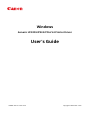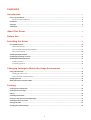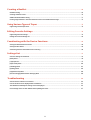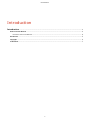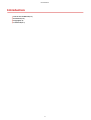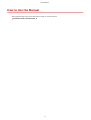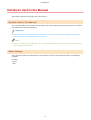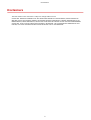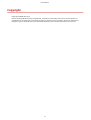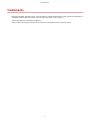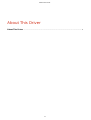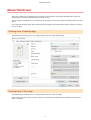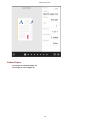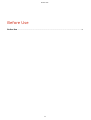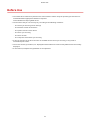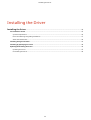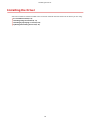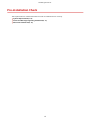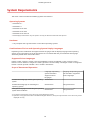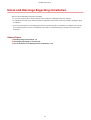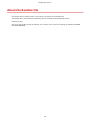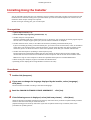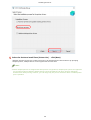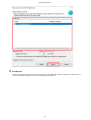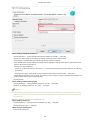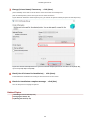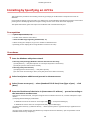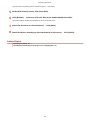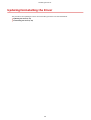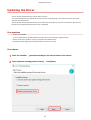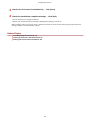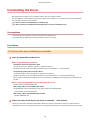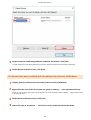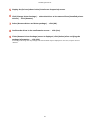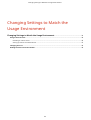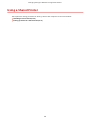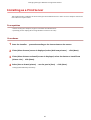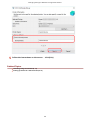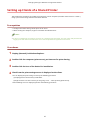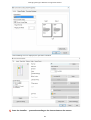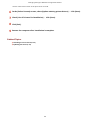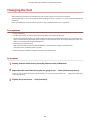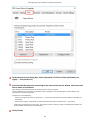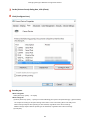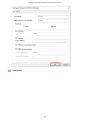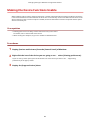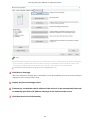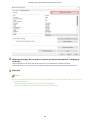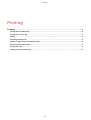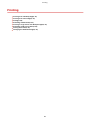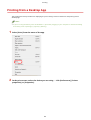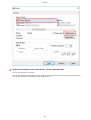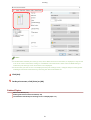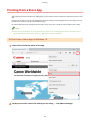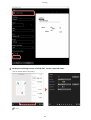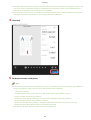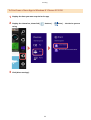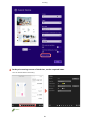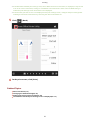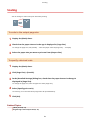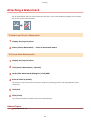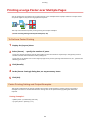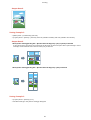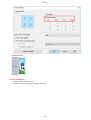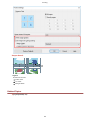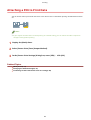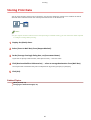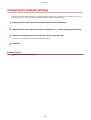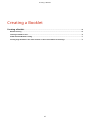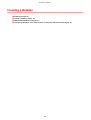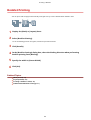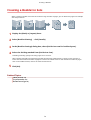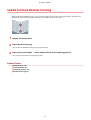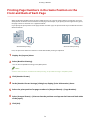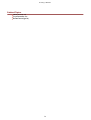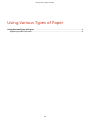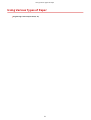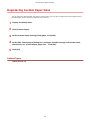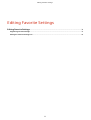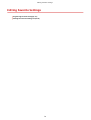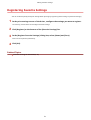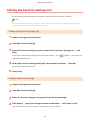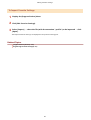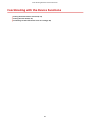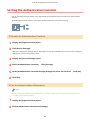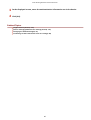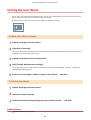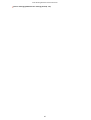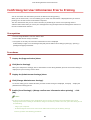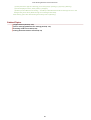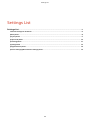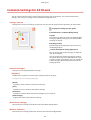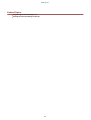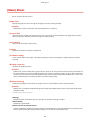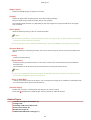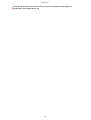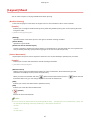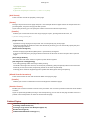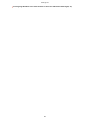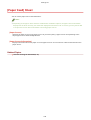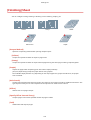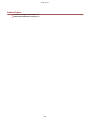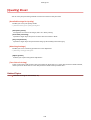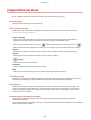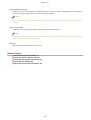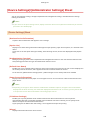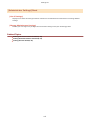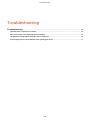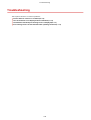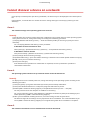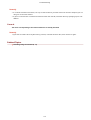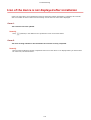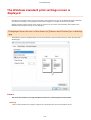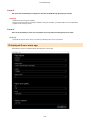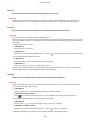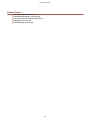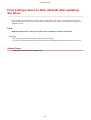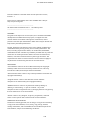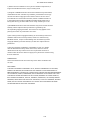Canon imageCLASS MF269dw User guide
- Category
- Multifunctionals
- Type
- User guide

Windows
Generic UFR II/LIPSLX/PCL6 V4 Printer Driver
User's Guide
USRMA-3231-01 2020-10 en Copyright CANON INC. 2020
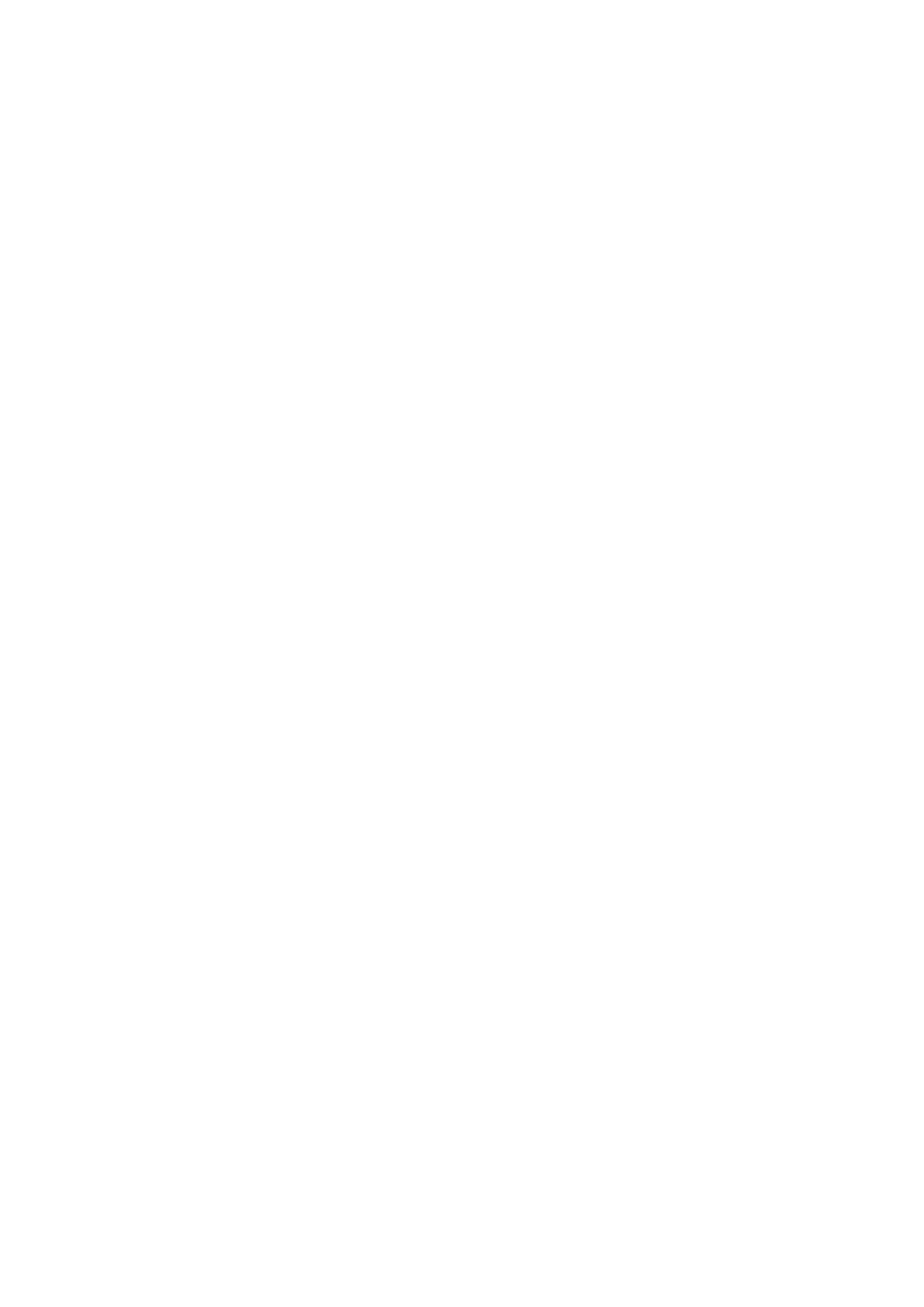
Contents
Introduction ....................................................................................................................................................... 2
How to Use the Manual ............................................................................................................................................. 3
Notations Used in the Manual ................................................................................................................................ 4
Disclaimers ............................................................................................................................................................... 5
Copyright .................................................................................................................................................................. 6
Trademarks .............................................................................................................................................................. 7
About This Driver ........................................................................................................................................... 9
Before Use ......................................................................................................................................................... 12
Installing the Driver .................................................................................................................................. 14
Pre-installation Check ............................................................................................................................................. 15
System Requirements ......................................................................................................................................... 16
Notes and Warnings Regarding Installation ........................................................................................................... 17
About the Readme File ........................................................................................................................................ 18
Installing Using the Installer ................................................................................................................................... 19
Installing by Specifying an inf File ............................................................................................................................ 24
Updating/Uninstalling the Driver ............................................................................................................................. 26
Updating the Driver ............................................................................................................................................ 27
Uninstalling the Driver ........................................................................................................................................ 29
Changing Settings to Match the Usage Environment .................................................. 33
Using a Shared Printer ............................................................................................................................................ 34
Installing as a Print Server ................................................................................................................................... 35
Setting up Clients of a Shared Printer .................................................................................................................... 37
Changing the Port ................................................................................................................................................... 40
Making the Device Functions Usable ........................................................................................................................ 44
Printing ................................................................................................................................................................ 48
Printing from a Desktop App ................................................................................................................................... 49
Printing from a Store App ........................................................................................................................................ 52
Scaling .................................................................................................................................................................... 58
Attaching a Watermark ........................................................................................................................................... 59
Printing a Large Poster over Multiple Pages ............................................................................................................. 60
Attaching a PIN to Print Data .................................................................................................................................. 64
Storing Print Data ................................................................................................................................................... 65
Changing the Default Settings ................................................................................................................................. 66
I

Creating a Booklet ...................................................................................................................................... 68
Booklet Printing ...................................................................................................................................................... 69
Creating a Booklet in Sets ........................................................................................................................................ 70
Saddle Stitched Booklet Printing .............................................................................................................................. 71
Printing Page Numbers in the Same Position on the Front and Back of Each Page ...................................................... 72
Using Various Types of Paper ............................................................................................................ 75
Registering Custom Paper Sizes ............................................................................................................................... 76
Editing Favorite Settings ....................................................................................................................... 78
Registering Favorite Settings ................................................................................................................................... 79
Editing the Favorite Settings List ............................................................................................................................. 80
Coordinating with the Device Functions ................................................................................. 83
Setting the Authentication Function ........................................................................................................................ 84
Setting the User Name ............................................................................................................................................ 86
Conrming Set User Information Prior to Printing .................................................................................................... 88
Settings List ..................................................................................................................................................... 91
Common Settings for All Sheets ............................................................................................................................... 92
[Main] Sheet ............................................................................................................................................................ 94
[Layout] Sheet ......................................................................................................................................................... 97
[Paper Feed] Sheet ................................................................................................................................................ 100
[Finishing] Sheet ................................................................................................................................................... 101
[Quality] Sheet ...................................................................................................................................................... 103
[Support/Device] Sheet .......................................................................................................................................... 104
[Device Settings]/[Administrator Settings] Sheet .................................................................................................... 106
Troubleshooting ......................................................................................................................................... 109
Cannot discover a device on a network .................................................................................................................. 110
Icon of the device is not displayed after installation ............................................................................................... 112
The Windows standard print settings screen is displayed ....................................................................................... 113
Print settings return to their defaults after updating the driver ............................................................................. 117
II

Introduction
Introduction .......................................................................................................................................................... 2
How to Use the Manual ......................................................................................................................................... 3
Notations Used in the Manual .......................................................................................................................... 4
Disclaimers ............................................................................................................................................................. 5
Copyright ............................................................................................................................................................... 6
Trademarks ............................................................................................................................................................ 7
Introduction
1

Notations Used in the Manual
This explains symbols and settings used in this manual.
Symbols Used in This Manual
In this manual, explanations of items and operations that must be followed while using the driver are set forth
the symbols that indicate the following.
IMPORTANT
● Indicates operational requirements and restrictions. Be sure to read these items carefully to operate the
product correctly, and avoid damage to the product.
NOTE
● Indicates a clarication of an operation, or contains additional explanations for a procedure. Reading these
notes is highly recommended.
About Settings
In this manual, setting names displayed on the computer screen are represented as shown in the following
examples.
Example:
[Print]
[OK]
Introduction
4

Disclaimers
The information in this document is subject to change without notice.
CANON INC. MAKES NO WARRANTY OF ANY KIND WITH REGARD TO THIS MATERIAL, EITHER EXPRESS OR
IMPLIED, EXCEPT AS PROVIDED HEREIN, INCLUDING WITHOUT LIMITATION, THEREOF, WARRANTIES AS TO
MARKETABILITY, MERCHANTABILITY, FITNESS FOR A PARTICULAR PURPOSE OF USE OR NON-INFRINGEMENT.
CANON INC. SHALL NOT BE LIABLE FOR ANY DIRECT, INCIDENTAL, OR CONSEQUENTIAL DAMAGES OF ANY
NATURE, OR LOSSES OR EXPENSES RESULTING FROM THE USE OF THIS MATERIAL.
Introduction
5

Copyright
Copyright CANON INC. 2020
No part of this publication may be reproduced, transmitted, transcribed, stored in a retrieval system, or
translated into any language or computer language in any form or by any means, electronic, mechanical,
magnetic, optical, chemical, manual, or otherwise, without the prior written permission of Canon Inc.
Introduction
6

Trademarks
Microsoft, Windows, Windows Server, Internet Explorer, and Microsoft Edge are either registered trademarks or
trademarks of Microsoft Corporation in the United States and/or other countries.
macOS and Safari are trademarks of Apple Inc.
Other product and company names herein may be the trademarks of their respective owners.
Introduction
7

About This Driver
This driver enables you to display the print settings screen of drivers that support Windows Store apps and
desktop apps, and use the print functions of Canon devices.
Since it supports multiple devices, it enables you to use basic print functions without installing a driver for each
device.
In this manual, Windows Store apps, Windows apps, and UWP (Universal Windows Platform) apps are referred
to as store apps.
Printing from a Desktop App
The following print settings screen is displayed when you print from desktop apps.
Printing from a Store App
The following print settings screen is displayed when you print from store apps.
The functions required to print from store apps are automatically installed from the Windows Store after the
driver is installed.
About This Driver
9

Before Use
● The newest driver software is posted on the Canon web site. Please verify the operating environment etc.
and download the appropriate software as required.
Canon Global Site: https://global.canon/
● The functions that you can use may vary according to the following conditions.
- The device you are using and its settings
- The rmware version of the device
- The option structure of the device
- The driver you are using
- The driver version
- The computer environment you are using
● If you set functions in the driver that are not available for the device you are using, it may result in
unintended print results.
● The screen content, procedures, etc. displayed and described in the manual may differ from those actually
displayed.
● In this manual, examples using Windows 10 are explained.
Before Use
12

Installing the Driver
Installing the Driver ....................................................................................................................................... 14
Pre-installation Check ......................................................................................................................................... 15
System Requirements ..................................................................................................................................... 16
Notes and Warnings Regarding Installation ................................................................................................... 17
About the Readme File ................................................................................................................................... 18
Installing Using the Installer .............................................................................................................................. 19
Installing by Specifying an inf File ..................................................................................................................... 24
Updating/Uninstalling the Driver ...................................................................................................................... 26
Updating the Driver ........................................................................................................................................ 27
Uninstalling the Driver .................................................................................................................................... 29
Installing the Driver
13

Installing the Driver
Select the installation method suitable to the connection method and environment of the device you are using.
Pre-installation Check(P. 15)
Installing Using the Installer(P. 19)
Installing by Specifying an inf File(P. 24)
Updating/Uninstalling the Driver(P. 26)
Installing the Driver
14

System Requirements
This driver can be used with the following system environments.
Operating Systems
● Windows 10 *
● Windows 8.1
● Windows Server 2019
● Windows Server 2016
● Windows Server 2012 R2
* Some displays and functions may not operate correctly on tablet terminals and smart phones.
Hardware
● Any computer that is guaranteed to run the above operating systems
Combinations of Driver and Operating System Display Languages
Depending on the combination of supported driver languages and the display language of the operating
system, correct operation may not be guaranteed. It is recommended that you install with the language
selected by default when the installer starts.
Supported Driver Languages
English / Arabic / Basque / Catalan / Chinese (Simplied) / Chinese (Traditional) / Czech / Danish / Dutch /
Finnish / French / German / Hungarian / Italian / Japanese / Korean / Malay / Norwegian / Polish / Portuguese /
Russian / Slovak / Spanish / Swedish / Thai / Turkish / Vietnamese
Scope of Guaranteed Operation
Language of operating
system included in
supported driver
languages
Language of operating system
not included in supported
driver languages
Installed with language matching the operating
system
Guaranteed --
Installed with language not matching the
operating system
Guaranteed
*1
Not guaranteed
*2
Changed to language not matching the operating
system after installation
Guaranteed
*1
Not guaranteed
*2
*1 The layout may be broken or the driver may not be displayed correctly.
*2 Operation is only guaranteed when installed with English. However, the layout may be broken or the driver may not be
displayed correctly.
Installing the Driver
16

Notes and Warnings Regarding Installation
Take care of the following items when installing.
● If a screen requiring you to allow changes to the computer is displayed, allow the changes.
● If a Windows Security screen indicating that the publisher of the driver cannot by veried is displayed, allow
installation.
● If the icon of the device is not displayed in [Devices and Printers] when installation is complete, there could
be a problem with the screen or installation state. Refer to Troubleshooting to have the icon of the device
displayed.
Related Topics
Installing Using the Installer(P. 19)
Installing by Specifying an inf File(P. 24)
Icon of the device is not displayed after installation(P. 112)
Installing the Driver
17
Page is loading ...
Page is loading ...
Page is loading ...
Page is loading ...
Page is loading ...
Page is loading ...
Page is loading ...
Page is loading ...
Page is loading ...
Page is loading ...
Page is loading ...
Page is loading ...
Page is loading ...
Page is loading ...
Page is loading ...
Page is loading ...
Page is loading ...
Page is loading ...
Page is loading ...
Page is loading ...
Page is loading ...
Page is loading ...
Page is loading ...
Page is loading ...
Page is loading ...
Page is loading ...
Page is loading ...
Page is loading ...
Page is loading ...
Page is loading ...
Page is loading ...
Page is loading ...
Page is loading ...
Page is loading ...
Page is loading ...
Page is loading ...
Page is loading ...
Page is loading ...
Page is loading ...
Page is loading ...
Page is loading ...
Page is loading ...
Page is loading ...
Page is loading ...
Page is loading ...
Page is loading ...
Page is loading ...
Page is loading ...
Page is loading ...
Page is loading ...
Page is loading ...
Page is loading ...
Page is loading ...
Page is loading ...
Page is loading ...
Page is loading ...
Page is loading ...
Page is loading ...
Page is loading ...
Page is loading ...
Page is loading ...
Page is loading ...
Page is loading ...
Page is loading ...
Page is loading ...
Page is loading ...
Page is loading ...
Page is loading ...
Page is loading ...
Page is loading ...
Page is loading ...
Page is loading ...
Page is loading ...
Page is loading ...
Page is loading ...
Page is loading ...
Page is loading ...
Page is loading ...
Page is loading ...
Page is loading ...
Page is loading ...
Page is loading ...
Page is loading ...
Page is loading ...
Page is loading ...
Page is loading ...
Page is loading ...
Page is loading ...
Page is loading ...
Page is loading ...
Page is loading ...
Page is loading ...
Page is loading ...
Page is loading ...
Page is loading ...
Page is loading ...
Page is loading ...
Page is loading ...
Page is loading ...
Page is loading ...
Page is loading ...
Page is loading ...
-
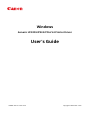 1
1
-
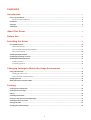 2
2
-
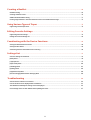 3
3
-
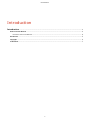 4
4
-
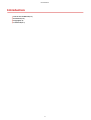 5
5
-
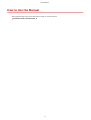 6
6
-
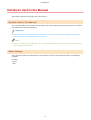 7
7
-
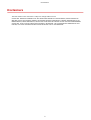 8
8
-
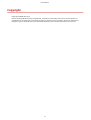 9
9
-
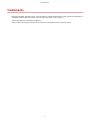 10
10
-
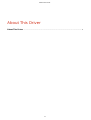 11
11
-
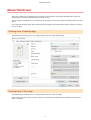 12
12
-
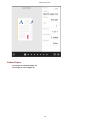 13
13
-
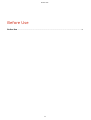 14
14
-
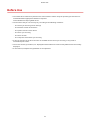 15
15
-
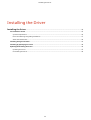 16
16
-
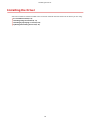 17
17
-
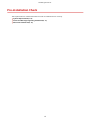 18
18
-
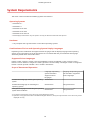 19
19
-
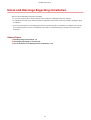 20
20
-
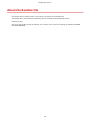 21
21
-
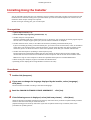 22
22
-
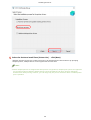 23
23
-
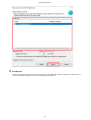 24
24
-
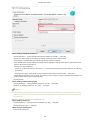 25
25
-
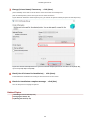 26
26
-
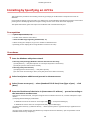 27
27
-
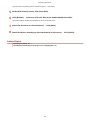 28
28
-
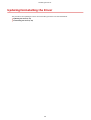 29
29
-
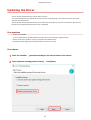 30
30
-
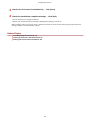 31
31
-
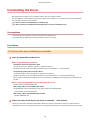 32
32
-
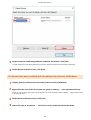 33
33
-
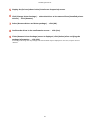 34
34
-
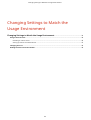 35
35
-
 36
36
-
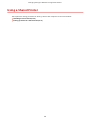 37
37
-
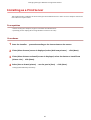 38
38
-
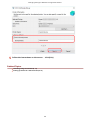 39
39
-
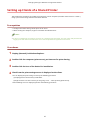 40
40
-
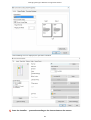 41
41
-
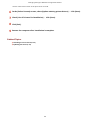 42
42
-
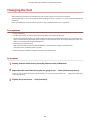 43
43
-
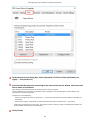 44
44
-
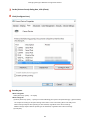 45
45
-
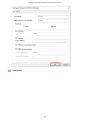 46
46
-
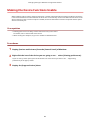 47
47
-
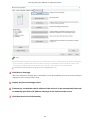 48
48
-
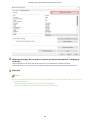 49
49
-
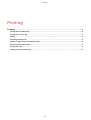 50
50
-
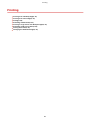 51
51
-
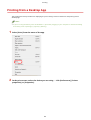 52
52
-
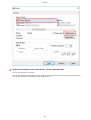 53
53
-
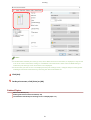 54
54
-
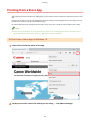 55
55
-
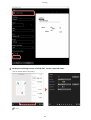 56
56
-
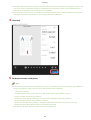 57
57
-
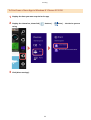 58
58
-
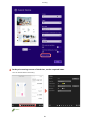 59
59
-
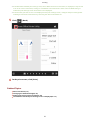 60
60
-
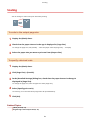 61
61
-
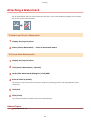 62
62
-
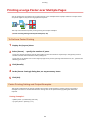 63
63
-
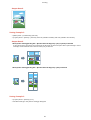 64
64
-
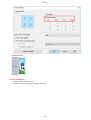 65
65
-
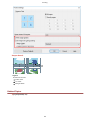 66
66
-
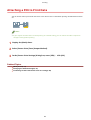 67
67
-
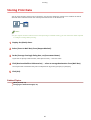 68
68
-
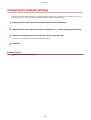 69
69
-
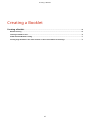 70
70
-
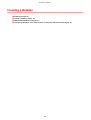 71
71
-
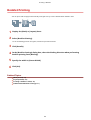 72
72
-
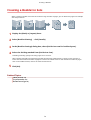 73
73
-
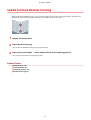 74
74
-
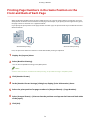 75
75
-
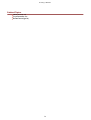 76
76
-
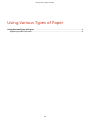 77
77
-
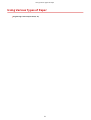 78
78
-
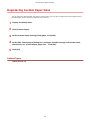 79
79
-
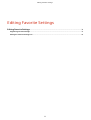 80
80
-
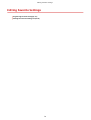 81
81
-
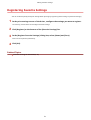 82
82
-
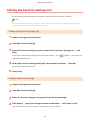 83
83
-
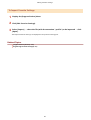 84
84
-
 85
85
-
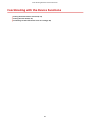 86
86
-
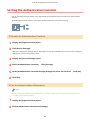 87
87
-
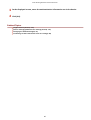 88
88
-
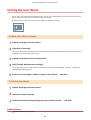 89
89
-
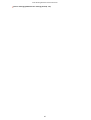 90
90
-
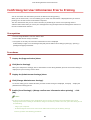 91
91
-
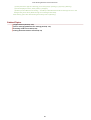 92
92
-
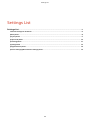 93
93
-
 94
94
-
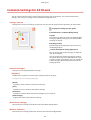 95
95
-
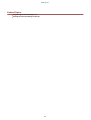 96
96
-
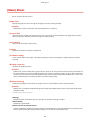 97
97
-
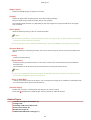 98
98
-
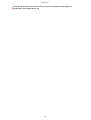 99
99
-
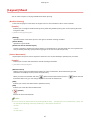 100
100
-
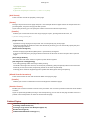 101
101
-
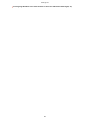 102
102
-
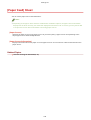 103
103
-
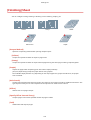 104
104
-
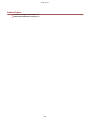 105
105
-
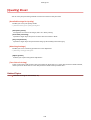 106
106
-
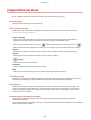 107
107
-
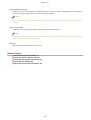 108
108
-
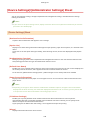 109
109
-
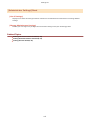 110
110
-
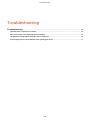 111
111
-
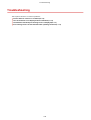 112
112
-
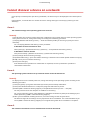 113
113
-
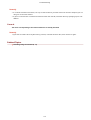 114
114
-
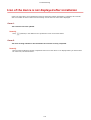 115
115
-
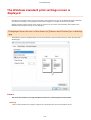 116
116
-
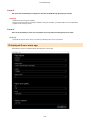 117
117
-
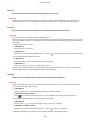 118
118
-
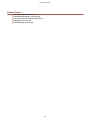 119
119
-
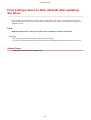 120
120
-
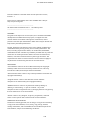 121
121
-
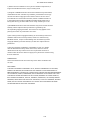 122
122
Canon imageCLASS MF269dw User guide
- Category
- Multifunctionals
- Type
- User guide
Ask a question and I''ll find the answer in the document
Finding information in a document is now easier with AI
Related papers
-
Canon imageCLASS MF414dw Installation guide
-
Canon Color imageCLASS MF641Cw User guide
-
Canon Color imageCLASS LBP712Cdn Installation guide
-
Canon Color imageCLASS LBP712Cdn Installation guide
-
Canon Color imageCLASS MF735Cdw User manual
-
Canon i-SENSYS MF9220Cdn User manual
-
Canon Color imageCLASS LBP712Cdn Installation guide
-
Canon imageCLASS MF113w User manual
-
Canon Color imageCLASS MF735Cdw Installation guide
-
Canon Color imageCLASS MF735Cdw Installation guide
Other documents
-
Ricoh SP C360SFNw Installation guide
-
Ricoh P C600 Installation guide
-
Ricoh SP C360DNw Installation guide
-
Ricoh MP W6700SP Installation guide
-
Ricoh MP C6004ex Installation guide
-
Ricoh MP W7100/W8140 Installation guide
-
Ricoh MP 305+SP Installation guide
-
Kofax SafeCom 10.530.0 Operating instructions
-
Ricoh MP CW2201SP Installation guide
-
Ricoh MP 501SPF Installation guide