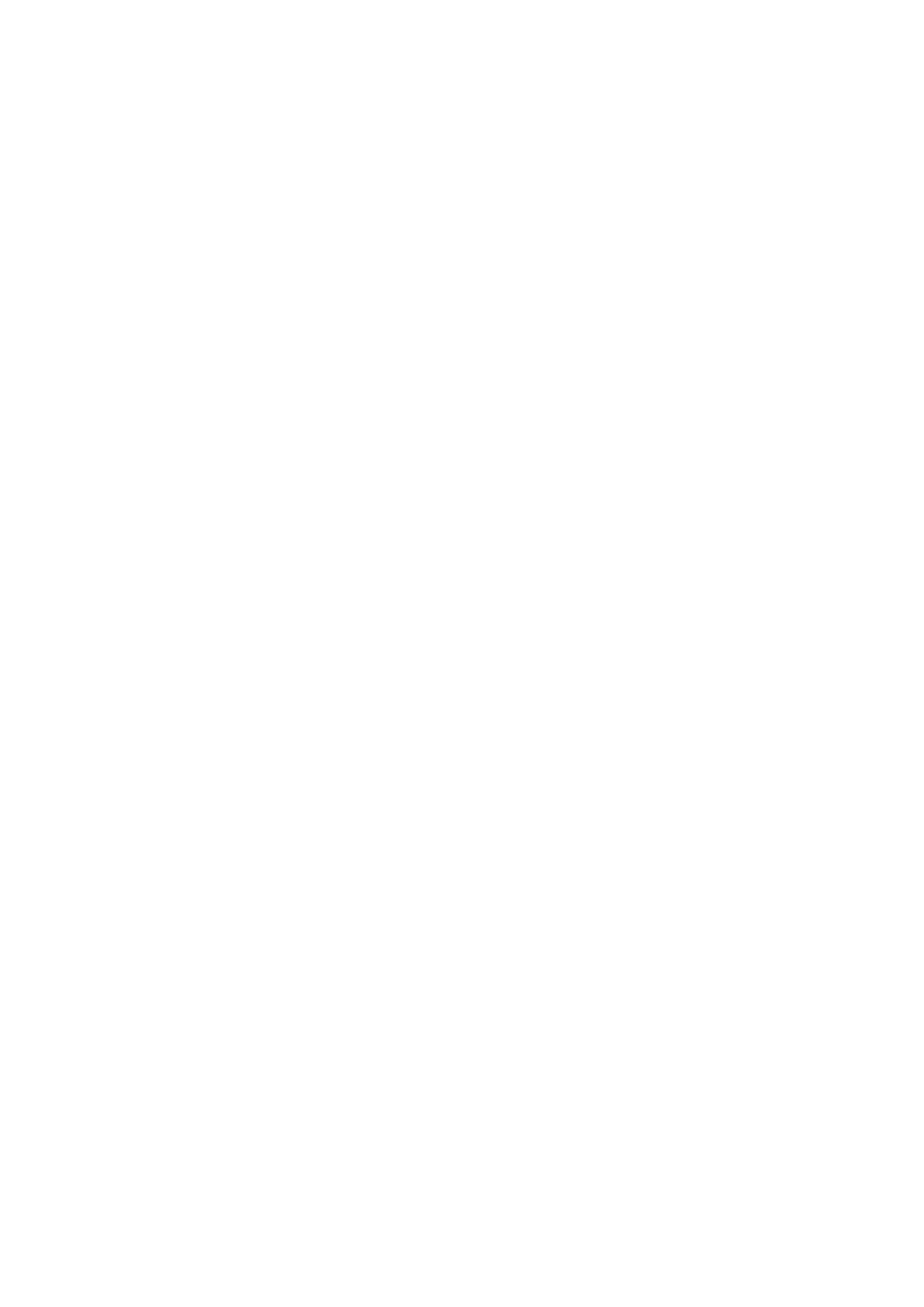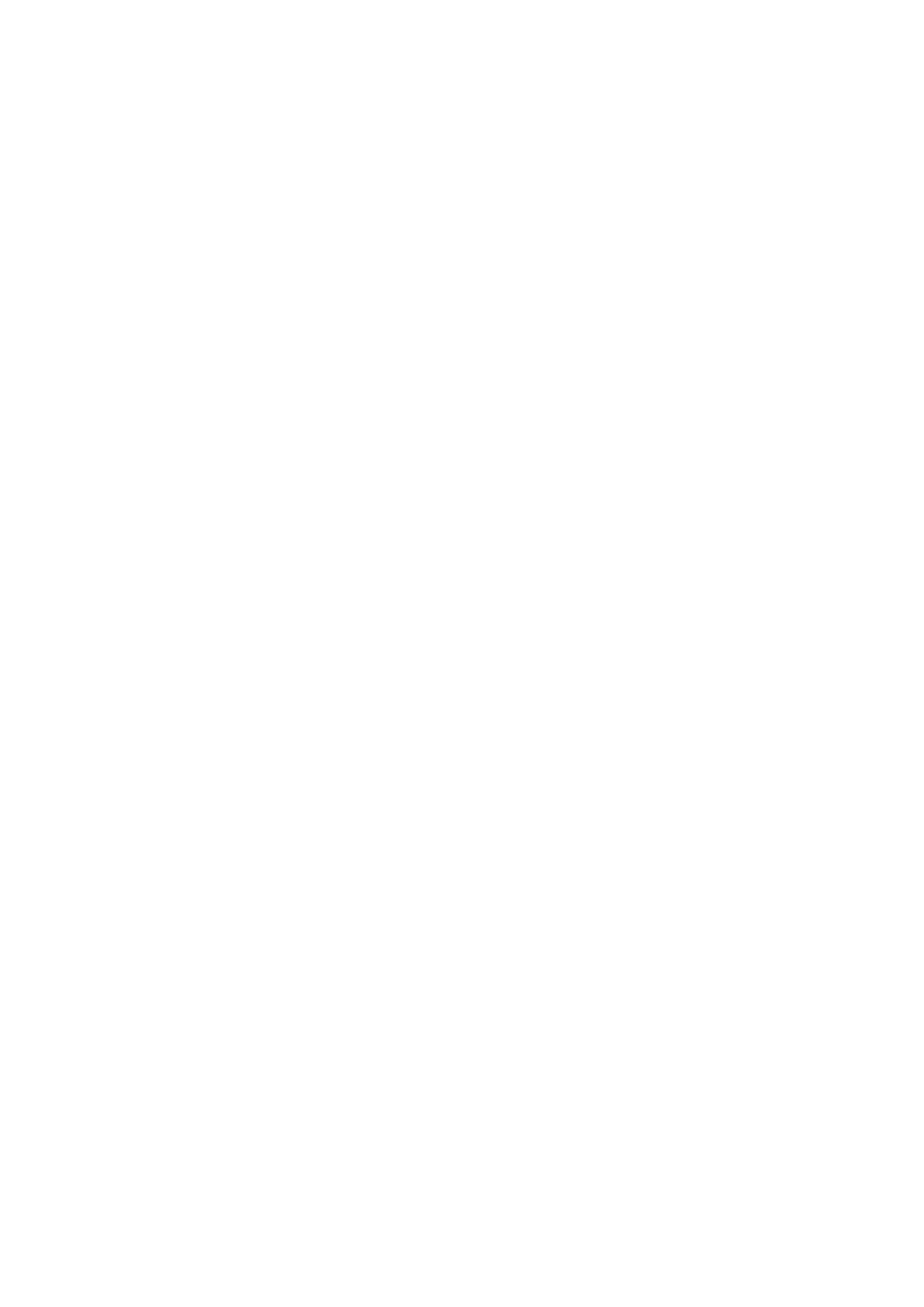
Contents
Introduction ....................................................................................................................................................... 2
How to Use the Manual ............................................................................................................................................. 3
Notations Used in the Manual ................................................................................................................................ 4
Disclaimers ............................................................................................................................................................... 5
Copyright .................................................................................................................................................................. 6
Trademarks .............................................................................................................................................................. 7
About This Driver ........................................................................................................................................... 9
Before Use ......................................................................................................................................................... 12
Installing the Driver .................................................................................................................................. 14
Pre-installation Check ............................................................................................................................................. 15
System Requirements ......................................................................................................................................... 16
Notes and Warnings Regarding Installation ........................................................................................................... 17
About the Readme File ........................................................................................................................................ 18
Installing Using the Installer ................................................................................................................................... 19
Installing by Specifying an inf File ............................................................................................................................ 24
Updating/Uninstalling the Driver ............................................................................................................................. 26
Updating the Driver ............................................................................................................................................ 27
Uninstalling the Driver ........................................................................................................................................ 29
Changing Settings to Match the Usage Environment .................................................. 33
Using a Shared Printer ............................................................................................................................................ 34
Installing as a Print Server ................................................................................................................................... 35
Setting up Clients of a Shared Printer .................................................................................................................... 37
Changing the Port ................................................................................................................................................... 40
Making the Device Functions Usable ........................................................................................................................ 44
Printing ................................................................................................................................................................ 48
Printing from a Desktop App ................................................................................................................................... 49
Printing from a Store App ........................................................................................................................................ 52
Scaling .................................................................................................................................................................... 58
Attaching a Watermark ........................................................................................................................................... 59
Printing a Large Poster over Multiple Pages ............................................................................................................. 60
Attaching a PIN to Print Data .................................................................................................................................. 64
Storing Print Data ................................................................................................................................................... 65
Changing the Default Settings ................................................................................................................................. 66
I