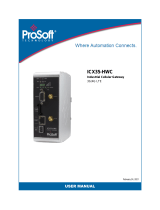omega.com
GW-002 Series
SIM Card and APN Setup Guide
1
First-Time Gateway User
Interface Access
Step 5: Use an RJ45 Ethernet cable to
connect the GW-002 to a
Windows PC with Administrator
access.
Replacing the SIM Card on the
GW-002
Step 1: Power o the GW-002 device
and remove the rubber feet on
the boom of the gateway as
indicated in the gure below to
expose the three screws.
Step 2: Unscrew all four screws indicated
in the gure below. The user may
then remove the top cover of the
GW-002 device casing.
Step 3: Remove the included SIM card
and insert the new SIM card.
Ensure the SIM card is inserted
fully into the slot.
Step 4: Carefully put the GW-002 device
cover back in place and screw
in the four screws that were
previously removed. Place the
rubber device feet back in place.
The new SIM card is now installed. The
GW-002 device may now be powered
back on. To change the APN (Access
Point Name) for the GW-002, refer to
next secon in this guide to access the
gateway internal user interface.
Step 6: Navigate to the gateway user
interface.
If this a rst-me setup and the gateway
internal user interface will be accessed
for the rst me, follow the instrucons
below.
Step 11: Fill out the eld for the IP
address with the following:
192.68.0.XXX
(Where XXX is any value that is
NOT 50)
Click OK to nalize the changes.
Step 12: Open a web browser and
navigate to the following address
to access the web UI:
hp://192.168.0.50
(192.168.0.50 is the factory
default Stac IP address for all
GW-002 devices.
Step 7: Navigate to the Windows Control
Panel on the PC and click
Network and Sharing Center.
Step 8: Click the Unidened Network
connecon.
Step 9: Click Properes.
Step 10: Click Internet Protocol Version 4
(TCP/IPv4) to highlight the
selecon and then click
Properes.