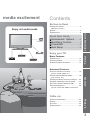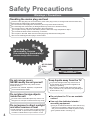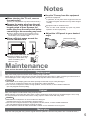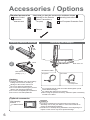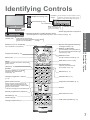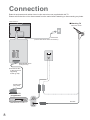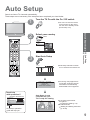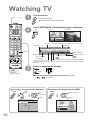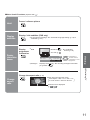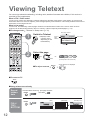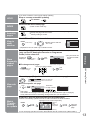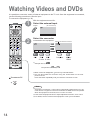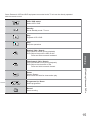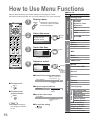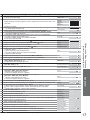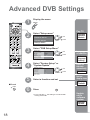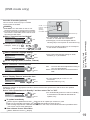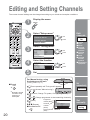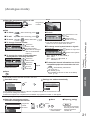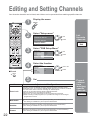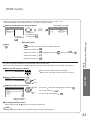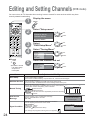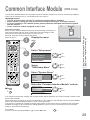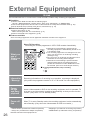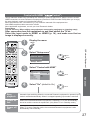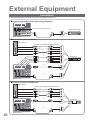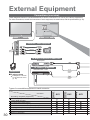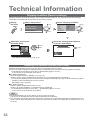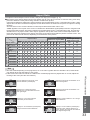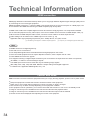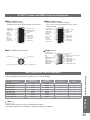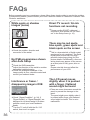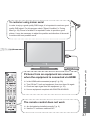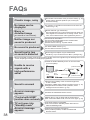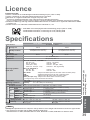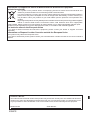Panasonic TX32LXD65F Operating instructions
- Category
- LCD TVs
- Type
- Operating instructions
This manual is also suitable for

IDTV
REC
VCR DVD
VCR
TEXT
N
MODE
EXIT
TV/AVGUIDE
STTL INDEX HOLD
123
456
789
C
0
PROGRAMME
DIRECT
TV REC
DVB
Analogue
ASPECT
MENU
OK
Operating Instructions
Digital LCD Television
English
Please read these instructions before operating your set and retain them for future reference.
The images shown in this manual are for illustrative purposes only.
Model No. TX-26LXD65F
TX-32LXD65F

2
Turn your own living room into a movie theatre!
Experience an amazing level of multi-
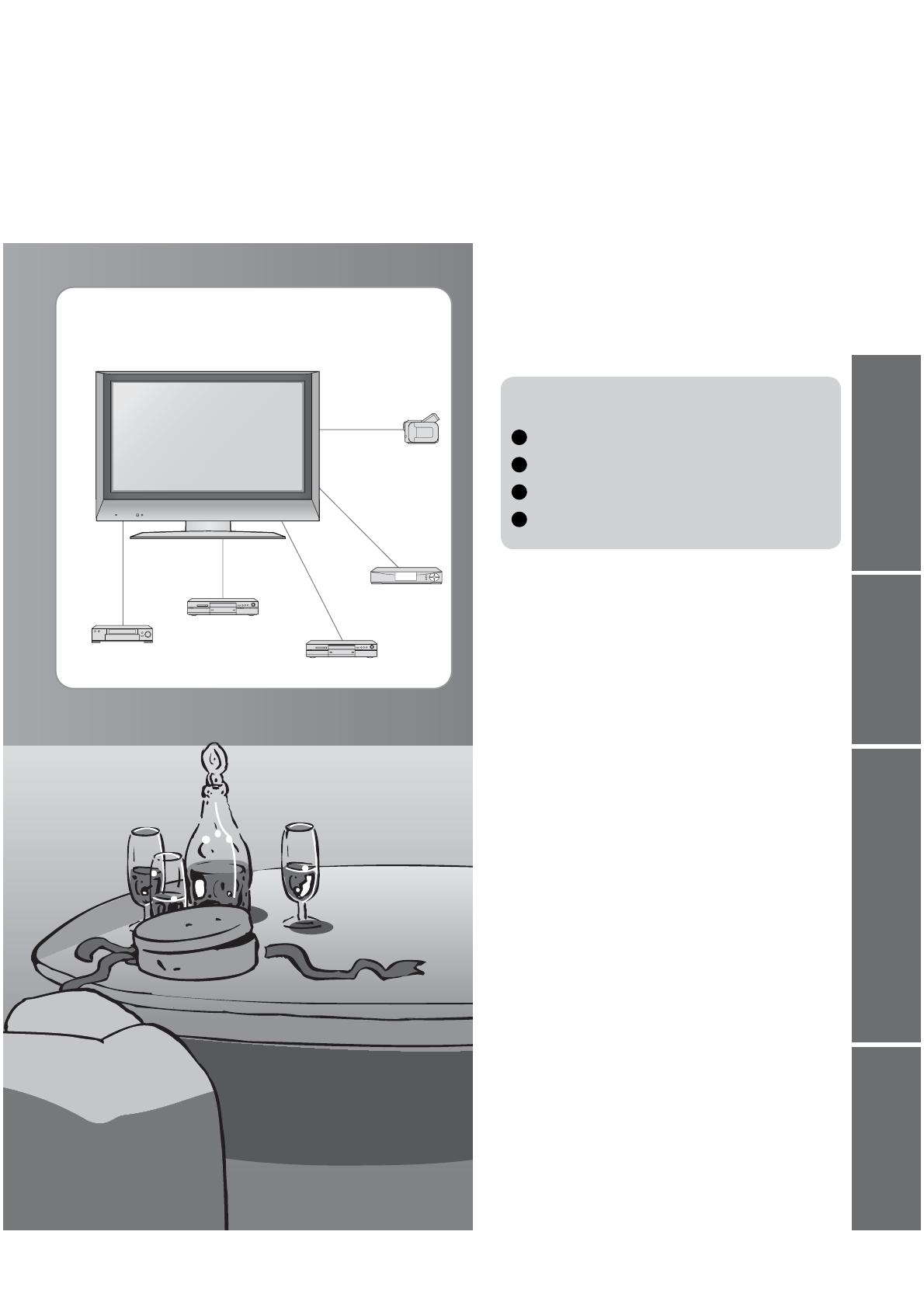
3
Viewing Advanced FAQs, etc.Quick Start Guide
Contents
media excitement
•
Safety Precautions ······································ 4
(Warning / Caution)
•
Notes ··························································· 5
•
Maintenance················································ 5
Be Sure to Read
Basic Features
•
Watching TV ·············································· 10
•
Viewing Teletext ········································ 12
•
Watching Videos and DVDs ······················ 14
Advanced Features
•
How to Use Menu Functions ····················· 16
(picture, sound quality, etc.)
•
Advanced DVB Settings (DVB) ················· 18
(pay-TV, time, etc.)
•
Editing and Setting Channels (Analogue)
···· 20
•
Editing and Setting Channels (DVB) ········· 22
•
Common Interface Module (DVB) ············· 25
•
External Equipment ··································· 26
(Q-Link / Control with HDMI / Connections)
Enjoy your TV!
•
Technical Information ································ 32
•
FAQs ························································· 36
•
Licence ······················································ 39
•
Specifi cations ············································ 39
FAQs, etc.
Accessories / Options
·········· 6
Identifying Controls
··············· 7
Connection
································ 8
Auto Setup
································· 9
Enjoy rich multi-media
Camcorder
VCR
DVD player
DVD recorder
Set top box
Quick Start Guide

4
Safety Precautions
If you fi nd any
abnormality, remove
the mains plug immediately!
(such as strange smell or smoke)
AC 220-240 V
50 Hz
Do not remove covers
NEVER modify the unit yourself
(High-voltage components may cause serious
electrical shock.)
Have the unit checked, adjusted, or repaired at
your local Panasonic dealer.
Do not place foreign objects
inside the unit
Do not let metal or fl ammable objects drop into the unit
through the air vents (fi re or electrical shock may result).
Using an unauthorized stand or other fi xtures may
make the unit unstable, risking injury. Be sure to
ask your local Panasonic dealer to perform setup.
Use optional stands / mounts (p. 6).
Use only the dedicated stands /
mounting equipment
Handling the mains plug and lead
Insert the mains plug fully into the socket outlet. (If the mains plug is loose, it could generate heat and cause fi re.)
Ensure that the mains plug is easily accessible.
Do not touch the mains plug with a wet hand. (This may cause electrical shock.)
Do not damage the mains lead. (A damaged lead may cause fi re or electrical shock.)
Do not move the TV with the lead plugged in the socket outlet.
Do not place a heavy object on the lead or place the lead near a high-temperature object.
Do not twist the lead, bend it excessively, or stretch it.
Do not pull on the lead. Hold onto the mains plug body when disconnecting lead.
Do not use a damaged mains plug or socket outlet.
Warnings + Precautions
Do not place the TV on an unstable
surface
Do not expose to direct sunlight
and other sources of heat
Avoid exposing the TV set to direct sunlight and other
sources of heat. To prevent fi re never place any type
of candle or naked fl ame on top or near the TV set.
Keep liquids away from the TV
To prevent damage which may result in fi re or
shock hazard, do not expose this appliance to
dripping or splashing.
Do not place containers with water (fl ower vase,
cups, cosmetics, etc.) above the set. (including on
shelves above, etc.)
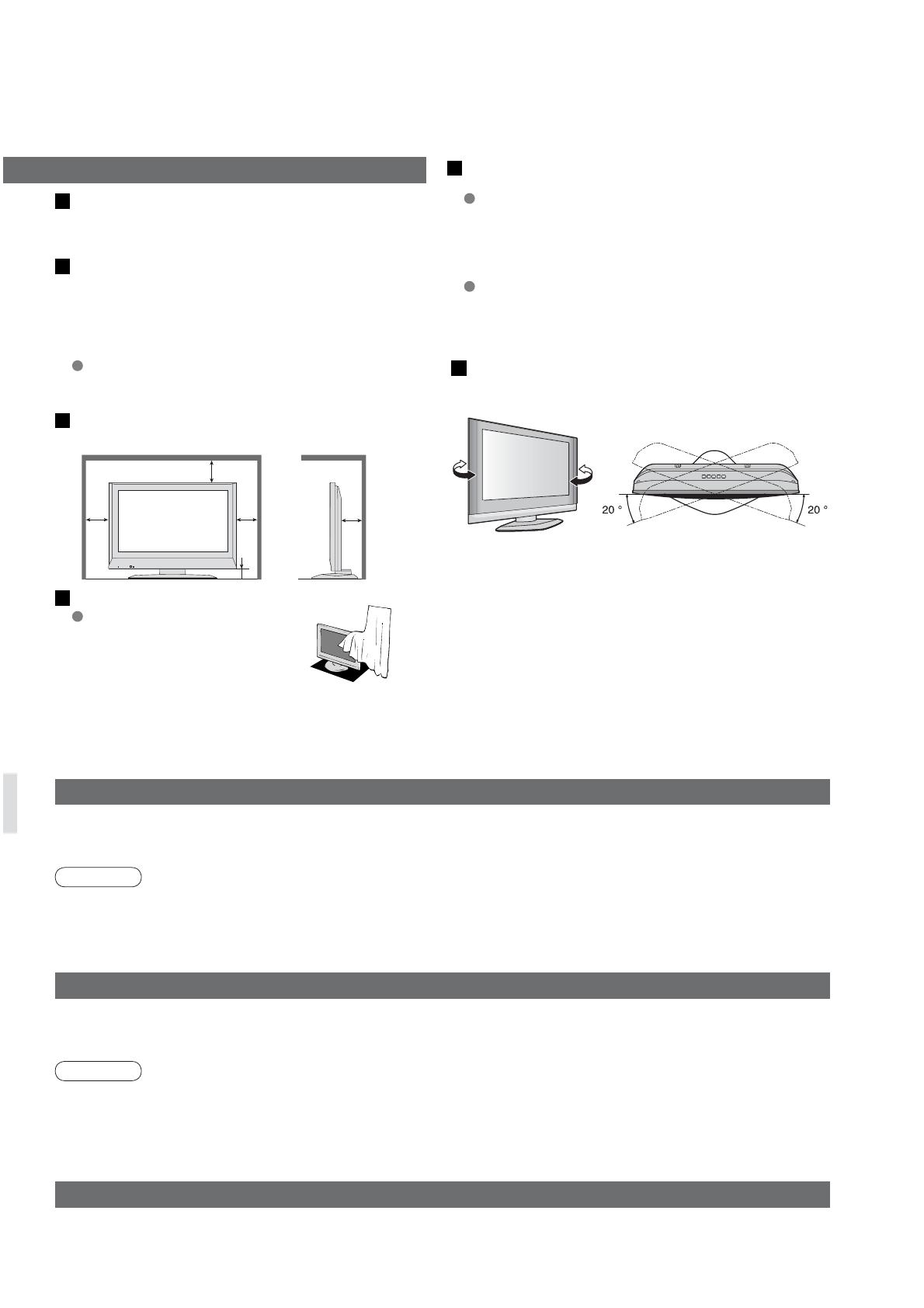
5
Blocked ventilation by curtains,
newspapers, tablecloths may
cause overheating, fi re or
electrical shock.
Allow suffi cient space around the
unit for radiated heat
10
10
6
10
7
(Cleaning an energized unit may cause electrical shock.)
When cleaning the TV unit, remove
the mains plug
Remove the mains plug from the wall
socket when TV is not in use for a pro
longed period of time. Remove the
mains plug from the wall socket before
connecting or disconnecting any leads.
(cm)
Do not block the rear air vents
Notes
Maintenance
Display panel
Cabinet
Mains plug
Daily care: Gently wipe the surface clean of dirt by using a soft cloth.
Detail: Wipe the surface clean using a soft cloth dampened with clean water or water containing a small amount of
neutral detergent. Then, using a soft dry cloth, evenly wipe the surface clean until it is dry.
Daily care: Wipe the surface clean using a soft dry cloth.
Detail: Dampen a soft cloth with clean water or water containing a small amount of neutral detergent. Then, wring
the cloth and wipe the surface clean with it. Finally, wipe the surface clean with a dry cloth.
Wipe the mains plug with a dry cloth at regular intervals. (Moisture and dust may lead to fi re or electrical shock.)
First, remove the mains plug from the socket outlet.
Caution
•
The surface of the display panel has been specially treated and may be easily damaged.
Do not tap or scratch the surface with your fi ngernail or other hard object.
•
Use care not to subject the surface to bug repellent, solvent, thinner, or other volatile substances
(this may degrade surface quality).
Caution
•
Use care not to subject the TV unit's surfaces to detergent.
(A liquid inside the TV unit could lead to product failure.)
•
Use care not to subject surfaces to bug repellent, solvent, thinner, or other volatile substances
(this may deteriorate the surface by peeling the paint).
•
Do not allow the cabinet to make contact with a rubber or PVC substance for a long time.
This TV will still consume some power even in
the Off mode, as long as the mains plug is still
connected to a live socket outlet.
Electronic equipment
In particular, do not place video equipment near the
TV (electromagnetic interference may distort images
/ sound).
Equipment with an infrared sensor
This TV also emits infrared rays (this may affect
operation of other equipment).
Keep the TV away from this equipment
Adjust the LCD panel to your desired
angle
(View from the top)
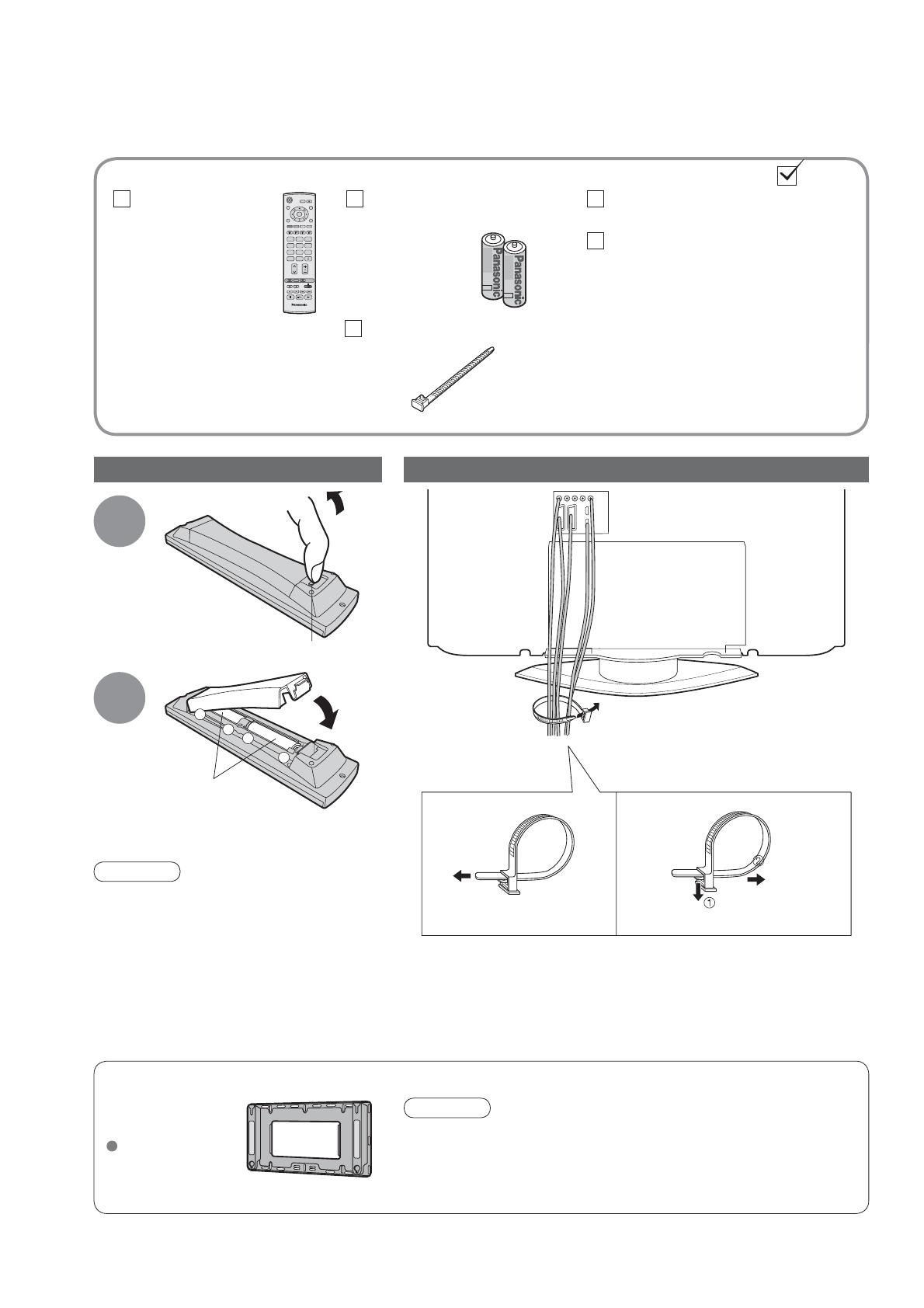
6
+
-
-
+
123
456
789
0
OK
C
IDTV
N
MODE
Optional accessories
Wall-hanging
bracket
TY-WK32LX20W
Caution
•
In order to maintain the unit’s performance and safety, be
absolutely sure to ask your dealer or a licenced contractor to
secure the wall-hanging brackets.
•
Handle the TV carefully during installation since subjecting it to
impact or other forces may cause product damage.
Installing remote's batteries
Batteries for the Remote
Control Transmitter
(2)
•
R6 (UM3)
Accessories / Options
Clamper
1
Pull
open
Hook
2
Note the correct
polarity (+ or -)
Close
Caution
•
Incorrect installation may cause battery
leakage and corrosion, resulting in
damage to the remote control unit.
•
Do not mix old and new batteries.
•
Do not mix different battery types (such as
alkaline and manganese batteries).
•
Do not use rechargeable (Ni-Cd) batteries.
•
Do not burn or breakup batteries.
Remote Control
Transmitter
•
EUR7651050A
Operating Instructions
Attaching the clamper
•
Do not bundle the RF cable and mains lead together (could
cause distorted image).
•
Fix cables with clampers as necessary.
•
When using the optional accessory, follow the option’s assembly
manual to fi x cables.
Standard accessories
Check that you have the accessories and items shown
Pan European Guarantee Card
To tighten:
Keep the
knob pressed
Rear of the TV
To loosen:
Bundle the cables

7
Quick Start Guide
IDTV
REC
VCR DVD
VCR
TEXT
N
MODE
EXIT
TV/AVGUIDE
STTL INDEX HOLD
123
456
789
C
0
PROGRAMME
DIRECT
TV REC
DVB
Analogue
ASPECT
MENU
OK
Identifying Controls
Function
select
Selects programmes in sequence
Switches TV to On or Standby
(On / Off switch in On position)
Backlight Automatic Tracking System sensor
(senses brightness to adjust picture quality in "Auto" viewing mode) (p. 16)
DVB lamp
Power lamp
(standby: red)
Remote control
signal receiver
Switches TV/AV
Switches DVB (digital broadcasting)
/ Analogue mode (p. 10)
Changes aspect ratio (p. 11)
Normalizes (p. 16)
(Resets settings)
Selects programmes in sequence
Changes programme / channel
(p. 10)
Subtitles
Showing subtitles (p. 11) (DVB)
Viewing a favourite teletext
channel (p. 12)
Teletext (p. 12)
Select / OK
Programme Guide (p. 10)
VCR / DVD operations (p. 15)
Sound mute On / Off
Volume
Programme Information
(p. 11)
Teletext Index (p. 12)
Still Picture (p. 11)
Coloured buttons
(used for various functions)
(for example, see p. 12)
EXIT (Returns to TV screen)
Switches TV/AV
(To watch videos or DVDs) (p. 14)
DIRECT TV Recording
To immediately record programme
in VCR / DVD recorder with Q-Link
connection (p. 26)
•
Identifying Controls
•
Accessories / Options
Volume / Backlight / Contrast / Brightness / Colour
/ Sharpness / Tint (NTSC mode) / Bass / Treble /
Balance / Tuning mode (analogue mode) (p. 20)
()
()
()
DVB system active during
Direct TV Recording (Standby) :orange (fl ash)
Tuner Lock On (Standby) :orange
(
)
Headphones jack (p. 30)
AV3 terminals (p. 30)
Store setting
(p. 20)
Used to store tuning and
other function settings
()
MENU
Press to access the Picture, Sound and
Setup menus
()
Direct channel access
During normal TV viewing or when in the
Tuning, Programme edit or Manual tuning
menus, press and then enter channel number
using the numeric buttons
Press twice to change to the Cableband mode
()
On / Off switch
AV3
S-V
V
L
R
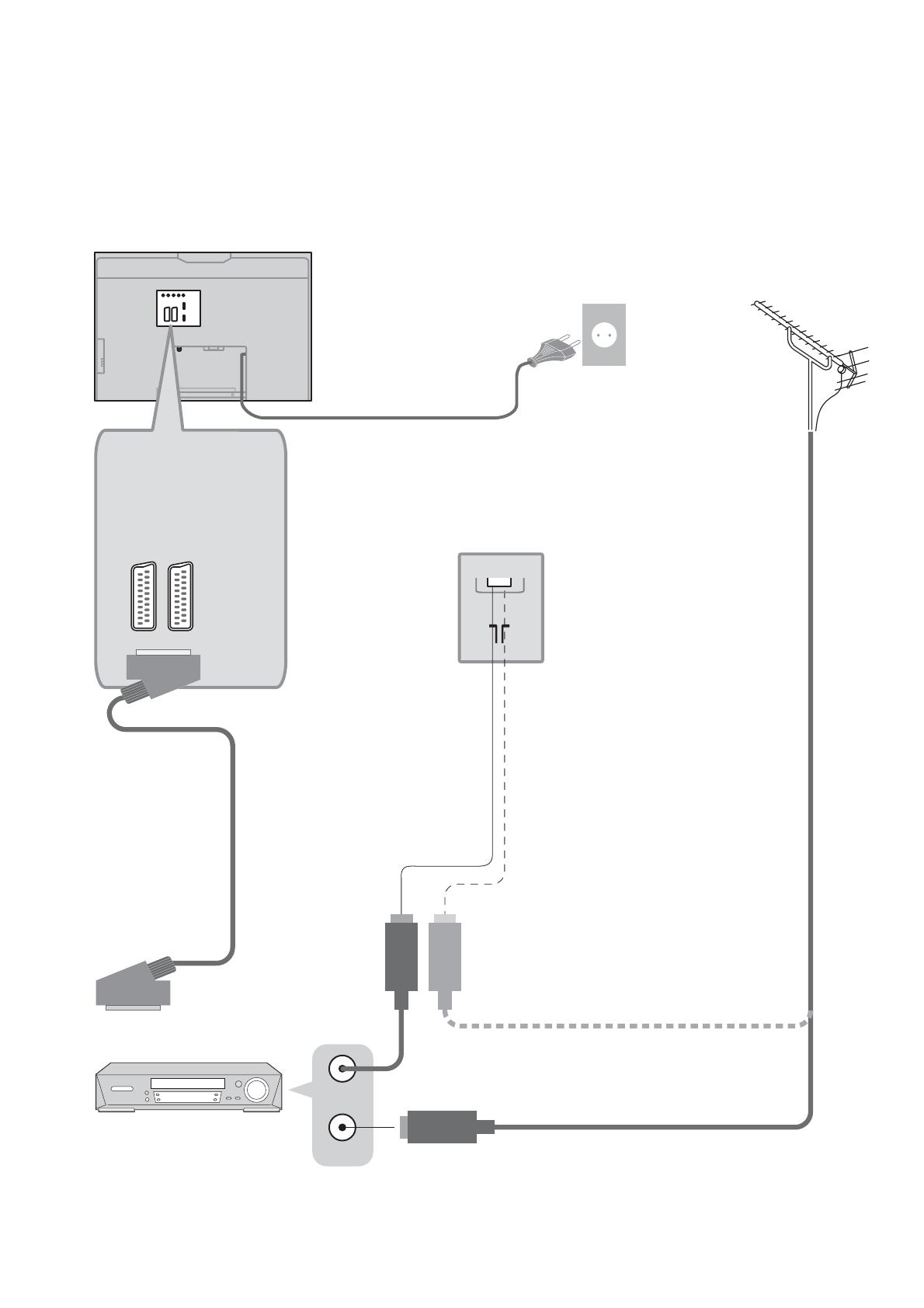
8
RF OUT
RF IN
AV1 AV2
Connection
DVD Recorder or VCR
SCART cable
(fully wired)
RF cable
VHF / UHF aerial
Rear terminal portion
(enlarged view)
Rear of the TV
Mains lead
•
Connect to AV1
or AV2 for a unit
supporting
Q-Link (p. 26).
Ŷ
Watching TV
Ŷ
To record TV
programmes
(Connect after all the other connections.)
External equipments and cables shown in this manual are not supplied with this TV.
Please ensure that the unit is disconnected from the mains before attaching or disconnecting any leads.
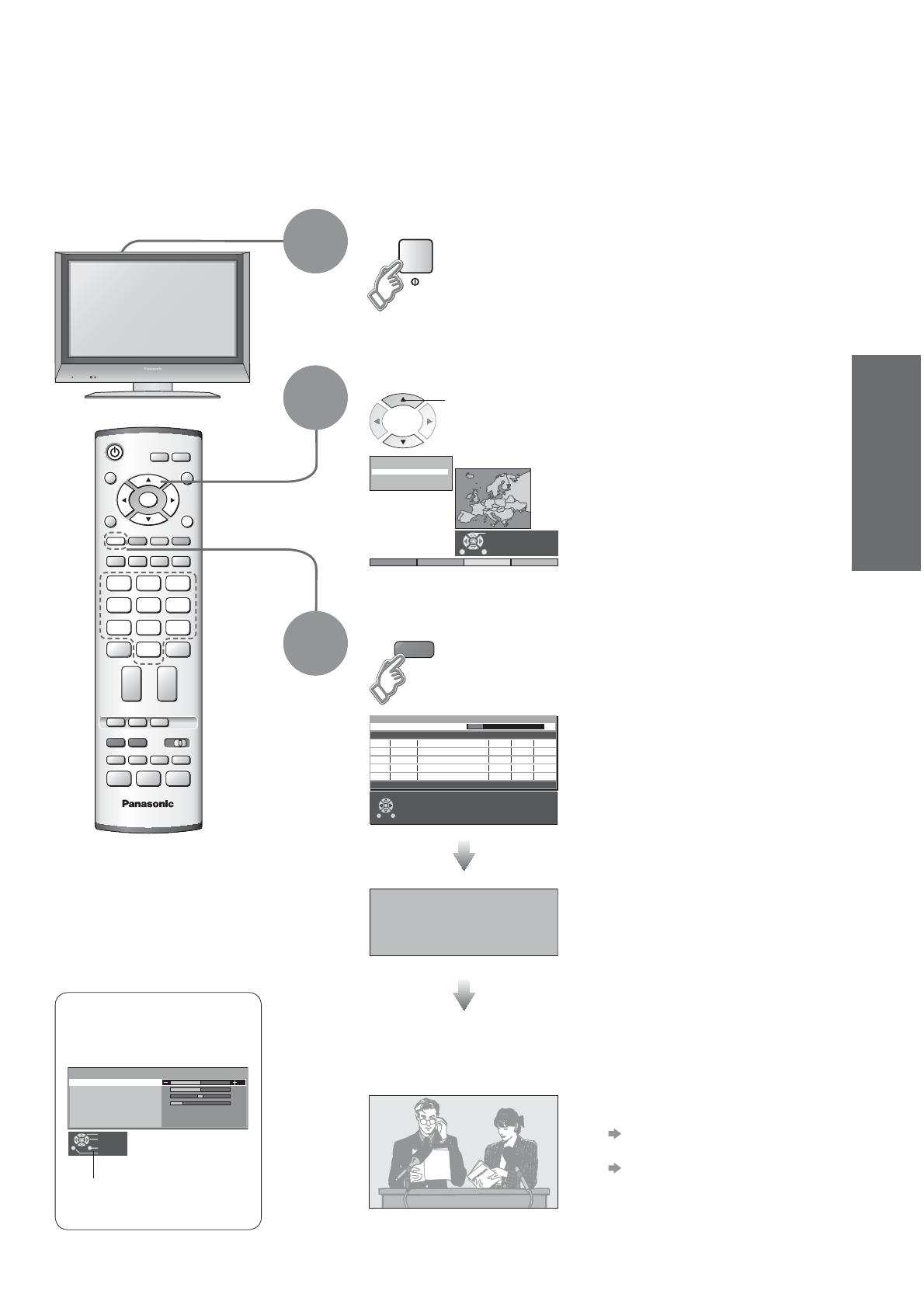
9
Quick Start Guide
IDTV
VCR
EXIT
123
456
789
0
OK
Exit
Adjust
Select
Return
Bass
Treble
Balance
Headphone volume
MPX
Mode
Ambience
Sound menu
Stereo
Music
Off
DOWNLOAD IN PROGRESS
PLEASE WAIT
Programme : 63
Remote control unavailable
red
Turn the TV On with the On / Off switch
1
Auto Setup
Search and store TV channels automatically.
These steps are not necessary if the setup has been completed your local dealer.
Auto Setup is now
complete and your
TV is ready for viewing.
•
You can now use the remote
control to turn On the unit or
turn the unit to standby mode.
(Power lamp: On)
•
To check programme list
at-a-glance
Programme Guide (p. 10)
•
To edit channels
"Editing and Setting Channels"
(p. 20-24)
•
Auto Setup
•
Connection
2
•
If Q-Link (p. 26) equipment is
connected, analogue channel
information is automatically
downloaded to the equipment.
Select your country
select
3
Start Auto Setup
•
Auto Setup will start to search
for TV channels and store them.
Need help
with operations?
(example: Sound menu)
On-screen operation
guide will help you.
Start ATP Abbruch
Auswählen
Deutschland
France
Italia
España
Land
Please Wait !
DVB Auto Setup
Prog. Channel Service Name NetID. TS ID. Quality
This will take about 3 mins.
Exit
4
5
6
7
8
34
54
54
54
54
12302
12302
12302
12302
12302
4158
4158
4158
4158
4158
9
9
9
9
9
VOX
N24
ProSieben
KABEL1
SAT.1
695

10
OKOK
Lotti auf der Flucht
20:00
-
20:55
For info press
1 Das Erste
20:30
All Services
Profile
ger
Multi Audio
Now
Ŷ
To select the two-digit programme number, e.g. 39
3
ĺ
9
IDTV
VCR
MODE
EXIT
GUIDE
STTL HOLD
123
456
789
C
0
DVB
Analogue
ASPECT
OK
GUIDE
VCR
123
456
789
0
MODE
DVB
A
nalogue
Watching TV
1
Select a programme number
up
Volume
Select from the Programme list (DVB)
3
DVB Analogue
1
Note
•
To watch
pay-TV (p. 18)
Select DVB (Digital Video Broadcasting) or Analogue
select programme
•
Information banner
Turn power on
Das Erste
On / Off switch on unit should be On.
(for about 1 second)
watch
down
or
Multi-Audio TXT
Subtitle
Lotti auf der Flucht
20:00
-
20:55
For info press
1 Das Erste
20:30
All Services
Profile
ger
Encrypted No Signal
Multi Audio
Now
Channel
Programme
Broadcast time
Current time
During scrambled
broadcasting
Features available
Displayed if programme type is radio-channel or data-channel
In case of bad signal or non correct
programme-number a message will
be displayed
Teletext information will be displayed, if programme has teletext
GUIDE
watch
Select from the Programme table (Analogue)
Analogue Programme Guide
Prog. Name Chan.
VCR :
1 :
2 :
3 :
4 :
5 :
6 :
7 :
8 :
9 :
10 :
11 :
12 :
CH21
CH44
CH51
CH41
CH47
CH23
CH26
CH58
-
-
-
-
-
Das Erste
ZDF
RTL
Prog. Name Chan.
13 :
14 :
15 :
16 :
17 :
18 :
19 :
20 :
21 :
22 :
23 :
24 :
-
-
-
-
-
-
-
-
-
-
-
-
select
page
To change the sound track
yellow
To change the category
blue
select
programme
(in a short time)
2
Subtitle information will be displayed, if programme has subtitle
All Services
CBBC Channel
BBC Radio Wales
BBC Radio Cymru
ZDF
Info/3sat
Doku/KiKa
BBC ONE Wales
9
10
11
1
2
3
4
Select Programme
Exit
Connect Programme
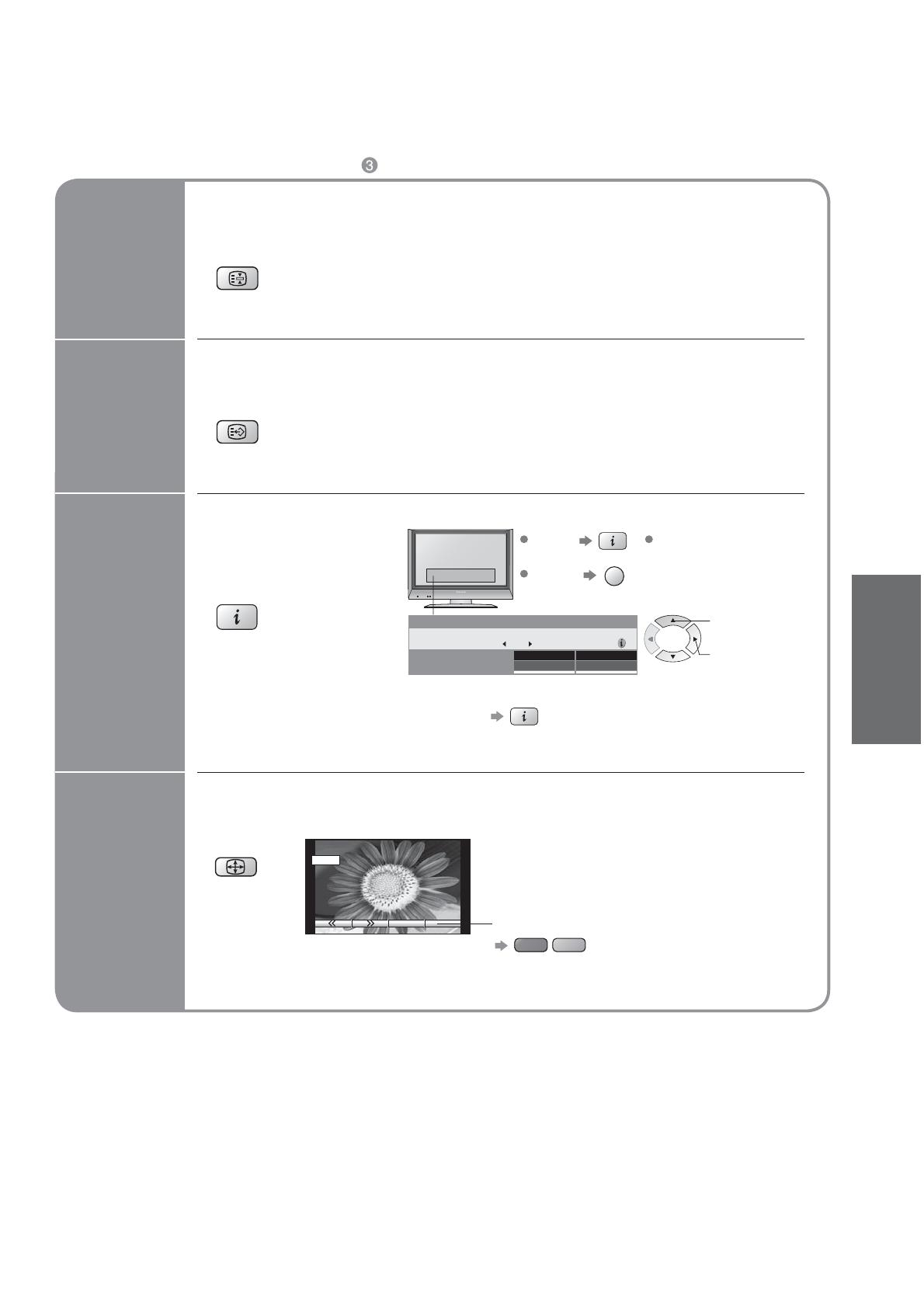
11
Viewing
HOLD
Freeze / unfreeze picture
Hold
Display
subtitles
STTL
Display / hide subtitles (DVB only)
•
To change the language, see "Preferred Language Setting" (p. 18) or
"Subtitles" (p. 22).
Ŷ
Other Useful Functions (Operate after )
Display
information
banner
Lotti auf der Flucht
20:00
-
20:55
For info press
1 Das Erste
20:30
All Services
Profile
ger
Multi Audio
Now
Display
programme
information
Information of
another channel
•
DVB
•
Analogue Displays channel only, after showing analogue information.
(To go back
)
EXIT
Details
To hide
To set display
timeout (p. 18)
Information on next
programme
•
Watching TV
Change
aspect
ratio
14 : 9
A
SPECT
•
Each press changes the mode.
Change the aspect ratio (p. 33)
While the bar is displayed
red
green
Auto aspect / 16:9 / 14:9 / Just / 4:3 /
4:3 Full / Zoom1 / Zoom2 / Zoom3
()
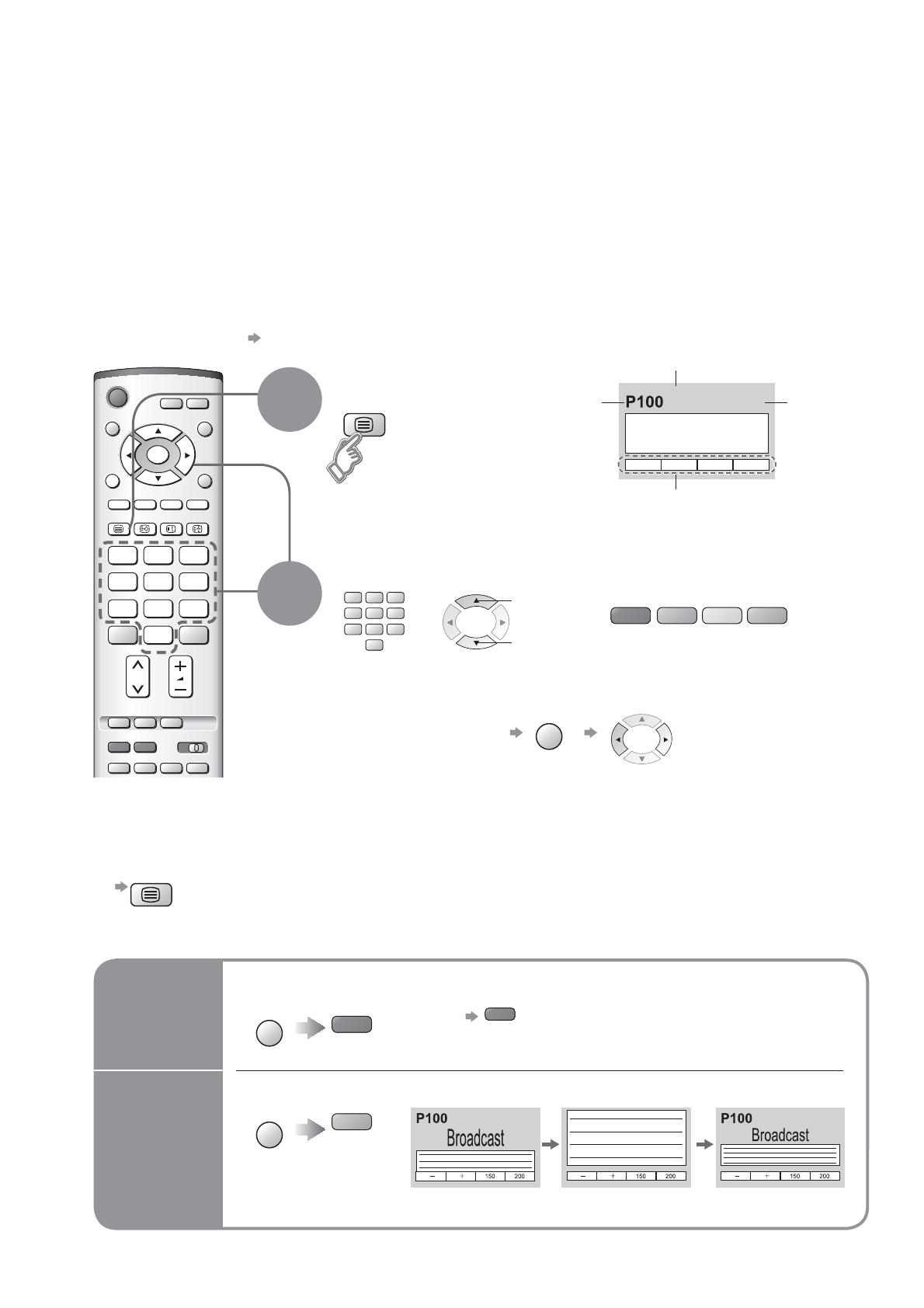
12
VCR
TEXT STTL INDEX HOLD
123
456
789
0
MENU
OK
TEXT
VCR
123
456
789
0
Viewing Teletext
Ŷ
To return to TV
TEXT
blue
yellow
green
red
Switch to Teletext
1
Select the page
2
up
or
You can enjoy teletext broadcasting, including news, weather forecasts and subtitles, if this service is
provided by the broadcasters.
or
(Corresponds to the colour bar)
•
Displays Index
(content varies
depending on the
broadcasters)
down
<< 01 02 03 04 05 06 07 >>
TELETEXT
INFORMATION
17:51 28 Feb
Time / date
Current
page
number
Sub page number
Colour bar
What is TOP / FLOF mode?
In TOP / FLOF mode, four differently coloured subjects are situated at the bottom of the display. To access more
information about one of these subjects, press the appropriately coloured button. This facility enables fast access to
information on the subjects shown.
What is List mode?
In List mode, four differently coloured page numbers are situated at the bottom of the screen. Each of these
numbers can be altered and stored in the TV’s memory. ("Store Frequently viewed pages", p. 13)
Ŷ
To change mode "Teletext" in Setup menu (p. 16)
Ŷ
To adjust contrast
MENU
As the blue bar is displayed
FULL /
TOP /
BOTTOM
Reveal
hidden
data
MENU
red
•
Re-hide
red
Reveal hidden words e.g. quiz page answers
Ŷ
Using teletext conveniently
MENU
green
(TOP) (BOTTOM) Normal (FULL)
(Expand the BOTTOM half)

13
Viewing
STTL
yellow
MENU
MENU
yellow
•
Viewing Teletext
INDEX
View in
multi
window
Watch
TV while
waiting
for update
Store
frequently
viewed
pages
View sub
page
Call up a
favourite
pages
•
Call up the page stored in "blue".
•
Factory setting is "P103".
Watch TV and Teletext in two windows at once
•
Operations can be made only in Teletext screen.
(Press twice)
•
Select Picture and text
On or Off
INDEX
•
TOP / FLOF mode only
Return to the main index page
HOLD
If you wish to hold the current page without updating
Stop or resume automatic updating
Ŷ
To resume
HOLD
HOLD
OK
Store frequently viewed pages
(only on fi rst 25 Analogue channels on Programme
Guide) in the colour bar
(List mode only)
hold
down
As page is
displayed
The number changes to white.
Corresponding
colour button
Ŷ
To change stored pages
VCR
123
456
789
0
OK
hold
down
Enter new page number
Colour button you
want to change
0 0 0
Enter the
4-digit number
example: P6
Appears at upper-left
corner of the screen
Ŷ
To view specifi c sub page
MENU
blue
•
Sub pages:
The number of sub pages varies depending on the broadcasters (up to 79 pages).
It may take some time for searching, during which time you can watch TV.
View sub page (Only when teletext is more than one page)
Appears
when
updating is
completed
(You cannot change the channel.)
Teletext automatically updates itself when new information becomes available.
•
The news page provides a function that indicates arrival of latest news ("News Flash").
Changes to TV screen temporarily
View the
updated
page
View theTV picture while searching for a teletext page
(Analogue mode only)
•
Any channels can
be stored in DVB
mode.
6
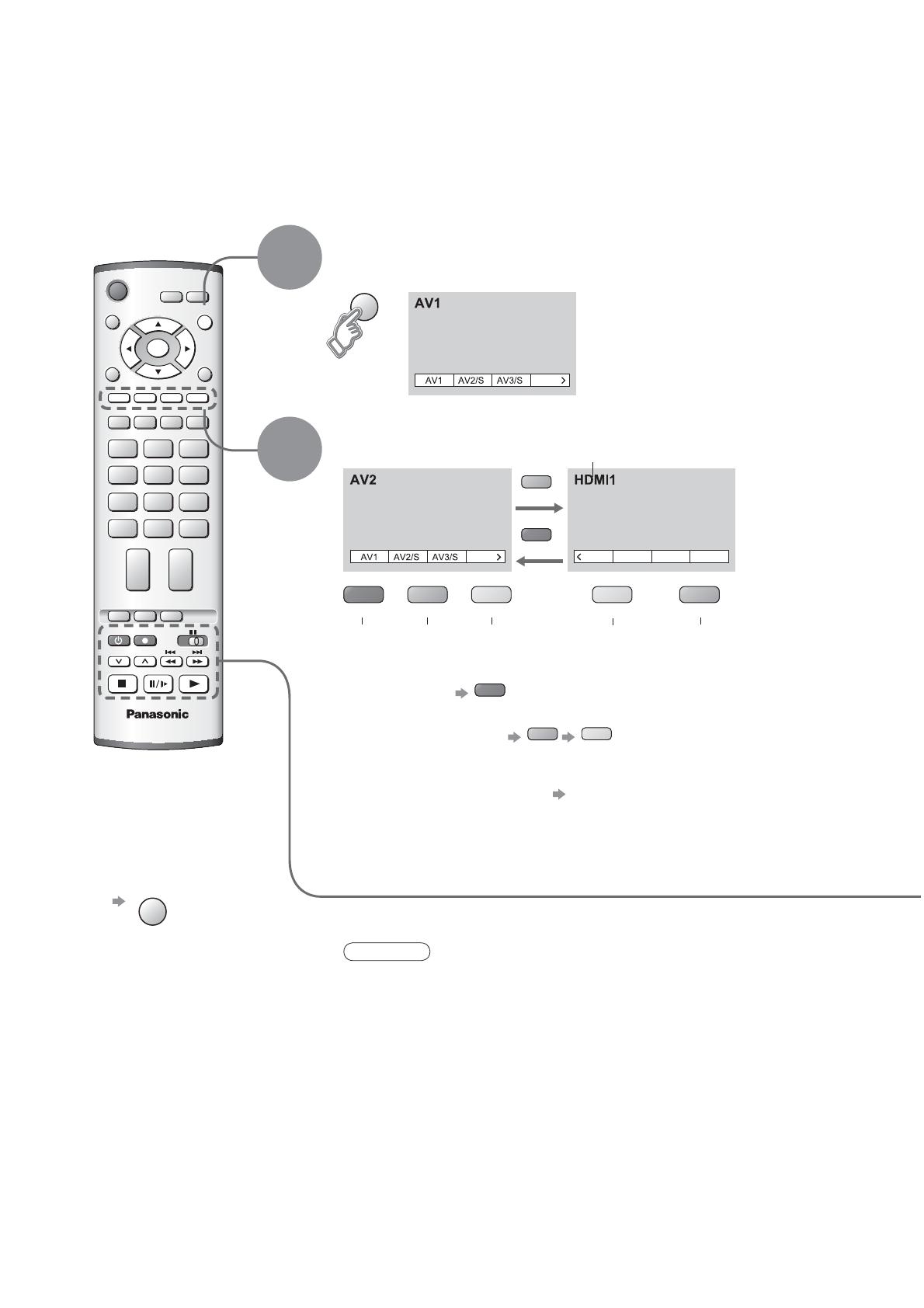
14
IDTV
REC
VCR DVD
TV/AV
PROGRAMME
OK
NEXT
HDMI1/2
Component
BACK
NEXT
TV/AV
Watching Videos and DVDs
1
2
It is possible to connect a variety of external equipment to the TV unit. Once the equipment is connected,
use the following procedure to view the input.
To connect the equipment (p. 30)
Select the connector
connected to the equipment
(AV mode screen)
Note
•
Automatic Input selection - Input mode is automatically switched from TV to AV
mode when the equipment connected via SCART or HDMI terminal is operated.
When the equipment is turned off, the TV is set to TV mode.
•
If the external equipment has an aspect adjustment function, set to "16:9".
•
For details, see the manual of the equipment or ask your local dealer.
Ŷ
To return to TV
TV/AV
•
example: AV1
red
Component
blue
yellow
With the equipment turned On
Select the external input
blue
red
Displays the selected connector
AV1 AV2/
S-video
AV3/
S-video
Component
green
red
yellow yellow
HDMI1/
HDMI2
blue
•
When colour bar disappears Press any coloured buttons
•
You can also select the connector using the TV/AV button on the front
panel of the TV.
Press the button repeatedly until you reach the connector to view.
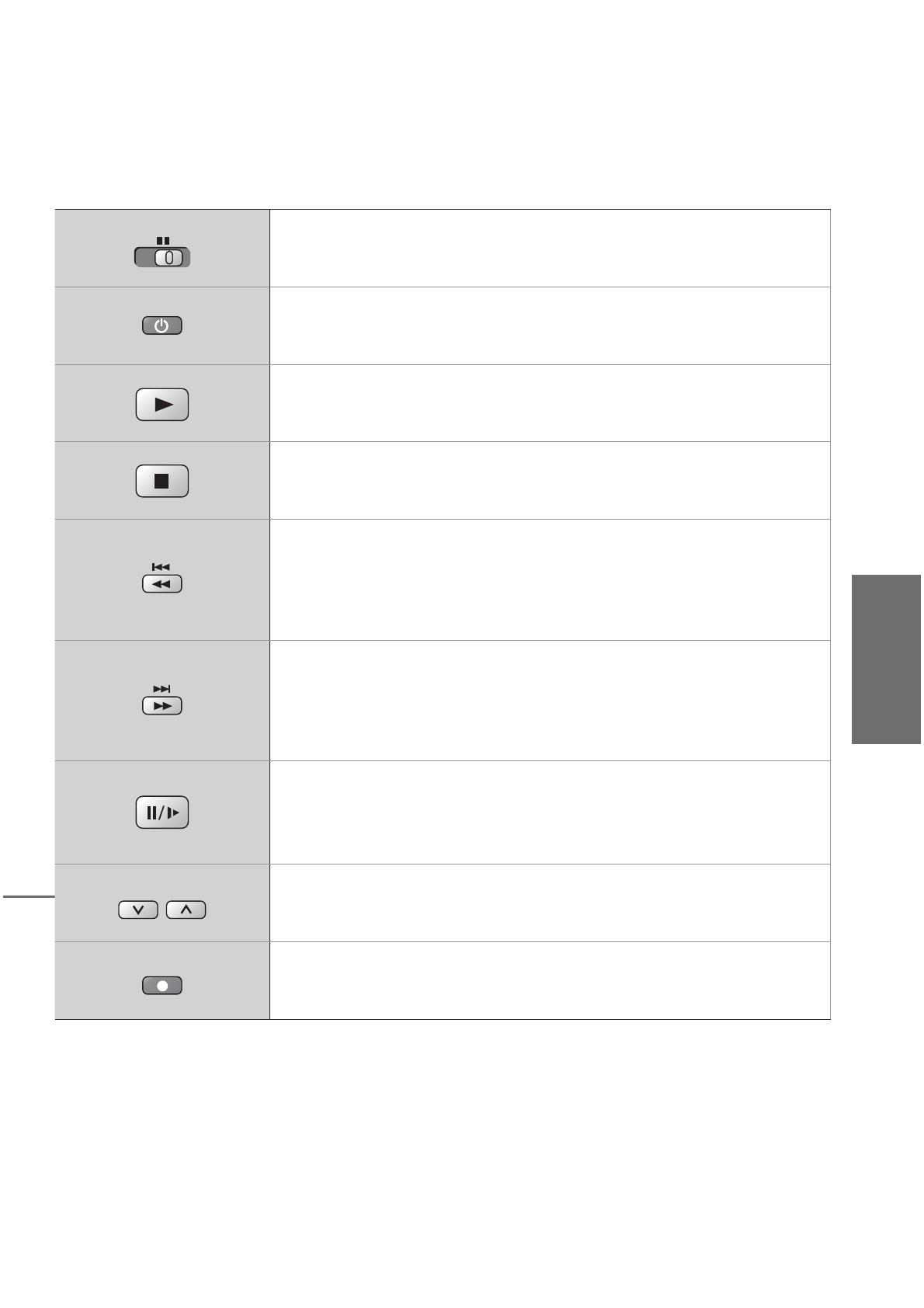
15
Viewing
VCR DVD
VCR / DVD switch
Select VCR / DVD
Standby
Set to Standby mode / Turn on
Play
Playback VCR / DVD
Stop
Stop the operations
Rewind / Skip / Search
VCR: Rewind, review (during playback)
DVD: Skip to the previous track or title
Press and hold to search backward
Fast-forward / Skip / Search
VCR: Fast-forward, cue (during playback)
DVD: Skip to the next track or title
Press and hold to search forward
Pause
Pause / Restart
DVD: Press and hold for slow-motion play
PROGRAMME
Programme Up / Down
Select programme
REC
Record
Start recording
•
Watching Videos and DVDs
Some Panasonic VCR and DVD equipment connected to the TV unit can be directly operated
with the remote control.

Main menu
Picture menu
Sound menu
Setup menu
Viewing mode
Picture menu
Dynamic
Contrast
Brightness
Colour
Sharpness
Tint
Colour balance
P-NR
Backlight
3D-COMB On
Normal
Auto
IDTV
N
EXIT
MENU
OK
Viewing mode
Contrast
Brightness
Colour
Sharpness
Tint
P-NR
Auto
3D-COMB On
Picture menu
Dynamic
Backlight
Colour balance Normal
Colour balance Normal
Sharpness
Access
Tuning Menu
MENU
OK
16
How to Use Menu Functions
Display menu
3
1
2
4
Various menus allow you to make settings for the picture, sound,
and other functions so that you can enjoy watching TV in your own way.
•
Displays the functions that
can be set (varies according
to the input signal)
Note
•
To initialize all settings,
use "Shipping condition"
(p. 32).
Ŷ
To return to TV
EXIT
Ŷ
To return to the
previous screen
MENU
Select the menu
Select the item
(example: Picture menu)
select
select
Adjust or select
change
(example: Picture menu)
(example: Picture menu)
Changed
Number and positions
of alternatives
Moved
Displays the next
screen
Ŷ
Choose from among alternatives
Ŷ
Adjust using the slide bar
Ŷ
Go to the next screen
Ŷ
To reset the setting
N
next
store
(Required
by some
functions)
Ŷ
Menu list
Menu Item
Picture menu
Viewing mode
Adjust by each viewing mode
Backlight,
Contrast,
Brightness, Colour,
Sharpness
Tint
Colour balance
P-NR
3D-COMB
Sound menu
Bass
Treble
Balance
Headphone volume
MPX
Mode
Ambience
HDMI1 input
Setup menu
Q-Link
Control with HDMI
AV1 out
AV2 out
Teletext
Off timer
Text language
Tuning menu
Programme edit
Auto setup
Manual tuning
Fine tuning
Colour system
Volume correc.
DVB Setup Menu
System language
Shipping condition
Colour system
Volume correction
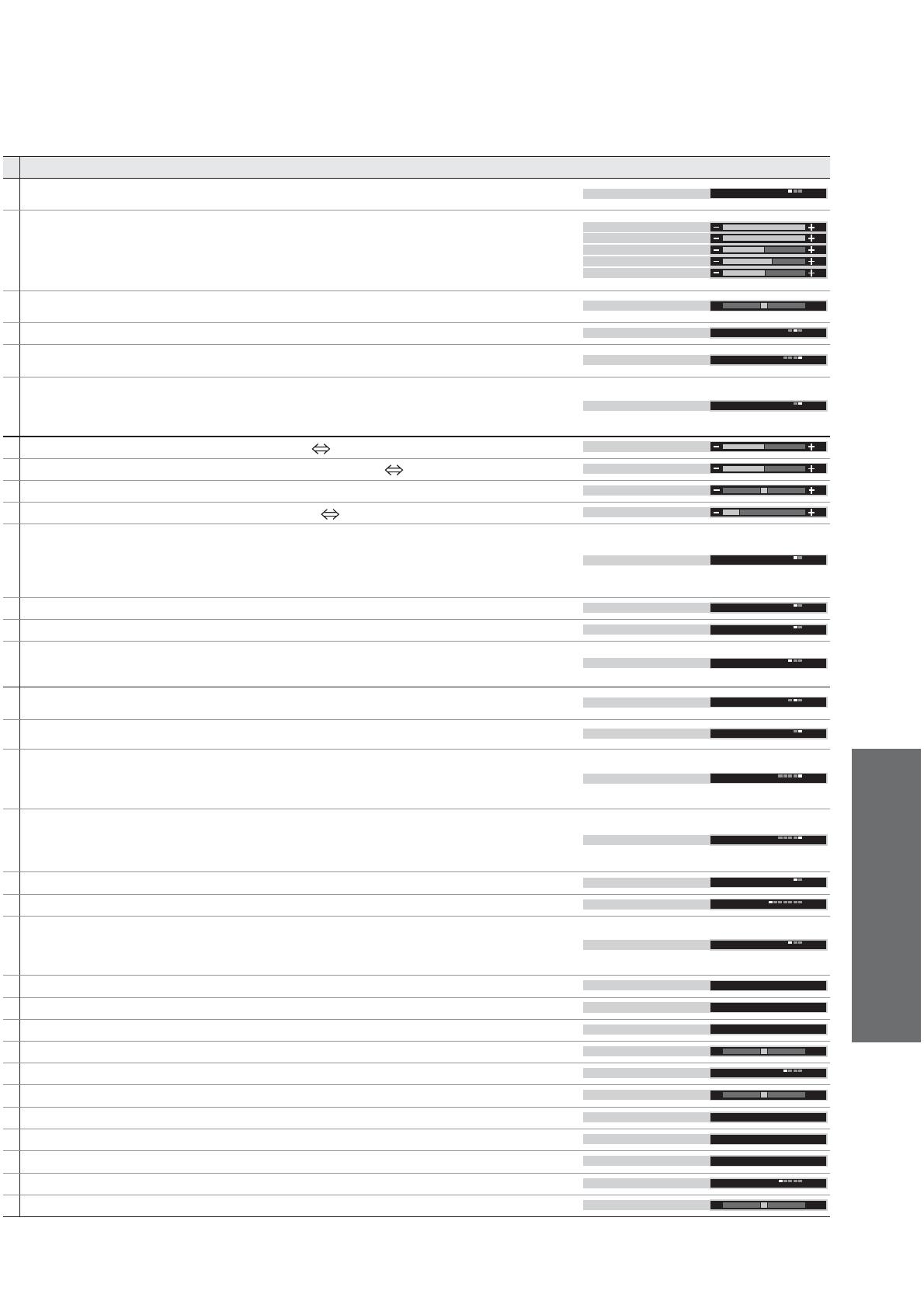
Advanced
17
•
How to Use Menu Functions
(picture, sound quality, etc.)
Adjustments / Confi gurations (alternatives)
Basic picture mode (Dynamic / Normal / Cinema)
•
Set for each input signal
Viewing mode Dynamic
Adjusts backlight, contrast, brightness, colour, sharpness for each picture mode to suit
your taste
Contrast
Brightness
Colour
Sharpness
Backlight
Adjusts tint of image
•
For NTSC signal reception only
Tint
Chooses the colour balance of the entire image (Cool / Normal / Warm)
Colour balance
Normal
Automatically reduces unwanted picture noise (Off / Normal / Dynamic / Auto)
•
Not valid on HDMI and HD signal
P-NR
Auto
Automatically makes still pictures and slow pictures look more vivid (Off / On)
•
For PAL or NTSC signal reception only
•
Not valid on RGB, S-Video, components and HDMI
•
Cannot be used with DVB
3D-COMB On
Adjusts the output level of deep bass (High Low)
Bass
Adjusts the output level of high-pitch, shrill sound (High Low)
Treble
Adjusts volume level of right and left speakers
Balance
Adjusts the volume of the headphones (High Low)
Headphone volume
Select stereo / monaural (Mono / Stereo)
•
Normally: Stereo
•
Stereo signal cannot be received: Mono
•
M1 / M2: Available while mono signal is transmitted
•
Cannot be used with DVB
MPX Stereo
Improves sound quality for music and dramas (Music / Speech)
Mode Music
Gives a greater spatial effect by using dynamic enhancer (Off / On)
Ambience Off
Chooses according to the signal when HDMI is connected
(Auto / Digital / Analogue) (p. 34)
•
HDMI2 terminal is for digital signal only
HDMI1 input Auto
Chooses the connector to which a Q-Link compatible equipment is connected
(Off / AV1 / AV2) (p. 30)
Q-Link
A V 1
Control with HDMI function (Off / On) (p. 27)
Control with HDMI On
Chooses the signal to be transmitted from the TV to Q-Link
(Analogue / DVB / AV2 / AV3 / Monitor)
•
Monitor: Image displayed on screen
•
Component signals cannot be outputted
AV1 out Monitor
Chooses the signal to be transmitted from the TV to Q-Link
(Analogue / DVB / AV1 / AV3 / Monitor)
•
Monitor: Image displayed on screen
•
Component signals cannot be outputted
AV2 out Monitor
Teletext display mode (TOP (FLOF) / List) (p. 12)
Teletext FLOF
Sets the time the unit automatically turns Off. (Off / 15 / 30 / 45 / 60 / 75 / 90) (minutes)
Off timer Off
Selects teletext language (West / East1 / East2)
•
West: English, French, German, Greek, Italian, Spanish, Swedish, Turkish
•
East1: Czech, English, Estonian, Lettish, Rumanian, Russian, Ukrainian
•
East2: Czech, Hungarian, Lettish, Polish, Rumanian
Text language
West
Edits channels (p. 20)
Programme edit
Access
Sets channels automatically (p. 20)
Access
Auto setup
Sets channels manually (p. 20)
Manual tuning
Access
Fine tuning of channels (during rain, etc.)
Fine tuning
Selects optional colour system depending on video signals
(Auto / PAL / SECAM / M.NTSC)
Colour system
Auto
Adjusts volume of individual stations
Volume correc.
Edits or setups DVB channels (p. 18)
DVB Setup Menu
Access
Changes language for on-screen displays
System language
Access
Resets all settings, for example, when moving (p. 32)
Shipping condition
Access
Selects optional colour system based on video signals in AV mode
Colour system Auto
Adjusts volume for AV and HDMI mode
Volume correction
•
In AV mode, the Sound menu and Setup menu give a smaller number of options.
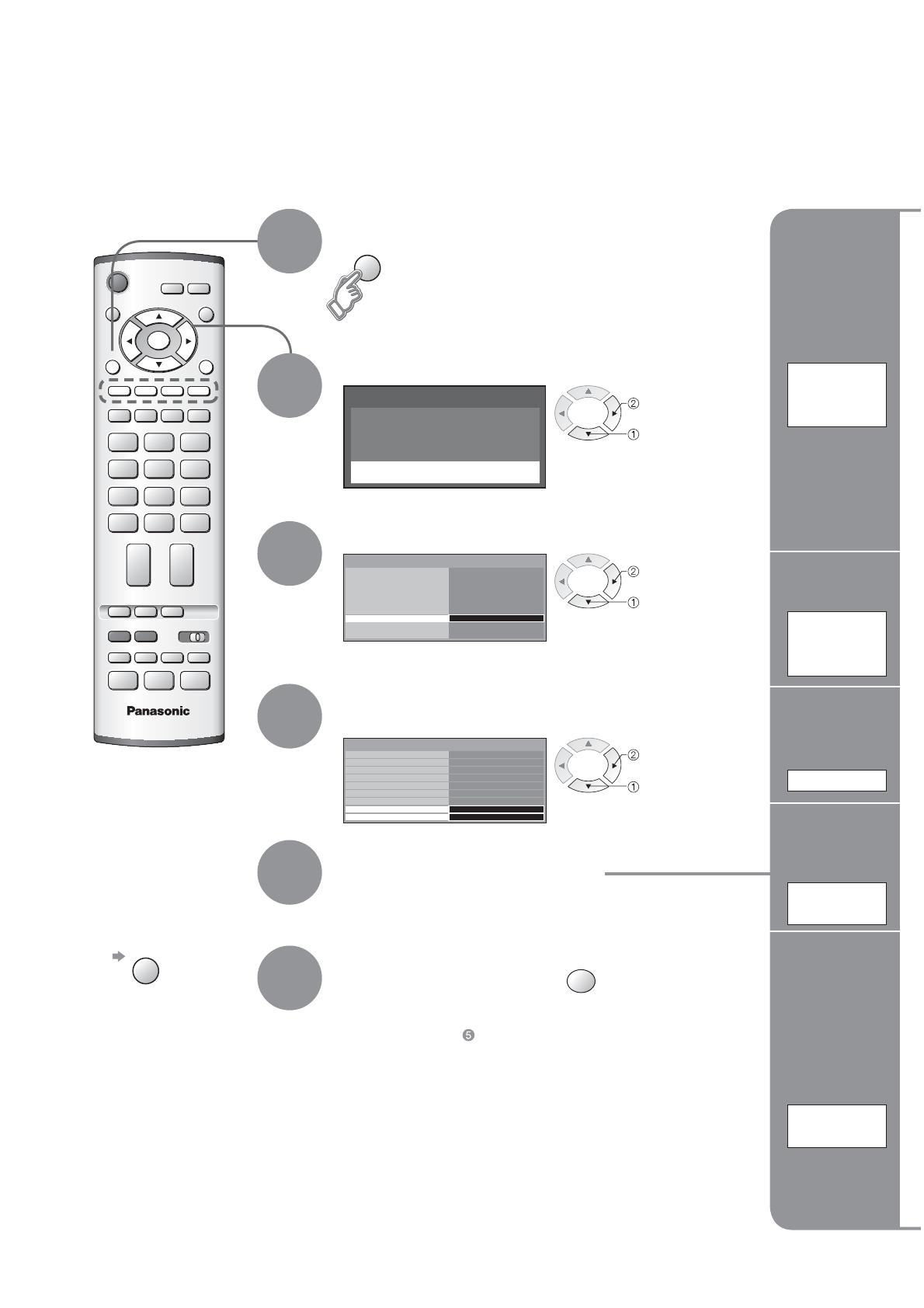
Main menu
Picture menu
Sound menu
Setup menu
AV2 out
Setup menu
AV2
Q-Link
FLOF
Monitor
Control with HDMI
On
AV1 out
Monitor
Off
Off timer
System language
Access
DVB Setup Menu
Shipping condition
Teletext
Child Lock
Profile Edit
Tuner Lock
DVB Setup Menu
System Setup
System Update
Access
Access
Teletext
Subtitles
Tuning Menu
Off
ger
ger
Multi Audio ger
IDTV
EXITMENU
OK
MENU
OK
18
Advanced DVB Settings
3
1
2
4
5
6
Select "Setup menu"
Select "DVB Setup Menu"
Select "System Setup" or
"System Update"
Display the menu
next
Select a function and set
Store
•
If you exit after , the setting is not stored after
turning off the unit.
Ŷ
To exit
EXIT
Pay-TV
Common
Interface
Module
select
next
select
next
select
Information
banner
display time
Display
Timeout
System
Update
Update
unit's
software
system
Language
of subtitles
Preferred
Language
Setting
Adjust the
time data
automatically
Time Zone

Advanced
19
(DVB mode only)
Auto
3 seconds
Common Interface Module
Time Zone
DVB System Setup
Access
Display Timeout
Preferred Language Setting
select, go
OK
Coloured characters
red
green
yellow
blue
Select "Common Interface Module"
Insert the CI module (optional)
(Rear of the TV)
CI slot
Insert or
remove
squarely
CI module
next
Follow the on-screen instructions
example:
•
For more details, see the manual of the CI
module, or check with the broadcaster.
•
Normally pay-TV services will appear without
following steps 1 and 2 (shown for information only).
•
On-screen operation guide may not correspond
to the remote control buttons.
Caution
•
Turn Off the On / Off switch on the TV unit
whenever inserting or removing the CI module.
•
If a view card and a card reader come as a set,
fi rst insert the card reader, then insert the view
card into the card reader.
•
Advanced DVB Settings (DVB)
(pay-TV, time, etc.)
Auto
3
seconds
Common Interface Module
Time Zone
DVB System Setup
Display Timeout
Preferred Language Setting
Select "Display Timeout" and set the time
•
0 (none displayed) to 10 sec. in 1-sec.
increments
•
Information banner (p. 10)
set
select
3 seconds
Auto
Common Interface Module
Time Zone
DVB System Setup
Display Timeout
Preferred Language Setting
Select "Time Zone" and set the time
Auto : The time data will be adjusted according to
your area automatically.
Others : The time data will be corrected based on
GMT.
set
select
Auto Update Search in Standby
Software Licence
DVB System Update
On
System Update Search Now
Ŷ
To update immediately
Select "System Update Search Now" Searches for an update (for several min.) and
displays a corresponding message if any
OK
Downloads (for about 20 min.)
Select "Auto Update Search in Standby" and then select "On" or "Off"
•
On: Automatically performs a search in standby
at 3:00 AM and 5:00 AM and downloads an
update, if any
Update the software at appropriate intervals to ensure that the unit's performance and functions are updated.
For details (p. 32)
set
select
•
The message might be the notifi cation beforehand. In this case, the schedule information (the date that the
new version can be used) will appear.
Ŷ
View software licence information
Select "Software Licence" Display
Access
3 seconds
Auto
Common Interface Module
Time Zone
DVB System Setup
Display Timeout
Preferred Language Setting
Select "Preferred Language Setting"
•
This is the initial language setting for Audio,
Subtitles (p. 11) and Teletext.
next
select
Set the language (Audio, Subtitles, Teletext)
This TV receiver works only Pay TV modules
complying with CI standard.
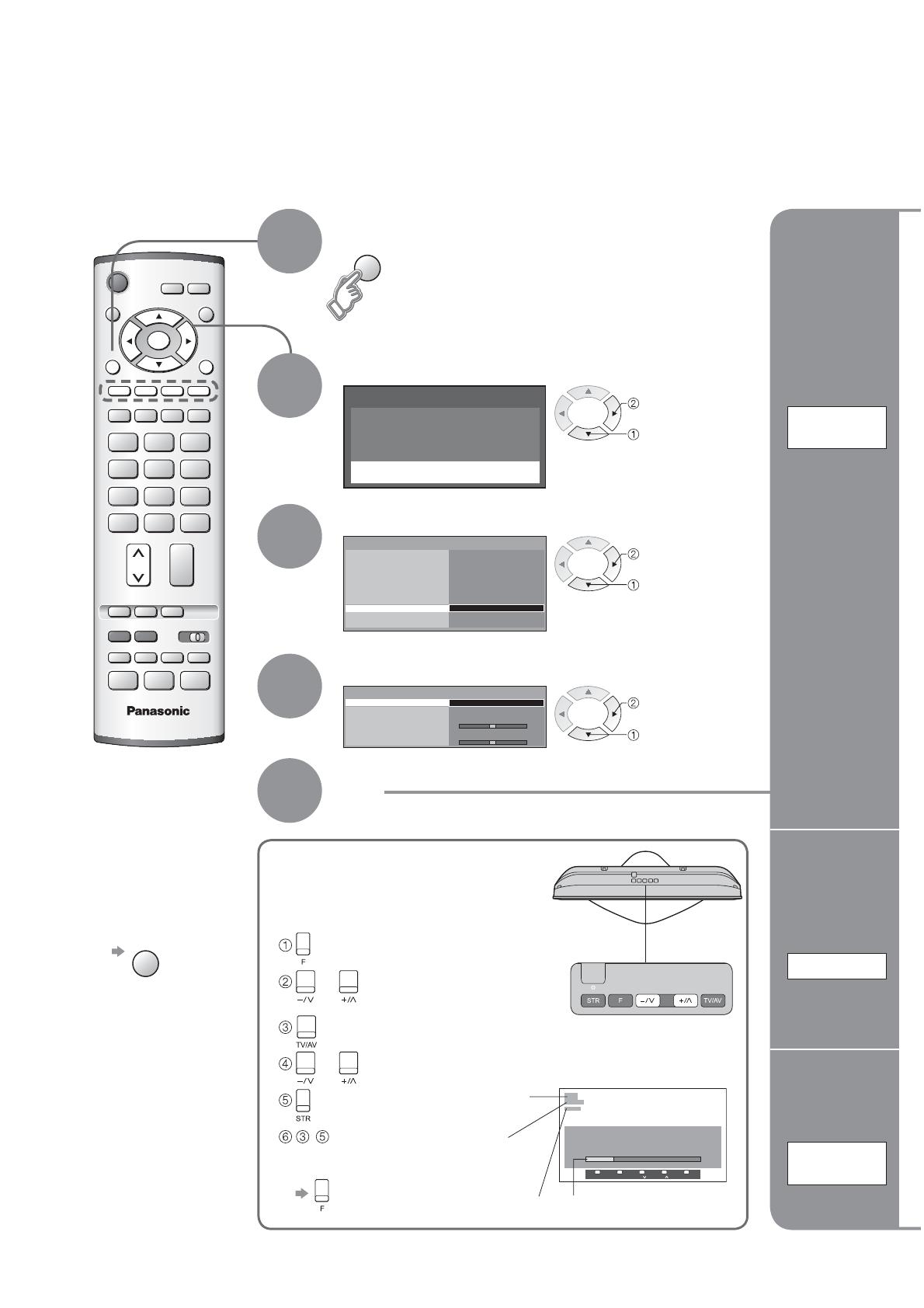
Main menu
Picture menu
Sound menu
Setup menu
Q-Link
AV2 out
Off timer
System language
Shipping condition
Setup menu
Off
Text language
West
Tuning menu
Access
Teletext
FLOF
Monitor
Control with HDMI
On
AV1 out
Monitor
AV2
Programme edit
Auto setup
Manual tuning
Colour system
Fine tuning
Volume correc.
Tuning menu
Access
Auto
IDTV
EXITMENU
OK
MENU
20
(Press repeatedly until "Tuning mode" appears)
or (Access "Manual tuning")
(Search, Change TV system, Change programme)
or (Change programme or start searching channels)
(Store)
-
(Repeat)
Editing and Setting Channels
Select "Setup menu"
Select "Tuning menu"
3
1
2
Select the function
4
Display the menu
5
Set
Edit
channels
Ŷ
Delete
Ŷ
Add
Ŷ
Move
Ŷ
Change
channel
number
Ŷ
Change
name
Ŷ
Lock
Ŷ
Change
sound
system
Ŷ
Download to
equipment
Programme
edit
For Manual tuning, using
the buttons on the unit
("Tuning mode" on p. 7)
Set
automatically
Auto setup
Set
manually
Manual
tuning
The current channel settings can be changed according to your needs and reception conditions.
•
No data is stored
if an Auto setup
sequence is
interrupted.
Ŷ
To return to TV
Ŷ
To exit
EXIT
next
select
next
select
next
select
ST RF
-
/ + / TV / A V
SC1
CH12
1
Manual tuning
02 99:21 41
-
, + : Search
TV / AV : Move cursor
STR : To store
F : To exit
Programme
number (fl ash)
Channel
Channel
number
(fl ash)
Sound system
(fl ash)
Page is loading ...
Page is loading ...
Page is loading ...
Page is loading ...
Page is loading ...
Page is loading ...
Page is loading ...
Page is loading ...
Page is loading ...
Page is loading ...
Page is loading ...
Page is loading ...
Page is loading ...
Page is loading ...
Page is loading ...
Page is loading ...
Page is loading ...
Page is loading ...
Page is loading ...
Page is loading ...
-
 1
1
-
 2
2
-
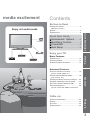 3
3
-
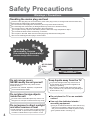 4
4
-
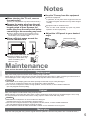 5
5
-
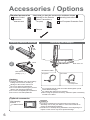 6
6
-
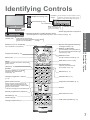 7
7
-
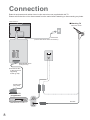 8
8
-
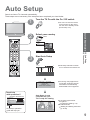 9
9
-
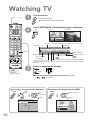 10
10
-
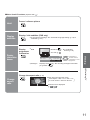 11
11
-
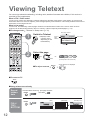 12
12
-
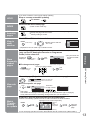 13
13
-
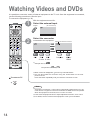 14
14
-
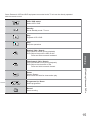 15
15
-
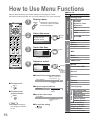 16
16
-
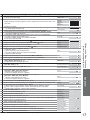 17
17
-
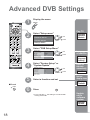 18
18
-
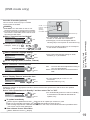 19
19
-
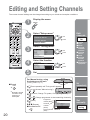 20
20
-
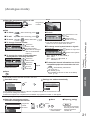 21
21
-
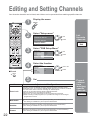 22
22
-
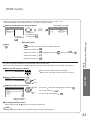 23
23
-
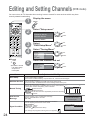 24
24
-
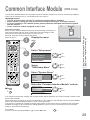 25
25
-
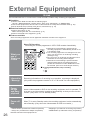 26
26
-
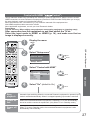 27
27
-
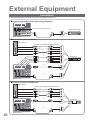 28
28
-
 29
29
-
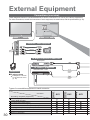 30
30
-
 31
31
-
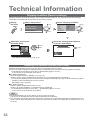 32
32
-
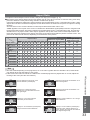 33
33
-
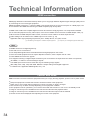 34
34
-
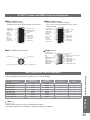 35
35
-
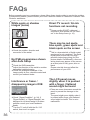 36
36
-
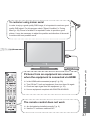 37
37
-
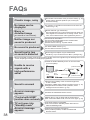 38
38
-
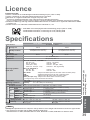 39
39
-
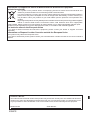 40
40
Panasonic TX32LXD65F Operating instructions
- Category
- LCD TVs
- Type
- Operating instructions
- This manual is also suitable for
Ask a question and I''ll find the answer in the document
Finding information in a document is now easier with AI
Related papers
-
Panasonic TX37LZD70F Operating instructions
-
Panasonic TH-42PX45EH User manual
-
Panasonic th 37px60e Owner's manual
-
Panasonic TH42PD60E Owner's manual
-
Panasonic TX-26LMD71F Operating instructions
-
Panasonic TX-26LMD71F Operating instructions
-
Panasonic TX-26LMD71F Operating instructions
-
Panasonic TX26LXD70F User manual
-
Panasonic TX26LXD75F User manual
-
Panasonic TX-26LMD71F Operating instructions
Other documents
-
Sansui TV19PL120DVD A User manual
-
Orion TV19PL110D A User manual
-
Hitachi 19LD5750U User manual
-
Hitachi 22LD5550U User manual
-
Toshiba 32AV800 User manual
-
Audiovox TBX9850 User manual
-
Hitachi 26LD5550U User manual
-
Sony KD-32NS100B Owner's manual
-
JVC LT-32DX7BGE Instructions Manual
-
CTC Union ETU01-U User manual