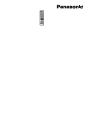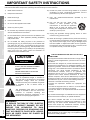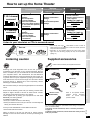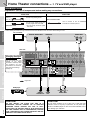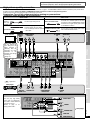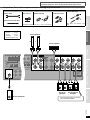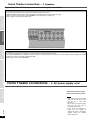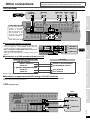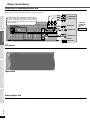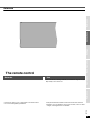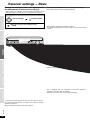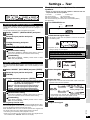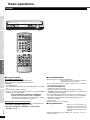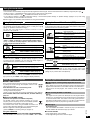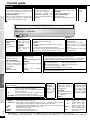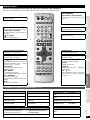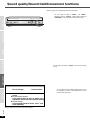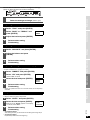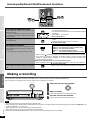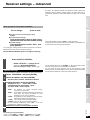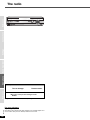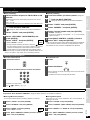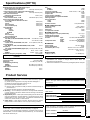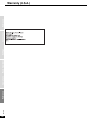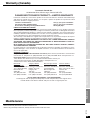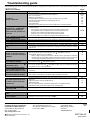Panasonic SA-XR55 User manual
- Category
- DVD players
- Type
- User manual
This manual is also suitable for


2
RQT7994
ConnectionsSettingsBasic OperationsOperations Before useReference
IMPORTANT SAFETY INSTRUCTIONS
Read these operating instructions carefully before using the unit. Follow the safety instructions on the unit and the applicable safety
instructions listed below. Keep these operating instructions handy for future reference.
1) Read these instructions.
2) Keep these instructions.
3) Heed all warnings.
4) Follow all instructions.
5) Do not use this apparatus near water.
6) Clean only with dry cloth.
7) Do not block any ventilation openings. Install in accordance
with the manufacturer’s instructions.
8) Do not install near any heat sources such as radiators, heat
registers, stoves, or other apparatus (including amplifiers)
that produce heat.
9) Do not defeat the safety purpose of the polarized or
grounding-type plug. A polarized plug has two blades with
one wider than the other. A grounding-type plug has two
blades and a third grounding prong. The wide blade or the
third prong are provided for your safety. If the provided plug
does not fit into your outlet, consult an electrician for
replacement of the obsolete outlet.
10) Protect the power cord from being walked on or pinched
particularly at plugs, convenience receptacles, and the
point where they exit from the apparatus.
11) Only use attachments/accessories specified by the
manufacturer.
12) Use only with the cart, stand, tripod,
bracket, or table specified by the
manufacturer, or sold with the apparatus.
When a cart is used, use caution when
moving the cart/apparatus combination to
avoid injury from tip-over.
13) Unplug this apparatus during lightning storms or when
unused for long periods of time.
14) Refer all servicing to qualified service personnel. Servicing
is required when the apparatus has been damaged in any
way, such as power-supply cord or plug is damaged, liquid
has been spilled or objects have fallen into the apparatus,
the apparatus has been exposed to rain or moisture, does
not operate normally, or has been dropped.
WARNING:
TO REDUCE THE RISK OF FIRE, ELECTRIC
SHOCK OR PRODUCT DAMAGE, DO NOT
EXPOSE THIS APPARATUS TO RAIN,
MOISTURE, DRIPPING OR SPLASHING AND
THAT NO OBJECTS FILLED WITH LIQUIDS,
SUCH AS VASES, SHALL BE PLACED ON
THE APPARATUS.
CAUTION
RISK OF ELECTRIC SHOCK
DO NOT OPEN
CAUTION: TO REDUCE THE RISK OF ELECTRIC
SHOCK, DO NOT REMOVE SCREWS.
NO USER-SERVICEABLE PARTS
INSIDE.
REFER SERVICING TO QUALIFIED
SERVICE PERSONNEL.
The lightning flash with arrowhead symbol,
within an equilateral triangle, is intended to
alert the user to the presence of uninsulated
“dangerous voltage” within the product’s
enclosure that may be of sufficient magnitude
to constitute a risk of electric shock to
persons.
The exclamation point within an equilateral
triangle is intended to alert the user to the
presence of important operating and
maintenance (servicing) instructions in the
literature accompanying the appliance.
CAUTION:
This equipment has been tested and found to comply with the
limits for a Class B digital device, pursuant to Part 15 of the
FCC Rules.
These limits are designed to provide reasonable protection
against harmful interference in a residential installation. This
equipment generates, uses and can radiate radio frequency
energy and, if not installed and used in accordance with the
instructions, may cause harmful interference to radio
communications. However, there is no guarantee that
interference will not occur in a particular installation. If this
equipment does cause harmful interference to radio or
television reception, which can be determined by turning the
equipment off and on, the user is encouraged to try to correct
the interference by one or more of the following measures:
• Reorient or relocate the receiving antenna.
• Increase the separation between the equipment and
receiver.
• Connect the equipment into an outlet on a circuit different
from that to which the receiver is connected.
• Consult the dealer or an experienced radio/TV technician
for help.
Any unauthorized changes or modifications to this equipment
would void the user’s authority to operate this device.
This device complies with Part 15 of the FCC Rules.
Operation is subject to the following two conditions: (1) This
device may not cause harmful interference, and (2) this
device must accept any interference received, including
interference that may cause undesired operation.
The socket outlet shall be installed near the equipment and
easily accessible or the mains plug or an appliance coupler
shall remain readily operable.
THE FOLLOWING APPLIES ONLY IN THE U.S.A.

3
RQT7994
ConnectionsSettingsBasic Operations Before useOperationsReference
How to set up the Home Theater
You can create your desired environment by connecting other peripheral equipment.
Listen to your television or CDs in surround sound
Connections
Settings
These settings are necessary to
output the audio correctly.
Operations
7.1/6.1-channel
surround
TV, DVD player, etc.
+
Speakers
• 2 Front speakers
• 1 Center speaker
• 2 Surround speakers
• 2 Surround back speakers
(1 Surround back speaker)
• 1 Subwoofer
Speakers combination
settings
+
Surround back speaker
settings
• Output 5.1-channel sound
in 7.1/6.1-channel
• Output a stereo source in
7.1/6.1-channel
Dolby Pro Logic
DTS NEO:6
SFC
• Stereo playback
5.1-channel
surround
TV, DVD player, etc.
+
Speakers
• 2 Front speakers
• 1 Center speaker
• 2 Surround speakers
• 1 Subwoofer
Speakers combination
settings
• Output a stereo source in
5.1-channel
Dolby Pro Logic
DTS NEO:6
SFC
• Stereo playback
• Select Dolby Pro Logic , DTS NEO:6 or SFC to listen to
stereo sound from your television or CDs in surround. (Sound is
output from all the speakers.)
• Depending on the speaker settings and input signal (audio
signal from the disc being played), this may not be possible.
(ápage 17)
Turn on.
or
or
Listening caution
Selecting fine audio equipment such as the unit you’ve just
purchased is only the start of your musical enjoyment. Now it’s
time to consider how you can maximize the fun and excitement
your equipment offers. This manufacturer and the Electronic
Industries Association’s Consumer Electronics Group want you
to get the most out of your equipment by playing it at a safe level.
One that lets the sound come through loud and clear without
annoying blaring or distortion-and, most importantly, without
affecting your sensitive hearing.
We recommend that you avoid prolonged exposure to excessive
noise.
Sound can be deceiving. Over time your hearing “comfort level”
adapts to higher volumes of sound. So what sounds “normal”
can actually be loud and harmful to your hearing.
Guard against this by setting your equipment at a safe level
BEFORE your hearing adapts.
To establish a safe level:
• Start your volume control at a low setting.
• Slowly increase the sound until you can hear it comfortably and
clearly, and without distortion.
Once you have established a comfortable sound level:
• Set the dial and leave it there.
Taking a minute to do this now will help to prevent hearing
damage or loss in the future. After all, we want you listening for a
lifetime.
Supplied accessories
Please check and identify the supplied accessories.
Use the numbers indicated in parentheses when asking for replacement
parts. (As of March 2005)
In the U.S.A. to order accessories, refer to “Accessory Purchases”
on page 26.
In Canada to order accessories, call the dealer from whom you have
made your purchase.
EST. 1924
1 AC power supply cord
(K2CB2CB00018)
1 FM indoor antenna
(RSA0006-L)
1 AM loop antenna
(RSA0037)
2 Batteries
1 Remote control
(EUR7722KM0)
Refer to the separate booklet,
“Remote Control Operation
Guide”, for remote control
operation details.

4
Connections
RQT7994
SettingsBasic OperationsOperations Before useReference
Home Theater connections
-
1. TV and DVD player
Basic connection
Preparation: Turn off all components before making any connections.
• Use an analog connection to enjoy sources that cannot be decoded on this unit and to record analog sources.
Connection cable (All cables are sold separately)
Audio cable Video cable
Stereo connection cable
You can enjoy analog sound.
Video connection cable
Use to connect to the TV MONITOR
terminals for a standard picture.
Coaxial cable
Optical fiber cable
You can enjoy digital sound such
as Dolby Digital, DTS and PCM.
• Do not sharply bend the optical
fiber cable.
White (L)
Red (R)
L
R
L
R
Y
INININOUT
(DVD RECORDER)
(TV/STB)
LOOP ANT
GND
(CD) OUT IN IN IN IN IN INOUTOUT
TV/STB
TV/STBTV/STB
IN
TV/STB
ININOUTPLAY(IN)REC(OUT)INOUT
VCR1DVD RECORDERTAPE
VIDEO S VIDEO
DIGITAL IN
AM ANTFM ANT
CDSUBWOOFER
VCR1DVD RECORDER
COAXIAL2
OPTICAL2
TV MONITOR
DVD
TV MONITOR
DVD RECORDER
DVD RECORDER
COMPONENT VIDEO
DVDTV MONITOR
PB PRYPB PRYPB PRYPB PR
SURROUNDSUBWOOFER
CENTER
DVD/DVD 6CH
AUDIOAUDIO
LOOP
EXT
GND
AUDIO
OPTICAL1
(TV/STB) OUT
IN
TV/STB
DIGITAL IN
TV MONITOR
VIDEO
(DVD)
COAXIAL1
IN
DVD
DVD/DVD 6CH
FRONT
Changing the digital
input settings
You can change the input
settings for the digital
terminals if necessary. Note
the equipment you have
connected to the terminals,
then change the settings.
(ápage 13)
TV or monitor
This unit
DIGITAL AUDIO OUT
:
Signal flow
VIDEO IN
AUDIO OUT
LR
AUDIO OUT
VIDEO
OUT
R
DIGITAL
AUDIO OUT
L
DVD player
CAUTION!
DO NOT INSTALL OR PLACE THIS UNIT IN A
BOOKCASE, BUILT-IN CABINET OR IN ANOTHER
CONFINED SPACE. ENSURE THE UNIT IS WELL
VENTILATED. TO PREVENT RISK OF ELECTRIC SHOCK
OR FIRE HAZARD DUE TO OVERHEATING, ENSURE
THAT CURTAINS AND ANY OTHER MATERIALS DO NOT
OBSTRUCT THE VENTILATION VENTS.
CAUTION!
Do not place anything on top of this unit or block the heat
radiation vents in any way. In particular, do not place tape
decks or CD/DVD players on this unit as heat radiated from it
can damage your software.

5
Connections
RQT7994
SettingsBasic Operations Before useOperationsReference
High picture quality connection
Use this connection instead of the VIDEO IN/VIDEO OUT connections on page 4. A COMPONENT VIDEO connection provides a purer picture than a
S-VIDEO connection. Select a S-VIDEO or COMPONENT VIDEO connection to match the peripheral equipment.
Video input can only be output again through the same type of terminal.
Preparation: Turn off all components before making any connections.
Connection cable (All cables are sold separately)
Audio cable Video cable
Stereo connection cable
You can enjoy analog sound.
Video connection cable
Use to connect to the TV MONITOR
terminals for a standard picture. Can also
be used to make a COMPONENT VIDEO
connection for a higher quality picture than
an S-VIDEO connection.
Coaxial cable
Optical fiber cable
You can enjoy digital sound such
as Dolby Digital, DTS and PCM.
• Do not sharply bend the optical
fiber cable.
S-VIDEO connection cable
You can enjoy a higher quality picture than
with a video connection cable.
DVD ANALOG 6CH connection
White (L)
Red (R)
L
R
L
R
IN
(DVD RECORDER)
(TV/STB)
LOOP ANT
GND
(CD) OUT IN IN IN INOUT
TV/STB
IN
TV/STB
ININOUTPLAY(IN)REC(OUT)INOUT
VCR1DVD RECORDERTAPE
VIDEO
DIGITAL IN
AM ANTFM ANT
CDSUBWOOFER
VCR1DVD RECORDER
COAXIAL2
OPTICAL2
TV MONITOR
DVD RECORDER
DVD RECORDER
YPB PR
SURROUNDSUBWOOFER
CENTER
DVD/DVD 6CH
AUDIOAUDIO
LOOP
EXT
GND
AUDIO
OPTICAL1
(TV/STB) OUT IN
TV/STB
IN
TV/STB
DIGITAL IN
TV MONITOR
(DVD)
COAXIAL1
IN
DVD
DVD/DVD 6CH
FRONT
OUT
TV MONITOR
YPB PR
IN
DVD
YPB PR Y
IN
TV/STB
PRPB
OUT
TV MONITOR
IN
DVD
IN
TV/STB
VIDEO
COMPONENT VIDEO
S VIDEO
YP
B
P
R
YP
B
P
R
: Signal flow
You can change the
input settings for the
digital terminals if
necessary. Note the
equipment you have
connected to the
terminals, then change
the settings.
(ápage 13)
This unit
COMPONENT
VIDEO IN
DIGITAL
AUDIO
OUT
S-VIDEO
IN
AUDIO OUT
LR
DIGITAL
AUDIO OUT
LR
AUDIO OUT COMPONENT
VIDEO OUT
S-VIDEO
OUT
TV or monitor
DVD player
L
R
(DVD)
(DVD RECORDER)
(TV/STB)
LOOP ANT
GND
(CD) OUT IN INOUT
T
T
ININOUTPLAY(IN)REC(OUT)INOUT
VCR1DVD RECORDERTAPE
DIGITAL IN
CDSUBWOOFER
VCR1DVD RECORDER
COAXIAL2COAXIAL1
OPTICAL2OPTICAL1
TV MONITOR
COMPONENT VIDEO
FRONT
SURROUNDSUBWOOFER
CENTER
DVD/DVD 6CH
AUDIO
L
R
FRONT
SURROUNDSUBWOOFER
CENTER
DVD/DVD 6CH
AUDIO
IN
DVD
VIDEO
SUBWOOFER
FRONT
CENTER
SURROUND
L
R
VIDEO OUT
DVD player
L
R
You can play high fidelity
sound such as DVD-Audio.
You need to make additional
connections for this.
áRefer to page 14 for
“Playing DVD-Audio”.
Peripheral equipment sold separately unless otherwise indicated.
To connect equipment, refer to the appropriate operating instructions.

6
Connections
RQT7994
SettingsBasic OperationsOperations Before useReference
Home Theater connections
-
2. Speakers
n Placement of speakers
Front speakers (L: left/R: right)
Place on the left and right of the TV at seated ear height so that there is good coherency between
the picture and sound.
Center speaker
Place underneath or above the center of the TV. Aim the speaker at the seating area.
Surround speakers (LS: left/RS: right)
Place on the side of or slightly behind the seating area, about one meter (3 feet) higher than ear
level.
( ) Surround back speakers (SBL: left/SBR: right)
Place behind the seating area, about one meter (3 feet) higher than ear level.
SBL/SBR: Two surround back speakers.
SB: One surround back speaker.
Subwoofer
The subwoofer can be placed in any position as long as it is at a reasonable distance from the TV.
• The front, center, surround, and surround back speakers should be placed at approximately the
same distance from the seating position.
• The angles in the diagram are approximate.
• Set the distance of the speakers from the seating position if you cannot place them at the same
distances. (ápage 21)
• Speaker settings and placement should suit the number of speakers. (ápage 12)
The number of speakers Speakers Placement
7
2 Front speakers (Left/Right), 1 Center speaker,
2 Surround speakers (Left/Right), 2 Surround back speakers (Left/Right)
6
2 Front speakers (Left/Right), 1 Center speaker,
2 Surround speakers (Left/Right), 1 Surround back speaker
2 Front speakers (Left/Right), 2 Surround speakers (Left/Right),
2 Surround back speakers (Left/Right)
5
2 Front speakers (Left/Right), 2 Surround speakers (Left/Right),
1 Surround back speaker
2 Front speakers (Left/Right), 1 Center speaker,
2 Surround speakers (Left/Right)
4
2 Front speakers (Left/Right), 2 Surround speakers (Left/Right)
3
2 Front speakers (Left/Right), 1 Center speaker
2
2 Front speakers (Left/Right)

7
Connections
RQT7994
SettingsBasic Operations Before useOperationsReference
Preparation: Turn off all components before making any connections.
Speaker cable (All cables are sold separately)
Speaker cable
Monaural connection cable
Twist the wire Speaker terminals Do not short-circuit
If using 4-mm plugs
Fully tighten the terminal, then
insert.
Connect the cables so “L”, “R”, “+” and “
-
” are correct.
(+)
(
-
)
IN
IN IN
V/STB
TV/STB
O
RECORDER
PB PR
SURROUND BACK
SURROUNDCENTERFRONT BFRONT A
LF HF
R L R L
BI-WIRE
R L R L
AC IN
SURROUND BACK
SURROUNDCENTERFRONT A
LF
R L
BI-WIRE
R L R L
L
R
(DVD RECORDER)
(TV/STB)
LOOP ANT
GND
REC(OUTINOUT
TA
DIGITAL IN
AM ANTFM ANT
CDSUBWOOFER
OPTICAL2OPTICAL1
LOOP EXT
GND
OUT
SUBWOOFER
Center speaker
Front speakers
RL
Speaker impedance:
Front A: 6-8 Ω
Center: 6-8 Ω
Surround: 6-8 Ω
Surround back: 6-8 Ω
Surround
speakers
Surround back
speakers
Active subwoofer
RLRL
Connect here if there is only one
surround back speaker.
Peripheral equipment sold separately unless otherwise indicated.
To connect equipment, refer to the appropriate operating instructions.

8
Connections
RQT7994
SettingsBasic OperationsOperations Before useReference
Home Theater connections
-
2. Speakers
Preparation: Turn off all components before making any connections.
Home Theater connections
-
3. AC power supply cord
Bi-wiring connection
You can enjoy high quality sound by connecting to speakers designed for bi-wiring.
BI-WIRE compatible speakers have separate terminals for the high frequency and low frequency signals.
• When using a bi-wiring connection, select “BI-WIRE ” for “Bi-wiring settings”. (ápage 12)
áRefer to page 15 for “Enjoying BI-AMP sound”.
Using speaker terminal B
For connection to a second pair of speakers. Use the A terminals to enjoy multi-channel sound.
If you select SPEAKERS B only, playback is 2-channel. When a multi-channel source is played, the sounds intended for all the speakers are played
through the front left and front right speakers (2CH MIX).
áRefer to page 14 for “Using SPEAKERS B”.
Connect this cord after all other
cables and cords are connected.
Note
• The included AC power supply
cord is for use with this unit only.
Do not use it with other
equipment.
• Do not use an AC power supply
cord from any other type of
equipment with this unit.
• If the unit is left unplugged for
longer than two weeks, all
settings will revert to the factory
settings. Perform the settings
again if this occurs.
Y
IN
IN IN IN
TV/STB
TV/STB
S VIDEO
DVD
OR
DVD RECORDER
PB PR
SURROUNCENTERFRONT BFRONT A
LF HF
R L R L
BI-WIRE
R

9
Connections
RQT7994
SettingsBasic Operations Before useOperationsReference
Other connections
DVD recorder
n High picture quality connection
n Connection to a DVD recorder with built-in VCR
áRefer to page 14 for “Using a DVD recorder with built-in VCR”.
n Connection to equipment with DVD analog 5.1CH OUT terminals
Connect as shown in “DVD ANALOG 6CH connection” (ápage 5), replacing the DVD player with a DVD recorder.
áRefer to page 14 for “Playing DVD-Audio”.
VCR (Playback only)
DVD recorder with built-in VCR This unit
DVD OUT terminals
DIGITAL AUDIO OUT
VIDEO OUT
DVD/VHS COMMON OUT terminals
AUDIO OUT
VIDEO OUT
OPTICAL 2 (DVD RECORDER)
DVD RECORDER VIDEO IN
VCR1 AUDIO IN
VCR1 VIDEO IN
L
R
L
R
Y
INININOUT
(DVD)
(DVD RECORDER)
(TV/STB)
LOOP ANT
GND
(CD) OUT IN IN IN IN IN IN INOUTOUT
TV/STB
TV/STBTV/STB
IN
TV/STB
ININOUTPLAY(IN)REC(OUT)INOUT
VCR1DVD RECORDERTAPE
VIDEO S VIDEO
DIGITAL IN
AM ANTFM ANT
CDSUBWOOFER
VCR1DVD RECORDERDVD
COAXIAL2COAXIAL1
OPTICAL2OPTICAL1
TV MONITOR
DVD
TV MONITOR
DVD RECORDER
DVD RECORDER
COMPONENT VIDEO
DVDTV MONITOR
PB PRYPB PRYPB PRYPB PR
FRONT A
LF
R L
FRONT
SURROUNDSUBWOOFER
CENTER
DVD/DVD 6CH
AUDIO
LOOP
EXT
GND
L
R
(DVD RECORDER)
INOUT
INOUT
DVD RECORDER
VIDEO
DIGITAL IN
DVD RECORDEROPTICAL2
AUDIO
DIGITAL
AUDIO OUT
AUDIO OUTAUDIO IN VIDEO
OUT
VIDEO
IN
You can change the input
settings for the digital
terminals if necessary.
Note the equipment you
have connected to the
terminals, then change
the settings. (ápage 13)
DVD recorder
RL R L
Y
ININ
IN IN IN IN INOUTOUT
TV/STB
TV/STBTV/STBVCR1DVD RECORDER DVD
TV MONITOR
DVD
PB PRPB PR
VIDEO
IN
DVD RECORDER
YPB PR
IN
S VIDEO
DVD RECORDER
COMPONENT VIDEO
Y
P
B
P
R
Use this connection instead of the VIDEO IN/VIDEO OUT
connections (áabove). A COMPONENT VIDEO connection
provides a purer picture than a S-VIDEO connection.
Select a S-VIDEO or COMPONENT VIDEO connection to
match the peripheral equipment.
Video input can only be output again through the same type of
terminal.
DVD
recorder
COMPONENT
VIDEO OUT
S-VIDEO OUT
L
R
L
R
Y
INININOUT
(DVD)
(DVD RECORDER)
(TV/STB)
LOOP ANT
GND
(CD) OUT IN IN IN IN IN IN INOUTOUT
TV/STB
TV/STTV/STB
IN
TV/STB
ININOUTPLAY(IN)REC(OUT)INOUT
VCR1DVD RECORDERTAPE
VIDEO S VIDEO
DIGITAL IN
AM ANTFM ANT
CDSUBWOOFER
VCR1DVD RECORDERDVD
COAXIAL2COAXIAL1
OPTICAL2OPTICAL1
TV MONITOR
DVD
TV MONITOR
DVD RECORDER
DVD RECORDER
COMPONENT VIDEO
DVDTV MONITOR
PB PRYPB PRYPB PRYPB PR
FRONT
SURROUNDSUBWOOFER
CENTER
DVD/DVD 6CH
AUDIO
LOOP
EXT
GND
L
R
IN
IN
VCR1
VIDEO
VCR1
AUDIO
VCR
VIDEO OUT
AUDIO OUT
R
L
Peripheral equipment sold separately unless otherwise indicated.
To connect equipment, refer to the appropriate operating instructions.

10
Connections
RQT7994
SettingsBasic OperationsOperations Before useReference
Other connections
Cable box or satellite receiver etc.
When connecting to the video terminals, connect to the VIDEO, S VIDEO or COMPONENT VIDEO terminals to match the TV’s connection (
á
pages 4, 5) .
Video input can only be output again through the same type of terminal.
CD player
Tape deck
Game player etc.
These terminals are convenient for equipment you want to connect only temporarily. Select “VCR 2 ” for input.
L
R
L
R
ININOUT
(DVD)
(DVD RECORDER)
(TV/STB)
LOOP ANT
GND
(CD) OUT IN IN IN IN IN INOUTOUT
TV/STB
ININOUTPLAY(IN)REC(OUT)INOUT
VCR1DVD RECORDERTAPE
VIDEO
DIGITAL IN
AM ANTFM ANT
CDSUBWOOFER
VCR1DVD RECORDERDVD
COAXIAL2COAXIAL1
OPTICAL2OPTICAL1
TV MONITOR
DVD
TV MONITOR
DVD RECORDER
DVD RECORDER
COMPONENT VIDEO
DVDTV MONITOR
YPB PRYPB PRYPB PR
FRONT
SURROUNDSUBWOOFER
CENTER
DVD/DVD 6CH
AUDIO
LOOP
EXT
GND
IN
TV/STB
(TV/STB) IN
TV/STB
DIGITAL IN
OPTICAL1
L
R
VIDEO
AUDIO
L
R
Y
IN
TV/STB
PB PR
IN
TV/STB
S VIDEO
Y
P
B
P
R
Cable box
or satellite
receiver
etc.
DIGITAL
AUDIO OUT
AUDIO OUT
You can change the input settings for the digital
terminals if necessary. Note the equipment you
have connected to the terminals, then change the
settings. (ápage 13)
R
L
VIDEO OUT
COMPONENT
VIDEO OUT
S-VIDEO OUT
L
R
L
R
Y
INININOUT
(DVD)
(DVD RECORDER)
(TV/STB)
LOOP ANT
GND
(CD) OUT IN IN IN IN IN IN INOUTOUT
TV/STB
TV/STV/STB
ININOUTPLAY(IN)REC(OUT)INOUT
VCR1DVD RECORDERTAPE
VIDEO S VIDEO
DIGITAL IN
AM ANTFM ANT
CDSUBWOOFER
VCR1DVD RECORDERDVD
COAXIAL2COAXIAL1
OPTICAL2OPTICAL1
TV MONITOR
DVD
TV MONITOR
DVD RECORDER
DVD RECORDER
COMPONENT VIDEO
DVDTV MONITOR
P
B
P
R
YP
B
P
R
YP
B
P
R
YP
B
P
R
IN
TV/STB
FRONT
SURROUNDSUBWOOFER
CENTER
DVD/DVD 6CH
AUDIO
LOOP
EXT

11
Connections
RQT7994
SettingsBasic Operations Before useOperationsReference
Antennas
The remote control
Batteries Use
• Insert so the poles (+ and –) match those in the remote control.
• Do not use rechargeable type batteries.
Aim at the sensor, avoiding obstacles, at a maximum range of 7m (23
feet) directly in front of the unit.
• Keep the transmission window and the unit’s sensor free from dust.
• Operation can be affected by strong light sources, such as direct
sunlight, and the glass doors on cabinets.

12
RQT7994
ConnectionsSettingsBasic OperationsOperations Before useReference
Receiver settings
-
Basic
Change the settings to tailor your equipment to
the environment in which you are using it.
• Before making any changes, read the following descriptions of the
settings and refer to the instructions for the speakers and equipment.
• Any changes to settings remain as set even if the power is turned off.
áFor more detailed information on settings refer to “Receiver settings
-
Advanced” on page 21.
áPage 24 “Multi control menus and factory settings”.
Use the MULTI CONTROL menus to change the settings.
(áleft “Basic operations with the MULTI CONTROL”)
Set the speaker combination connected to this unit.
The speaker combination has to be set in order for the sound to be output
properly.
Select this when you connect bi-wire compatible front speakers. (
á
page 8)
This is displayed when you connected surround back speakers in
“Speakers combination settings” (áabove).
Select this to set the number of surround back speakers.
Basic operations with the MULTI CONTROL
Turn to change.
Press to enter.
n To return to the previous setting/To cancel
Press.
INPUT SELECTOR
ENTER
CANCEL
MULTI
CONTROL

13
RQT7994
ConnectionsSettingsBasic Operations Before useOperationsReference
Settings
-
Test
Change these settings to suit the connections you have made to the
optical (OPT) and coaxial (COAX) digital input terminals. (ápages 4, 5, 9
and 10)
You can only allocate one piece of equipment per terminal.
This unit automatically detects whether input is digital or analog, but you
can fix the input mode. Select “AUTO ” when it is not necessary to fix the
signal.
Note regarding PCM FIX mode
In rare cases, the unit may have trouble recognizing the digital signals on discs.
With the PCM signals on CDs, this may cause the beginning of a track to
be cut off. Engage the PCM FIX mode if this occurs.
When PCM FIX mode is on, the unit cannot process other signals. This
may cause noise to be output. Select another mode in this case.
• This setting is not necessary when playback is normal.
• When an input position is set to PCM FIX, and the input signals are not
from a PCM source, “PCM FIX ” flashes on the display.
Check that sound is output from the connected
speakers.
• Adjust so output level from each speaker is balanced with the
output level from the front speakers.
L: Front left C: Center R: Front right
RS: Surround right LS: Surround left
SBL: Surround back left SBR: Surround back right
SB: Surround back (If you connect one surround back speaker)
SW: Subwoofer
Changing the digital input terminals
2
Select “D-INPUT ” (DIGITAL INPUT) and press
[ENTER].
3
Select the input position and press
[ENTER].
TV/STB,
DVR, DVD,
CD
4
Change the setting and press
[ENTER].
Repeat steps 3 and 4 to set other input
positions.
OPT 1,
OPT 2,
COAX 1,
COAX 2
5
Select another setting
Press [MULTI CONTROL, CANCEL] several times to return to
step 2 in the operations across and select another setting.
Finish setting
Press [MULTI CONTROL, CANCEL] several times to select
“EXIT ” and press [ENTER].
Input signal settings
2
Select “IN MODE ” (INPUT MODE) and press [ENTER].
3
Select the input position and press
[ENTER].
TV/STB,
DVR, DVD,
CD
4
Change the setting and press [ENTER].
AUTO: Automatically detects the input signal and plays.
(In “AUTO”, the unit distinguishes the digital
signals then the analog signals.)
ANALOG: Fixes the input signal to analog and plays.
DIGITAL: Fixes the input signal to digital and plays.
PCM FIX: Fixes the input signal to PCM and plays.
Repeat steps 3 and 4 to set other input positions.
5
Select another setting
Press [MULTI CONTROL, CANCEL] several times to return to
step 2 in the operations across and select another setting.
Finish setting
Press [MULTI CONTROL, CANCEL] several times to select
“EXIT ” and press [ENTER].
1
Turn SPEAKERS A on.
-
When using a BI-WIRE connection
-
• If you select SPEAKERS B only, the test signal will not be output.
2
Check the test signal output.
A test signal is output from one speaker at a time for two seconds
in the following order.
• Speakers set as “_” (not connected) in “Speakers combination
settings” (ápage 12) are skipped.
If there is no output from a connected speaker,
Stop the test signal (step 6) and check the
connections (ápages 6 to 8) and settings (ápage 12,
left) again.
3
Adjust the main volume.
4
Select the speaker channel.
5
Adjust the level.
• Adjust center, surround and surround back output to the same
apparent level as the front speakers.
• Approximately two seconds after adjusting the level, a test
signal is again output from each speaker in order.
Repeat steps 4 and 5 to adjust the level of each
speaker.
6
Stop the test signal.
SPEAKERS
A B
VOL
-
50dB
(MIN)
(MAX)
SW 10
C +4
dB
(MIN)
(MAX)
Factory settings: 0 dB
Factory setting: 10

14
RQT7994
ConnectionsSettingsBasic OperationsOperations Before useReference
Basic operations
n Playing DVD-Audio
Playing DVD ANALOG 6CH
You can enjoy high quality sound with DVD-Audio.
áRefer to page 5 for “DVD ANALOG 6CH connection”.
Preparation:
• Turn SPEAKERS on.
DVD ANALOG 6CH only works when either SPEAKERS A or BI-WIRE
is on.
• Set the selector to “DVD ”. (áabove)
• When you connect to a DVD recorder, playback is not possible if “DVR ”
is selected for input. Select “DVD ”.
Press and hold until “DVD 6CH ” is displayed.
To cancel, press and hold until “DVD ” is displayed.
• Speaker settings (ápages 12, 21) are ineffective. Change
the settings on the DVD player if necessary.
Enjoying high quality 2-channel sound
You can enjoy high quality stereo sound with 192 kHz 2-channel DVD-Audio.
1. Cancel the “DVD 6CH ” setting. (áabove)
2. Set the input signal to “ANALOG ” in “Input signal
settings”.
(ápage 13)
n Using SPEAKERS B
áRefer to page 8 for connecting SPEAKERS B.
Sound is output from the speaker connected to
the FRONT B terminals on this unit.
To turn off the sound from the speaker connected to the A terminals,
press [SPEAKERS A] and cancel .
If you select SPEAKERS B only:
• Playback is in stereo (2-channel).
• When a multi-channel source is played with digital connections,
“2CH MIX” is displayed and the sounds intended for all the speakers are
played through the front speakers.
When DVD ANALOG 6CH is selected, the sound from the front 2 channels is output.
If you select SPEAKERS B only, the following are set automatically
irrespective of settings selected in speaker settings (ápages 12, 21).
• Speaker size: LARGE
• Subwoofer: NO
(Bass is output from the front speakers.)
n Using headphones
Press to turn all the speakers off.
Reduce the volume and connect the
headphones. The sound from the
headphones automatically becomes
2CH MIX.
When DVD ANALOG 6CH is selected, the sound from the front 2
channels is output.
Playback

15
RQT7994
ConnectionsSettingsBasic Operations Before useOperationsReference
Adding surround effects.
• This unit does not automatically recognize the Dolby Digital Surround EX signal. The surround back channel is added by using Dolby Pro Logic .
• Dolby Pro Logic , DTS NEO:6 and SFC modes remain in effect until you change them.
• You cannot select Dolby Pro Logic , DTS NEO:6 and SFC at the same time.
• If you make any settings in “Speakers combination settings”, “Surround back speaker settings” or “Speaker settings” (ápages 12, 21) when using
surround effects, the surround effects are canceled.
áRefer to page 17 for information about limitations on using surround effects.
Enjoy stereo (2-channel) sources through multiple channels. (If you have
not connected surround back speakers, play is in Dolby Pro Logic
(ápage 12 “Speakers combination settings”).)
You can also enjoy Dolby Digital 5.1-channel and DTS 5.1-channel
sources in 7.1(6.1)-channel.
• You can only use “
GAME
” mode when the input signal is 2-channel stereo.
-
When “1 SPKR ” is selected in “Surround back speaker settings”
(ápage 12) and there is a Dolby Digital 5.1-channel, DTS 5.1-channel,
or Dolby Digital Surround EX sources
-
Use DTS NEO:6 to play 2-channel sources through multi-channels. (If all
speakers are set to “LARGE ” in “Speaker settings” (ápage 21), there is
no output from the subwoofer.) You can also enjoy Dolby Digital 5.1-
channel and DTS 5.1-channel sources in 6.1-channel.
When the digital input indicator lights with Dolby Digital 2-channel and
DTS 2-channel sources, you can only use “
CINEMA
” mode. When it does not
light, you can only use “
MUSIC
” mode. (
á
page 16 “Display indicators”)
Enjoy an enhanced sound experience with greater presence and spread
by using these SFC modes with Dolby Digital, DTS, PCM or analog stereo
sources. Choose from the following modes.
n After pressing [MUSIC] or [AV/MOVIE], the mode changes even if
you press .
For your reference
Depending on the combination of input source and SFC mode, sound
may be distorted. In this case, decrease the SFC speaker level or effect
(ápage 18). Try another SFC mode (áabove).
Using Surround effects
Using Dolby Pro Logic
Select. MOVIE: Use this mode when playing movies.
MUSIC: Use this mode when playing music.
GAME: Enjoy games with greater audio impact.
Select.
DOLBY EX:
Use this mode when playing movies.
MUSIC: Use this mode when playing music.
n To cancel n
You can make further adjustments to the
effect of “MUSIC ” mode.
(
á
page 18)
Using DTS NEO:6
Select.
CINEMA:
Use this mode when playing movies.
MUSIC: Use this mode when playing music.
n To cancel n
You can make further adjustments to the
effect of “MUSIC ” mode.
(
á
page 18)
S
Using the Sound Field Control (SFC)
Select. LIVE: Imparts the reflection and spread of a
large concert hall.
POP/ROCK: Best suited for dynamic sound such as
pop and rock music.
VOCAL: Best suited to enhance vocals.
JAZZ: Recreates natural sound ambience
and direction.
DANCE: Enjoy a dance hall like audio effect.
Select. DRAMA: Best suited for dialogues in drama
movies.
ACTION: Best suited for action movies with
impact.
SPORTS: Enjoy a feeling like being at a live
sporting event.
MUSICAL: Enjoy a feeling like being at a live
musical performance.
GAME: Enjoy games with greater audio impact.
n To cancel n You can make further adjustments to
these effects. (ápage 18)
n DUAL AMP function
Enjoy a higher quality sound during stereo (2-channel) playback
by playing the sound through the amplifiers used for multi-
channel sound sources.
DUAL AMP does not work in the following cases.
• When all the speakers are turned off
• During multi-channel playback
• When you are using Dolby Pro Logic , DTS NEO:6 or SFC (áabove)
When the DUAL AMP function does not work, the DUAL AMP lamp
goes out.
n Enjoying BI-AMP sound
(When the front speakers are BI-WIRE compatible)
The BI-AMP function uses separate amplifiers for the high
frequency and low frequency sounds to the BI-WIRE speakers
during playback. This produces a higher quality sound.
This function works when using a BI-WIRE connection and
input is analog (excluding DVD 6CH) or a 2-channel PCM signal.
áRefer to page 8 for connecting BI-WIRE speakers.
•Select “BI-WIRE ” for “Bi-wiring settings”. (ápage 12)
For your reference
When playing video sources connected to DVD RECORDER.
The picture remains on the screen even if you select “
TUNER
”, “
CD
” or “
TAPE
”.
n It cannot decode
• Other digital signals, such as MPEG
• Dolby Digital RF signals from a laser disc player
Other playback functions
Digital signals that can be played on this unit
n Dolby Digital, including Dolby Digital Surround EX
DVD etc.
This is digital surround format developed by Dolby Laboratories. Dolby
Digital Surround EX adds a surround back channel to the traditional 5.1-
channel format of Dolby Digital. This creates a sound with greater
presence.
n DTS including DTS-ES or DTS 96/24
DVD etc.
This digital surround system was developed by DTS (Digital Theater
Systems, Inc.). DTS-ES adds a surround back channel to the traditional
5.1-channel format of DTS. This creates a sound with greater presence.
DTS 96/24 provides 96 kHz sound at up to 24 bits. The 96 kHz/24 bit
high frequency sounds are played through multiple channels.
n PCM signal
CD, DVD-Audio etc.
This unit’s DIGITAL IN COAXIAL1 terminal can play up to 192 kHz and
the other DIGITAL IN terminals can play up to 96 kHz.

16
RQT7994
ConnectionsSettingsBasic OperationsOperations Before useReference
Control guide
• DIGITAL EX and EX are displayed only when “1 SPKR ” is selected in “Surround back speaker settings”. (ápage 12)
•
PL
is displayed when using Dolby Pro Logic with stereo (2-channel) sources and “
SB
” is set to “
_
” in “Speakers combination settings”. (
á
page 12)
Main unit
[8, POWER]
Press to switch the unit from on to standby mode
or vice versa. In standby mode, the unit is still
consuming a small amount of power.
Standby indicator [^]
When the unit is connected to the AC mains
supply, this indicator lights up in standby mode
and goes out when the unit is turned on.
[SPEAKERS, A, B]
For selecting speakers A or B.
Turning the speakers off
automatically engages the
STEREO/2CH MIX mode (when
listening through headphones, for
example).
[MULTI CONTROL, CANCEL]
Press to enter Multi control or cancel.
[ENTER]
Enters setting in Multi control.
[INPUT SELECTOR]
For selecting input.
Selects each setting in Multi control.
[VOLUME]
Volume
control.
Remote
control signal
sensor
[VCR 2]
For a game player,
etc.
[DUAL AMP]
Lights when the
DUAL AMP function
is activated.
[BI-AMP]
Lights when the BI-
AMP function is
activated.
[BAND]
For switching between FM and AM.
[PRESET]
Press to allow preset station selection with [2 TUNE 1].
[2 TUNE 1]
For tuning the radio and selecting preset stations.
Press and hold until the frequency starts scrolling to start
automatic tuning. Tuning stops when a station is found.
[PHONES]
Headphone jack.
Plug type: 6.3 mm (1/4") stereo
Avoid listening for prolonged
periods of time to prevent hearing
damage.
Turn the speakers off when using
the headphones.
Display indicators
[RE-MASTER]
Lights when the multi-source
re-master function is on.
[MULTI CONTROL]
When you press the [MULTI
CONTROL, CANCEL] button
and enter the settings the
indicator lights.
[SLEEP]
Sleep timer indicator.
[TUNED]
A station is tuned.
[ST]
A stereo FM broadcast is tuned.
[MONO]
Lights when using the monaural
mode.
[]
Flashes during automatic
presetting.
[DIGITAL INPUT]
• The channels contained in the digital input signal light.
• No sound is output from a channel if the speaker is set to “
_
” (not connected) in
“Speakers combination settings” (
á
page 12) even if the channel indicator lights.
L: Front left channel C: Center channel
R: Front right channel LS: Surround left channel
SB: Surround back channel RS: Surround right channel
S: If the surround channel is monaural
LFE (Low Frequency Effects): Deep-bass effect
[PCM]
Lights when the PCM FIX mode is set.
[– SPEAKERS – , , ]
Speaker indicators.
General
display
Shows the input
mode, radio
frequency, and
other general
information.
[2CH MIX]
Lights when playing a
multi-channel source in
2CH MIX mode.
[kHz, MHz]
Frequency unit indicators.
kHz:
AM, or PCM sampling
frequency
MHz:FM
[SOUND MODE]
The following light to
indicate the source’s
input signal (multi-
channel digital signal)
and the decoding
format used.
(
á
below)
A: Sound is output from speakers connected to the
front A, surround, and center terminals.
B: Sound is output only from speakers connected to
the front B terminals.
A, B: Sound is output from speakers connected to the
front A, B, surround, and center terminals.
A, B, BI-WIRE:
Sound is output from speakers connected by Bi-wiring.
SOUND MODE
DIGITAL:
DIGITAL EX:
EX:
DTS-ES:
DTS:
DTS 96/24:
STEREO:
Dolby Digital decoder is being used.
Dolby Digital Surround EX decoder (Dolby Pro Logic decoder) is being used when
the input signal is Dolby Digital 5.1-channel or Dolby Digital Surround EX.
Dolby Digital Surround EX decoder (Dolby Pro Logic decoder) is being used when the input signal is DTS.
DTS-ES discrete or matrix decoder is being used.
DTS decoder is being used.
DTS 96/24 decoder is being used.
2-channel stereo decoder is being used.
PL :
PL :
NEO:6:
SFC:
Dolby Pro Logic
decoder is being used.
Dolby Pro Logic
decoder is being used.
DTS NEO:6 matrix
decoder is being used.
SFC matrix function is
being used.

17
RQT7994
ConnectionsSettingsBasic Operations Before useOperationsReference
Buttons not explained on this page are used only to operate other equipment.
áRefer to the separate booklet, “Remote Control Operation Guide”, for remote control operation details.
Depending on the speaker settings and input signal (audio signal recorded on the disc etc.), some surround effects cannot be used.
Remote control
[CD, VCR, TUNER –BAND, TV,
DVD RECORDER,
DVD PLAYER
–ANALOG 6CH]
Input mode and remote control mode
buttons.
[^, RECEIVER]
Standby/on button.
[1, 2, 3, 4, 5, 6, 7, 8, 9, 0]
To enter radio frequencies and channels.
[DISC, DIRECT TUNING]
To enable selection of radio stations by
frequency.
[ ≧ 10, ENTER]
To enter two digit channels.
[1, CH, 2]
For selecting preset radio channels.
[4, 3, VOLUME]
To adjust the volume.
[MULTI-SOURCE RE-MASTER]
For selecting a re-master mode.
[SUBWOOFER]
For selecting subwoofer level.
[DIMMER]
For dimming the unit’s display.
[MUTING]
To mute the volume.
[PL ]
Select MOVIE (DOLBY EX), MUSIC or
GAME when Dolby Pro Logic mode or
Dolby Pro Logic mode is on.
[DTS NEO:6]
For selecting a DTS NEO:6 mode:
CINEMA or MUSIC.
[SFC, MUSIC]
For selecting a SFC mode:
LIVE, POP/ROCK, VOCAL, JAZZ or DANCE.
[SFC, AV/MOVIE]
For selecting a SFC mode:
DRAMA, ACTION, SPORTS, MUSICAL or
GAME.
[OFF]
To cancel surround effects.
[TEST]
To start the speaker test signal.
[LEVEL]
To adjust speaker level.
[EFFECT]
To adjust Dolby Pro Logic , DTS NEO:6
or SFC effects.
[w, 3, q, 4]
First select EFFECT, LEVEL or SFC, and
then press [w, 3] or [q, 4 ] to complete
the setting.
Limitations on using surround effects (ápage 15)
Speaker settings Input signal Surround effects that cannot be used
Only front L/R
+
All
• Dolby Pro Logic
•SFC
• DTS NEO:6
Front L/R + Center
+
Multi-channel
• Dolby Pro Logic
•SFC
• DTS NEO:6
Front L/R + Center
+
2-channel • GAME mode (Dolby Pro Logic )
No surround back
+
Multi-channel • Dolby Pro Logic • DTS NEO:6
Input signal ( ( ) are display indicators ápage 16) Surround effects that cannot be used
•1-channel ( )
• Surround sound is monaural ( )
Excluding 2-channel sources
• 3-channel ( )
• PCM with a sampling frequency
exceeding 96 kHz
• Dolby Pro Logic
•SFC
• DTS NEO:6
• DTS-ES • DTS 96/24-ES • Dolby Pro Logic • DTS NEO:6

18
RQT7994
ConnectionsSettingsBasic OperationsOperations Before useReference
Sound quality/Sound field/Convenient functions
áPage 24 “Multi control menus and factory settings”.
áRefer to page 15 for information about surround effects.
You can adjust the effect of “
MUSIC
” with “
DIMEN
”
(Dimension Control), “
C-WDTH
” (Center Width Control) and
“
PANORAMA
”. (Only when the input signal is 2-channel.)
You can adjust the effect of
“
MUSIC
”
with the center image
control.
You can adjust the sound field by adjusting the level of
the speakers and effect. These adjustments can be
made for each SFC mode.
Basic operations with the MULTI CONTROL
Turn to change.
Press to enter.
n To return to the previous setting/To cancel
Press.
n To select another settings
Press several times to return to step 2 in the
operations across and select another setting.
n To finish settings
Press several times to select “EXIT ” and
press [ENTER].
VOLUMEINPUT SELECTOR
UPDOWN
ENTER
CANCEL
TUNEPRESET
SPEAKERS
POWER
AB
BAND
BI-AMP
DUAL AMP
MULTI
CONTROL
PHONES
VCR 2
VIDEO IN AUDIO INLR

19
RQT7994
ConnectionsSettingsBasic Operations Before useOperationsReference
Use the MULTI CONTROL menus to change the settings.
(ápage 18 “Basic operations with the MULTI CONTROL”)
1
Enter the MULTI CONTROL.
Select the settings to change. (ábelow, right)
Adjusting the tone
You can adjust the level of the bass and treble.
2
Select “TONE ” and press [ENTER].
3
Select “BASS ” or “TREBLE ” and
press [ENTER].
BASS,
TREBLE
4
Adjust the level and press [ENTER].
5
Select another setting
Finish setting
Adjusting the volume balance
You can adjust the balance of the front speakers.
2
Select “BALANCE ” and press [ENTER].
3
Adjust the balance and press
[ENTER].
4
Select another setting
Finish setting
Adjusting the brightness of the display
Dim the display for better viewing in a darkened room.
Choose a level between 1 (bright) and 3 (dim).
2
Select “DIMMER ” and press [ENTER].
3
Select “ON ” and press [ENTER].
•Select “OFF ” to cancel.
OFF, ON
4
Select the level and press [ENTER].
LEVEL 1,
LEVEL 2,
LEVEL 3
5
Select another setting
Finish setting
• When you operate the main unit or remote control, this is temporarily
canceled.
Sleep timer
The sleep timer can turn the unit off after a set time.
It does not control any other components.
2
Select “SLEEP ” and press [ENTER].
3
Select the time and press [ENTER].
When this is set, “SLEEP” appears on the display.
• To cancel, select “OFF ”.
OFF, 30, 60,
90, 120
(in minutes)
4
Select another setting
Finish setting
• To check the setting:
After setting the time, you can check the remaining time using step 2.
• To change a setting:
Repeat the procedure from the beginning.

20
RQT7994
ConnectionsSettingsBasic OperationsOperations Before useReference
Sound quality/Sound field/Convenient functions
Making a recording
You can record to a tape deck connected to TAPE REC (OUT) or a DVD recorder connected to DVD RECORDER OUT.
See the recording unit’s operating instructions for details on how to prepare it for recording.
Note
• You cannot record a source connected through a digital terminal.
• When recording from a TV/STB, DVR, CD or DVD ensure the source is connected through the corresponding analog terminals and “ANALOG ” input
is selected. (ápages 4, 5, 9, 10 and 13)
• With a tape deck, you can record any analog source except TAPE.
• With a DVD recorder, you can record any analog source except DVR.
• When you select DVD ANALOG 6CH mode, only sound from the front left and right channels is recorded.
Adjusting the subwoofer level
You can adjust the volume of the subwoofer while
listening to a source.
Sound can be distorted if you raise the volume while
the subwoofer level is high. Reduce the subwoofer
level if this occurs.
Select.
• You can make fine settings by pressing [TEST] then adjusting
the output level. (ápage 13)
• You cannot adjust the subwoofer level if “DVD ANALOG 6CH”
is selected.
•Select “SW --- ” to stop output.
Factory setting: SW 10
Muting
To mute the volume.
•“MUTING IS ON ” scrolls on the display while the volume is
muted.
• Muting is canceled when the power is turned off.
n To cancel: Press again
Multi-source re-master
This original feature boosts the frequencies of the
higher harmonics that are lost during recording due
to compression.
You can enjoy a full, more natural sound with this.
Select.
• Dolby Pro Logic , DTS NEO:6 and SFC are canceled when using multi-source re-master.
• If you make any settings in “Speakers combination settings”, “Surround back speaker
settings” or “Speaker settings” (ápages 12, 21) when using multi-source re-master, multi-
source re-master is canceled.
Multi-source re-master cannot be used in the following cases.
• When input signal is DTS 96/24, PCM with sampling frequencies of 192, 176.4, 96 or 88.2 kHz.
Dimmer
Dim the display for better viewing in a darkened
room.
n To cancel: Press again
áRefer to page 19 for adjusting the brightness of the display.
EFFECT 1: For fast tracks (pop and rock)
EFFECT 2: For tracks with a variety of tempos (jazz)
EFFECT 3: For slow tracks (classical)
EFFECT 4: For compressed audio signals
OFF:
The re-master processing is off (factory setting)
VOLUMEINPUT SELECTOR
UPDOWN
ENTER
CANCEL
TUNEPRESET
SPEAKERS
POWER
AB
BAND
BI-AMP
DUAL AMP
MULTI
CONTROL
PHONES
VCR 2
VIDEO IN AUDIO INLR
INPUT SELECTOR
1
Select the source to be recorded.
2
Begin recording.
Follow your recording unit’s operating instructions.
3
Start the source to be recorded.
Follow your equipment’s operating instructions.
INPUT SELECTOR
Page is loading ...
Page is loading ...
Page is loading ...
Page is loading ...
Page is loading ...
Page is loading ...
Page is loading ...
Page is loading ...
-
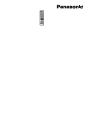 1
1
-
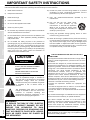 2
2
-
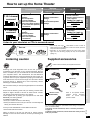 3
3
-
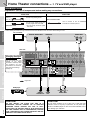 4
4
-
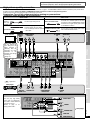 5
5
-
 6
6
-
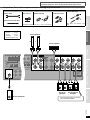 7
7
-
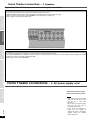 8
8
-
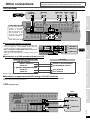 9
9
-
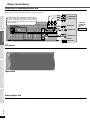 10
10
-
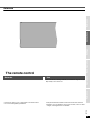 11
11
-
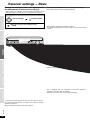 12
12
-
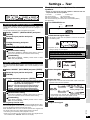 13
13
-
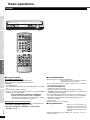 14
14
-
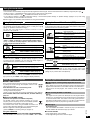 15
15
-
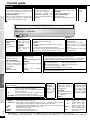 16
16
-
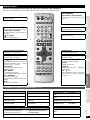 17
17
-
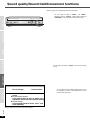 18
18
-
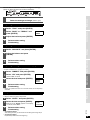 19
19
-
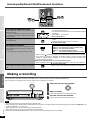 20
20
-
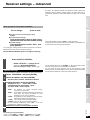 21
21
-
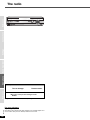 22
22
-
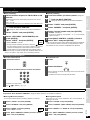 23
23
-
 24
24
-
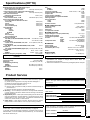 25
25
-
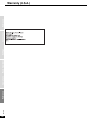 26
26
-
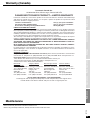 27
27
-
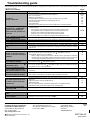 28
28
Panasonic SA-XR55 User manual
- Category
- DVD players
- Type
- User manual
- This manual is also suitable for
Ask a question and I''ll find the answer in the document
Finding information in a document is now easier with AI
Related papers
-
Panasonic SAXR55 Operating instructions
-
Digital Monitoring XR10 User manual
-
Digital Monitoring SAXR10PP User manual
-
Panasonic SC-HT400 User manual
-
Panasonic SAXR30 Owner's manual
-
Panasonic SAXR55 Operating instructions
-
Panasonic Universal Remote EUR7722X80 User manual
-
Panasonic SA-XR57 User manual
-
Panasonic EUR7722X80 Operating instructions
-
Panasonic EUR7722X90 Operating instructions
Other documents
-
Technics SA-DA8 Operating Instrutions
-
 HONWELL 8542001114 User manual
HONWELL 8542001114 User manual
-
Technics SA-DX750 User manual
-
Technics SA-AX540 User manual
-
Technics SA-AX540 Operating Instructions Manual
-
Pioneer VSX-39TX User manual
-
ONKYO HT-S5400 (HT-R590) User manual
-
Pioneer VSA-E08 User manual
-
Pioneer VSX-29TX User manual
-
Yamaha RX-V740RDS Owner's manual