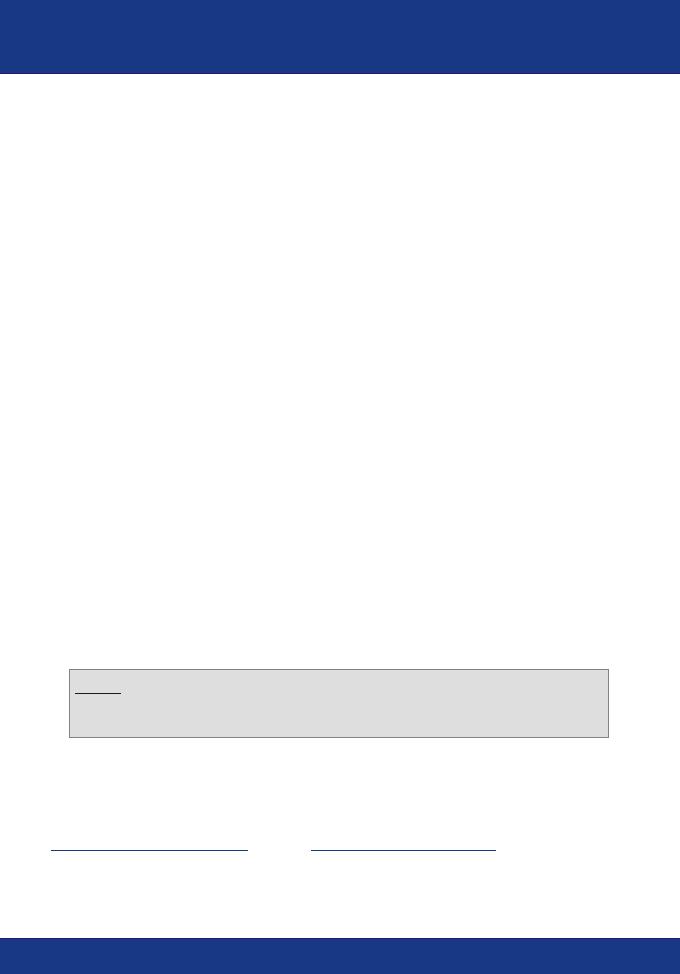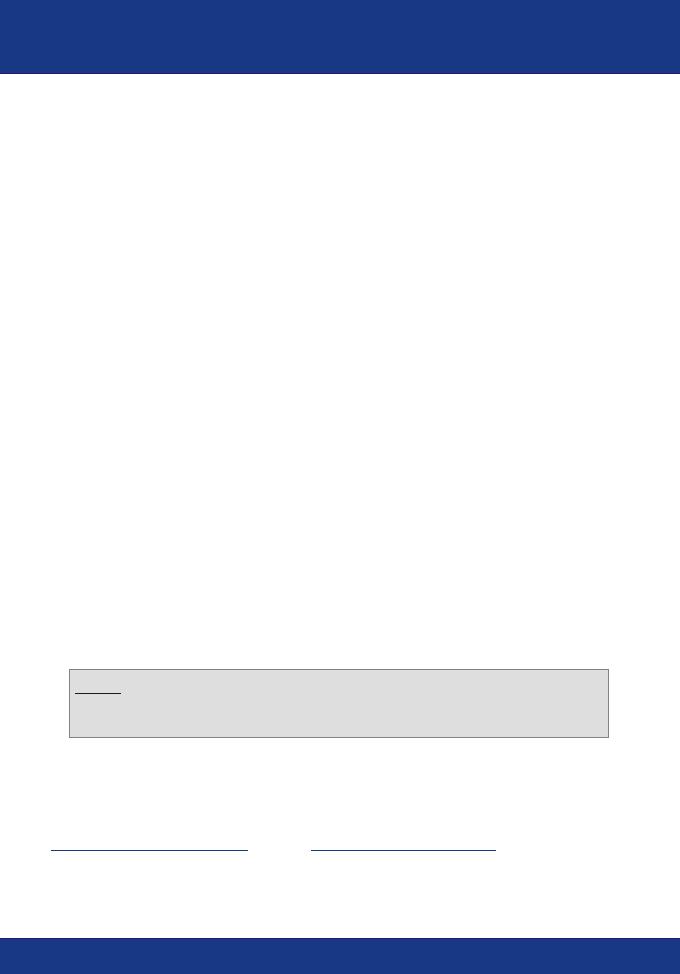
59
Technical Support Hours
7:00AM ~ 6:00PM, Monday through Friday
Pacific Standard Time (except holidays)
Contact Technical Support
Telephone: +1-310-891-1100
Fax: +1-310-891-1111
Website: www.TRENDNET.com
Troubleshooting
For advanced features such as URL Filtering, Access Control, VPN Tunneling, etc.
please refer to the User's Guide located on your CD-ROM for configuration
instructions.
Q1.
A1.
Q2.
A2.
Q3.
A3.
I specified the IP address, 192.168.0.1 in my internet browser, but the bowser
comes back with "The page cannot be displayed". How can I get into the TW100-
BRV204 web configuration page?
Please check your hardware and TCP/IP settings again by checking through
section 1-3, make sure the Power, WAN, and on the LAN lights on the Router's front
panel are on and the TCP/IP configurations are done properly. Then try browsing to
the 192.168.0.1 again using your Internet browser.
I am not sure what type of Internet Account Type I have for my Cable/DSL
modem, How do I find out?
You can simply contact your Internet Service Provider (ISP)'s Customer
Service or Technical Support Department for the correct information.
I setup my internet connection type and saved it, but I still can not get the
Internet from my PC. Why?
Option 1: Please go to Status section from the configuration page, click on
Connection Detail button. Click on Release/Renew button to allow the router to
regain fresh connection from your ISP. Then try browsing a website such as
http://www.trendnet.com again with your Internet browser.
Option 2: Please power down all the equipments including Cable/DSL modem,
Router and your PC. Then power on the Cable/DSL modem first and wait for 60
seconds, and power on the router then your PC. This simple power cycle normally
helps the router to work with your Internet connection. Then try browsing a web site
such as http://www.trendnet.com again with your internet browser.
NOTE: For more detail information about TW100-BRV204's configuration and
advanced settings, please find the information from the User's Guide on the CD-
ROM.
If you still encounter problems settings up the router, we can help. Please have your
Internet account information ready (ISP, Account Type) and contact us using the
information indicated below.