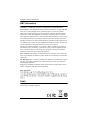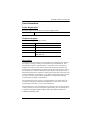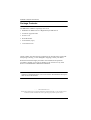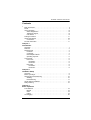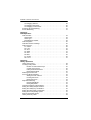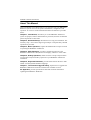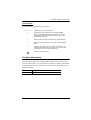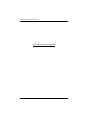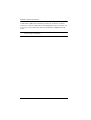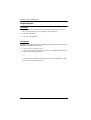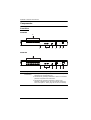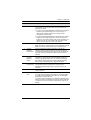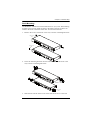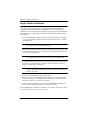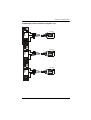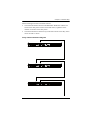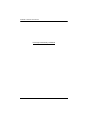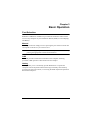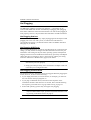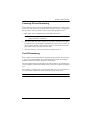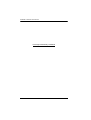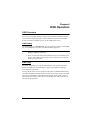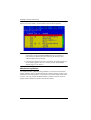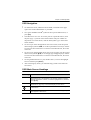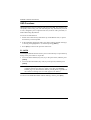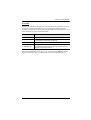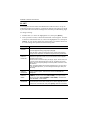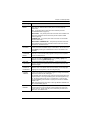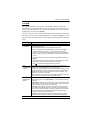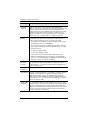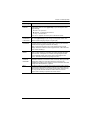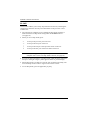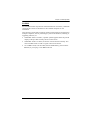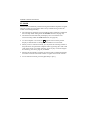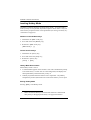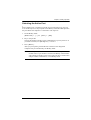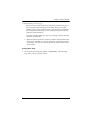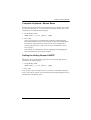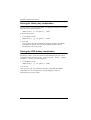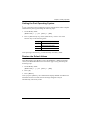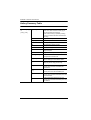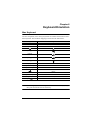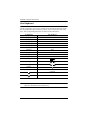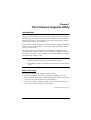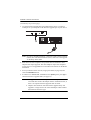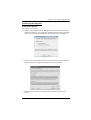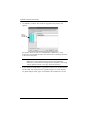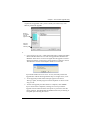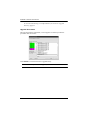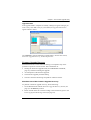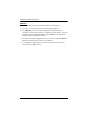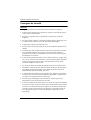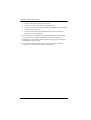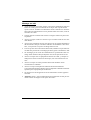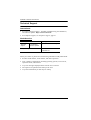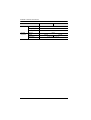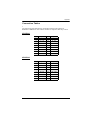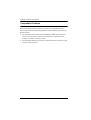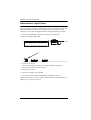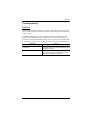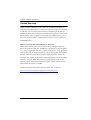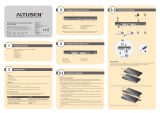KVM Switch
KH2508A / KH2516A
User Manual
www.aten.com

KH2508A / KH2516A User Manual
ii
EMC Information
FEDERAL COMMUNICATIONS COMMISSION INTERFERENCE
STATEMENT: This equipment has been tested and found to comply with the
limits for a Class A digital device, pursuant to Part 15 of the FCC Rules.
These limits are designed to provide reasonable protection against harmful
interference when the equipment is operated in a commercial environment.
This equipment generates, uses, and can radiate radio frequency energy and, if
not installed and used in accordance with the instruction manual, may cause
harmful interference to radio communications. Operation of this equipment in
a residential area is likely to cause harmful interference in which case the user
will be required to correct the interference at his own expense.
The device complies with Part 15 of the FCC Rules. Operation is subject to
the following two conditions: (1) this device may not cause harmful interfer
-
ence, and (2) this device must accept any interference received, including
interference that may cause undesired operation.
FCC Caution: Any changes or modifications not expressly approved by the
party responsible for compliance could void the user's authority to operate this
equipment.
CE Warning: This is a class A product. In a domestic environment this prod-
uct may cause radio interference in which case the user may be required to
take adequate measures.
Suggestion: Shielded twisted pair (STP) cables must be used with the unit to
ensure compliance with FCC & CE standards.
KCC Statement
RoHS
This product is RoHS compliant.

KH2508A / KH2516A User Manual
iii
User Information
Online Registration
Be sure to register your product at our online support center:
Telephone Support
For telephone support, call this number:
User Notice
All information, documentation, and specifications contained in this manual
are subject to change without prior notification by the manufacturer. The
manufacturer makes no representations or warranties, either expressed or
implied, with respect to the contents hereof and specifically disclaims any
warranties as to merchantability or fitness for any particular purpose. Any of
the manufacturer's software described in this manual is sold or licensed as is.
Should the programs prove defective following their purchase, the buyer (and
not the manufacturer, its distributor, or its dealer), assumes the entire cost of all
necessary servicing, repair and any incidental or consequential damages
resulting from any defect in the software.
The manufacturer of this system is not responsible for any radio and/or TV
interference caused by unauthorized modifications to this device. It is the
responsibility of the user to correct such interference.
The manufacturer is not responsible for any damage incurred in the operation
of this system if the correct operational voltage setting was not selected prior
to operation. PLEASE VERIFY THAT THE VOLTAGE SETTING IS
CORRECT BEFORE USE.
International http://eservice.aten.com
International 886-2-8692-6959
China 86-400-810-0-810
Japan 81-3-5615-5811
Korea 82-2-467-6789
North America 1-888-999-ATEN ext 4988
1-949-428-1111

KH2508A / KH2516A User Manual
iv
Package Contents
The KH2508A / KH2516A package consists of:
1 KH2508A or KH2516A Cat 5 High-Density KVM Switch
1 Firmware Upgrade Cable
1Power Cord
1 Rack Mount Kit
1 Foot Pad Set (4 pcs.)
1 User Instructions*
Check to make sure that all of the components are present and in good order.
If anything is missing, or was damaged in shipping, contact your dealer.
Read this manual thoroughly and follow the installation and operation
procedures carefully to prevent any damage to the switch or to any other
devices on the KH2508A / KH2516A installation.
* Features may have been added to the KH2508A / KH2516A since this
manual was published. Please visit our web site to download the most up-to-
date version of the manual.
Copyright © 2020 ATEN® International Co., Ltd.
Manual Date:2020-01-22
Altusen and the Altusen logo are registered trademarks of ATEN International Co., Ltd. All rights reserved.
All other brand names and trademarks are the registered property of their respective owners.

KH2508A / KH2516A User Manual
v
Contents
EMC Information . . . . . . . . . . . . . . . . . . . . . . . . . . . . . . . . . . . . . . . . . . . . . ii
RoHS. . . . . . . . . . . . . . . . . . . . . . . . . . . . . . . . . . . . . . . . . . . . . . . . . . . . . . ii
User Information . . . . . . . . . . . . . . . . . . . . . . . . . . . . . . . . . . . . . . . . . . . . .iii
Online Registration . . . . . . . . . . . . . . . . . . . . . . . . . . . . . . . . . . . . . . . .iii
Telephone Support . . . . . . . . . . . . . . . . . . . . . . . . . . . . . . . . . . . . . . . .iii
User Notice . . . . . . . . . . . . . . . . . . . . . . . . . . . . . . . . . . . . . . . . . . . . . .iii
Package Contents. . . . . . . . . . . . . . . . . . . . . . . . . . . . . . . . . . . . . . . . . . . iv
About This Manual . . . . . . . . . . . . . . . . . . . . . . . . . . . . . . . . . . . . . . . . . .viii
Conventions . . . . . . . . . . . . . . . . . . . . . . . . . . . . . . . . . . . . . . . . . . . . ix
Product Information. . . . . . . . . . . . . . . . . . . . . . . . . . . . . . . . . . . . . . . . . . ix
Chapter 1.
Introduction
Overview . . . . . . . . . . . . . . . . . . . . . . . . . . . . . . . . . . . . . . . . . . . . . . . . . . . 1
Features . . . . . . . . . . . . . . . . . . . . . . . . . . . . . . . . . . . . . . . . . . . . . . . . . . . 3
Requirements . . . . . . . . . . . . . . . . . . . . . . . . . . . . . . . . . . . . . . . . . . . . . . . 4
Consoles . . . . . . . . . . . . . . . . . . . . . . . . . . . . . . . . . . . . . . . . . . . . . . . . 4
Computers. . . . . . . . . . . . . . . . . . . . . . . . . . . . . . . . . . . . . . . . . . . . . . . 4
KVM Adapter Cables. . . . . . . . . . . . . . . . . . . . . . . . . . . . . . . . . . . . . . . 5
Operating Systems . . . . . . . . . . . . . . . . . . . . . . . . . . . . . . . . . . . . . . . . 5
Components . . . . . . . . . . . . . . . . . . . . . . . . . . . . . . . . . . . . . . . . . . . . . . . .6
Front View . . . . . . . . . . . . . . . . . . . . . . . . . . . . . . . . . . . . . . . . . . . . . . .6
KH2508A . . . . . . . . . . . . . . . . . . . . . . . . . . . . . . . . . . . . . . . . . . . . . 6
KH2516A . . . . . . . . . . . . . . . . . . . . . . . . . . . . . . . . . . . . . . . . . . . . . 6
Rear View . . . . . . . . . . . . . . . . . . . . . . . . . . . . . . . . . . . . . . . . . . . . . . . 8
KH2508A . . . . . . . . . . . . . . . . . . . . . . . . . . . . . . . . . . . . . . . . . . . . . 8
KH2516A . . . . . . . . . . . . . . . . . . . . . . . . . . . . . . . . . . . . . . . . . . . . . 8
Chapter 2.
Hardware Setup
Overview . . . . . . . . . . . . . . . . . . . . . . . . . . . . . . . . . . . . . . . . . . . . . . . . . . . 9
Before you Begin. . . . . . . . . . . . . . . . . . . . . . . . . . . . . . . . . . . . . . . . . . . . . 9
Stacking and Rack Mounting . . . . . . . . . . . . . . . . . . . . . . . . . . . . . . . . . . 10
Stacking. . . . . . . . . . . . . . . . . . . . . . . . . . . . . . . . . . . . . . . . . . . . . . . . 10
Rack Mounting . . . . . . . . . . . . . . . . . . . . . . . . . . . . . . . . . . . . . . . . . .11
Single Station Installation . . . . . . . . . . . . . . . . . . . . . . . . . . . . . . . . . . . . . 12
Daisy Chaining . . . . . . . . . . . . . . . . . . . . . . . . . . . . . . . . . . . . . . . . . . . . . 16
Chapter 3.
Basic Operation
Port Selection . . . . . . . . . . . . . . . . . . . . . . . . . . . . . . . . . . . . . . . . . . . . . . 19
Manual. . . . . . . . . . . . . . . . . . . . . . . . . . . . . . . . . . . . . . . . . . . . . . . . . 19
OSD. . . . . . . . . . . . . . . . . . . . . . . . . . . . . . . . . . . . . . . . . . . . . . . . . . . 19
Hotkey . . . . . . . . . . . . . . . . . . . . . . . . . . . . . . . . . . . . . . . . . . . . . . . . . 19
Hot Plugging . . . . . . . . . . . . . . . . . . . . . . . . . . . . . . . . . . . . . . . . . . . . . . . 20

KH2508A / KH2516A User Manual
vi
Hot Plugging Stations . . . . . . . . . . . . . . . . . . . . . . . . . . . . . . . . . . . . . 20
Hot Plugging KVM Ports . . . . . . . . . . . . . . . . . . . . . . . . . . . . . . . . . . . 20
Hot Plugging Console Ports . . . . . . . . . . . . . . . . . . . . . . . . . . . . . . . . 20
Powering Off and Restarting. . . . . . . . . . . . . . . . . . . . . . . . . . . . . . . . . . . 21
Port ID Numbering . . . . . . . . . . . . . . . . . . . . . . . . . . . . . . . . . . . . . . . . . . 21
Chapter 4.
OSD Operation
OSD Overview . . . . . . . . . . . . . . . . . . . . . . . . . . . . . . . . . . . . . . . . . . . . . 23
OSD Hotkey . . . . . . . . . . . . . . . . . . . . . . . . . . . . . . . . . . . . . . . . . . . . 23
OSD Login. . . . . . . . . . . . . . . . . . . . . . . . . . . . . . . . . . . . . . . . . . . . . . 23
Manufacturing Number . . . . . . . . . . . . . . . . . . . . . . . . . . . . . . . . . . . . 24
OSD Navigation . . . . . . . . . . . . . . . . . . . . . . . . . . . . . . . . . . . . . . . . . . . . 25
OSD Main Screen Headings. . . . . . . . . . . . . . . . . . . . . . . . . . . . . . . . . . . 25
OSD Functions . . . . . . . . . . . . . . . . . . . . . . . . . . . . . . . . . . . . . . . . . . . . . 26
F1: GOTO . . . . . . . . . . . . . . . . . . . . . . . . . . . . . . . . . . . . . . . . . . . . . . 26
F2: LIST . . . . . . . . . . . . . . . . . . . . . . . . . . . . . . . . . . . . . . . . . . . . . . . 27
F3: SET. . . . . . . . . . . . . . . . . . . . . . . . . . . . . . . . . . . . . . . . . . . . . . . . 28
F4: ADM . . . . . . . . . . . . . . . . . . . . . . . . . . . . . . . . . . . . . . . . . . . . . . . 31
F5: SKP. . . . . . . . . . . . . . . . . . . . . . . . . . . . . . . . . . . . . . . . . . . . . . . . 34
F6: BRC . . . . . . . . . . . . . . . . . . . . . . . . . . . . . . . . . . . . . . . . . . . . . . . 35
F7: SCAN . . . . . . . . . . . . . . . . . . . . . . . . . . . . . . . . . . . . . . . . . . . . . . 36
F8: LOUT . . . . . . . . . . . . . . . . . . . . . . . . . . . . . . . . . . . . . . . . . . . . . . 37
Chapter 5.
Hotkey Operation
Hotkey Port Control . . . . . . . . . . . . . . . . . . . . . . . . . . . . . . . . . . . . . . . . . 39
Invoking Hotkey Mode . . . . . . . . . . . . . . . . . . . . . . . . . . . . . . . . . . . . . . . 40
Number Lock and Minus Keys . . . . . . . . . . . . . . . . . . . . . . . . . . . 40
Control and F12 Keys . . . . . . . . . . . . . . . . . . . . . . . . . . . . . . . . . . 40
Hotkey Mode Environment . . . . . . . . . . . . . . . . . . . . . . . . . . . . . . 40
Exiting Hotkey Mode . . . . . . . . . . . . . . . . . . . . . . . . . . . . . . . . . . . 40
Selecting the Active Port. . . . . . . . . . . . . . . . . . . . . . . . . . . . . . . . . . . . . . 41
Auto Scan Mode Switching. . . . . . . . . . . . . . . . . . . . . . . . . . . . . . . . . . . . 42
Setting the Scan Interval . . . . . . . . . . . . . . . . . . . . . . . . . . . . . . . . 42
Invoking Auto Scan . . . . . . . . . . . . . . . . . . . . . . . . . . . . . . . . . . . . 42
Exiting Auto Scan . . . . . . . . . . . . . . . . . . . . . . . . . . . . . . . . . . . . . 43
Skip Mode Switching . . . . . . . . . . . . . . . . . . . . . . . . . . . . . . . . . . . . . . . . 44
Entering Skip Mode . . . . . . . . . . . . . . . . . . . . . . . . . . . . . . . . . . . . 44
Exiting Skip Mode . . . . . . . . . . . . . . . . . . . . . . . . . . . . . . . . . . . . . 44
Computer Keyboard / Mouse Reset . . . . . . . . . . . . . . . . . . . . . . . . . . . . . 45
Setting the Hotkey Beeper ON/OFF . . . . . . . . . . . . . . . . . . . . . . . . . . . . . 45
Setting the Hotkey key combination . . . . . . . . . . . . . . . . . . . . . . . . . . . . . 46
Setting the OSD Hotkey combination . . . . . . . . . . . . . . . . . . . . . . . . . . . . 46
Setting the Port Operating System . . . . . . . . . . . . . . . . . . . . . . . . . . . . . . 47
Restore the Default Values. . . . . . . . . . . . . . . . . . . . . . . . . . . . . . . . . . . . 47
Hotkey Summary Table . . . . . . . . . . . . . . . . . . . . . . . . . . . . . . . . . . . . . . 48

KH2508A / KH2516A User Manual
vii
Chapter 6.
Keyboard Emulation
Mac Keyboard. . . . . . . . . . . . . . . . . . . . . . . . . . . . . . . . . . . . . . . . . . . . . . 49
Sun Keyboard . . . . . . . . . . . . . . . . . . . . . . . . . . . . . . . . . . . . . . . . . . . . . .50
Chapter 7.
The Firmware Upgrade Utility
Introduction . . . . . . . . . . . . . . . . . . . . . . . . . . . . . . . . . . . . . . . . . . . . . . . . 51
Before You Begin . . . . . . . . . . . . . . . . . . . . . . . . . . . . . . . . . . . . . . . . 51
Performing the Upgrade . . . . . . . . . . . . . . . . . . . . . . . . . . . . . . . . . . . 53
Starting the Upgrade . . . . . . . . . . . . . . . . . . . . . . . . . . . . . . . . . . . 53
Upgrade Succeeded . . . . . . . . . . . . . . . . . . . . . . . . . . . . . . . . . . . 56
Upgrade Failed . . . . . . . . . . . . . . . . . . . . . . . . . . . . . . . . . . . . . . .57
Firmware Upgrade Recovery . . . . . . . . . . . . . . . . . . . . . . . . . . . . . . . 57
Main Board and OSD Firmware Upgrade Recovery . . . . . . . . . . . 57
Adapter Cable Firmware Upgrade Recovery. . . . . . . . . . . . . . . . .58
OSD Configuration Backup/Restore . . . . . . . . . . . . . . . . . . . . . . . . . . . . .59
Backup . . . . . . . . . . . . . . . . . . . . . . . . . . . . . . . . . . . . . . . . . . . . . . . .59
Restore . . . . . . . . . . . . . . . . . . . . . . . . . . . . . . . . . . . . . . . . . . . . . . . .60
Appendix
Safety Instructions. . . . . . . . . . . . . . . . . . . . . . . . . . . . . . . . . . . . . . . . . . .61
General . . . . . . . . . . . . . . . . . . . . . . . . . . . . . . . . . . . . . . . . . . . . . . . . 61
Rack Mounting . . . . . . . . . . . . . . . . . . . . . . . . . . . . . . . . . . . . . . . . . .63
Consignes de sécurité. . . . . . . . . . . . . . . . . . . . . . . . . . . . . . . . . . . . . . . . 64
Général . . . . . . . . . . . . . . . . . . . . . . . . . . . . . . . . . . . . . . . . . . . . . . . . 64
Montage sur bâti . . . . . . . . . . . . . . . . . . . . . . . . . . . . . . . . . . . . . . . . . 67
Technical Support . . . . . . . . . . . . . . . . . . . . . . . . . . . . . . . . . . . . . . . . . . . 68
International. . . . . . . . . . . . . . . . . . . . . . . . . . . . . . . . . . . . . . . . . . . . . 68
North America . . . . . . . . . . . . . . . . . . . . . . . . . . . . . . . . . . . . . . . . . . . 68
Specifications . . . . . . . . . . . . . . . . . . . . . . . . . . . . . . . . . . . . . . . . . . . . . . 69
Connection Tables . . . . . . . . . . . . . . . . . . . . . . . . . . . . . . . . . . . . . . . . . .71
KH2508A . . . . . . . . . . . . . . . . . . . . . . . . . . . . . . . . . . . . . . . . . . . . . . . 71
KH2516A . . . . . . . . . . . . . . . . . . . . . . . . . . . . . . . . . . . . . . . . . . . . . . . 71
Compatible Products. . . . . . . . . . . . . . . . . . . . . . . . . . . . . . . . . . . . . . . . . 72
OSD Factory Default Settings . . . . . . . . . . . . . . . . . . . . . . . . . . . . . . . . . . 73
Administrator Login Failure . . . . . . . . . . . . . . . . . . . . . . . . . . . . . . . . . . . . 74
Troubleshooting . . . . . . . . . . . . . . . . . . . . . . . . . . . . . . . . . . . . . . . . . . . . 75
Overview . . . . . . . . . . . . . . . . . . . . . . . . . . . . . . . . . . . . . . . . . . . . . . . 75
Limited Warranty. . . . . . . . . . . . . . . . . . . . . . . . . . . . . . . . . . . . . . . . . . . . 76

KH2508A / KH2516A User Manual
viii
About This Manual
This User Manual is provided to help you get the most from your KH2508A /
KH2516A system. It covers all aspects of installation, configuration and
operation. An overview of the information found in the manual is provided
below.
Chapter 1, Introduction, introduces you to the KH2508A / KH2516A
system. Its purpose, features and benefits are presented, and its front and back
panel components are described.
Chapter 2, Hardware Setup, describes how to set up your installation. The
necessary steps – from a basic single stage hookup to a complete daisy-chained
operation are provided.
Chapter 3, Basic Operation, explains the fundamental concepts involved
in operating the KH2508A / KH2516A.
Chapter 4, OSD Operation, provides a complete description of the
KH2508A / KH2516A's OSD (On Screen Display), and how to work with it.
Chapter 5, Hotkey Operation, details all of the concepts and procedures
involved in the keyboard hotkey operation of your KH2508A / KH2516A
installation.
Chapter 6, Keyboard Emulation, provides tables that list the PC to Mac
and PC to Sun keyboard emulation mappings.
Chapter 7, The Firmware Upgrade Utility, explains how to upgrade the
KH2508A / KH2516A's firmware with the latest available versions.
An Appendix, provides specifications and other technical information
regarding the KH2508A / KH2516A.

KH2508A / KH2516A User Manual
ix
Conventions
This manual uses the following conventions:
Product Information
For information about all ALTUSEN products and how they can help you
connect without limits, visit ALTUSEN on the Web or contact an ALTUSEN
Authorized Reseller. Visit ALTUSEN on the Web for a list of locations and
telephone numbers:
Monospaced Indicates text that you should key in.
Indicates keys you should press. For example, [Enter]
means to press the Enter key. If keys need to be chorded,
they appear together in the same bracket with a plus sign
between them: [Ctrl+Alt].
Numbered lists represent procedures with sequential steps.
Bullet lists provide information, but do not involve sequential
steps.
Indicates selecting the option (on a menu or dialog box, for
example), that comes next. For example, Start Run means
to open the Start menu, and then select Run.
Indicates critical information.
International http://www.aten.com
North America http://www.aten-usa.com

KH2508A / KH2516A User Manual
x
This Page Intentionally Left Blank

1
Chapter 1
Introduction
Overview
The KH2508A and KH2516A KVM switches are control units that allows IT
administrators to access and control multiple computers from two PS/2 or USB
KVM consoles (2 bus). Operators working at up to two consoles can
independently and simultaneously take control of up to 8 (KH2508A), or 16
(KH2516A) computers. By daisy chaining up to 15 additional switches, as
many as 256 computers can be controlled from the original KVM consoles.
These switches have been designed with unique and powerful features that
enable administrators to manage their entire server room and data center
devices easily and conveniently.
For example, the advanced Adapter ID feature stores the Adapter Cable's
configuration information - such as its ID, port name, OS, keyboard language,
etc. This feature allows administrators to relocate servers to different ports
without having to reconfigure the adapters . Other advances found with these
switches includes enhanced video quality - extending the distance to the
servers to up to 50 m* at a resolution of 1280 x 1024.
Compact, high-density, RJ-45 connectors and CAT 5e/6 cable make for a
compact, efficient, wiring configuration, while the use of PS/2 and USB KVM
Adapter Cables to link to the computers, permits any combination of PCs,
Macs, Sun computers, and serial devices to coexist on the installation.
Setting up the KH2508A / KH2516A is fast and easy – plugging cables into
their appropriate ports is all that is entailed. Because the KH2508A / KH2516A
intercepts keyboard and mouse input directly, there is no software to configure
and no complex installation routines.
Access to any computer on the installation is easily accomplished – either by
pressing front panel port selection pushbuttons; entering hotkey combinations
from the keyboard; or by means of a powerful OSD (On Screen Display) menu
system. A convenient Auto Scan function also permits automatic scanning and
one-by-one monitoring of the activities of selected computers.
Your KH2508A / KH2516A investment is protected through firmware
upgrades. You can download firmware update files from our website, and use
the Firmware Upgrade function to quickly and conveniently install them.

KH2508A / KH2516A User Manual
2
A KH2508A or KH2516A installation provides one of the best, and most
economical, solutions ATEN offers to the SMB market. There is no better way
to save time, space, and money than with a KH2508A or KH2516A KVM
switch.
Note: With KVM Adapter Cable KA7000 series. Please see KVM Adapter
Cables, page 5, for details.

Chapter 1. Introduction
3
Features
Two KVM consoles independently and simultaneously control up to 8 or
16 directly connected computers
Space-Saving RJ-45 connectors and Cat 5e/6 cabling
By daisy chaining up to 15 additional KH2508A / KH2516A switches, as
many as 256 computers can be controlled from the original KVM consoles
Console conversion – any type of KVM console can control any type of
computer; mixed combinations (PS/2&USB) supported on both the KVM
console and computer sides
Superior Video Quality – Supports video resolutions up to 1920 x 1200 @
60 Hz up to 30 meters, 1600 x 1200 @ 60 Hz up to 40 meters, and 1280 x
1024 @ 75 Hz up to 50 meters*
Configure port access rights for users on a port-by-port basis
Diversified port operation mode enables flexible computer management –
Occupy, Exclusive and share modes
Three port selection methods – Manual (via front panel pushbuttons),
Hotkey, and multi-language OSD (On Screen Display)
Multiplatform support – PC, Mac, Sun, and serial
Multiple User Accounts – Supports up to 10 user and 1 administrator
accounts
Two-Level Password Security – Supports one administrator and ten user
profiles. Strong password Password protection prevents unauthorized
accessing to the installation
Auto Scan mode enables continuous monitoring of user-selected
computers
Broadcast Mode sends commands from the console to all computers –
allowing you to perform operations (such as software installation,
upgrades, shutdowns, etc.), on them simultaneously
Adapter ID
Firmware Upgradeable
Note: With the KVM adapter cable KA7000 series. Please see KVM Adapter
Cables, page 5, for details.

KH2508A / KH2516A User Manual
4
Requirements
Consoles
A VGA, SVGA, or multisync monitor capable of the highest resolution
that you will be using on any computer in the installation
A PS/2 or USB mouse
A PS/2 or USB keyboard
Computers
The following equipment must be installed on the computers that connect to the
KH2508A or KH2516A KVM ports:
A VGA, SVGA or multisync port
A Type A USB port and USB host controller (for USB KVM adapter cable
connection, see following section)
- or -
6-pin Mini-DIN keyboard and mouse ports (for PS/2 KVM adapter cable
connection, see following section)

Chapter 1. Introduction
5
KVM Adapter Cables
Cat 5e/6 cable is required to connect the KH2508A / KH2516A to one of the
KVM adapter cables.
The following KVM adapter cables are required for use with the KH2508A /
KH2516A:
Note: 1. KVM adapter cables are referred to as I/O Modules in some dialog boxes.
2. The following cable models support the Adapter Cable ID function:
KA7166 / KA7168 / KA7169 / KA7920 / KA7970 / KA7520 / KA7570
/ KA7120 / KA7170 / KA7130
Operating Systems
Supported operating systems are shown in the table below:
1
Does not support USB.
2
Kernels below 2.6 do not support USB 2.0
Function Module
Connect to devices with PS/2 ports KA7920 / KA7520 / KA7120
KA9520 / KA9120
Connect to devices with USB ports KA7166 / KA7168 / KA7169
KA7970 / KA7570 / KA7170
KA9570 / KA9170
Connect to Sun Legacy systems (with 13W3 port) KA9130 / KA7130
Connect to Sun USB systems KA9170 / KA7170
Connect to serial based devices KA9140
OS Version
Windows
NT
1
, 2000, XP, 2003 Server, 2008 Server, Vista
Linux
2
RedHat 9.0, Fedora or later, RHEL AS 4, RHEL 5
SuSE 10 or later, OpenSUSE 10.2; SLES 10 SP1
Debian 3.1, 4.0
Ubuntu 7.04, 7.10
UNIX IBM AIX4.3, 5L (V5.2,V5.3), V6 (V6.1)
FreeBSD 5.5, 6.1, 6.2
Novell Netware 5.0 or later
Sun Solaris 8, 9, 10
Mac 9.0, 9.1, 10.1, 10.2, 10.3, 10.4 , 10.5
DOS
6.2 or later
1

KH2508A / KH2516A User Manual
6
Components
Front View
KH2508A
KH2516A
No. Component Description
1 Port Selection
Pushbuttons
Press a pushbutton to give the KVM focus to the computer
attached to its corresponding port.
Simultaneously pressing Pushbuttons 1 and 2 for 3 seconds
performs a keyboard and mouse reset.
Simultaneously pressing Pushbuttons 7 and 8 of the
KH2508
A
or Buttons 15 and 16 of the KH2516
A
starts Auto
Scan mode (see F7: SCAN, page 36, for auto scan details).
543 6
1&2
78
543 6
1&2
78

Chapter 1. Introduction
7
2 Port LEDs The Port LEDs are built into the Port Selection Pushbuttons.
The left ones are the On Line LEDs; the right ones are the
Selected Port LEDs:
An On Line LED lights GREEN to indicate that the computer
attached to its corresponding port is up and running. A
flashing LED indicates that the Port is being used for
cascading to another switch.
A Selected LED lights ORANGE to indicate that the computer
attached to its corresponding port is the one that has the
KVM focus. The LED is steady under normal conditions, but
flashes when its port is accessed under Auto Scan mode
(see F7: SCAN, page 36, for auto scan details).
3 Reset Switch Pressing this switch in performs a system reset.
Note: The switch is recessed and must be pushed with a small
object, such as the end of a paper clip, or a ballpoint pen.
4 Console
Selection
Pushbuttons
Press a pushbutton to select a console for manual port
selection. When you press one of the manual port selection
pushbuttons the selected console will be connected to that port.
The LED next to the pushbutton indicates which console is
selected.
5 Firmware
Upgrade
Recovery
Switch
During normal operation and while performing a firmware
upgrade, this switch should be in the NORMAL position. If a
firmware upgrade operation does not complete successfully,
this switch is used to perform a firmware upgrade recovery.
See Firmware Upgrade Recovery, page 57 for details.
6 Firmware
Upgrade Port
The Firmware Upgrade Cable that transfers the firmware
upgrade data from the administrator's computer to the
KH2508A / KH2516A (see page 51), plugs into this RJ-11
connector.
7 Power LED Lights to indicate that the KH2508A / KH2516A is powered and
ready to operate.
8 Station ID
LED
The KH2508A / KH2516A's Station ID is displayed here. If this
is a single station installation (see page 12), or the first station
on a daisy chained installation (see page 15), the KH2508A /
KH2516A has a station ID of 01.
On a daisy chained installation, the KH2508A / KH2516A auto-
senses its position and displays the station ID that corresponds
to its place in the chain. (see Port ID Numbering, page 21, for
details).
No. Component Description

KH2508A / KH2516A User Manual
8
Rear View
KH2508A
KH2516A
No. Component Description
1 Power Socket The power cord to the AC source plugs in here.
2 Power Switch This is a standard rocker switch that powers the KH2508A /
KH2516A on and off.
3 Daisy Chain
Ports
When daisy chaining units (see KVM Adapter Cable
Installation Diagrams cont., page 15), the daisy chain cables
plug in here. The port on the left is the Chain In port; the port
on the right is the Chain Out port.
4 Grounding
Terminal
The wire used to ground the unit connects here.
5 Console 1
Ports
The KH2508A / KH2516A supports two independent
consoles. If this is a single station installation, or if this is the
first station of a daisy chained installation, the keyboard,
monitor, and mouse that make up Local Console 1 plug into
section no. 5 and Local Console 2 plugs into section no. 6.
You can use any combination of PS/2 and USB keyboards
and mice for the console.
6 Console 2
Ports
7KVM Port
Section
The Cat 5e/6 cables that link to the KVM adapter cables
(which link to the computers) plug in here.
12
745 6
3
12
745 6
3

9
Chapter 2
Hardware Setup
Overview
For convenience and flexibility that allows mixing the PS/2, USB and serial
interfaces, the KH2508A / KH2516A’s design utilizes KVM adapter cables
that serve as intermediaries between the KVM switch and the connected
devices:
A separate KVM adapter cable is required for each computer or device
connection. The KVM adapter cables are listed in the KVM Adapter Cables
section on page 5. Consult your dealer to find out which KVM adapter cables
best fit your needs.
Before you Begin
1. Important safety information regard
ing the placement of this
device is provided on page 61. Please review it before proceeding.
2.
Make sure that the power to any device that you connect to the
installation has been turned off. You m
ust unplug the power cords
of any computers that have the Keyboard Power On function.

KH2508A / KH2516A User Manual
10
Stacking and Rack Mounting
The KH2508A / KH2516A can be stacked on the desktop or rack mounted at
the front or rear of the rack. The following sections take you through the
procedures for each method.
Note: 1. Allow at least 5.1 cm on each side for adequate ventilation and
12.7 cm at the rear for power cord and cable clearance.
2. The standard rack mount kit does not include rack mount screws or
cage nuts. If you need additional rack mount screws or cage nuts,
contact your rack dealer.
Stacking
The KH2508A / KH2516A can be placed on any appropriate level surface that
can safely support its weight plus the weight of its attached cables. To place the
KH2508A / KH2516A, or to stack units if you are daisy chaining them, remove
the backing material from the bottom of the rubber feet that came with this
package, and stick them onto the switch’s bottom panel at the corners, as
shown in the diagram, below:
Page is loading ...
Page is loading ...
Page is loading ...
Page is loading ...
Page is loading ...
Page is loading ...
Page is loading ...
Page is loading ...
Page is loading ...
Page is loading ...
Page is loading ...
Page is loading ...
Page is loading ...
Page is loading ...
Page is loading ...
Page is loading ...
Page is loading ...
Page is loading ...
Page is loading ...
Page is loading ...
Page is loading ...
Page is loading ...
Page is loading ...
Page is loading ...
Page is loading ...
Page is loading ...
Page is loading ...
Page is loading ...
Page is loading ...
Page is loading ...
Page is loading ...
Page is loading ...
Page is loading ...
Page is loading ...
Page is loading ...
Page is loading ...
Page is loading ...
Page is loading ...
Page is loading ...
Page is loading ...
Page is loading ...
Page is loading ...
Page is loading ...
Page is loading ...
Page is loading ...
Page is loading ...
Page is loading ...
Page is loading ...
Page is loading ...
Page is loading ...
Page is loading ...
Page is loading ...
Page is loading ...
Page is loading ...
Page is loading ...
Page is loading ...
Page is loading ...
Page is loading ...
Page is loading ...
Page is loading ...
Page is loading ...
Page is loading ...
Page is loading ...
Page is loading ...
Page is loading ...
Page is loading ...
-
 1
1
-
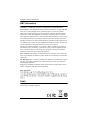 2
2
-
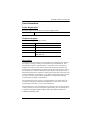 3
3
-
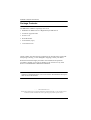 4
4
-
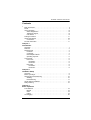 5
5
-
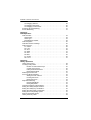 6
6
-
 7
7
-
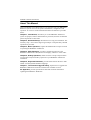 8
8
-
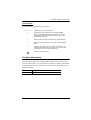 9
9
-
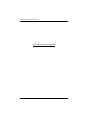 10
10
-
 11
11
-
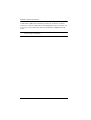 12
12
-
 13
13
-
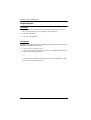 14
14
-
 15
15
-
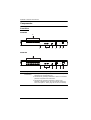 16
16
-
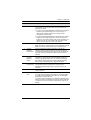 17
17
-
 18
18
-
 19
19
-
 20
20
-
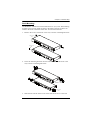 21
21
-
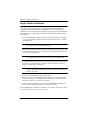 22
22
-
 23
23
-
 24
24
-
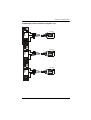 25
25
-
 26
26
-
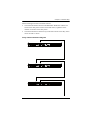 27
27
-
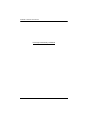 28
28
-
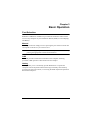 29
29
-
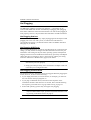 30
30
-
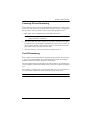 31
31
-
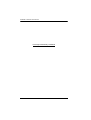 32
32
-
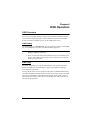 33
33
-
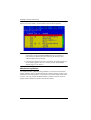 34
34
-
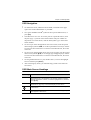 35
35
-
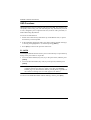 36
36
-
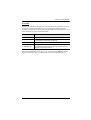 37
37
-
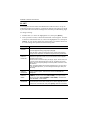 38
38
-
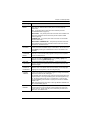 39
39
-
 40
40
-
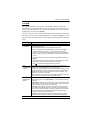 41
41
-
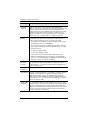 42
42
-
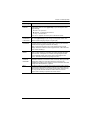 43
43
-
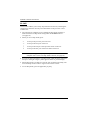 44
44
-
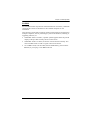 45
45
-
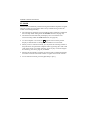 46
46
-
 47
47
-
 48
48
-
 49
49
-
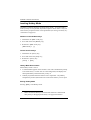 50
50
-
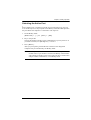 51
51
-
 52
52
-
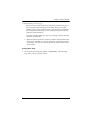 53
53
-
 54
54
-
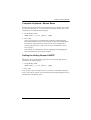 55
55
-
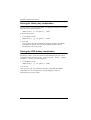 56
56
-
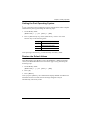 57
57
-
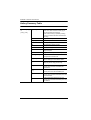 58
58
-
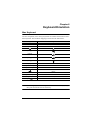 59
59
-
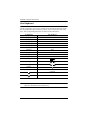 60
60
-
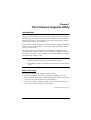 61
61
-
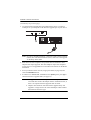 62
62
-
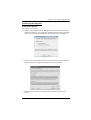 63
63
-
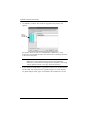 64
64
-
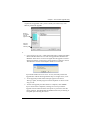 65
65
-
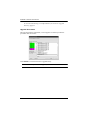 66
66
-
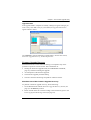 67
67
-
 68
68
-
 69
69
-
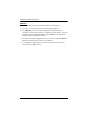 70
70
-
 71
71
-
 72
72
-
 73
73
-
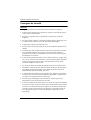 74
74
-
 75
75
-
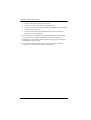 76
76
-
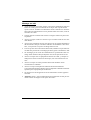 77
77
-
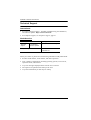 78
78
-
 79
79
-
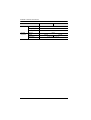 80
80
-
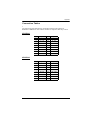 81
81
-
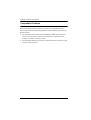 82
82
-
 83
83
-
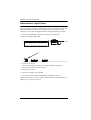 84
84
-
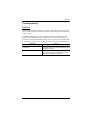 85
85
-
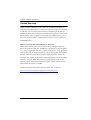 86
86
Ask a question and I''ll find the answer in the document
Finding information in a document is now easier with AI
in other languages
- français: ATEN KH2508A Manuel utilisateur
Related papers
Other documents
-
 Altusen ALTUSEN KH2508a User manual
Altusen ALTUSEN KH2508a User manual
-
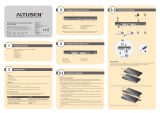 Altusen ALTUSEN KH2508a Quick start guide
Altusen ALTUSEN KH2508a Quick start guide
-
Trendnet TK-204UK Reference guide
-
MicroNet SP236 User manual
-
Tripp Lite B004-HUA4-K Owner's manual
-
Tripp Lite KVM B005-008 User manual
-
ATEN Technology KVM CS-62 User manual
-
Lindy 39636 User manual
-
LevelOne KVM-0223 User manual
-
Lindy KVM Switch Cat-32 Combo, 32 Port User manual