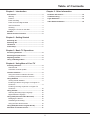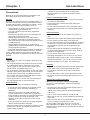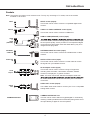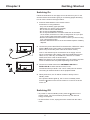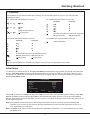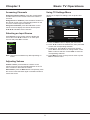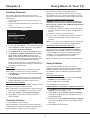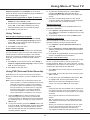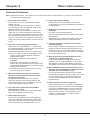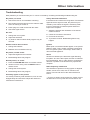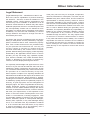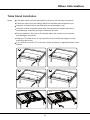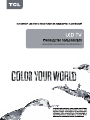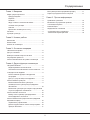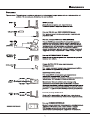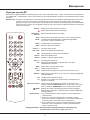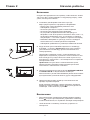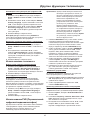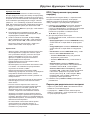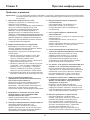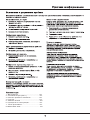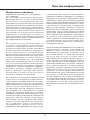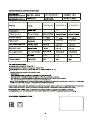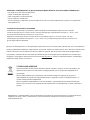英语+俄语,英语在前俄语在后
基础说明书为72-RD512K-EAP1A R2
内含英语和俄语的底座安装插页;
70-32D300-SICZ1 / 70-STDD30-EEM1A
i)
ii)
iii)
(SCALE)
(SIZE)
(COLOUR)
:
:
:
1:1
A5
PLS. PRINT IN BLACK ON 80G WHITE PAPER.
白底黑字,80g双胶纸
72-RD512K-XAPBN
说明书
制作表编号:
物 料 编 号:
内 容:
型 号:
日 期:
B O M编号:
牌子名称:
批 次 号:
机 芯:
制 作 人
PREPARED BY:
项目 美工 工程师/
EN G.C H EC KE D BY:
市场业务中心确认
C O N F IR M BY
:
销 往 地:
TCL
RUSSIA
HZ2019
RD512VS-RU
32D3000
2019-10-6
ELQ145380U
H7-40F60JY-URNA3AA
黄艳霞
俄语增加客户内容,业务确认签名为准。
俄罗斯客户专用。
TCL电子控股有限公司
运营中心-惠州TV工厂-PE部
产品辅助设计室(外销订单)
DN cn= c=<
>
2019.10.09
14:25:51 +08'00'

LED32D2910/LED40D2910/LED43D2910
Figures and illustrations in this User Manual are
actual product appearance. Product design and

2
Chapter 5: Other Information
Problems & Solutions ............................................ 12
Troubleshooting ..................................................... 13
Legal Statement ...................................................... 14
Chapter 1: Introduction
Precautions ............................................................... 3
Warning ................................................................... 3
Product .................................................................... 3
Power and Plug ....................................................... 3
Power Cord and Signal Cable ................................. 3
Use Environment ..................................................... 3
Cleaning................................................................... 3
Hanging the TV Set on the Wall............................... 3
Sockets ...................................................................... 4
Remote Control Functions ...................................... 5
Chapter 2: Getting Started
Switching On ............................................................. 6
Switching Off ............................................................ 6
TV Buttons ................................................................ 7
Initial Setup ............................................................... 7
Chapter 3: Basic TV Operations
Accessing Channels ................................................ 8
Selecting an Input Source ....................................... 8
Adjusting Volume ..................................................... 8
Using TV Settings Menu .......................................... 8
Chapter 4: Using More of Your TV
Installing Channels ................................................... 9
Channel Edit ............................................................ 9
Automatic Channel Update ...................................... 9
Common Interface .................................................... 9
Using the Common Interface Function .................... 9
Accessing Common Interface Services ................... 9
Using Subtitles ......................................................... 9
Turning On/Off Subtitles .......................................... 9
Enabling Subtitle Languages on Digital TV
Channels ................................................................ 9
Enabling Hearing Impaired on Digital TV
Channels .............................................................. 10
Using Teletext ......................................................... 10
Selecting Decoding Page Language ..................... 10
Digital Teletext Language ...................................... 10
Using PVR (Personal Video Recorder) ................. 10
Managing the Device ............................................. 10
Scheduling a Recording......................................... 10
Using the Time Shift Function ................................ 10
Using EPG (Electronic Program Guide) ............... 11
Password in Parental Control ............................... 11
Table of Contents
......................................... 15
Table Stand Installation

3
Chapter 1 Introduction
Precautions
Read all of the instructions before operating the set.
Keep these instructions well for future use.
Warning
Never place a television set in an unstable location. A
television set may fall, causing serious personal injury
or death. Many injuries, particularly to children, can be
avoided by taking simple precautions such as:
- Using cabinets or stands recommended by the
manufacturer of the television set.
- Only using furniture that can safely support the
television set.
- Ensuring the television set is not overhanging the
edge of the supporting furniture.
- Not placing the television set on tall furniture
(for example, cupboards or bookcases)
without
anchoring both the furniture and the television set to
a suitable support.
- Not placing the television set on cloth or other
materials that may be located between the television
set and supporting furniture.
- Educating children about the dangers of climbing on
furniture to reach the television set or its controls.
If your existing television set is being retained and
relocated, the same considerations as above should be
applied.
Product
• Do not block or cover the ventilation openings on the
back cover.
• Do not push objects of any kind into this unit through
the cabinet slots as they could touch the current
carrying parts or short-circuit parts, resulting in re,
electric shock, or damage to the unit.
• Do not attempt to open the cabinet as this may cause
damage. There are no parts inside you can service by
yourself. Refer all servicing to qualied personnel.
• Do not touch the screen surface with ngers as this
may scratch or mar the TV screen.
• Do not impact the TV screen with hard pressure as
this may damage the TV screen severely.
Power and Plug
• Unplug the set under the following conditions:
- If the set will not be used for a long period of time.
- If the power cord or the power outlet/plug is
damaged.
- Follow the instructions to install and adjust the
product. Adjust those controls that are covered in
these operating instructions as improper adjustment
of other controls may result in damage. If this
happens, unplug the set and refer to the service
personnel.
- If the set is subject to impact or has been dropped
and the cabinet has been damaged.
• Where the mains plug or an appliance coupler is used
as disconnect device, the disconnect device shall
remain readily operable.
(*Where an all-pole mains switch is used as the
disconnect device, the switch shall remain readily
operable.)
Power Cord and Signal Cable
• Do not allow anything to rest on or roll over the power
cord and the signal cable.
• Protect the power cord and the signal cable from
being trampled.
• Do not overload the power cord or the power outlet.
• Do not expose the power cord and the signal cable to
moisture.
Use Environment
• Do not place the set on an unstable cart, stand, or
table.
• Place the set on a place that allows good ventilation.
• Do not use the set near damp, and cold areas.
• Do not expose the set to excessive heat such as direct
sunlight, re, or the like and no naked ame sources,
such as lighted candles, should be placed on the
apparatus.
• Do not expose the set to dripping or splashing and
no objects lled with liquids, such as vases, shall be
placed on the apparatus.
• Do not use the set in dusty environments.
• Operating Temperature: 5°C
to 35°C (41°F to 95°F)
Operating Humidity: 20% to 80%, non-condensing
Storage Temperature: -15°C to 45°C (5°F to 113°F)
Storage Humidity: 10% to 90%, non-condensing
Cleaning
• Dust the set by wiping the screen and the cabinet with
a soft, clean cloth or some special liquid cleaner.
• Do not apply excessive force to the screen when
cleaning.
• Do not use water or other chemical cleaner to clean
the screen as this may damage the surface of the TV
screen.
Hanging the TV Set on the Wall
Warning: This operation requires two people.
To ensure a safe installation, observe the following
safety notes:
• Check that the wall can support the weight of the TV
set and wall mount assembly.
• Follow the mounting instructions provided with the
wall mount.
• The TV set must be installed on a vertical wall.
• Make sure to use only screws suitable for the material
of the wall.
• Make sure that the TV set cables are placed so that
there is no danger of tripping over them.
All other safety instructions about our TV sets are
also applicable here. (Note: Certain TV model is not
designed to be mounted to the wall. Wall Mount Bracket
is not included.)

4
Introduction
Sockets
Note: The location and names of the sockets on the TV may vary according to TV model, and not all sockets
available on all models.
SPDIF
HDMI
or
HDMI
(SERVICE)
ANTENNA/
CABLE IN
S
ATELLITE
IN
AV IN
adapter
AUDIO
OUT
COMMON INTERFACE
USB 2.0
HDD
V L R
V L R
V L R
L R
L R
L R
SPDIF socket (output)
This socket can be used to connect a compatible digital audio
receiver.
USB 2.0 or USB 2.0/SERVICE socket (input)
This socket can be used to connect a USB device.
HDMI or HDMI (SERVICE) socket (input)
connect a device, such as a Blu-ray player, with an HDMI output
for best picture quality. It also provides an uncompressed digital
connection that carries both video and audio data by way of an
integrated mini-plug cable.
ANTENNA/CABLE IN socket (input)
This socket can be used to connect the outside aerial or cable
network.
SATELLITE IN socket (input)
This socket can be used to connect a coaxial cable to receive
the signal from your satellite receiver.
AV IN adapter socket (input)
This socket can be used to connect a range of equipment,
including video recorders, camcorders, decoders, satellite
receivers, DVD players, or games consoles.
Note: You must connect the attached AV adapter cable with
for VIDEO connection and the red and white jacks for AUDIO
connection.
AUDIO OUT socket (output)
COMMON INTERFACE slot
This slot can be used to watch encrypted digital TV channels by
inserting a CAM (Conditional Access Module) along with a smart
card provided by a digital TV service operator.
Use a MINI JACK audio cable to connect your TV to a compatible
analog audio receiver.

5
Remote Control Functions
Most of your television's functions are available via the menus that appear on the screen. The remote control(s)
supplied with your set can be used to navigate through the menus and to congure all the general settings.
Note: Figures and illustrations in this operation manual are provided for reference only and may differ from actual
product appearance. Certain function may not be available for some models, e.g. GUIDE/SUBTITLE/PVR
functions are only available under DTV source. And DTV is not available for certain model.
Introduction
Source To select input source.
To turn the TV on or off.
Numeric buttons To enter channel numbers or a digit.
ECO To enter the Time Shift menu (only available in DTV mode).
Guide To display the information of digital programs (only available in
DTV mode).
Menu To display the menu system.
EXIT To exit the Settings menu.
Zoom +/
-
No Function.
▲/▼/◄/► Navigation direction buttons.
OK To conrm an entry or selection.
Option To enter the PVR settings.
Return To return to the previous channel.
VOL +/
-
To control the volume.
Info To display program information, if available.
Mute To switch the sound off and back on.
CH +/
-
To change channels.
Text To toggle Teletext on or off.
Subtitle To select a subtitle language available for selected digital TV
program.
List To display the channel list.
TV To return to ATV source from other sources.
Color
buttons
To perform the corresponding function indicated at the bottom of
the screen. Press the RED button to start PVR directly, and press
the GREEN button to stop PVR.
LANG To select a sound type available for selected analogue TV
program; to select an audio language available for selected
digital TV program.
Notes: 1. Do not mix old and new batteries or different types.
2. When the batteries are to be exhausted, the leakage may occur
and cause the damage to the remote.
3. If the device is not to be used for a long period of time, remove
the batteries to avoid battery leakage.
Warning: The batteries shall not be exposed to excessive heat such as
sunshine, fire or the like.

6
Chapter 2 Getting Started
Switching On
Follow the instructions on this page on how to switch on your TV set
and the remote control before going on to following pages describing
how to use the channel set-up procedure.
1. Insert two AAA batteries in the remote control.
Precautions on using batteries:
- Only use the battery types specied.
- Make sure you use the correct polarity.
- Do not mix new and used batteries.
- Do not use rechargeable batteries.
- Do not expose batteries to excessive heat such as sunshine,
re or the like, throw them in a re, recharge them or try to open
them, as this could cause them to leak or explode.
- Remove the batteries from the remote control if you are not using
it for a long period of time.
- Attention should be drawn to the environmental aspects of battery
disposal.
2. Connect the power cable FIRST to the television, THEN to a mains
socket. (Note: If the power cable is connected to the television,
please only connect the power cable to the mains socket.)
Your TV set should only be connected to an AC supply. It must
not be connected to a DC supply. If the plug is detached from the
cable, do not, under any circumstances, connect it to a mains
socket, as there is a risk of electric shock.
Note: The gures are for representation only, the location of power
socket of the television may differ depending on the model.
3. Connect an outside aerial to the ANTENNA/CABLE IN or
SATELLITE IN socket at the back of the TV set.
The aerial socket (75 OHM - VHF / UHF / cable) can be used for
connecting an external aerial or other equipment tted.
4. When powered on, the TV will be turned on directly or be in
standby mode.
If the power indicator lights up, the TV set is in standby mode.
Press the
button on the remote control or on the TV set to turn
on the TV.
Switching Off
• To put the TV set into standby mode, press the button on the
remote control. The TV set remains powered up, but with low
energy consumption.
• To switch off the TV set, unplug the mains socket from the mains
outlet.

7
Getting Started
TV Buttons
If the batteries in your remote control are run down, you can use the buttons on your TV set. They have the
following functions:
For models with below buttons on the set: For models with below buttons on the set:
or
/◄
TV mode In menus
P ▲
or
/►
P ▼
►
or
Features (Short press)
(Long press)
◄
Features (Long press)
OK (Short press)
Features (Long press)
OK (Short press)
For models with below buttons on the set: For models with only one button on the set:
TV mode In menus
Power on/Standby
P ▲
P ▼
►
◄
Features (Short press)
Source (Press for 2s)
(Long press)
Features (Short press)
OK (Press for 2s)
(Long press)
Note:
Figures and illustrations are provided for reference only and may vary depending on the model.
Initial Setup
The rst time you switch the set on, the First Time Setup wizard appears, which guides you through the initial setup
process. First Time Setup involves all the settings necessary to get your TV ready for use. Ensure that your TV is
connected to an antenna or an external device that inputs TV signal, and then follow all the settings in turn listed on
the First Time Setup wizard.
First Time Setup
OSD Language
Mode Setting
Country
Tuner Type
Auto Scan
LCN
Auto Channel Update
Move Adjust MENU: Return EXIT: Exit
Auto Scan
English
Home Mode
Germany
Antenna
DTV+ATV
On
Off
Press ▲/▼ to select each setting and then press ◄/► to set the value. After completing all the settings, select Auto
Scan at the bottom of the wizard and press OK to start the automatic search process. You can also select Exit to
skip the channel search process. But when you turn on the TV next time, the prompt on the screen will remind you to
do the channel scan first.
Note: If the channel search retrieved only the analogue channels it could be caused by poor broadcasting and
therefore is not covered by manufacturer warranty. Manufacturers cannot be held responsible for lack of or
poor broadcasting in some areas.
Note: The Store mode does not meet the requirements of the MEPS certication. It is recommended that you select
the Home mode.

8
Chapter 3 Basic TV Operations
Accessing Channels
Using the numeric buttons: press the corresponding
numeric buttons on the remote control to access the
channels.
Using the CH +/
-
buttons: press the CH +/
-
buttons on
the remote control or the corresponding buttons on the
TV set to scroll through the channels.
Using the List button: press the List button on the
remote control to display the channel list and press
▲/▼/◄/► and OK to select channels.
Selecting an Input Source
Press Source on the remote control to display the
source list. Press ▲/▼ to select TV or other input
sources and press OK to conrm.
SOURCE
DTV
ATV
AV
HDMI 1
HDMI 2
MEDIA
SOURCE: Exit
Note: The sources available may differ depending on
model.
Adjusting Volume
Volume control: press the Vol +/
-
buttons on the
remote control or the corresponding buttons on the TV
set to increase or decrease the volume.
Sound mute: press the Mute button to temporarily mute
the sound. Press this button again or the Vol + button to
restore the sound.
Using TV Settings Menu
Allows you to adjust TV settings, such as picture and
sound.
Picture Mode
Brightness
Contrast
Sharpness
Saturation
Hue
Backlight
Color Temp
Standard
Standard
Picture
50
50
50
50
0
5
Move MENU: Return EXIT: Exit
1. Press the Menu button to display the main menu.
2. Press ◄/► to select the desired item, then press OK
to enter the corresponding submenu.
3. In submenus, press ▲/▼ to select menu options,
press ◄/► to set functions or change values. Press
OK to conrm a selection. Press OK/► to enter the
corresponding submenu.
4. Press Menu to return to the previous menu or press
Exit to close the menu.

9
Chapter 4 Using More of Your TV
The CAM may enable several digital services,
depending on the operator and services you choose
(for example, pay TV). Contact your digital TV service
operator for more information about services and terms.
Using the Common Interface Function
WARNING: Switch off your TV before inserting a
CAM. Be sure to follow the instructions described
below. Wrong insertion of a CAM may damage both
the module and your TV.
1. Following the directions printed on the CAM, gently
insert the module into the common interface slot on
the TV.
2. Push the module in as far as it will go.
3. Turn on the TV and wait for the common interface
function to be activated. This may take several
minutes.
Note: Do not remove the CAM from the slot. Removing
the module will deactivate the digital services.
Accessing Common Interface Services
After inserting and activating the CAM, press Menu
on the remote control, select Channel > Common
Interface and press OK/► to enter. This menu option
is only available if the CAM is correctly inserted and
activated. On-screen applications and content are
provided by your digital TV service operator.
Note: This feature is only available for digital channels.
Using Subtitles
You can enable subtitles for each TV channel.
Subtitles are broadcast via Teletext or DVB-T/DVB-C
digital broadcasts. With digital broadcasts, you have
the additional option of selecting a preferred subtitle
language.
Turning On/Off Subtitles
1. Press
Menu
on the remote control, select Setup >
Subtitle and press OK/► to enter.
2. Press ◄/► to select On
or Off.
3. Press Exit to close the menu.
Enabling Subtitle Languages on Digital TV Channels
1. Press Menu on the remote control, select Setup >
Subtitle and press OK/► to enter.
2. Press ▲/▼ to select Subtitle Primary Language,
and then press ◄/► to select a language as your
preferred language.
3. Press▲/▼ to select Subtitle Secondary Language,
and then press ◄/► to select a secondary subtitle
language.
4. Press Exit to close the menu.
Installing Channels
This section describes how to search and store
channels automatically. This may be done in any of the
cases below:
- you have skipped the channel search step in the
initial setup;
- you are prompted that there are no channels in TV
mode;
- you want to update your channels.
Auto Scan
Scanning CH47
Digital Channels Found:
DTV: 0 Radio: 0 Data: 0
Analog Channels Found: 0
MENU:Skip EXIT:Exit
1. In TV mode, press Menu
on the remote control and
select Channel > Tuner Type, then press ◄/► to
select Cable, Antenna or Satellite.
2. Select Auto Scan and then press OK/► to enter.
3. Set Country and Mode (DTV+ATV, DTV or ATV),
press ▲/▼ to highlight Start, and then press
OK/► to start the automatic search process. The
search process may take a few minutes. During the
process, you can press Exit to abort halfway.
Once the scan ends, the TV automatically goes to
the first channel searched, and all the channels are
arranged in a preset order.
Channel Edit
This allows you to skip channels, modify the preset
order, delete, or rename (only in ATV) channels.
1. Press Menu on the remote control, select Channel
> Channel Edit.
2. Press ▲/▼ to highlight a channel, and then press
the colored buttons to perform the corresponding
function indicated at the bottom of the screen.
Automatic Channel Update
This allows you to update all available channels, without
altering the sorting of existing channels.
Note: This feature is only available for digital channels.
1. In DTV mode, press Menu
on the remote control
and select Channel > Auto Channel Update.
2. Press ◄/► to select On to enable automatic
channel update.
Common Interface
(* not available for some models)
Encrypted digital TV channels can be decoded with a
Conditional Access Module (CAM) along with a smart
card provided by a digital TV service operator.

10
Using More of Your TV
3. To watch the recorded program, press Option,
highlight File Manager and press OK. All the
recorded programs will be listed on the right of the
screen.
4. Press the corresponding buttons on the remote
control to perform the available functions displayed
on the function bar on the left of screen.
Managing the Device
You can see the USB device’s available space or to
format the USB device.
1. Press Option, highlight Device List and press OK.
The USB device information is displayed on the right
of the screen.
2. To format the USB device, press the RED button.
Scheduling a Recording
You can schedule a channel to be recorded at a
specied frequency during a specied period.
1. Press Option, highlight Scheduled Record and
press OK.
2. Set the Frequency, Channel, Start Time and End
Time by pressing the corresponding buttons hinted
on the screen.
3. Press ▲/▼ to highlight Save, and then press OK to
save the scheduled record information.
Using the Time Shift Function
Time shift allows you to pause, fast forward and rewind
live TV, so you don’t have to miss any part of your
favorite programs. Before you use the function, connect
a USB drive to the TV rst. For the rst time, you should
complete the disk setup for the USB drive.
1. Press ECO on the remote control to enter the time
shift menu.
2. Press ◄/► to select the play mode, and then press
OK to confirm.
3. To stop time shift, select Stop and then press ◄/►
to highlight Yes, and then press OK to exit.
- When the time shift menu disappears from the
screen, you can press OK to call it out again.
Notes:
- PVR and time shift are available only for digital non-
encrypted channels. Even when CICAM (CI or CI+)
is inserted, this feature is not available on encrypted
channels.
- Only supports USB drive of FAT32 and FAT16
format.
- We recommend that you use a USB drive with at
least 1GB free space and a disk speed faster than
5.0MB/sec.
- Before you connect the USB drive to the TV, make
sure you have backed up the data in the drive to
avoid unforeseen malfunction and data loss.
- The bigger the USB drive free memory for the PVR
Shortcut operation: Press Subtitle on the remote
control to directly select a subtitle language available for
the selected digital TV program.
Enabling Hearing Impaired on Digital TV Channels
1. Press Menu on the remote control, select Setup >
Subtitle and press OK/► to enter.
2. Press ▲/▼ to select Hearing Impaired and then
press ◄/► to select On to display the hearing
impaired subtitles with your selected language.
3. Press Exit to close the menu.
Using Teletext
Selecting Decoding Page Language
1. Press Menu on the remote control, select Setup
> Teletext > Decoding page language, and then
press ◄/► to select a proper type of language in
which Teletext will display.
2. Press Exit to close the menu.
Digital Teletext Language
On digital TV channels, depending on the broadcaster,
you may be able to enjoy a service with multiple initial
Teletext pages in different languages. This function
allows you to select an available language as primary
language, which relates to different initial Teletext
pages.
1. Press Menu on the remote control, select Setup >
Teletext > Digital teletext language, and then press
◄/► to select a language.
2. Press Exit to close the menu.
Using PVR (Personal Video Recorder)
PVR allows you to record your favorite TV programs.
Before you use the function, connect a USB drive to the
TV rst.
Note: PVR is available only in selected products and,
due to specic TV network limitations and country
technical requirements, might not be available
in product or place of installation. Feature might
also be blocked by TV network due to copyright
protection (HD content, recording protection).
Please press Option on the remote control to
check if the feature is available in your product.
1. Press the RED button to start recording. A PVR
mini pane appears on the screen to indicate the
recording process. It disappears a few seconds after
the recording begins. To bring it up again, press the
RED button.
2. To stop the recording, press the GREEN button, and
then press ◄/► to highlight Yes, and then press OK
to stop recording. The recorded file will be saved.
The recording will also stop automatically when the
recording duration expires.

11
Using More of Your TV
function, the bigger the recording length.
- If you want to change channel or signal source
during PVR or time shift, store the recording data
before changing the channel or source.
- The TV cannot play files normally if the parameters
of the file exceed the limitations of the system, the
file format is not supported, the file is damaged, or
the file cannot be decoded.
- Do not unplug the USB drive when the system is
reading a file or transmitting data, otherwise the
system or the device may be damaged.
Using EPG (Electronic Program Guide)
EPG (Electronic Program Guide) is an on-screen guide
that displays scheduled digital TV programs. You can
navigate, select and view programs.
1. Press Guide on the remote control, the PROGRAM
GUIDE menu will appear, which allows you to get
information about the current or next program
playing on each channel. Navigate through the
different programs using the ▲/▼/◄/► buttons on
the remote control.
2. Use the related buttons shown at the bottom of the
screen to view EPG.
- Prev. day: Press the RED button to display EPG of
the previous day.
- Next day: Press the GREEN button to display EPG
of the next day.
- Schedule: Press the YELLOW button to bring up
the EPG Schedule List menu.
• Press the RED button to delete a selected
schedule.
• Press the YELLOW button to return.
- Reminder: Press the BLUE button to set the
schedule. Press ▲/▼ to select Channel, Start
Time, or Frequency, and then press OK to enter
each item and set according to your requirement.
Then use ▼ button to highlight Save, Press OK to
add the selected program into your schedule list.
3. Press Guide or Exit to exit EPG.
Password in Parental Control
- The default password is 0000. You can change it to a
new one.
- The super password is 8899. If you forget your
password, enter the super password to override any
existing ones.

12
Chapter 5 Other Information
Problems & Solutions
Note: Problems & solutions 1 to 2 are for the TV models which have network functions, so users of non-connected
TV models can disregard them.
6. Video stops playing midway.
- Mistakes may occur when videos are copied or
compressed, so they may automatically stop playing
during playback.
7. What should I pay attention to, when I do SW
updating?
- No power cuts when SW updating;
- Avoid any operations with your remote control when
SW updating;
- Depending on your internet connection speed, the
software updating process may take some time.
8. There are no distinct changes of TV interface
after SW updating.
- Under certain conditions, SW updating may not only
update or add new functions but also improve the
performance of the TV set, without distinct changes
to the user interface. Also, there may be no changes
to the user interface at all.
9. What should I do when SW updating process
stops due to a sudden power-off?
- If you do SW updating by USB, do not pluck the
USB from your TV, and restart your TV to continue
SW updating; If you do SW updating by Network,
also restart your TV and check if it is well functioned.
10. With a USB device being inserted into the TV in
advance, I am prompted that no USB devices are
detected after I access Media, why?
- There may be something wrong with your mobile
hard disk(s), damaged or with low voltage. You could
increase power supply by inserting the two plugs
on one end on the USB wire into TV's USB port
simultaneously.
11. External device cannot be recognized.
- Some external devices (e.g. webcam, smartphone,
tablet, game handle, and external wireless adapter)
may not be compatible with the TV and cannot be
supported for certain functions (nScreen, wireless
display, gesture control, face recognition, if any).
Please try a similar device. If it does not work,
contact your local dealer.
1. Fail to link to the network.
- Check if your TV is connected with the network;
- Reboot your TV;
- Consult your internet service provider, to conrm
if access of your router is supported. Refer to the
operation manual of your router.
- Make sure your TV is connected to a router, and
make sure your router is powered on. Check that
your router/modem has an internet connection, and
that your Ethernet cables/wireless connection is OK.
Test your connection with a computer to make sure it
is OK. Should the problem persist, contact customer
service.
2. The video could not be played smoothly.
- Videos from your USB ash drive --- It may result
from data transmission, or its code ow is far beyond
the supported formats of this TV set.
- Videos downloaded from internet, or online videos.
a. It may be caused by the lower bandwidth of your
network. A high network speed is required to
handle online videos.
b. Peak internet usage times may affect the
bandwidth.
c. Check if any other computers on the same
network are also operating, as they may be using
up bandwidth. Especially if they are downloading
or playing on-line videos.
d. The video may not be smooth itself, it is not the
problem of your TV or network.
3. When two mobile hard disks are connected
with the TV at the same time, they will not be
recognized some times.
- All mobile hard disks consume a lot of power,
which may result in power supply problems. We
recommend inserting only one hard disk, or a low
power consumption mobile hard disk.
4. The video from a mobile hard disk (USB) is
playing with no sound.
- The audio format of the video in your mobile hard
disk is not supported by the TV player.
5. Some videos fail to play.
- The formats of the videos may not be supported
by the TV, especially videos shot by certain kinds
of cameras, generally with their private protocol of
formats, which are not compatible with your TV.

13
Other Information
Troubleshooting
Most problems you encounter with your TV can be corrected by consulting the following troubleshooting list.
Snowy dots and interference
If the antenna is located in the fringe area of a television
signal where the signal is weak, the picture may be
marred by dots. When the signal is extremely weak,
it may be necessary to install a special antenna to
improve the reception.
1. Adjust the position and orientation of the indoor/
outdoor antenna.
2. Check the connection of antenna.
3. Fine tune the channel.
4. Try another channel. Broadcasting failure may
happen.
Ignition
Black spots or horizontal streaks appear, or the picture
utters or drifts. This is usually caused by interference
from car ignition system, neon lamps, electric drills, or
other electrical appliance.
Ghost
Ghosts are caused by the television signal following
two paths. One is the direct path, the other is reected
from tall buildings, hills, or other objects. Changing the
direction or position of the antenna may improve the
reception.
Radio frequency interference
This interference produces moving ripples or diagonal
streaks, and in some case, loss of contrast in the
picture. Find out and remove the radio interference
source.
* To bring you better visual experience, please remove
all labels from TV front panel and screen before use.
No picture, no sound
1. Check if the fuse or circuit breaker is working.
2. Plug another electrical device into the outlet to make
sure it is working or turned on.
3. Power plug is in a bad contact with the outlet.
4. Check the signal source.
No color
1. Change the color system.
2. Adjust the saturation.
3. Try another channel. Black-white program may be
received.
Remote control does not work
1. Change the batteries.
2. Batteries are not installed correctly.
No picture, normal sound
1. Adjust the brightness and contrast.
2. Broadcasting failure may happen.
Normal picture, no sound
1. Press the VOLUME UP button to increase volume.
2. Volume is set to mute, press the MUTE button to
restore sound.
3. Change the sound system.
4. Broadcasting failure may happen.
Unorderly ripples on the picture
It is usually caused by local interference, such as cars,
daylight lamps and hair driers. Adjust the antenna to
minimize the interference.

14
Other Information
Legal Statement
[
Legal Statement] of TCL - manufacturer of this TV set
Due to the various capabilities of products featuring
the SmartTV - Services, as well as limitations in the
available content, certain features, applications, and
services may not be available on all devices or in all
territories. Some features on SmartTV may also require
additional peripheral devices or membership fees that
are sold separately. Please visit our website for more
information on specic device information and content
availability. The services and availability of content
through SmartTV are subject to change from time to
time without prior notice.
All content and services accessible through this device
belong to third parties and are protected by copyright,
patent, trademark and/or other intellectual property
laws. Such content and services are provided solely
for your personal noncommercial use. You may not
use any content or services in a manner that has
not been authorized by the content owner or service
provider. Without limiting the foregoing, unless expressly
authorized by the applicable content owner or service
provider, you may not modify, copy, republish, upload,
post, transmit, translate, sell, create derivative works,
exploit, or distribute in any manner or medium any
content or services displayed through this device.
You expressly acknowledge and agree that use of the
device is at your sole risk and that the entire risk as to
satisfactory quality, performance and accuracy is with
you. The device and all third party content and services
are provided “as is” without warranty of any kind,
either express or implied. TCL expressly disclaims all
warranties and conditions with respect to the device and
any content and services, either express or, implied,
including but not limited to, warranties of merchantability,
of satisfactory quality, tness for a particular purpose, of
accuracy, of quiet enjoyment, and non-infringement of
third party rights. TCL does not guarantee the accuracy,
validity, timeliness, legality, or completeness of any
content or service made available through this device
and does not warrant that the device, content or services
will meet your requirements, or that operation of the
device or services will be uninterrupted or error-free.
Under no circumstances, including negligence, shall
TCL be liable, whether in contract or tort, for any direct,
indirect, incidental, special or consequential damages,
attorney fees, expenses, or any other damages arising
out of, or in connection with, any information contained
in, or as a result of the use of the device, or any content
or service accessed by you or any third party, even if
advised of the possibility of such damages.
Third party services may be changed, suspended,
removed, terminated or interrupted, or access may be
disabled at any time, without notice, and TCL makes no
representation or warranty that any content or service
will remain available for any period of time. Content
and services are transmitted by third parties by means
of networks and transmission facilities over which TCL
has no control. Without limiting the generality of this
disclaimer, TCL expressly disclaims any responsibility or
liability for any change, interruption, disabling, removal
of or suspension of any content or service made
available through this device. TCL may impose limits
on the use of or access to certain services or content,
in any case and without notice or liability. TCL is neither
responsible nor liable for customer service related to
the content and services. Any question or request for
service relating to the content or services should be
made directly to the respective content and service
providers.

15
Other Information
Graphics contained within this publication are presentation only.
Keep the screws and plastic parts away from grease and organic solvents to
avoid damage, especially during the assembly process.
Table Stand Installation
Notes:
Follow the instructions accordingly based on the table stand supplied to you.
If the table stand has been assembled, just ignore the following instructions.
During installation, lay some soft materials below the screen to avoid scratch
and damage to the screen.
When the TV faced down, do not impact the screen with sharp edges to avoid
scratching the screen.
If you want to mount the TV to the wall, please purchase an appropriate wall mount
bracket.
C-2
C-1

LED32D2910/LED40D2910/LED43D2910

2
EPG (Электронная программа передач) ........... 11
Пароль для родительского контроля ............... 11
Глава 5: Прочая информация
Проблемы и решения ........................................... 12
Выявление и устранение проблем .................... 13
Юридическое положение .................................... 14
.............................. 16
Глава 1: Введение
Меры предосторожности ...................................... 3
Предупреждение .................................................... 3
Изделие .................................................................. 3
Питание................................................................... 3
Шнур питания и сигнальный кабель ..................... 3
Условия эксплуатации ........................................... 3
Очистка ................................................................... 3
Крепление телевизора на стену ........................... 3
Разъемы ................................................................... 4
Функции пульта ДУ ................................................. 5
Глава 2: Начало работы
Включение ............................................................... 6
Выключение ............................................................ 6
Кнопки на телевизоре ............................................ 7
Начальная настройка ............................................. 8
Глава 3: Основные операции
Доступ к каналам .................................................... 8
Выбор источника входного сигнала ................... 8
Регулировка громкости .......................................... 8
Использование меню настройки телевизора .... 8
Глава 4: Другие функции телевизора
Настройка каналов ................................................. 9
Редактирование списка каналов .......................... 9
Автоматическое обновление списка каналов ...... 9
Стандартный интерфейс ....................................... 9
Использование функции стандартный
инт
ерфейс .............................................................. 9
Доступ к услугам общего интерфейса .................. 9
Использование субтитров .................................... 9
Включение/выключение субтитров ...................... 9
Активация языка субтитров для цифровых
ТВ-каналов ........................................................... 10
Включение субтитров для людей с нарушением
слуха на цифровых телеканалах ........................ 10
Использование телетекста .................................. 10
Выбор языка страницы декодирования ............. 10
Язык цифрового телетекста ................................ 10
Использование PVR (Персональный цифровой
видеомагнитофон) ................................................ 10
Управление устройствами ................................... 10
Диспетчер расписания записи телепрограмм ... 10
Функция Time Shift ................................................ 11
Содержание
............................ 15
Установка опоры телевизора
Утилизация Изделия ........................................... 13
Комплектация ........................................................ 13
Т
ехнические характеристики

3
Глава 1 Введение
Меры предосторожности
Перед использованием устройства прочитайте все
инструкции. Сохраните данное руководство для справки.
Предупреждение
Не устанавливайте телевизор на неустойчивом осно-
вании. Он может упасть, став причиной серьезных
травм, в том числе с летальным исходом. Многие
травмы, особенно среди детей, можно предотвра-
тить, приняв простые меры предосторожности,
которые перечислены ниже:
- Используйте шкафы или подставки,
рекомендованные производителем телевизора.
- Используйте только такую мебель, которая может
служить надежной опорой для телевизора.
- Удостоверьтесь, что телевизор не выступает за
края опорной поверхности мебели.
- Не используйте для установки телевизора
высокие предметы мебели (такие как шкафы или
книжные полки) без обеспечения надлежащей
опоры для мебели и телевизора.
- Не ставьте телевизор на ткань или на другие
материалы, расположенные между основанием
телевизора и опорной поверхностью мебели.
- Проинформируйте детей об опасности, которой
они подвергаются, пытаясь взобраться по полкам
мебели, ч
тобы достать кнопки управления
телевизором.
Если вы снимаете телевизор и переставляете его
в другое место, необходимо соблюдать те же меры
предосторожности, которые перечислены выше.
Изделие
• Не закрывайте вентиляционные отверстия на
задней панели устройства.
• Не просовывайте посторонние предметы внутрь
устройства через отверстия в корпусе — они могут
задеть детали, находящиеся под напряжением,
или вызвать короткое замыкание, что приведет к
возгоранию, поражению электрическим током или
выходу устройства из строя.
• Не пытайтесь вскрыть корпус устройства — вы можете
его повредить. Внутри нет деталей, которые можно
обслуживать самостоятельно. Обслуживать устройство
могут только квалифицированные специалисты.
• Не касайтесь экрана голыми руками — это может
привести к появлению царапин или пятен на нем.
• Не давите на экран телевизора — вы можете его
серьезно повредить.
Питание
• Отключайте устройство от электросети в
следующих случаях:
- Если вы не планируете использовать устройство
в течение длительного времени.
- Если провод питания, его вилка или
электророзетка повреждены.
- Соблюдайте указания руководства при установке
и настройке изделия. Регулируйте только
параметры, описанные в настоящем руководстве.
Неправильная настройка может привести к
повреждению устройства. Если это произошло,
отключите устройство от электросети и
обратитесь к квалифицированному специалисту.
- Если на устройство оказывалось механическое
воздействие, если оно падало и его корпус был
поврежден.
• Если в качестве разъединяющего устройства
используется сетевая вилка или приборный
выключатель, они должны находиться в рабочем
состоянии.
(*Если в качестве разъединяющего устройства
используется многополюсный выключатель, он
должен быть в рабочем состоянии.)
Шнур питания и сигнальный кабель
• Не ставьте на шнур питания и сигнальный кабель
посторонние предметы и не перекатывайте что-либо
через них.
• Следите, чтобы никто не запнулся о шнур питания
или сигнальный кабель.
• Не допускайте перегрузки шнура питания или
электророзетки.
• Не допускайте воздействия влаги на шнур питания
и сигнальный кабель.
Условия эксплуатации
• Устройство можно устанавливать только на
устойчивые тележки, подставки и столы.
• Размещайте устройство в местах с хорошей
вентиляцией.
• Не размещайте устройство в сырых и холодных
помещениях.
• Не допускайте воздействия высоких температур на
устройство, в том числе прямых солнечных лучей
или открытого огня (например, на телевизор нельзя
устанавливать зажженные свечи).
• Ус
тройство не должно подвергаться воздействию
капель и брызг; не допускается ставить на него
предметы, наполненные жидкостью, например вазы.
• Не используйте устройство в пыльных помещениях.
•
Очистка
• Очищайте экран и корпус устройства от пыли с
помощью мягкой чистой ткани или специального
жидкого чистящего средства.
• Не давите на экран при очистке.
• Не мойте экран водой или химическими средствами —
это может привести к порче телевизора.
Крепление телевизора на стену
Предупреждение: Для выполнения этой
операции требуются два человека.
Для обеспечения безопасной установки следует
иметь в виду следующее:
• Убедитесь, что стена может выдержать вес
телевизора и настенного крепления.
• Следуйте инструкциям, имеющимся в комплекте с
настенным креплением.
• Телевизор следует устанавливать на вертикальной
стене.
• Следует использовать только монтажные винты,
соответствующие материалу стены.
• Телевизионные шнуры и кабели следуе
т
разместить таким образом, чтобы они не
препятствовали движению людей.
Можно использовать информацию по безопасности
из любого руководства к нашим телевизорам.
(Примечание: Не все модели телевизоров
можно устанавливать на стену. Кронштейн для
настенного крепления не входит в комплект.)
Настоящее руководство по эксплуатации распространяется на телевизор цветного изображения жидкокристаллический TCL,
предназначенный для приема сигналов вещательного телевидения и содержит информацию, необходимую потребителю для
правильной и безопасной эксплуатации.
Время выдержки телевизора при комнатной
температуре до включения питания после
транспортирования или хранения при пониженной
температуре окружающей среды должно быть не
менее 5 часов.

Разъем (выход) AUDIO OUT
Page is loading ...
Page is loading ...
Page is loading ...
Page is loading ...
Page is loading ...
Page is loading ...
Page is loading ...
Page is loading ...
Page is loading ...
Page is loading ...
Page is loading ...
Page is loading ...
Page is loading ...
-
 1
1
-
 2
2
-
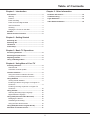 3
3
-
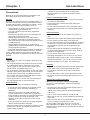 4
4
-
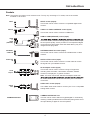 5
5
-
 6
6
-
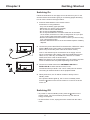 7
7
-
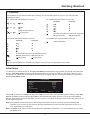 8
8
-
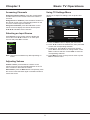 9
9
-
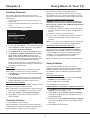 10
10
-
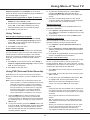 11
11
-
 12
12
-
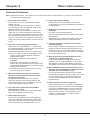 13
13
-
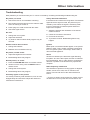 14
14
-
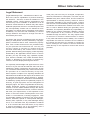 15
15
-
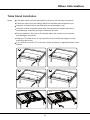 16
16
-
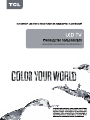 17
17
-
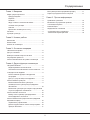 18
18
-
 19
19
-
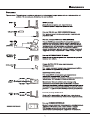 20
20
-
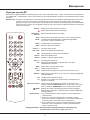 21
21
-
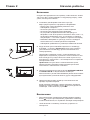 22
22
-
 23
23
-
 24
24
-
 25
25
-
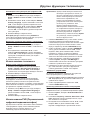 26
26
-
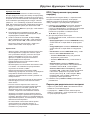 27
27
-
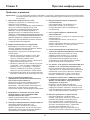 28
28
-
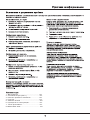 29
29
-
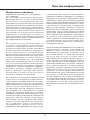 30
30
-
 31
31
-
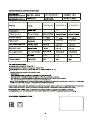 32
32
-
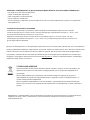 33
33
Ask a question and I''ll find the answer in the document
Finding information in a document is now easier with AI
in other languages
Related papers
Other documents
-
Cello C2698F User manual
-
Alba LE-24GY15-T2 User manual
-
Cello C2698F User manual
-
Cello C2698F User manual
-
Cello C2698F User manual
-
Logik L19LDVN11 User manual
-
Teleco Televisore Led TH2 19D User manual
-
Teleco Televisore Led TY2/19D - TY2/22D User manual
-
Seiki SE32HO02UK User manual
-
Medion 24 FHD Caravan TV with DVD LIFE E12480 MD 21780 User manual