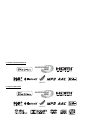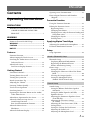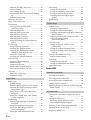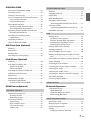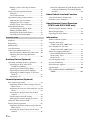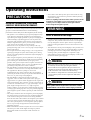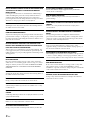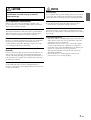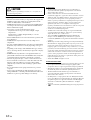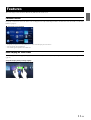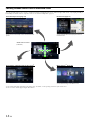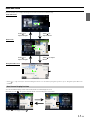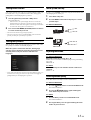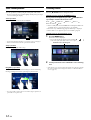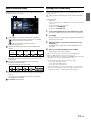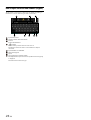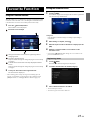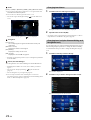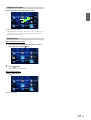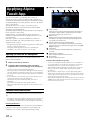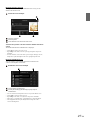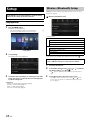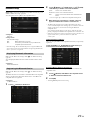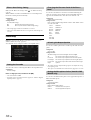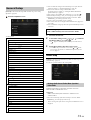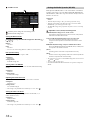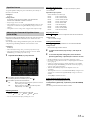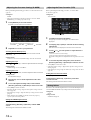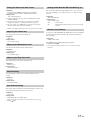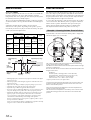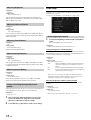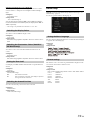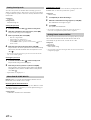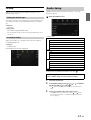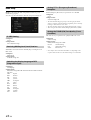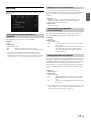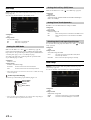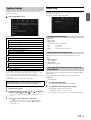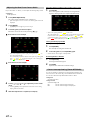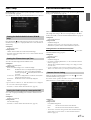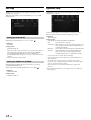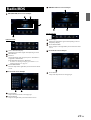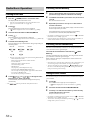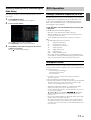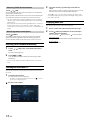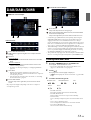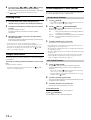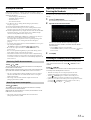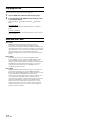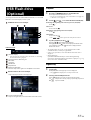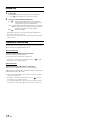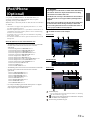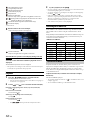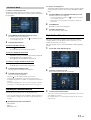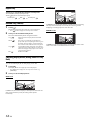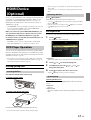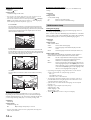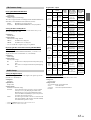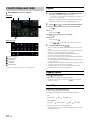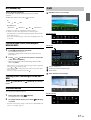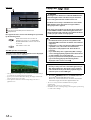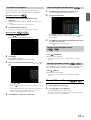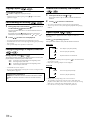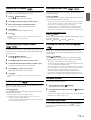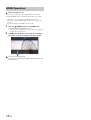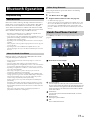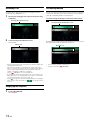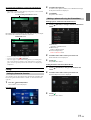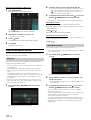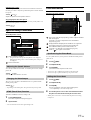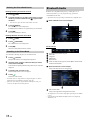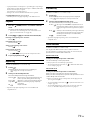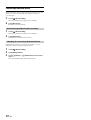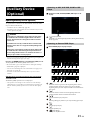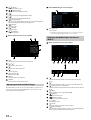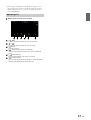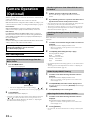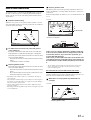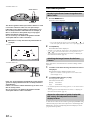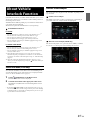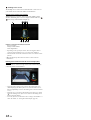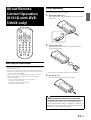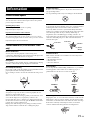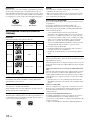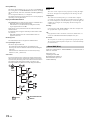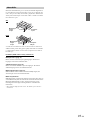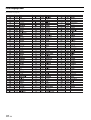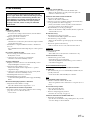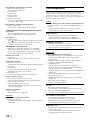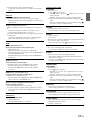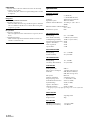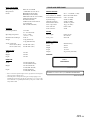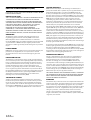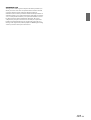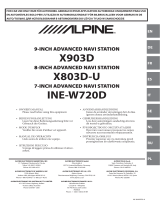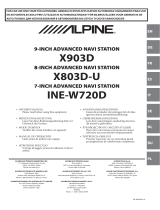Alpine X X801DC-U Owner's manual
- Category
- Car media receivers
- Type
- Owner's manual

68-29530Z15-A
EN
DE
IT
FR
ES
SE
NL
PL
RU
FOR CAR USE ONLY/NUR FÜR AUTOMOBIL GEBRAUCH/POUR APPLICATION AUTOMOBILE UNIQUEMENT/PARA USO
EN AUTOMÓVILES/SOLO PER L’UTILIZZO IN AUTOMOBILE/ENDAST FÖR BILBRUK/ALLEEN VOOR GEBRUIK IN DE
AUTO/ТОЛЬКО ДЛЯ ИСПОЛЬЗОВАНИЯ В АВТОМОБИЛЯХ/DO UŻYCIA TYLKO W SAMOCHODZIE
8-INCH ADVANCED NAVI STATION
X801D-U
7-INCH ADVANCED NAVI STATION
X701D/INE-W997D
• OWNER’S MANUAL
Please read before using this equipment.
• ANVÄNDARHANDLEDNING
Innan du använder utrustningen bör du läsa
igenom denna användarhandledning.
• BEDIENUNGSANLEITUNG
Lesen Sie diese Bedienungsanleitung bitte vor
Gebrauch des Gerätes.
• GEBRUIKERSHANDLEIDING
Lees deze aanwijzingen aandachtig alvorens
dit toestel te gebruiken.
• MODE D’EMPLOI
Veuillez lire avant d’utiliser cet appareil.
• РУКОВОДСТВО ПО ЭКСПЛУАТАЦИИ
Прочтите настоящее руководство перед
началом использования оборудования.
• MANUAL DE OPERACIÓN
Léalo antes de utilizar este equipo.
• INSTRUKCJA OBSŁUGI
Prosimy zapoznać się z tą instrukcją przed
przystąpieniem do użytkowania urządzenia.
• ISTRUZIONI PER L’USO
Si prega di leggere prima di utilizzare il attrez-
zatura.
ALPINE ELECTRONICS MARKETING, INC.
1-7, Yukigaya-Otsukamachi, Ota-ku,
Tokyo 145-0067, JAPAN
Phone: 03-5499-4531
ALPINE ELECTRONICS OF AMERICA, INC.
19145 Gramercy Place, Torrance,
California 90501, U.S.A.
Phone 1-800-ALPINE-1 (1-800-257-4631)
ALPINE ELECTRONICS OF AUSTRALIA PTY. LTD.
161-165 Princes Highway, Hallam
Victoria 3803, Australia
Phone 03-8787-1200
ALPINE ELECTRONICS GmbH
Wilhelm-Wagenfeld-Str. 1-3, 80807 München, Germany
Phone 089-32 42 640
ALPINE ELECTRONICS OF U.K. LTD.
Alpine House
Fletchamstead Highway, Coventry CV4 9TW, U.K.
www.alpine.co.uk
ALPINE ELECTRONICS France S.A.R.L.
184 allée des Erables
CS 52016 – Villepinte
95 945 Roissy CDG cedex
FRANCE
Phone : + 33(0)1 48 63 89 89
ALPINE ITALIA S.p.A.
Viale Cristoforo Colombo 8,
20090 Trezzano sul Naviglio MI, Italy
Phone +39 02 484781
ALPINE ELECTRONICS DE ESPAÑA, S.A.
Portal de Gamarra 36, Pabellón, 32
01013 Vitoria (Alava)-APDO 133, Spain
Phone 945-283588

For X801D-U/X701D/INE-W997D
For Optional DVE-5300X

ENGLISH
3-EN
Contents
Operating Instructions
PRECAUTIONS
IMPORTANT INFORMATION, PLEASE READ
CAREFULLY BEFORE USING THIS
PRODUCT. ........................................................ 7
WARNING
Points to Observe for Safe Usage ........................ 7
WARNING ...................................................... 7
CAUTION ....................................................... 9
NOTICE .......................................................... 9
Features
Favourite Function ..............................................11
About Swiping the Touch Screen ......................11
Switching the Audio Sources Screen to a
Dedicated Screen .............................................12
About Dual Screen ..............................................13
Dual Screen Display Position .........................13
Getting Started
Location of Controls ...........................................14
Turning Power On or Off ..................................15
Turning the System On ......................................15
Initial System Start-Up .......................................15
Adjusting the Volume .........................................15
Lowering Volume Quickly .................................15
Touch Screen Operation ....................................16
Switching Sources ................................................16
Operating the Function Button on the Audio/
Video Main Screen ..........................................17
About Basic Operation for List Screen .............17
About the Shortcut Setup Screen ......................18
Sound Setup Function .....................................18
Rear Seat Entertainment Function ................19
About the Menu Screen ......................................19
Edit Menu .........................................................20
About the Indicator Display ..............................21
Opening screen Customisation ......................... 21
How to Input Characters and Numbers
(Keypad) ........................................................... 22
Favourite Function
Using the Favourite Function ............................ 23
Editing the Favourite Screen ............................. 23
Registering Items ............................................. 23
Changing Item Names .................................... 24
Changing Icons (only the Shortcut Dialing and
Navigation icons) ......................................... 24
Changing the Layout ....................................... 25
Deleting Items .................................................. 25
Applying Alpine TuneIt App
Adjusting the sound via the Smartphone ........ 26
Facebook Notification Function ....................... 26
Setup
Setup Operation .................................................. 28
Wireless (Bluetooth) Setup
Bluetooth Setup ................................................... 29
Displaying Bluetooth Information ................ 29
Registering the Bluetooth Device .................. 29
iPhone Auto Pairing Setting .......................... 30
Phone Setup ......................................................... 30
Setting the Passcode ........................................ 30
Changing the Character Code of the Phone
Book ............................................................... 30
Selecting the Output Speaker ......................... 30
Setting the Microphone Select
(X801D-U/INE-W997D only) ................... 30
General Setup
Sounds Setup ........................................................ 31
Setting the Balance/Fader/Rear Speaker/
Subwoofer ..................................................... 31
Setting the Media Xpander (MX HD) .......... 32
Equalizer Presets .............................................. 33
Adjusting the Parametric Equalizer Curve
(Dual HD EQ) .............................................. 33
Adjusting the Crossover Settings
(X-OVER) ..................................................... 34
Adjusting the Time Correction (TCR) ......... 34
Setting Defeat ................................................... 34
Setting the Volume for Each Source .............35
Adjusting the Caller Level .............................. 35
Adjusting the Microphone Level ................... 35
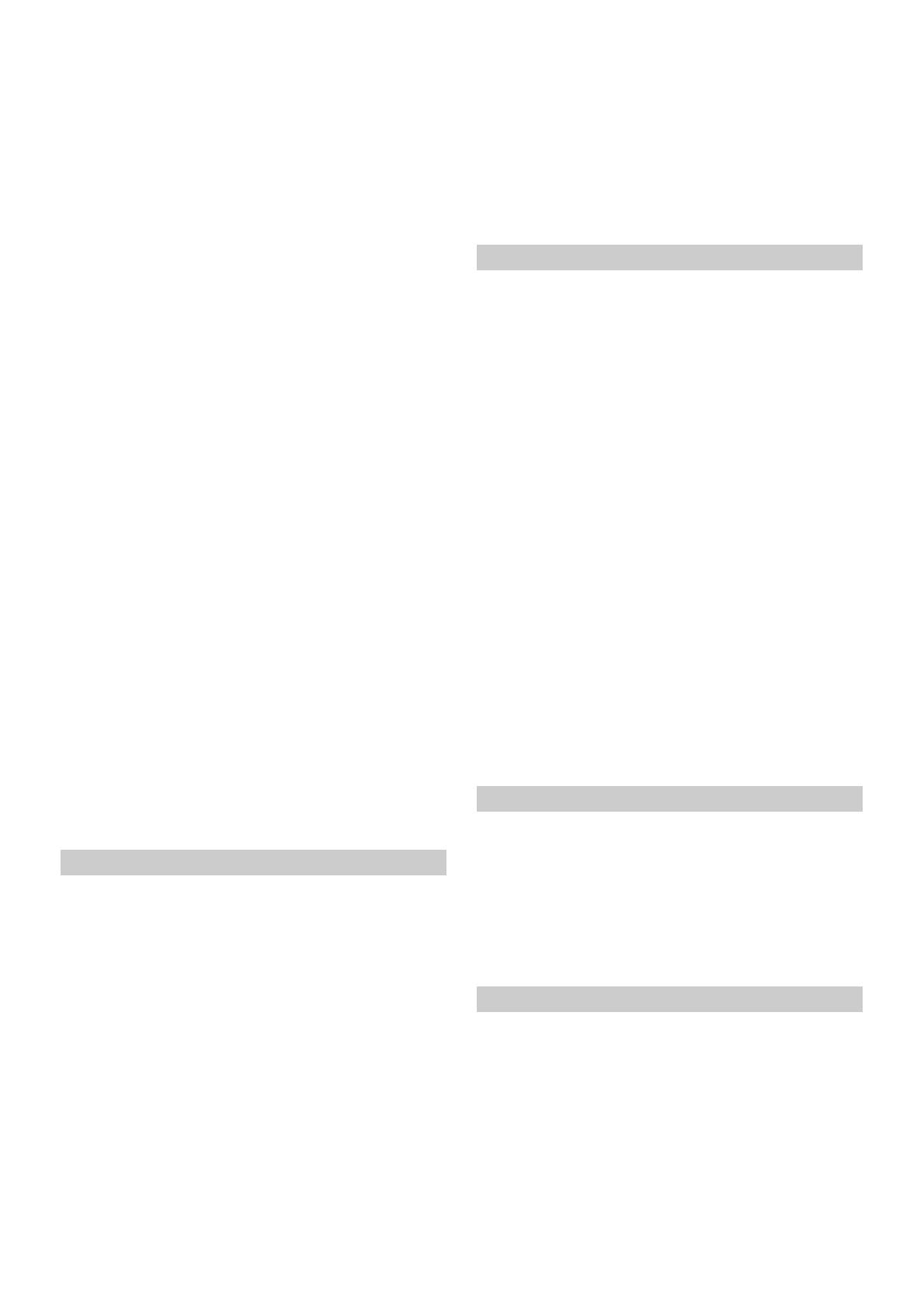
4-EN
Adjusting the Ring Tone Level ...................... 35
Volume Setting ................................................ 35
Auto Volume Setting ...................................... 35
Setting Audio Mute On/Off while Backing
up ................................................................... 35
Default Sound Settings ................................... 35
About the Crossover ........................................... 36
About Time Correction ...................................... 36
Visual Setup ......................................................... 37
Selecting the Visual EQ Mode
(Factory’s setting) ........................................ 37
Adjusting Brightness ....................................... 38
Adjusting Colour of Picture ........................... 38
Adjusting Tint of Picture ............................... 38
Adjusting Image Contrast .............................. 38
Adjusting Picture Quality .............................. 38
Saving and calling the adjusted picture
quality ............................................................ 38
Screen Setup ......................................................... 38
Screen/Lighting Customise ............................ 38
Switching the Display Colour ........................ 39
Switching the Illumination Colour
(X801D-U/INE-W997D only) ................... 39
Setting the Text Scroll ..................................... 39
Switching the Artwork Position .................... 39
General Setup ....................................................... 39
Setting the Menu Language ........................... 39
Format settings ................................................ 39
Setting Security code ....................................... 40
About X801D-U/INE-W997D ...................... 40
Setting Demo mode to Off/On ...................... 40
Car Setup .............................................................. 41
Setting the Vehicle type .................................. 41
Installation Setup ............................................. 41
Audio Setup
Radio Setup .......................................................... 42
PI SEEK Setting ............................................... 42
Receiving RDS Regional (Local) Stations .... 42
Switching the Display Language of PTY
(Programme Type) ...................................... 42
Setting PTY31 (Emergency Broadcast)
Reception ...................................................... 42
Setting the TUNER (FM) Tone Quality
(Tuner Condition) ....................................... 42
DAB Setting ......................................................... 43
Setting Alarm (Emergency Broadcast)
Reception ...................................................... 43
Setting Announcement Reception ................ 43
Setting the FM Linking ON/OFF
(Service Following) ...................................... 43
Setting the DAB Antenna ON/OFF .............. 43
AUX Setup ........................................................... 44
Setting the AUX Mode ................................... 44
Setting the Auxiliary (AUX) Name ............... 44
Setting Direct Touch Operation .................... 44
Switching the Visual Input Signal
System ........................................................... 44
HDMI Setup ........................................................ 44
System Setup
Camera Setup ....................................................... 45
Setting the Camera Input ............................... 45
Setting the Camera Signal Input ................... 45
Switching Video Patterns for Rear Camera &
Front Camera ............................................... 45
Adjusting the Rear/Front Camera Guide ..... 46
Camera Interrupt Setting
(Power OFF Mode) ..................................... 46
CAN-I/F Setup .................................................... 47
Setting the Default Vehicle Screen
(X701D only) ................................................ 47
Setting the Climate Interrupt Time .............. 47
Setting the Parking Sensor Interrupt
On/Off ........................................................... 47
Rear Seat Entertainment Setup ......................... 47
Remote Sensor Setting .................................... 47
Unit Setup ............................................................ 48
Setting the External AP ................................... 48
Setting the Additional AUX BOX ................. 48
Application Setup ................................................ 48
Radio/RDS
Radio Basic Operation
Listening to the Radio ........................................ 50
Presetting Stations Manually ............................. 50
Presetting Stations Automatically ..................... 50
Tuning to Preset Stations ................................... 50
Inputting Frequency Directly and Receiving the
Radio Station .................................................... 51
RDS Operation
Turning AF (Alternative Frequencies) On or
Off ...................................................................... 51
Interruption Function ........................................ 51
Receiving Traffic Announcement ................. 52
News Programme Interruption ..................... 52
Receiving Traffic Information Manually ......... 52
Selecting the Receivable PTY ............................ 52
Displaying Radio Text ........................................ 52

5-EN
DAB/DAB+/DMB
Listening to DAB/DAB+/DMB ......................... 53
Presetting Service ................................................ 54
Tuning to Preset Service .................................... 54
Service Component/PTY Search Function ..... 54
Service Search Function ................................. 54
PTY Search Function ...................................... 54
Interruption Function ........................................ 55
Receiving Traffic Announcement ................. 55
News Programme Interruption ..................... 55
Inputting Channel Number Directly and
Receiving the Broadcasts ................................ 55
Switching to Secondary Service
Components ..................................................... 55
Displaying DAB Text .......................................... 56
About DAB/DAB+/DMB .................................. 56
USB Flash drive (Optional)
Playback ................................................................ 57
Repeat Play ........................................................... 57
Random Play ........................................................ 58
Searching for a Desired Song ............................. 58
iPod/iPhone (Optional)
Playback ................................................................ 60
Searching for a Music File .................................. 60
Quick Search Mode ......................................... 60
Full Search Mode ............................................. 61
Searching for a Desired Video File ................... 61
Alphabet Search Function ................................. 61
Repeat Play ........................................................... 62
Random Play (Shuffle) ....................................... 62
Switching Display Modes
(During Video File Play Back) ....................... 62
HDMI Device (Optional)
DVD Player Operation
Inserting/Ejecting a Disc .................................... 63
Inserting the Disc ............................................ 63
Removing the Disc .......................................... 63
DVD Player SETUP ............................................ 63
System Setup .................................................... 63
DVD Contents Setup ...................................... 64
CD Contents Setup ......................................... 65
Audio Setup ...................................................... 65
CD/MP3/WMA/AAC/WAV
Playback ................................................................ 66
Stopping Playback ............................................... 66
Repeat Play ........................................................... 66
MIX (Random Play) ........................................... 67
File/Folder Name Search
(Concerning MP3/WMA/AAC/WAV) ....... 67
Selecting Folders
(Concerning MP3/WMA/AAC/WAV) ....... 67
Info Mode Function ............................................ 67
DVD
Playing a Disc ...................................................... 68
If a Menu Screen Appears .............................. 69
Numeric Keypad Input Operations .............. 69
Displaying the Top Menu Screen .................. 69
Displaying the Menu Screen .......................... 69
Playing Still Frames (Pausing) .......................... 69
Stopping Playback ............................................... 70
Fast-forwarding/Fast-reversing ........................ 70
Finding the Beginnings of Chapters/Tracks/
Files .................................................................... 70
Forward/Reverse frame-by-frame Playback .... 70
Repeat Playback ................................................... 70
Searching by Title Number ................................ 71
Searching Directly by Chapter Number .......... 71
Switching the Angle ............................................ 71
Switching the Audio Tracks .............................. 71
Switching the Subtitles (Subtitle Language) .... 71
Info Mode Function ............................................ 71
Switching Display Modes ................................... 71
HDMI Operation
Bluetooth Operation
Setup Before Using .............................................. 73
About Bluetooth .............................................. 73
About the Hands-free Phone ......................... 73
Before Using Bluetooth .................................. 73
Hands-free Phone Control
Answering a Call ................................................. 74
Hanging up the Telephone ................................ 74
Call Waiting Function ........................................ 74
Calling ................................................................... 75
Calling by Favourite Function ....................... 75

6-EN
Making a phone call using the Phone
Menu ............................................................. 75
Using Voice Recognition function ................... 76
Using Siri .......................................................... 76
Voice Dial Function ........................................ 76
Operations During a Conversation .................. 77
Adjusting the Speech Volume ....................... 77
Changing the Voice Output ........................... 77
DTMF (Touch-Tone) Function .................... 77
Phone Book Function ......................................... 77
Synchronising the Phone Book ..................... 77
Adding the Phone Book ................................. 77
Deleting the Phone Book Entries .................. 78
Searching in the Phone Book ......................... 78
Bluetooth Audio
Playback ................................................................ 79
Repeat Play ........................................................... 79
Random Play ........................................................ 79
Search Function ................................................... 79
Connecting a Bluetooth Device ........................ 80
Disconnecting the Bluetooth Connection ... 80
Changing the connecting Bluetooth
Device ............................................................ 80
Auxiliary Device (Optional)
Operating Auxiliary Devices (Optional) .......... 81
Operating an AUX, AUX DVD,
GAME or USB Player .................................. 81
Operating an External DVD Player .............. 81
Operating an External DVD Changer .......... 82
Operating the Mobile Digital TV Receiver
(DVB-T) ........................................................ 82
Operating a TV ................................................ 83
Camera Operation (Optional)
Rear Camera Operation ..................................... 84
Displaying the Rear Camera Image from the
Menu screen ................................................. 84
Displaying the rear view video while the car is in
reverse ........................................................... 84
Switching the Image Pattern for the Rear
Camera .......................................................... 84
Guide Display ON/OFF Setting .................... 84
Adjusting the Caution Display Location ...... 84
About the Rear Camera Guide .......................... 85
Front Camera Operation ................................... 86
Displaying the Front Camera image from the
Menu screen. ................................................ 86
Switching the Image Pattern for the Front
Camera .......................................................... 86
About the adjustment of guide display ON/OFF
setting and adjustment of Caution display
location .......................................................... 86
About Vehicle Interlock Function
Vehicle Info mode (X701D only) ..................... 87
Function Screen Examples ................................. 87
About Remote Control Operation
(X701D with DVE-5300X only)
When Using the Remote Control ..................... 89
Battery Replacement ........................................... 89
Operating the DVD Player ................................ 90
Information
Product Software Update ................................... 91
Cautions about Discs
(X701D with DVE-5300X only) .................... 91
Discs Playable on This Unit
(X701D with DVE-5300X only) .................... 92
About the Supported Formats ........................... 93
About MP3/WMA/AAC/FLAC .................... 93
About WAV (Disc) ......................................... 94
About DVDs .................................................... 95
List of Language Codes ...................................... 96
In Case of Difficulty ............................................ 97
If this Message Appears ...................................... 98
Specifications ..................................................... 100
END USER LICENSE AGREEMENT
(HERE) ............................................................ 102

7-EN
Operating Instructions
IMPORTANT INFORMATION, PLEASE READ
CAREFULLY BEFORE USING THIS PRODUCT.
This product is intended to safely provide turn-by-turn instructions to
get you to a desired destination. Please read the following
precautions to ensure that you use this navigation system correctly.
• This product is not a substitute for your personal judgement. Any
route suggestions made by this navigation system should never
supersede any local traffic regulations or your personal judgement
and/or knowledge of safe driving practises. Do not follow route
suggestions if the navigation system instructs you to perform an
unsafe or illegal manoeuvre, places you in an unsafe situation, or
routes you into an area which you consider unsafe.
• Glance at the screen only when necessary and safe to do so. If
prolonged viewing of the screen is necessary, stop in a safe and legal
manner and location.
• Do not input destinations, change settings, or access any functions
requiring a prolonged view of the monitor while you are driving.
Stop in a safe and legal manner and location before attempting to
access the system.
• When using the navigation system to find/route to an emergency
service, please contact the facility to validate and verify availability,
prior to driving to it. Not all locations of emergency service
providers such as police and fire stations, hospitals, and clinics are
contained in the database. Please use your own judgement and
your ability to ask for directions in these situations.
• The map database contained within the media (SD memory card)
in which it is stored is the most recent map data available at the
time of production. Because of changes in streets and
neighbourhoods, there may be situations where the navigation
system may not be able to route you to your desired destination. In
these cases, use your own personal judgement.
• The map database is designed to provide you with route
suggestions, it does not take account of the relative safety of a
suggested route, or of factors which may affect the time required to
reach your destination. The system does not reflect road closures or
construction, road characteristics (i.e. type of road surface, slope or
grade, weight or height restrictions, etc.), traffic congestion,
weather conditions, or any other factors which may affect the safety
or timing of your driving experience. Use your personal judgement
if the navigation system is unable to provide you with an alternate
route.
• There may be situations where the navigation system may display
the vehicle’s location erroneously. Use your own driving judgement
in this situation, taking into account current driving conditions.
Please be aware that in this situation, the navigation system should
correct the vehicle’s position automatically; however, there may be
times where you may have to correct the position yourself. If this is
the case, stop in a safe and legal manner and location before
attempting operation.
• Make certain that the volume level of the unit is set to a level which
still allows you to hear outside traffic and emergency vehicles.
Driving while unable to hear outside sounds could cause an
accident.
• Please make certain that any other person who intends on using
this navigation system reads these precautions and the following
instructions carefully.
If there is anything in the manual about the operation of the
navigation system which you are uncertain about, please
contact your local Alpine authorised navigation dealer
before using the navigation system.
Points to Observe for Safe Usage
• Read this manual carefully before using this disc and the system
components. They contain instructions on how to use this product
in a safe and effective manner. Alpine cannot be responsible for
problems resulting from failure to observe the instructions in this
manual.
• This manual uses various pictorial displays to show you how to use
this product safely and to alert you to potential dangers resulting
from improper connections and operation. Following are the
meanings of these pictorial displays. It is important to fully
understand the meanings of these pictorial displays in order to use
this manual and the system properly.
PRECAUTIONS
WARNING
WARNING
• Operation of the system while driving is dangerous. Users
should stop vehicle before operating the software.
• Road conditions and regulations take precedence over
information contained on the map display: observe actual
traffic restrictions and circumstances while driving.
• This software is designed for use exclusively in the unit. It
cannot and may not be used in conjunction with other
hardware.
WARNING
This symbol means important instructions. Failure
to heed them can result in serious injury or death.

8-EN
INSTALL THE PRODUCT CORRECTLY SO THAT THE DRIVER CANNOT WATCH
TV/VIDEO UNLESS THE VEHICLE IS STOPPED AND THE EMERGENCY
BRAKE IS APPLIED.
It is dangerous for the driver to watch TV/Video while driving a
vehicle. Installing this product incorrectly enables the driver to
watch TV/Video while driving. This may cause a distraction,
preventing the driver from looking ahead, thus causing an accident.
The driver or other people could be severely injured.
DO NOT WATCH VIDEO WHILE DRIVING.
Watching the video may distract the driver from looking ahead of
the vehicle and cause an accident.
DO NOT OPERATE ANY FUNCTION THAT TAKES YOUR ATTENTION AWAY
FROM SAFELY DRIVING YOUR VEHICLE.
Any function that requires your prolonged attention should only be
performed after coming to a complete stop. Always stop the vehicle
in a safe location before performing these functions. Failure to do so
may result in an accident.
DO NOT FOLLOW ROUTE SUGGESTIONS IF THE NAVIGATION SYSTEM
INSTRUCTS YOU TO PERFORM AN UNSAFE OR ILLEGAL MANEUVER, OR
PLACES YOU IN AN UNSAFE SITUATION OR AREA.
This product is not a substitute for your personal judgement. Any
route suggestions by this system should never supersede any local
traffic regulations or your personal judgement or knowledge of safe
driving practice.
KEEP THE VOLUME AT A LEVEL WHERE YOU CAN STILL HEAR OUTSIDE
NOISES WHILE DRIVING.
Excessive volume levels that obscure sounds such as emergency
vehicle sirens or road warning signals (train crossings, etc.) can be
dangerous and may result in an accident. LISTENING AT LOUD
VOLUME LEVELS IN A CAR MAY ALSO CAUSE HEARING
DAMAGE.
MINIMIZE DISPLAY VIEWING WHILE DRIVING.
Viewing the display may distract the driver from looking ahead of
the vehicle and cause an accident.
DO NOT DISASSEMBLE OR ALTER.
Doing so may result in an accident, fire or electric shock.
USE ONLY IN CARS WITH A 12 VOLT NEGATIVE GROUND.
(Check with your dealer if you are not sure.) Failure to do so may
result in fire, etc.
KEEP SMALL OBJECTS SUCH AS SCREWS OUT OF THE REACH OF
CHILDREN.
Swallowing them may result in serious injury. If swallowed, consult
a physician immediately.
USE THE CORRECT AMPERE RATING WHEN REPLACING FUSES.
Failure to do so may result in fire or electric shock.
DO NOT BLOCK VENTS OR RADIATOR PANELS.
Doing so may cause heat to build up inside and may result in fire.
USE THIS PRODUCT FOR MOBILE 12V APPLICATIONS.
Use for other than its designed application may result in fire,
electric shock or other injury.
MAKE THE CORRECT CONNECTIONS.
Failure to make the proper connections may result in fire or
product damage.
BEFORE WIRING, DISCONNECT THE CABLE FROM THE NEGATIVE BATTERY
TERMINAL.
Failure to do so may result in electric shock or injury due to
electrical shorts.
DO NOT ALLOW CABLES TO BECOME ENTANGLED IN SURROUNDING
OBJECTS.
Arrange wiring and cables in compliance with the manual to
prevent obstructions when driving. Cables or wiring that obstruct
or hang up on places such as the steering wheel, gear lever, brake
pedals, etc. can be extremely hazardous.
DO NOT SPLICE INTO ELECTRICAL CABLES.
Never cut away cable insulation to supply power to other
equipment. Doing so will exceed the current carrying capacity of
the wire and result in fire or electric shock.
DO NOT DAMAGE PIPE OR WIRING WHEN DRILLING HOLES.
When drilling holes in the chassis for installation, take precautions
so as not to contact, damage or obstruct pipes, fuel lines, tanks or
electrical wiring. Failure to take such precautions may result in fire.
DO NOT USE BOLTS OR NUTS IN THE BRAKE OR STEERING SYSTEMS TO
MAKE GROUND CONNECTIONS.
Bolts or nuts used for the brake or steering systems (or any other
safety-related system), or tanks should NEVER be used for
installations or ground connections. Using such parts could disable
control of the vehicle and cause fire etc.
DO NOT INSTALL IN LOCATIONS WHICH MIGHT HINDER VEHICLE
OPERATION, SUCH AS THE STEERING WHEEL OR SHIFT LEVER.
Doing so may obstruct forward vision or hamper movement etc.
and results in serious accident.

9-EN
HALT USE IMMEDIATELY IF A PROBLEM APPEARS.
Failure to do so may cause personal injury or damage to the
product. Return it to your authorized Alpine dealer or the nearest
Alpine Service Center for repairing.
HAVE THE WIRING AND INSTALLATION DONE BY EXPERTS.
The wiring and installation of this unit requires special technical
skill and experience. To ensure safety, always contact the dealer
where you purchased this product to have the work done.
USE SPECIFIED ACCESSORY PARTS AND INSTALL THEM SECURELY.
Be sure to use only the specified accessory parts. Use of other than
designated parts may damage this unit internally or may not
securely install the unit in place. This may cause parts to become
loose resulting in hazards or product failure.
ARRANGE THE WIRING SO IT IS NOT CRIMPED OR PINCHED BY A SHARP
METAL EDGE.
Route the cables and wiring away from moving parts (like the seat
rails) or sharp or pointed edges. This will prevent crimping and
damage to the wiring. If wiring passes through a hole in metal, use a
rubber grommet to prevent the wire’s insulation from being cut by
the metal edge of the hole.
DO NOT INSTALL IN LOCATIONS WITH HIGH MOISTURE OR DUST.
Avoid installing the unit in locations with high incidence of
moisture or dust. Moisture or dust that penetrates into this unit may
result in product failure.
NOTICE
Product Cleaning
Use a soft dry cloth for periodic cleaning of the product. For more
severe stains, please dampen the cloth with water only. Anything
else has the chance of dissolving the paint or damaging the plastic.
Temperature
Be sure the temperature inside the vehicle is between +45°C
(+113°F) and 0°C (+32°F) before turning your unit on.
Maintenance
If you have problems, do not attempt to repair the unit yourself.
Return it to your Alpine dealer or the nearest Alpine Service Station
for servicing.
Protecting the USB connector
• Only an iPod/iPhone or USB flash drive can be connected to the
USB connector on this unit. Correct performance using other
USB products cannot be guaranteed.
• If the USB connector is used, be sure to use only the supplied
connector cable with the unit. A USB hub is not supported.
• Depending on the connected USB flash drive, the unit may not
function or some functions may not be performed.
• The audio file format that can be played back on the unit is
MP3/WMA/AAC/FLAC.
• Artist/song name, etc., can be displayed. Certain, special
characters may not be correctly displayed.
CAUTION
This symbol means important instructions. Failure
to heed them can result in injury or material
property damage.

10-EN
On Handling USB Flash drive
• This unit can control a memory storage device that supports the
USB Mass Storage Class (MSC) protocol. Playable audio file
formats are MP3, WMA, AAC and FLAC.
• USB Flash drive function is not guaranteed. Use USB flash drive
according to the terms of agreement. Read the USB flash drive
Owner’s Manual thoroughly.
• Avoid usage or storage in the following locations:
Anywhere in the car exposed to direct sunlight or high
temperatures.
Anywhere the possibility of high humidity or corrosive
substances are present.
• Fix the USB flash drive in a location where driver operation will
not be hindered.
• USB Flash drive may not function correctly at high or low
temperature.
• Use only certified USB flash drive. Note that even certified USB
flash drive, may not function correctly depending on its type or
state.
• Depending on the settings of the USB flash drive type, memory
state or encoding software, the unit may not play back or display
properly.
• USB Flash drive may take time to start playback. If there is a
particular file other than audio in the USB flash drive, it may take
considerable time before the file is played back or searched.
• The unit can play back “mp3,” “wma” or “m4a” file extensions.
• Do not add the above extensions to a file other than audio data.
This non-audio data will not be recognised. The resulting
playback may contain noise that can damage speakers and/or
amplifiers.
• It is recommended to back up important data on a personal
computer.
• Do not remove the USB device while playback is in progress.
Change SOURCE to something other than USB, then remove the
USB device to prevent possible damage to its memory.
Commonness
• Windows Media, and the Windows logo are trademarks, or
registered trademarks of Microsoft Corporation in the United
States and/or other countries.
• iPhone, iPod, iPod classic, iPod nano and iPod touch are
trademarks of Apple Inc., registered in the U.S. and other countries.
• “Made for iPod,” and “Made for iPhone,” mean that an electronic
accessory has been designed to connect specifically to iPod, or
iPhone, respectively, and has been certified by the developer to meet
Apple performance standards. Apple is not responsible for the
operation of this device or its compliance with safety and
regulatory standards. Please note that the use of this accessory with
iPod, or iPhone may affect wireless performance.
• Android is a trademark of Google Inc.
• The Bluetooth® word mark and logos are registered trademarks
owned by the Bluetooth SIG, Inc. and any use of such marks by
Alpine Electronics, Inc. is under license.
• The terms HDMI and HDMI High-Definition Multimedia
Interface, and the HDMI Logo are trademarks or registered
trademarks of HDMI Licensing, LLC in the United States and other
countries.
• MPEG Layer-3 audio coding technology licensed from Fraunhofer
IIS and Thomson. Supply of this product only conveys a license for
private,non-commercial use and does not convey a license nor
imply any right to use this product in any commercial (i.e. revenue-
generation) real time broadcasting (terrestrial, satellite, cable and/
or any other media), broadcasting/streaming via internet, intranets
and/or other networks or in other electronic content distribution
systems, such as pay-audio or audio-on-demand applications. An
independent license for such use is required. For details, please visit
http://www.mp3licensing.com
• ©1987-2014 HERE. All rights reserved.
X701D with DVE-5300X
• This item incorporates copy protection technology that is protected
by U.S. patents and other intellectual property rights of Rovi
Corporation. Reverse engineering and disassembly are prohibited.
• Manufactured under license from Dolby Laboratories. Dolby and
the double-D symbol are trademarks of Dolby Laboratories.
• Windows Media and the Windows logo are trademarks, or
registered trademarks of Microsoft Corporation in the United
States and/or other countries.
• For DTS patents, see http://patents.dts.com. Manufactured under
license from DTS Licensing Limited. DTS, the Symbol, & DTS and
the Symbol together are registered trademarks, and DTS Digital
Surround is a trademark of DTS, Inc. ©DTS, Inc. All Rights
Reserved.
• is a trademark of DVD Format/Logo Licensing Corporation.
CAUTION
Alpine accepts no responsibility for lost data, etc., even if data, etc., is
lost while using this product.

11-EN
The screen design used in the Owner’s Manual may differ from the actual screen.
Favourite Function
Frequently used functions such as the Audio source or Navigation are easily recalled. Register them to the Favourite screen. For details, see “Favourite
Function” (page 23).
Favourite screen example
• Frequently used functions and useful functions can be customised for your convenience.
• You can register up to 54 functions.
• You cannot register a function more than once.
About Swiping the Touch Screen
You can change a screen or a page by swiping the touch screen vertically or horizontally with your finger. For details, see “Touch Screen Operation”
(page 16).
Swipe the display with your finger lightly.
Features

12-EN
Switching the Audio Sources Screen to a Dedicated Screen
You can switch the Audio Sources screen to a dedicated screen by touching the icon on one of the four edges of the screen, or by swiping vertically or
horizontally. For details on how to swipe the screen, see “Touch Screen Operation” (page 16).
*1 The Search mode differs depending on the audio source. For details, see the operating instructions of the audio source.
*2 The screen also switches by pressing the Menu button.
Shortcut Setup Screen (page 18)
Preset button or Quick Search mode Screen
*
1
You can set the Sound Setup or Rear Seat Entertainment
System.
<Audio Sources Screen>
(USB Audio)
Dual Screen (page 13)
You can switch between the displayed screens on
the Dual Screen.
Menu Screen (page 19)
*
2
You can make settings on the Menu Screen.

13-EN
About Dual Screen
Dual Screen allows you to display the Navigation and Audio/Visual screens simultaneously.
* Touch [ ], or swipe to the left to switch to the Navigation menu screen. For details of navigation operations, refer to “Navigation System OM” in the
CD-ROM.
You can switch the left/right positions of the Audio/Visual screen and Navigation screen.
Each time you touch , the positions of Audio/Visual screen and Navigation screen switch.
• When is not displayed, touch [ ].
Dual Screen Display Position
Audio full Screen
Touch [ ], or
swipe to the left.
Touch [ ], or
swipe to the right.
Touch [ ], or swipe to
the left.
Touch [ ], or
swipe to the right.
Navigation full Screen
Dual Screen

14-EN
Location of Controls
For X801D-U/INE-W997D
For X701D
Microphone
Used for Hands-free or Voice Control modes.
For X701D, the microphone is built into the left side of the
monitor.
(AUDIO)/ (Voice Recognition mode) button
Displays the Audio/Visual screen. If the Audio/Visual screen is
already displayed, changes the source.
When a hands-free phone with Voice Recognition is connected,
press and hold for at least 2 seconds to switch to the Voice
Recognition mode.
(MUTE) button (X801D-U/INE-W997D only)
Press to activate/deactivate the mute mode.
/ (DOWN/UP) button (X801D-U/INE-W997D only)
Press to adjust the volume.
(Favourite) button
Recalls the Favourite screen.
• Press and hold this button for at least 2 seconds to switch to
the Climate screen. (displayed only on the X801D-U/INE-
W997D when connected to the optional CAN Interface box .)*
• Press and hold this button for at least 2 seconds to switch to
Vehicle info mode. (X701D only)*
* For details, see “About Vehicle Interlock Function” (page 87).
MENU/ (Power Off) button
Recalls the Menu screen.
Press and hold this button for at least 5 seconds to turn the
power off.
/ button
Press to seek down/up a station in radio mode or down/up a
track, chapter, etc., in other audio/visual sources.
RESET switch
The system of this unit is reset.
(NAVI/NAV) button
Recalls the navigation map screen.
Press again to switch to Navigation menu screen.
Press and hold this button for at least 2 seconds to change to Go
Home route screen. (If Home is not set yet, it will change to the
Home setting screen.)
For details of navigation operations, refer to “Navigation System
OM” in the CD-ROM.
Remote Sensor
Point the remote control transmitter towards the remote sensor
within a range of 2 meters.
(CAMERA) button (X701D only)
Use to display the camera image.
Disc Slot (X701D with DVE-5300X only)
Rotary encoder/MUTE button (X701D only)
Adjust the volume by turning to the left or right.
Press to activate /deactivate MUTE mode.
(Eject) button (X701D with DVE-5300X only)
Ejects a disc.
Getting Started
Optional Remote Control Interface Box
This unit is operable using the vehicle’s secondary radio controls. An
Alpine Remote Control Interface Box (optional) is required. For
details, contact your Alpine dealer.
Controllable with Remote Control
This unit can be controlled with an optional Alpine remote control.
For details, consult your Alpine dealer. Point the optional remote
control transmitter at the remote control sensor.
About the button descriptions used in this Owner’s
Manual
The buttons found on the face of the unit are expressed in bold
(e.g. MENU). The buttons found on the touch-screen display are
shown in bold within brackets, [ ] (e.g. [ ]).

15-EN
Turning Power On or Off
Some of this unit’s functions cannot be performed while the vehicle is in
motion. Be sure to stop your vehicle in a safe location and apply the
parking brake, before attempting these operations.
1 Turn the ignition key to the ACC or ON position.
The system turns on.
• When turned on, the system displays the last screen that was
displayed before the ignition key was turned off. For example, if
the unit is in radio mode when ignition is turned off, it will remain
in radio mode when ignition is turned back on.
2 Press and hold the MENU/ (Power Off) button for at least
5 seconds to turn the power off.
• The unit can be turned on by pressing any button.
• The unit is a precision device. Careful handling of the unit should
provide you with years of trouble-free operation.
Turning the System On
With the Alpine system, when the ignition key is turned to ACC or ON,
the opening screen will be automatically displayed.
When the system is used for the first time, the language
selection menu is displayed. Swipe the Language list screen
vertically, then touch your choice from the list of 23
languages.
• Some of this unit’s functions cannot be performed while the vehicle is in
motion. Be sure to stop your vehicle in a safe location and apply the
parking brake before attempting these operations.
Initial System Start-Up
Be sure to press the RESET switch when using the unit for the first time,
after changing the car battery, etc.
1 Turn off the unit power.
2 Press the RESET switch with a ballpoint pen or similar
pointed object.
For X801D-U/INE-W997D
For X701D
Adjusting the Volume
For X801D-U/INE-W997D
Adjust the volume by pressing or .
Volume decreases/increases continuously by pressing and holding
or .
Volume: 0 - 35
For X701D
Rotate the Rotary encoder until the desired sound level is
obtained.
Volume: 0 – 35
Lowering Volume Quickly
Audio Mute function instantly lowers the volume level to 0.
For X801D-U/INE-W997D
1 Press the (MUTE) button to activate the MUTE mode.
The audio level will be 0.
2 Pressing the (MUTE) button again will bring the
audio back to its previous level.
For X701D
1 Press the Rotary encoder to activate MUTE mode.
The audio level will be 0.
2 Pressing the Rotary encoder again will bring the audio
back to its previous level.
RESET switch
RESET switch

16-EN
Touch Screen Operation
You can operate the system by using the touch panel on the screen.
• Be sure to touch the onscreen button lightly with the pad of your finger
to avoid scratching the display.
Touch operation
Touch a button or list item on the screen lightly.
• If you touch a button and there is no reaction, remove your finger.
• Onscreen buttons that cannot be operated are dimmed.
Swipe operation
Move your finger lightly with a swipe.
Drag & Drop operation
Touch and hold the desired item, then drag it to its new location by
moving your finger, then release your finger to place the item.
• It is not possible to narrow the screen with two fingers (pinch in) or
spread the screen (pinch out).
Switching Sources
Press the (AUDIO) button to change the source.
Switching sources using the
(AUDIO) button
During audio/visual playback, press the (AUDIO) button
repeatedly to switch to the desired source.
Radio DAB USB/iPod*
1
HDMI*
1, 2
AUX*
2, 3
Bluetooth Audio*
1
Radio
*1 When no USB flash drive/iPod/HDMI device/Smartphone/Bluetooth
compatible device is connected, this option is not available.
*2 The name set for “HDMI Setup (page 44)/AUX Setup” is displayed.
*3 When AUX is set to “Off,” this option is not available. (page 44)
Switching Sources from the Menu screen
1 Press the MENU button.
The menu screen is displayed.
• You can also display the menu screen by touching [ ]
on the lower part of the Audio source screen or by swiping upward.
2 Touch your desired source in the Audio source selecting
area.
• In the menu screen, you can change the Audio source directly or change
the order in which sources change. For details, see “About the Menu
Screen” (page 19).
The Audio source selecting area

17-EN
Operating the Function Button on the Audio/
Video Main Screen
Using the Function button on the Audio/Visual main screen.
Touch [ ] to change to the Function mode.
Radio main screen example
Swipe to the right or left to change to the Function mode.
To close the Function mode, touch [ ].
• Depending on the Audio source, the Function mode displays from the
beginning.
About Basic Operation for List Screen
Basic operations on the Setup list screen and the Search list screen.
How to display on the list screen differs depending on the selected item.
Switches to the menu screen or the previous screen.
Item select button
Closes the window.
Displays the next list page.
• When the next selection item does not exist, the list item is not
displayed.
Lists items for selection
• When there are more than five list items, the page can be changed
by swiping vertically.
Returns to the list screen of the page that you touched.
• The list screens that can be displayed are up to the 2 previous
pages. If you touch [ ], you can recall your desired page.
Changes the page of the Item select button above.
• “ ” indicates the total number of pages, “ ” indicates the
location of the current page.
Displays when the next list page does not exist.
• Touch or swipe to the left to return to the previous screen that has
not displayed the list yet (the menu screen or the Audio main
screen).
Function mode

18-EN
About the Shortcut Setup Screen
Displaying the Sound Setup screen, or the Shortcut Setup screen of the
Rear Seat Entertainment System screen.
Touch [ ] or swipe downward in the Audio source
screen.
The Sound Setup screen or the Rear Seat Entertainment System
Setup Screen is displayed.
Sound Setup screen (Tone Adjustment mode) example
You can adjust the attention tone (Ding) before the voice
navigation starts and Navi voice interrupt volume (Navi
Guide).
Volume: 0 - 35
Button for Display Off *
Displays the registered Bluetooth Device List screen.
• See “Registering the Bluetooth Device” (page 29).
Touch this or swipe upward to change to the currently
playing source screen.
* Display Off mode
- To cancel Display Off mode, touch the screen or press any button.
- Display Off mode is canceled when the power or ACC is turned off.
- When the gear lever is shifted to the reverse (R) position and the rear
camera is connected, the rear camera image is displayed.
- When a call is received on a Bluetooth-connected phone, the
incoming call screen is displayed.
Tone Adjustment mode
BASS ENGINE SQ mode
Button for changing the BASS ENGINE SQ mode screen
Balance/Fader Image area*
1
Rear Seat Entertainment Function screen switch button
• When Setting the Rear Seat Entertainment is “Off,” you cannot
change the screen. For details on Rear Seat Entertainment setting,
see “Rear Seat Entertainment Setup” (page 47).
Buttons for switching between Front/Rear when adjusting
Bass/Treble*
2
Buttons for adjusting Bass Level/Treble Level*
3, 4
Buttons for adjusting Media Xpander *
1, 3
Buttons for adjusting Subwoofer Level *
1, 3, 5
*1 You can perform a more detailed set up in “Sounds Setup” (page 31).
*2 You cannot switch when Front/Rear Sync in “Adjusting the Parametric
Equalizer Curve (Dual HD EQ)” (page 33) is “On.”
*3 When you switch to the BASS ENGINE SQ mode, the value you have
set is ignored.
*4 When the Defeat setting is “On,” you cannot perform the set up.
*5 If the Subwoofer setting is “Off,” the setting cannot be changed. See
“Turning Subwoofer ON/OFF” (page 32).
Button for changing the Tone Adjustment mode screen
• If changing to the Tone Adjustment mode, BASS ENGINE SQ
mode will be disabled.
Buttons for adjusting the BASS ENGINE Level*
4
Buttons for selecting the BASS ENGINE type *
4
Adjusting Bass Level/Treble Level
Bass Level and Treble Level can be set for each front seat and for each
rear seat by touching [Front] or [Rear].
Setting item:
Bass / Treble
Setting contents:
-14 to +14 (Initial setting: 0)
• When the Sound Setup of the Shortcut Setup is selected to “BASS
ENGINE SQ,” you cannot perform the set up.
• Adjustment cannot be performed when Defeat is set to “On.”
• The Bass adjusted setting value is interlinked with Band2 of Dual HD
EQ, and the Treble adjusted setting value is interlinked with Band8.
Sound Setup Function

19-EN
Setting the BASS ENGINE SQ
Setting the BASS ENGINE Type
Creating the ideal Bass impact for your musical taste using BASS
ENGINE SQ.
Setting contents:
Standard (Initial setting) / Punch / Rich / Mid Bass / Low Bass
Adjusting the BASS ENGINE Level
You can adjust the BASS ENGINE Level.
Setting item:
BASS ENGINE Level
Setting contents:
0 to 6 (Initial setting: 3)
• The BASS ENGINE Level 0 of the BASS ENGINE SQ is common to all
the types.
About setup when the external power amplifier is
connected
In order to optimise the BASS ENGINE SQ mode, we recommend the
following procedure to set up the power amplifier.
Use your favourite music to make the following amplifier adjustment.
1) Set GAIN of the power amplifier to “MIN.”
2) Set the Crossover Mode Sector switch to “OFF.”
• If the switch has no “OFF” position, set as near as possible to full
range.
3) Set the BASS ENGINE Level to “03.”
4) Play a song of the genre you frequently listen to, and adjust
GAIN of the power amplifier.
The Rear Seat Entertainment function independently routes different
sources to the front and the rear side of the car. For example, while
listening to the radio or other audio sources in the front, HDMI can be
enjoyed at the rear with optional rear monitors and headphones.
Rear Seat Entertainment System Setup screen
Button for changing to the Sound Setup screen.
Visual source selection area that is displayed on the Rear
monitor.*
1, 2
Touch the source icon displayed on the Rear monitor.
Auto: The image and sound of the same visual source as the unit
are output.
Off: Stops output to the Rear monitor.
Illumination Colour button*
3
The colour coordination select button of the Rear monitor:
White/Blue/Green/Amber/Red/Purple/Skyblue/Off
(This function is depended on Over Head Monitor)
Remote Sensor
You can set whether the sensor on Rear monitor receives remote
control operation, or the unit receives it.
*1 The visual source that can be output to the Rear monitor is “HDMI/
DVD,” “iPod Video,” and “AUX.” When the unit plays back the visual
source, you can only select the same visual source as the unit.
*2 When selecting AUX and iPod video source selection, the “Additional
AUX BOX” setup (page 48) is set to “On” and an optional external
AUX distribution box is required.
*3 When the Illumination Colour in “Setting the Rear Seat Entertainment
System” (page 47) is set to “Off,” the Illumination Colour button is not
displayed.
• If the same visual source is being output to both the unit and the Rear
monitor when an incoming/outgoing call is made, the visual/audio
output to the Rear monitor is interrupted temporarily depending on the
source.
If different visual sources are being output to the unit and the Rear
monitor, visual/audio output to the Rear monitor continues without
interrupting playback.
About the Menu Screen
In the menu screen, you can select the audio source and perform various
setups or operations on the unit.
Press the MENU button.
The menu screen is displayed.
• You can also display the menu screen by touching [ ] on
the lower part of the Audio source screen or by swiping upward.
The screen changes to the menu screen.
Standard: Mild low-end boost with mid-range focus for front-
centre staging.
Punch: Mid-bass punched up with mid-range impact.
Rich: Accented highs and mid-bass giving outstanding
balance for all types of music.
Mid-Bass: Strong high frequency emphasis with mid-bass boost
for more low-end attack.
Low-Bass: Strong, low-bass boost with extended highs for a very
dynamic sound.
Rear Seat Entertainment Function

20-EN
Menu screen example
Displays the currently playing audio source.
Touch or swipe downward to return to the Audio source
screen.
Displays the total number of the audio sources that can be
selected. Also displays the current position, counting from
the leftmost audio source.
Audio source select area
Touch your desired source icon to change the audio source.
• Swiping to the right or left in the Audio source select area, you can
change one audio source at a time. Moreover, swiping to the right
or left outside the Audio source select area (upper and lower sides),
you can change pages of the Audio source select area.
• The source icon displayed in the Audio source select area is the one
checked on the Edit menu screen. For details on how to display/
hide the source icon, see “Edit Menu” (page 20).
Displays Preset No, and information of the Search mode, etc.,
located in the middle of the Audio source select area.
• Touch the desired preset number or the Search mode to change the
audio source directly.
• The displayed information differs depending on the audio source.
Some sources are not displayed.
Notification List button*
1
Use to display the Facebook Notification List on the connected
smartphone via this unit. (page 27)
Camera button*
2
Displays camera images. (page 84)
Setup button
Displays the Setup screen. (page 28)
Vehicle Info button (X701D only)
Displays the Vehicle Info mode screen. (page 87)
Phone button*
3
Displays the Phone menu screen. (page 73)
*1 Displays when TuneIt is set to “USB (iPhone)” or “Bluetooth
(Android),” and when a smartphone with TuneIt App installed is
connected. (page 26)
*2 Displays when the Camera Select is set to “Front,” “Rear,” or “Other.”
(page 45)
*3 Displays when the Bluetooth setting is set to “On.” (page 29)
In the Edit Menu screen, you can change the audio source order or set
the display/hide settings.
1 Touch the desired source icon in the Menu screen for at
least 2 seconds.
A checkbox ( or ) is displayed on the upper left area of the
source icon and switches to the edit mode.
• The source icon displayed in the Edit Menu screen is displayed
only when usable setup and conditions of each Audio source are
fulfilled. For details on setup and conditions of each audio source,
see “Switching Sources” (page 16).
Changing the order of Audio source
Drag and drop the source icon to the desired location.
Hiding/Displaying Audio source
Place a check in the checkbox ( ) to display the Audio source
icon. Uncheck the checkbox ( ) to hide it.
• You cannot hide the icon of a source that is currently playing.
2 Touch [Done].
The editing content is confirmed, and returns to the menu
screen.
• Editing here is reflected in the order of (AUDIO) button touching
and change of the Audio source. (page 16)
Edit Menu
Page is loading ...
Page is loading ...
Page is loading ...
Page is loading ...
Page is loading ...
Page is loading ...
Page is loading ...
Page is loading ...
Page is loading ...
Page is loading ...
Page is loading ...
Page is loading ...
Page is loading ...
Page is loading ...
Page is loading ...
Page is loading ...
Page is loading ...
Page is loading ...
Page is loading ...
Page is loading ...
Page is loading ...
Page is loading ...
Page is loading ...
Page is loading ...
Page is loading ...
Page is loading ...
Page is loading ...
Page is loading ...
Page is loading ...
Page is loading ...
Page is loading ...
Page is loading ...
Page is loading ...
Page is loading ...
Page is loading ...
Page is loading ...
Page is loading ...
Page is loading ...
Page is loading ...
Page is loading ...
Page is loading ...
Page is loading ...
Page is loading ...
Page is loading ...
Page is loading ...
Page is loading ...
Page is loading ...
Page is loading ...
Page is loading ...
Page is loading ...
Page is loading ...
Page is loading ...
Page is loading ...
Page is loading ...
Page is loading ...
Page is loading ...
Page is loading ...
Page is loading ...
Page is loading ...
Page is loading ...
Page is loading ...
Page is loading ...
Page is loading ...
Page is loading ...
Page is loading ...
Page is loading ...
Page is loading ...
Page is loading ...
Page is loading ...
Page is loading ...
Page is loading ...
Page is loading ...
Page is loading ...
Page is loading ...
Page is loading ...
Page is loading ...
Page is loading ...
Page is loading ...
Page is loading ...
Page is loading ...
Page is loading ...
Page is loading ...
Page is loading ...
-
 1
1
-
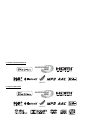 2
2
-
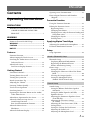 3
3
-
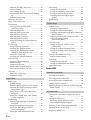 4
4
-
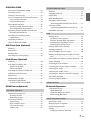 5
5
-
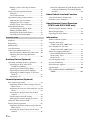 6
6
-
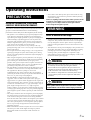 7
7
-
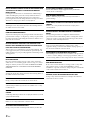 8
8
-
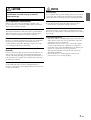 9
9
-
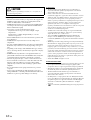 10
10
-
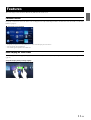 11
11
-
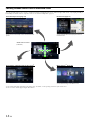 12
12
-
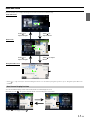 13
13
-
 14
14
-
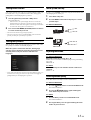 15
15
-
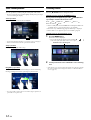 16
16
-
 17
17
-
 18
18
-
 19
19
-
 20
20
-
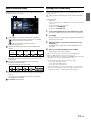 21
21
-
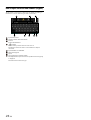 22
22
-
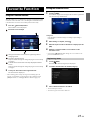 23
23
-
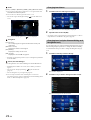 24
24
-
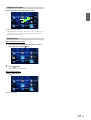 25
25
-
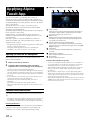 26
26
-
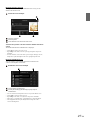 27
27
-
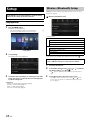 28
28
-
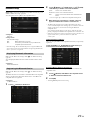 29
29
-
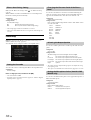 30
30
-
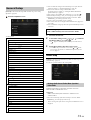 31
31
-
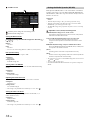 32
32
-
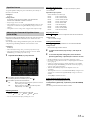 33
33
-
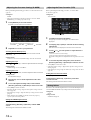 34
34
-
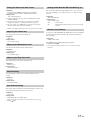 35
35
-
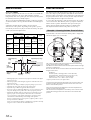 36
36
-
 37
37
-
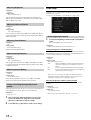 38
38
-
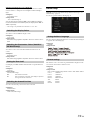 39
39
-
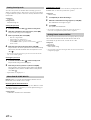 40
40
-
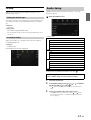 41
41
-
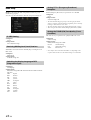 42
42
-
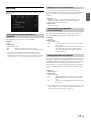 43
43
-
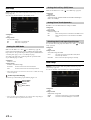 44
44
-
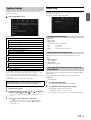 45
45
-
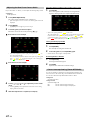 46
46
-
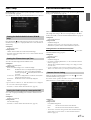 47
47
-
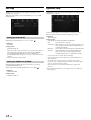 48
48
-
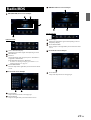 49
49
-
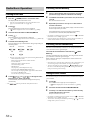 50
50
-
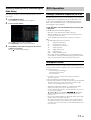 51
51
-
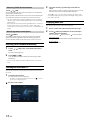 52
52
-
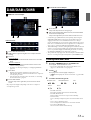 53
53
-
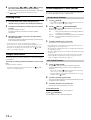 54
54
-
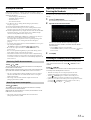 55
55
-
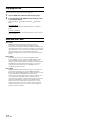 56
56
-
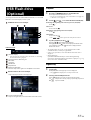 57
57
-
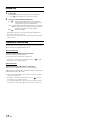 58
58
-
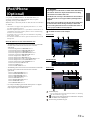 59
59
-
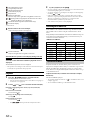 60
60
-
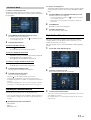 61
61
-
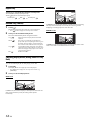 62
62
-
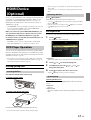 63
63
-
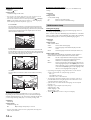 64
64
-
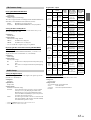 65
65
-
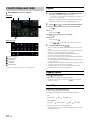 66
66
-
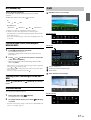 67
67
-
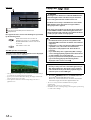 68
68
-
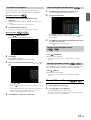 69
69
-
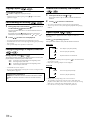 70
70
-
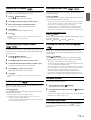 71
71
-
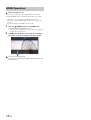 72
72
-
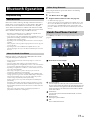 73
73
-
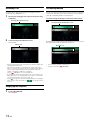 74
74
-
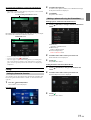 75
75
-
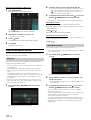 76
76
-
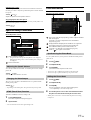 77
77
-
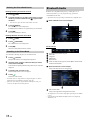 78
78
-
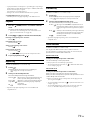 79
79
-
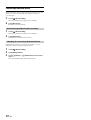 80
80
-
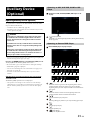 81
81
-
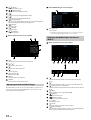 82
82
-
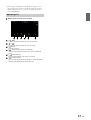 83
83
-
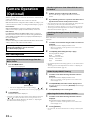 84
84
-
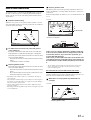 85
85
-
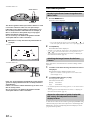 86
86
-
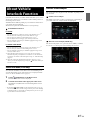 87
87
-
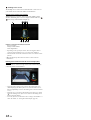 88
88
-
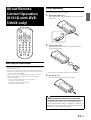 89
89
-
 90
90
-
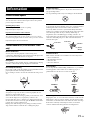 91
91
-
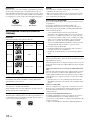 92
92
-
 93
93
-
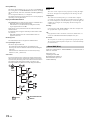 94
94
-
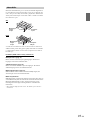 95
95
-
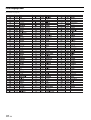 96
96
-
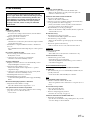 97
97
-
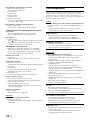 98
98
-
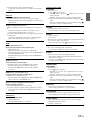 99
99
-
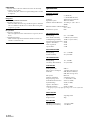 100
100
-
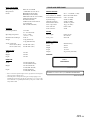 101
101
-
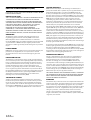 102
102
-
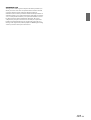 103
103
Alpine X X801DC-U Owner's manual
- Category
- Car media receivers
- Type
- Owner's manual
Ask a question and I''ll find the answer in the document
Finding information in a document is now easier with AI
Related papers
-
Alpine X901D-F Owner's manual
-
Alpine INE-W997E46 Owner's manual
-
 Alpine X X109-WRA Operating instructions
Alpine X X109-WRA Operating instructions
-
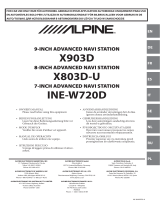 Alpine X X703D A4 A4R A5 Q5 Q5R User guide
Alpine X X703D A4 A4R A5 Q5 Q5R User guide
-
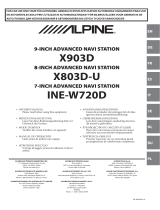 Alpine X X903D-DU Owner's manual
Alpine X X903D-DU Owner's manual
-
Alpine X INE-W720D Owner's manual
-
Alpine X701D A4 A4R Q5 Owner's manual
-
 Alpine X X800D-U Owner's manual
Alpine X X800D-U Owner's manual
-
Alpine X209-WRA-OR User manual
-
Alpine X008U / INE-W957HD User manual
Other documents
-
Xtrons DAB User manual
-
Soundmaster IR4000SW Datasheet
-
Goodmans GDPRDAB Quick start guide
-
Panasonic W2DIN Car Audio Operating instructions
-
Sony ZS-PS55B BOOMBOX CD Owner's manual
-
Sony ZS-PS55B User manual
-
Sony ZS-PS55B Operating instructions
-
Hyundai Tucson User manual
-
Chiayo DPRB-500M Owner's manual
-
Panasonic SCPM5DB Owner's manual