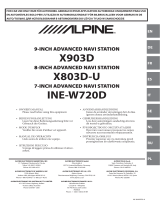Page is loading ...

Tucson
DISPLAY CAR SYSTEM |
User’s Manual
D7MS4-DAU00
D7MS4-DAU00 (EU | DAUD2)
Language : English

Thank you for purchasing this multimedia
system.
This user’s manual explains how to use the
HYUNDAI multimedia system.
Before using the product, read the contents
of this user’s manual carefully and use this
product safely.
•
The screens shown in this manual may differ
with the actual screens of the product.
•
The design and specification of this product
may change without prior notification for
product improvement.
•
When transferring the vehicle to another
individual, include this user’s manual so
that the next driver can continue its use.
Precautions for safe usage
•
Driving while distracted can result in a loss of
vehicle control, that may lead to an accident,
severe personal injury, and death. The driver’s
primary responsibility is in the safe and legal
operation of a vehicle, and use of any handheld
devices, other equipment, or vehicle systems
which take the driver’s eyes, attention and
focus away from the safe operation of a vehicle
or which are not permissible by law should
never be used during operation of the vehicle.
•
Do not operate the
multimedia system
while
driving.
•
Do not disassemble, assemble, or modify the
multimedia system
.
•
Do not watch the screen for prolonged periods
of time while driving.
•
Set the volume to a level which allows the
driver to be aware of external conditions.
•
Do not operate the
multimedia system
for
prolonged periods of time with the vehicle
ignition in ACC. Such operations may lead to
battery discharge.
•
Be cautious not to spill water or introduce
foreign objects into the device.
•
Do not cause severe shock to the device. Direct
pressure onto the front side of the monitor
may cause damage to the LCD or touch panel.
•
In case of product malfunction, please contact
your place of purchase or service centre.
WARNING
• Driving while distracted can result in a loss
of vehicle control that may lead to an acci-
dent, severe personal injury, and death. The
driver’s primary responsibility is in the safe
and legal operation of a vehicle, and use of
any handheld devices, other equipment,
or vehicle systems which take the driver’s
eyes, attention and focus away from the
safe operation of a vehicle or which are not
permissible by law should never be used
during operation of the vehicle.
•
The rear-camera display is not a substitute
for proper and safe reversing procedures.
The rear-camera display may not display
every object behind the vehicle. Always
drive safely and use caution when backing
up.

Read the following safety precautions for your
safety
Before using the product, read the contents of this user's manual carefully
and use this product safely.
※
The design and specifications of this product may change without prior
notification for product and service improvement.
The actual images in the vehicle may differ from the illustrations.
For more accurate information about the vehicle, please refer to the
catalogue.
※
This Multimedia system contains open source software, including
without limitation, software distributed and/or modified under the GNU
General Public license, Version 2, June 1991, and the GNU lesser
General Public License, Version 2.1, February 1999.
For additional information and to obtain related materials including
without limitation, the previous referred to licenses and software,
please contact us at MOBIS_OSSrequest@mobis.co.kr
Notations used within this User's Manual
WARNING
• A WARNING indicates that a condition may result in harm, serious bodily
injury or death if the warning is ignored.
CAUTION
• A CAUTION indicates that a condition may result in damage to your
vehicle if the caution is ignored.
i
Information
• Information and tips that provide additional user convenience in using the
product.
NOTICE
• Information on specific features that facilitate proper product use and
functional understanding.
• Information on terminology used within this manual.

2 I Table of Contents
Table of Contents
1. Basic
Warnings and Cautions .........................1-2
Component Names and Functions
......1-4
Head Unit ………………………… 1-4
Steering Wheel Control
…………… 1-6
Starting the System for the First
Time
...........................................................1-8
Turning the System On/Off ……… 1-8
System Reset
……………………… 1-8
Battery Warning Message
……… 1-9
Restrictions on Features for
Safety Measures
………………… 1-9
Home Screen
………………………1-10
My Menu
………………………… 1-11
On-Screen Touch Controls
………1-11
2. Radio/Media
DAB(if equipped)/FM, AM ................... 2-2
USB
............................................................2-4
Before Playing a USB MP3 ……… 2-4
Supported USB music
specifications
……………………… 2-6
USB Music
………………………… 2-7
iPod .........................................................2-10
Using iPod Devices ………………2-10
iPod
…………………………………2-14
AUX .........................................................2-17
Connecting an External Device …2-17
Bluetooth
®
Audio ..................................2-18
Bluetooth connections ……………2-19
3. Bluetooth
Before Using the Bluetooth
®
Handsfree
................................................3-2
What is
Bluetooth
®
Wireless
Technology? ……………………… 3-2
Precautions for Safe Driving
…… 3-2
CAUTIONS upon Connecting
Bluetooth
®
Phone ………………… 3-3
Bluetooth Connection ............................3-4
Pairing a New Device …………… 3-4
Connecting Bluetooth Devices…… 3-4
Disconnecting Bluetooth
Devices
…………………………… 3-5
Deleting Bluetooth Devices
……… 3-5
Bluetooth Phone ....................................3-6
Phone Status Icons ……………… 3-6
Call history
………………………… 3-7
Favourites
………………………… 3-7
Contacts
…………………………… 3-8
Dial
………………………………… 3-9
Accept/Reject Call
………………… 3-9
Using the Menu During a Phone
Call
…………………………………3-10

Table of Contents I 3
00
4. Other Features
ERA-GLONASS EMERGENCY CALL
(if equipped)
............................................ 4-2
SOS ………………………………… 4-2
SOS Test
…………………………… 4-2
Camera ......................................................4-3
Steering-linked camera …………… 4-4
SVM (Surround View Monitor)
(if equipped)
……………………… 4-5
Using Voice memo .................................. 4-7
5. Settings
Sound settings ........................................5-2
Display settings
.......................................5-3
Bluetooth settings
.................................. 5-3
Bluetooth connections …………… 5-4
Auto connection priority
………… 5-5
System Bluetooth info
…………… 5-5
Phone projection settings ....................5-5
Home screen settings
............................ 5-6
Date/Time settings
................................5-6
Language settings
.................................. 5-6
Keyboard settings
..................................5-7
Screensaver settings
.............................5-7
Advanced settings
.................................. 5-7
System info
..............................................5-8
System Update …………………… 5-8
6. Appendix
Product Specification ............................6-2
Troubleshooting
......................................6-3
FAQ
...........................................................6-6
About Pairing Mobile Phones …… 6-6
About Making/Answering Phone
Calls
………………………………… 6-7
About
Bluetooth
®
Wireless
Technology/Multimedia System
Use Environment ………………… 6-7
Important Safety Information ..............6-8

iPod
®
iPod
®
is a registered trademark of Apple Inc.
Bluetooth
®
Wireless Technology
The
Bluetooth
®
word mark and logos are registered trademarks owned
by Bluetooth SIG, Inc. and any use of such marks by HYUNDAI is under
license. Other trademarks and trade names are those of their respective
owners.
A
Bluetooth
®
Wireless Technology enabled cell phone is required to use
Bluetooth
®
Wireless Technology.

Warnings and Cautions
Component Names and Functions
Starting the System for the First Time
part.1
Basic

1-2 I Basic
Safety Warnings
• Do not stare at the screen while driv-
ing. Staring at the screen for prolonged
periods of time could lead to traffic acci-
dents.
• Do not disassemble, assemble, or mod-
ify the Multimedia system. Such acts
could result in accidents, fire, or electric
shock.
• Heed caution not to spill water or intro-
duce foreign objects into the device.
Such acts could lead to smoke, fire, or
product malfunction.
• If you use phone related functions while
driving, you will find it difficult to concen-
trate on operating the vehicle and the
current traffic conditions, so the possibil-
ity of an accident may increase. Please
use phone related functions only when
parked.
• Please refrain from use if the screen
is blank or no sound can be heard as
these signs may indicate product mal-
function. Continued use in such con-
ditions could lead to accidents (fires,
electric shock) or product malfunctions.
• Do not touch the antenna during thun-
der or lightening as such acts may lead
to lightning induced electric shock.
• Do not stop or park in parking-restricted
areas to operate the product. Such acts
could lead to traffic accidents.
• For most multimedia modes, the display
will not operate when the vehicle is in
motion. For your safety, first park the
vehicle to watch or view the screen.(The
screen will only operate when the park-
ing brake is ON for manual transmission
vehicles and when the parking brake is
ON or the gearshift is in the P (PARK)
position for automatic.)
Basic

Warnings and Cautions I 1-3
01
Safety Cautions
Pay attention to traffic conditions while
driving.
• Operating the device while driving could
lead to accidents due to a lack of atten-
tion to external surroundings. First park
the vehicle before operating the device.
In addition, the touch screen may not
work for some functions when the vehi-
cle is in motion. The touch screen fea-
ture will be supported once the vehicle
has stopped.
• Adjust the volume to levels that allow
the driver to hear sounds from outside
of the vehicle. Driving in a state where
external sounds cannot be heard may
lead to accidents.
• Pay attention to the volume setting when
turning the device on. A sudden output
of extreme volume upon turning the
device on could lead to hearing impair-
ment. (Adjust the volume to a suitable
levels before turning off the device.)
• Turn on the car ignition before using this
device. Do not operate the Multimedia
system for long periods of time with the
ignition turned off as such operations
may lead to battery discharge.
• Upon using the Multimedia system
for more than 10 minutes with the car
engine turned off, the following warning
will be displayed. After 10 minutes, the
warning will be displayed for 5 seconds
every 1 minute.
• Do not subject the device to severe
shock or impact. Direct pressure onto
the front side of the monitor may cause
damage to the LCD or touch screen.
• When cleaning the device, make sure
to turn off the device and use a dry and
smooth cloth. Never use tough materi-
als, chemical cloths, or solvents(alcohol,
benzene, thinners, etc.) as such mate-
rials may damage the device panel or
cause colour/quality deterioration. When
experiencing product concerns, inquire
with your place of purchase or service
maintenance center.
• Prevent caustic solutions such as per-
fume and cosmetic oil from contacting
the dashboard because they may cause
damage or discolouration.
• If the air freshener gets on to audio
system or plastics, then it could cause
the crack due to its chemical reac-
tion. Please be careful when you use
air fresheners near those products.
Especially be careful when you have
attached air freshener on the air vents.
The liquid can be flow down.

1-4 I Basic
Component Names and Functions
Head Unit
Name Description
RADIO
Moves to DAB(if equipped)/FM or AM mode.
• Each time the key is pressed, the mode
is
changed in the following order: DAB(if equipped)
/
FM
→
AM
→
DAB(if equipped)/FM.
MEDIA
Moves to MEDIA mode.
• If the media is not connected, MEDIA mode will
not be activated.
SEEK
TRACK
When the key is pressed quickly (less than 0.8
seconds),
• DAB(if equipped)/FM mode: plays previous/
next available station existing within
List
menu. (If there is no or one station in
List
menu, the “Auto tuning” function is executed.)
• FM, AM mode: plays previous/next available
frequency.
• MEDIA mode: changes the track, file or title
(except for AUX).
When the key is pressed and held (over 0.8 seconds),
• DAB(if equipped)/FM mode: plays previous/next
available station existing within
List
menu.
• FM, AM mode: moves quickly through all of the
frequencies. The moment that you release the but-
ton, the system seeks the next available frequency.
• MEDIA mode: rewinds or fast forwards the track
or file (except for Bluetooth Audio and AUX).
PWR/
VOL
• When power is off, press to turn power on.
• When power is on, press and hold for over 0.8
seconds to turn the power off.
• When power is on, press shortly for less than
0.8 seconds to turn Audio off.
• Turn left/right to adjust the volume.

Component Names and Functions I 1-5
01
Name Description
HOME
Moves to the Home Screen.
PHONE
Moves to the Bluetooth phone mode.
SETUP
Moves to the Setup screen.
Displays the function set by the user.
TUNE
• DAB(if equipped)/FM mode: turns left/right to
search for a desired station and then press it.
• FM, AM mode: turns left/right to tune manually.
• MEDIA mode: changes the track, file or title
(except for Bluetooth Audio and AUX).
RESET
Resets the system settings. (Preset radio chan-
nels and other data will not be deleted)
※
The actual image in the vehicle may differ from the illustration.

1-6 I Basic
Steering Wheel Control
Name Description
For more details, refer to Phone Projection guide.
+
-
Use to adjust the volume of audio or call.
• Mutes the audio. (It will be paused in some media
modes.)
• Mutes the microphone during a call.
Name Description
• Each time this key is pressed, mode is changed in
the following order: DAB(if equipped)/FM
→
AM
→
USB or iPod
→
AUX
→
Bluetooth Audio
→
DAB(if
equipped)/FM.
You can select which mode to use in Advanced
settings.
• If the media is not connected, the corresponding
modes will be disabled.
• Press and hold the key (over 0.8 seconds) to turn
the Multimedia system on/off.
• When power is off, press the key to turn power back
on.
When the key is pressed quickly (less than 0.8 seconds),
• DAB(if equipped)/FM mode: plays previous/next
favourites.
• FM, AM mode: plays previous/next favourites.
• MEDIA mode: changes the track, file or title (except
for AUX).
When the key is pressed and held (over 0.8 seconds),
• DAB(if equipped)/FM mode: plays previous/next
available station existing within
List
menu.
• FM, AM mode: moves quickly through all of the fre-
quencies. The moment that you release the button,
the system seeks the next available frequency.
• MEDIA mode: quickly looks up songs (except for
Bluetooth Audio and AUX).

Component Names and Functions I 1-7
01
Name Description
When the key is pressed quickly (less than 0.8 sec-
onds),
• When pressed in the dial screen, makes a call.
• When pressed in the incoming call screen,
answers the call.
• When pressed during call waiting, switches to
waiting call (Call Waiting).
When the key is pressed and held (over 0.8 sec-
onds),
• When pressed in Bluetooth
®
Hands-free, redials
the last dialed call.
• When pressed during a Bluetooth
®
Hands-free
call, switches call back to mobile phone (Private).
• When pressed while calling on the mobile phone,
switches call back to Bluetooth
®
Hands-free (oper-
ates only when Bluetooth
®
Hands-free is con-
nected).
• When pressed during a call, ends the phone call.
• When pressed in the incoming call screen, rejects
the call.
※
The actual image in the vehicle may differ from the illustration.

1-8 I Basic
Starting the System for the
First Time
Turning the System On/Off
Press the engine start button or set the
ignition key to On or ACC. Each time you
turn on the system, a boot logo and safety
warning will appear.
Pressing the power key on the head unit
will display the safety guide.
NOTICE
• Cannot operate the system while it is
booting up.
Pressing and holding the power key on the
head unit will turn off the system.
i
Information
• If you turn off the system during a phone call
using the Hands-free feature, then the call will
automatically switch to your mobile phone.
NOTICE
• Check the volume when turning on the
system. Before turning on the system, adjust
the volume to a reasonable level.
System Reset
The System Reset function restores the
system when it is not operating correctly.
Press and hold the RESET key for a sec-
ond or longer. (It is recommended that you
press the RESET key using a tool, such
as a pin or a clip.)

Starting the System for the First Time I 1-9
01
Battery Warning Message
Always use the system while the car
engine is running. If you turn on the sys-
tem while the engine is off, a battery warn-
ing message will appear. When the engine
starts, the message will disappear.
CAUTION
• If you use the system for a long time with
the engine off, the battery may become
completely discharged.
Restrictions on Features for
Safety Measures
Several features are limited while driving.
The restriction screen will disappear when
shifting gears into P or putting the parking
brake on.
D7D4J1002EE

1-10 I Basic
Home Screen
Controls Menu Configuration for the Home Screen
Tap the icon on any screen to display the Home Screen below.
Features Description
Radio/
Media Widget
• Shows brief information on the radio or
media that is now playing.
• Tap the area to move to the mode that you
are listening to.
Phone projection
Widget
Shows any connected devices such as iPod
and Bluetooth.
All menus
Shows all of the items in the system menu.
My Menu
Add your favourite menus to have quick and
easy access to them.
Apps/Info
Moves to the Apps/Info screen.
Settings
Moves to the Settings screen.
Information Display on the Status Bar
Displays the date and time, along with the system status shown by
the various icons to the right of the clock.
The icons in the following table indicate the various types of sys-
tem status details and events.
Icon Description
Displayed when the audio is muted.
Displays the remaining battery of the Bluetooth phone.
Displayed when connected to Bluetooth for hands-free.
Displayed when connected to Bluetooth for streaming audio.
Displayed when connected to Bluetooth for streaming audio and hands-free.
Displayed when downloading contacts or recent calls from the Bluetooth phone.
Displayed while on a call with the Bluetooth phone.
Displayed when the microphone of the Bluetooth phone is muted.
Displays the signal strength of the Bluetooth phone.
Voice memo recording.
D7D4J1003EE

Starting the System for the First Time I 1-11
01
My Menu
Adding a Feature to My Menu
Select
My Menu
on the Home Screen to
add the most frequently used menus,
change the menu order, or delete menus.
i
Information
• Up to 24 menus can be added to My Menu.
On-Screen Touch Controls
Learn how to touch the screen to operate
the system.
Select
Tap lightly on a menu or an item to select it.
NOTICE
• The system will not recognize your touch if
you wear a glove or other non-conductive
material. Touch the screen using your finger,
an electrostatic touch-screen glove, or a stylus
pen.
Drag & Drop
Select a menu or item you want, then drag
and drop it to where you want to place it.
Drag or touch the slider along the play bar
in the music screens to jump to the point
that you want to play from.
D7D4J1005EE

1-12 I Basic
Flick (Quick Scrolling)
Quickly moves up and down in the list.
NOTICE
• Moving the list when there are many items
will display a handler on the right of the
display. You can easily move many items at
a time with the handler.
Select and Hold
Selecting and holding or
in the music player will rewind or fast for-
ward the music.
D7D4J1006EE D7D4J1007EE

DAB(if equipped)/FM, AM
USB
iPod
AUX
Bluetooth
®
Audio
part.2
Radio/Media

2-2 I Radio/Media
DAB(if equipped)/FM, AM
You can access the radio player either by pressing
RADIO
key or
by selecting the Radio menu from
All menus
on the Home Screen.
Features Description
Mode Display
• Displays the current operating mode.
• Tap the desired mode to change to it in Radio.
Frequency
Displays Station name or Frequency.
Favourites
Show the stored Favourites for user selection.
• Saving favourites
It saves the listening station to desired favour-
ites list.
Select the desired station.
▶
Select
Favourites
.
▶
Select the desired favourites number.
If you want to overwrite an existing favourites,
press and hold the respective favourites number.
List
Takes you to the FM station list.
Scan
Shortly plays the broadcasts for the frequencies
with superior reception for 5 seconds per item.
TA
TA function allows the system to switch to traffic
announcement (TA) from the current source.
Traffic programmes and announcements can be
automatically received by using TA features.
Menu
• Sound settings : moves to the Sound settings.
DAB(if equipped)
• Manual tune FM : moves to the Manual tune FM
• Regional : Enables switching to regional frequen-
cies. Audio content may different from current
tuned frequency.
Radio/Media
D7D4J2001EE
/