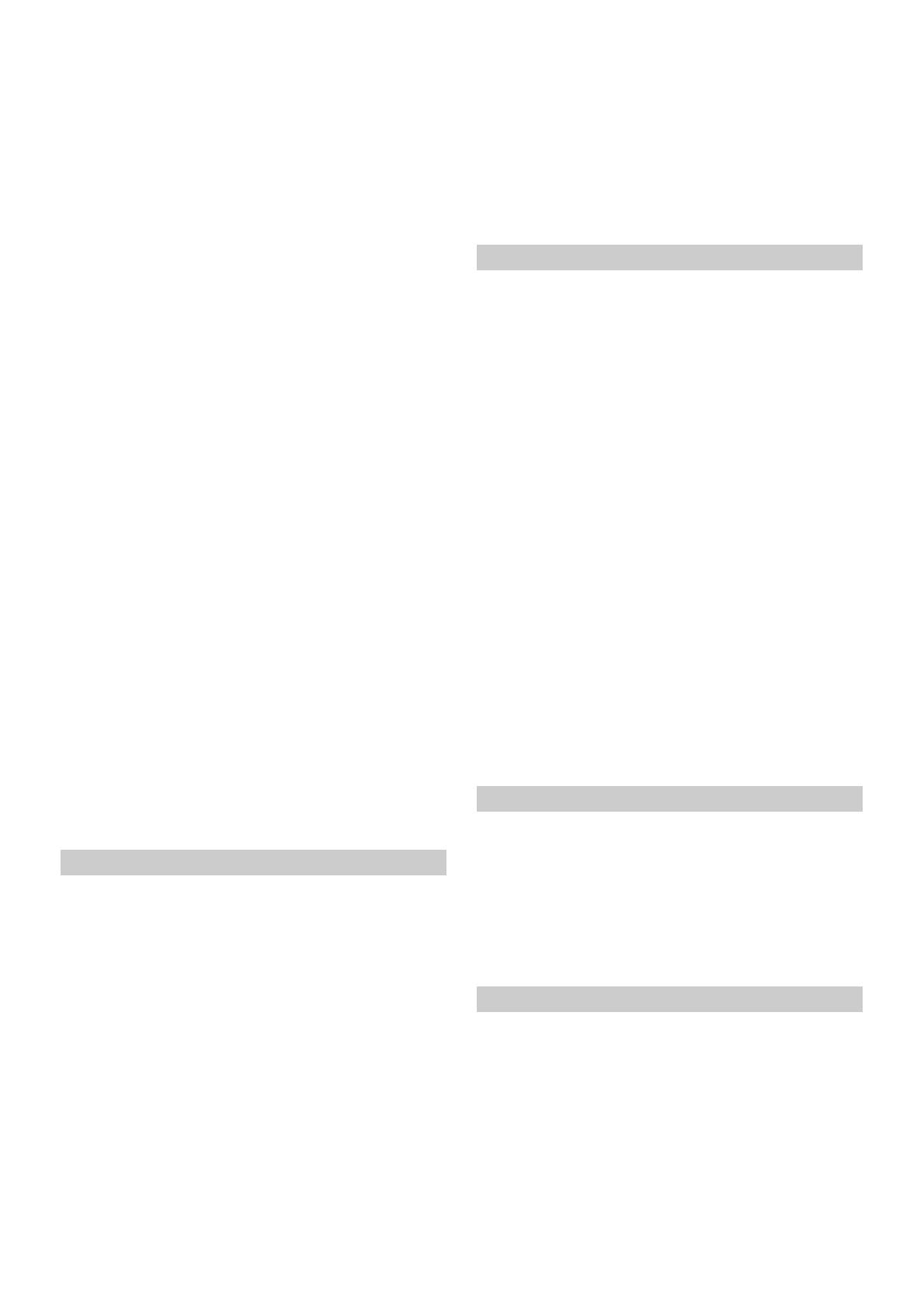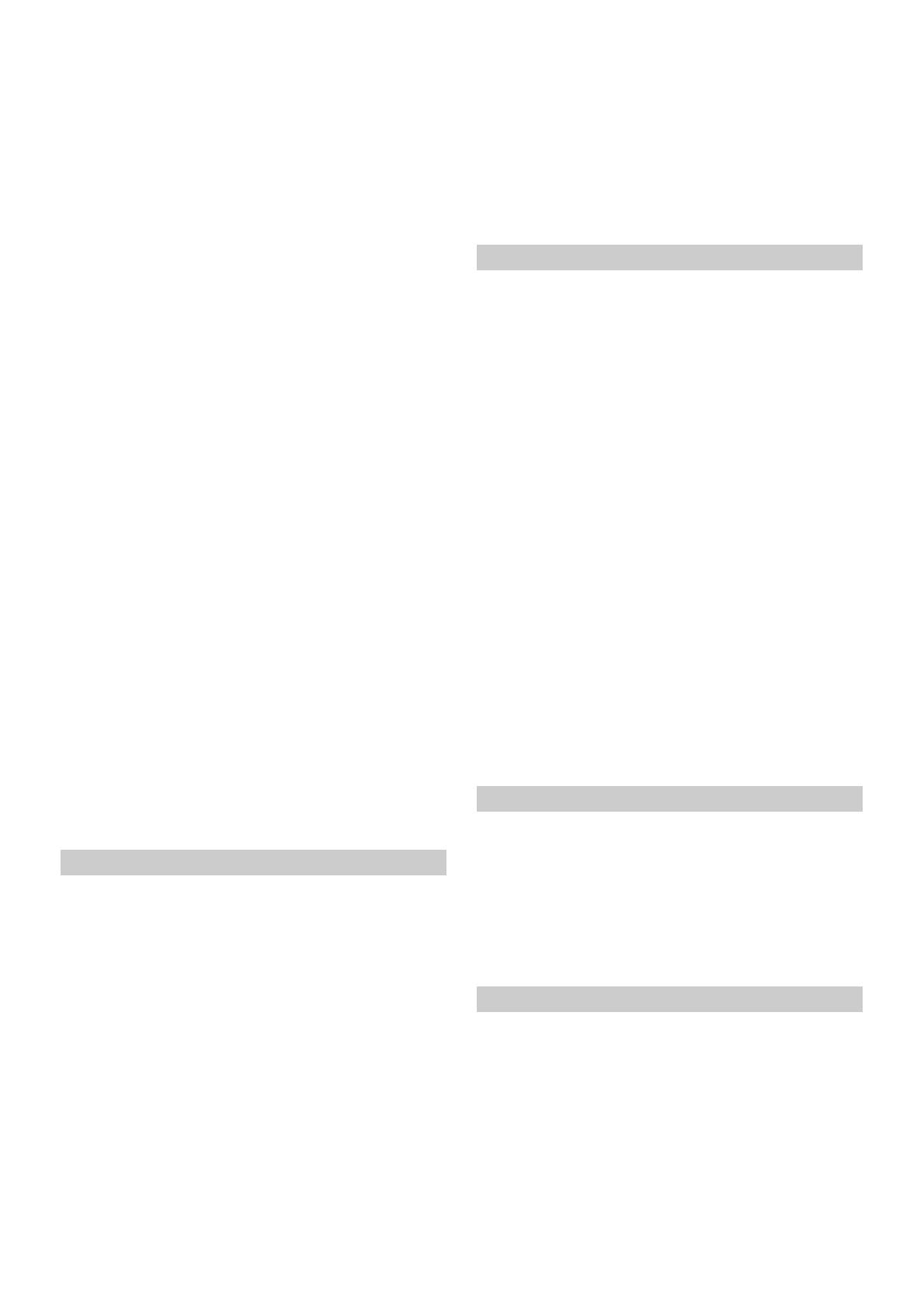
4-EN
Adjusting the Ring Tone Level ...................... 35
Volume Setting ................................................ 35
Auto Volume Setting ...................................... 35
Setting Audio Mute On/Off while Backing
up ................................................................... 35
Default Sound Settings ................................... 35
About the Crossover ........................................... 36
About Time Correction ...................................... 36
Visual Setup ......................................................... 37
Selecting the Visual EQ Mode
(Factory’s setting) ........................................ 37
Adjusting Brightness ....................................... 38
Adjusting Colour of Picture ........................... 38
Adjusting Tint of Picture ............................... 38
Adjusting Image Contrast .............................. 38
Adjusting Picture Quality .............................. 38
Saving and calling the adjusted picture
quality ............................................................ 38
Screen Setup ......................................................... 38
Screen/Lighting Customise ............................ 38
Switching the Display Colour ........................ 39
Switching the Illumination Colour
(X801D-U/INE-W997D only) ................... 39
Setting the Text Scroll ..................................... 39
Switching the Artwork Position .................... 39
General Setup ....................................................... 39
Setting the Menu Language ........................... 39
Format settings ................................................ 39
Setting Security code ....................................... 40
About X801D-U/INE-W997D ...................... 40
Setting Demo mode to Off/On ...................... 40
Car Setup .............................................................. 41
Setting the Vehicle type .................................. 41
Installation Setup ............................................. 41
Audio Setup
Radio Setup .......................................................... 42
PI SEEK Setting ............................................... 42
Receiving RDS Regional (Local) Stations .... 42
Switching the Display Language of PTY
(Programme Type) ...................................... 42
Setting PTY31 (Emergency Broadcast)
Reception ...................................................... 42
Setting the TUNER (FM) Tone Quality
(Tuner Condition) ....................................... 42
DAB Setting ......................................................... 43
Setting Alarm (Emergency Broadcast)
Reception ...................................................... 43
Setting Announcement Reception ................ 43
Setting the FM Linking ON/OFF
(Service Following) ...................................... 43
Setting the DAB Antenna ON/OFF .............. 43
AUX Setup ........................................................... 44
Setting the AUX Mode ................................... 44
Setting the Auxiliary (AUX) Name ............... 44
Setting Direct Touch Operation .................... 44
Switching the Visual Input Signal
System ........................................................... 44
HDMI Setup ........................................................ 44
System Setup
Camera Setup ....................................................... 45
Setting the Camera Input ............................... 45
Setting the Camera Signal Input ................... 45
Switching Video Patterns for Rear Camera &
Front Camera ............................................... 45
Adjusting the Rear/Front Camera Guide ..... 46
Camera Interrupt Setting
(Power OFF Mode) ..................................... 46
CAN-I/F Setup .................................................... 47
Setting the Default Vehicle Screen
(X701D only) ................................................ 47
Setting the Climate Interrupt Time .............. 47
Setting the Parking Sensor Interrupt
On/Off ........................................................... 47
Rear Seat Entertainment Setup ......................... 47
Remote Sensor Setting .................................... 47
Unit Setup ............................................................ 48
Setting the External AP ................................... 48
Setting the Additional AUX BOX ................. 48
Application Setup ................................................ 48
Radio/RDS
Radio Basic Operation
Listening to the Radio ........................................ 50
Presetting Stations Manually ............................. 50
Presetting Stations Automatically ..................... 50
Tuning to Preset Stations ................................... 50
Inputting Frequency Directly and Receiving the
Radio Station .................................................... 51
RDS Operation
Turning AF (Alternative Frequencies) On or
Off ...................................................................... 51
Interruption Function ........................................ 51
Receiving Traffic Announcement ................. 52
News Programme Interruption ..................... 52
Receiving Traffic Information Manually ......... 52
Selecting the Receivable PTY ............................ 52
Displaying Radio Text ........................................ 52