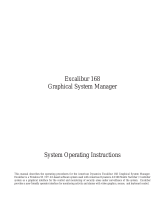Page is loading ...

Model No.: 464
www.ExcaliburElectronics.com
Pet Master
Operating Manual

C
ongratulations on your purchase of Excalibur Electronics’ Pet
Master! Pet Master contains essential information you need to
fully enjoy the rewards of sharing life with a cat or dog. Pet
Master contains two complete books, The Everything Dog Book and The
Everything Cat Book from the very popular Everything! Series, with advice
and tips ranging from selecting a pet to training, health, and nutrition con-
cerns to simply how to have more fun with your pet. And you find what
you’re looking for quickly, with a press of a button!
Additionally, Pet Master is designed to make your role as responsible pet
owner much easier. It keeps track of your important phone numbers, like
your veterinarians’, groomers’, or favorite pet stores’. Pet Master even
reminds you, for example, about veterinary or grooming appointments
you’ve made, or when your pet’s next dose of medication is due.
Pet Master even has an automatic shopping list of pet items to make shop-
ping easier. And when you’re travelling with Cuddles, you’ll appreciate Pet
Master’s list of hotels and motels across the US and Canada where pets are
welcome. You’ll also love the extensive list of US and Canadian emergency
veterinary facilities, should a need arise. And thanks to its compact design,
Pet Master slips conveniently into your pocket, making it easy to take along
when going shopping, to the vet’s, or on a trip.
Excalibur's Pet Master is unique, and you'll enjoy showing it to your
friends. But we know that, like proud parents, the first thing you'll be show-
ing off is that favorite photo of you and your pet that you’re about to slip
into Pet Master’s lid!
Excalibur Electronics’
Pet Master
TABLE OF CONTENTS
Activating or Installing the Battery . . . . . . . . . . . . . . . . . . .page 4
Framing your Pet’s Photo in Pet Master’s Lid . . . . . . . . . . .page 4
Layout of Pet Master . . . . . . . . . . . . . . . . . . . . . . . . . . . . . . page 5
Functions of Buttons . . . . . . . . . . . . . . . . . . . . . . . . . . . . . .page 5
An Overview: What Pet Master Can Do for You . . . . . . . .page 6
Getting Started . . . . . . . . . . . . . . . . . . . . . . . . . . . . . . . . . . .page 7
Searching Information Specific to Dogs . . . . . . . . . . . . . . .page 8
Searching Information Specific to Cats . . . . . . . . . . . . . . . .page 9
Using the ABC button . . . . . . . . . . . . . . . . . . . . . . . . . . . . . .page 12
Locating Pet-Friendly Hotels and Motels . . . . . . . . . . . . . .page 12
Finding Emergency Veterinary Help
When You’re Away from Home . . . . . . . . . . . . .page
12
Storing Important Phone Numbers . . . . . . . . . . . . . . . . . . .page 13
Saving Items to Pet Master’s Shopping List . . . . . . . . . . . .page 15
Using Pet Master’s Reminder Function . . . . . . . . . . . . . . . . page 16
Automatic Power Off . . . . . . . . . . . . . . . . . . . . . . . . . . . . . .page 18
Set Up . . . . . . . . . . . . . . . . . . . . . . . . . . . . . . . . . . . . . . .page 18
Retaining Pet Master’s Data When Changing Battery . . . .page 19
Special Care & Handling . . . . . . . . . . . . . . . . . . . . . . . . . . . page 20
Battery Information . . . . . . . . . . . . . . . . . . . . . . . . . . . . . . .page 20
Warranty Information . . . . . . . . . . . . . . . . . . . . . . . . . . . . . .page 21
2
Excalibur Electronics’ Pet Master gives
you the information
you need to make the best choices
for you and your pet!
The legendary King Arthur brandished a magic
sword, Excalibur, from which we take our
company name. With this unique weapon in his
hands, he could not be vanquished.
Although Excalibur Electronics can’t claim the
magical secrets of Merlin, King Arthur’s court
wizard, sometimes our patented technology
may make it seem as if we could. Pet Master is
another unmatched innovation of Excalibur
Electronics.
We make you think.
3

5
Pet Master’s buttons are easy to
use.
ON/ENTER Use this button to turn
Pet Master on or to select an item
on a menu. When reading detailed
information, press this button for
two seconds to return to
AUTO-
PAGE DOWN mode to let you re-
select the speed of auto-page down.
Note: Pet Master shuts off automat-
ically after five minutes of non-use.
When you turn Pet Master back on,
it will return to the point where you
last left off. If you wish to return to
the starting screen, simply hold
down the
BACK button for more
than a second.
DOWN ARROW Use this button to
scroll down a menu, list or index
one line at a time. Press
DOWN after
pressing the
ABC key to move down
to the next alphabetical first letter
in an index. And use the
DOWN
ARROW
to view the next four lines
of detailed text if auto-page mode is
turned off. Use
DOWN after press-
Activating or Installing the Battery
Pet Master is equipped with an
CR2032 battery. Simply pull the
plastic tab at the battery compart-
ment to activate. (Be sure to review
“Battery Information” on page 20.)
Then press the RESET button.
Note: Pet Master warns you when
the battery is low. When your bat-
tery needs to be replaced, we rec-
ommend that you press SAVE two
seconds to turn Pet Master off, and
then insert a new battery
within
one minute
so that your saved data
will be retained in Pet Master’s
memory. (See page 19.)
To install a new battery, carefully
turn Pet Master over so that the top
side is face-down on a soft surface,
such as a towel or magazine. You’ll
find the battery compartment on the
unit’s back.
Use a small Phillips screwdriver to
remove the screw. Lift off the bat-
tery compartment lid and install one
CR2032 battery. Place the battery
compartment lid’s tabs in their slots
and snap the compartment door
back on. Replace the screw and
gently tighten it.
After you install batteries, press the
RESET button.
—FRAMING YOUR PET’S PHOTO
IN PET MASTER
’S LID—
What better place to keep your pet’s picture in view than on the lid of a
product designed to enhance that pet’s life!
Simply use your fingernail to pull at the top center of the protective
plastic and pull it out. Trim your photo to fit the space and then insert
the picture. Next replace the piece of clear plastic by fitting the small
tabs at the bottom into the slots at the bottom of the picture frame. Then
carefully push the tabs at the top of the plastic into the slots at the top of
the frame, pushing the plastic gently with your fingers.
4
Layout of Pet Master
Function of Buttons
ON/ENTER
BUTTON
SAV E
BUTTON
UP/DOWN
BUTTONS
NEXT
BUTTON
PREVIOUS
BUTTON
BACK
BUTTON
ABC
B
UTTON
LCD
D
ISPLAY
PHOTO
FRAME

7
tion about specific breeds. And with
travel in mind, Pet Master provides
you with names, addresses and
phone numbers of pet motels across
the US and Canada, plus hotels in
major metropolitan centers where
you and your pet will be welcomed.
Pet Master even gives you contact
information for emergency veteri-
nary clinics across the United States
and Canada, in the hope of helping
you should you and your pet sud-
denly find yourselves in need of
veterinary assistance.
Pet Master also keeps track of
important phone numbers, such as
your veterinarian’s, groomer’s, or
favorite pet store’s, and it reminds
you when you have a vet or groom-
ing appointment, or when your
pet’s medication is due.
Pet Master even has an automatic
shopping list of pet items to make
your shopping easier. Be sure to
read this manual thoroughly to get
the most out of Pet Master and to let
it help organize your busy life as a
pet owner!
—GETTING
STARTED—
After activating the battery, or
inserting a new one, use the tip of a
pen to press the recessed
RESET on
the back of the unit. Pet Master then
displays:
WELCOME TO
EXCALIBUR
ELECTRONICS’
PET MASTER!
Wait three seconds and the HOME
(starting) menu will appear on the
screen.
The starting menu contains eight
items to choose from. Scrolling
down, you can see all the items, any
four lines at a time.
DOGS
CATS
HOTELS & MOTELS
EMERGENCY VETS
SHOPPING LIST
REMINDERS
SETUP
Scroll through this list by pressing
the
UP or DOWN arrow keys. (A
right arrow marks your position in
this list.) Press the
UP or DOWN
ARROWS
repeatedly if you want to
proceed one line at a time, or hold
them down if you want to move
through the entire list more quickly.
After scrolling to a desired item
you’d like to view, simply press
ON/ENTER to make your choice.
ing ABC to move down to the next
alphabetical first letter in an index.
UP This button is used to move up
in a list, menu or index one line at a
time. Also use this button after
pressing the
ABC key to move up to
the previous alphabetical first letter
in an index. And press the
UP
ARROW to view the previous four
lines of detailed text. Use
UP after
pressing
ABC to move up to the pre-
vious alphabetical first letter in an
index.
ABC Press this button if you wish to
scroll through an index quickly by
then using the
UP or DOWN
ARROWS, jumping from one alpha-
betical first letter to the next. (When
selected,
ABC MODE ON flashes on
the screen.) Press
ABC a second
time to turn this feature off. (“
ABC
MODE OFF” will flash on the
screen.)
BACK Push this key any time Pet
Master is turned on to return to the
previous menu. Hold
BACK down
for over a second any time you wish
to return to Pet Master’s starting
menu.
NEXT When viewing an index or
other long list, press this button to
proceed to the screen showing the
next four items on the list. When
reading detailed information, press
NEXT to return to the next item on
the preceding menu.
PREVIOUS When viewing an index,
press this button to return to the
four items on the previous screen.
Also press to return the arrow to the
first item of a menu. When reading
detailed information, press
PREVI-
OUS to return to the previous item
on the previous menu.
SAVE Press this button to store up
to 25 items in Pet Master’s shop-
ping list. Press the SAVE button a
second time to erase a saved item
from your saved list. (To verify that
you wish to delete the item, you
then will be asked to press the
UP
ARROW
.) Also press SAVE to con-
firm an entry under
REMINDERS
and MY INFORMATION.
—AN OVERVIEW:
WHAT PET MASTER
CAN DO FOR YOU
—
Pet Master contains two entire
books from the very popular
Everything! series, one about cats,
one about dogs, packed with infor-
mation and advice on feeding,
training, grooming, your pet’s phys-
ical makeup, health trouble signs,
plus much more
—
even informa-
6

9
first letter of the index to the next .
When you are at the first letter of
the word you are looking for, press
ABC a second time, turning the
mode off. Then use
UP or DOWN to
scroll to the word you are looking
for.)
When using the index, for example,
if you select “
ALLERGIES,” you
will then see the following menu:
ALLERGIES
DIET FOR
TO FLEAS
Next use the UP or DOWN keys to
scroll to the item most closely rep-
resenting what you are looking for,
then press
ON/ENTER. Continue
using the same scrolling and select-
ing technique if new menus are
offered until you arrive at the text
you are looking for.
NAVIGATING THE TEXT WITHOUT
USING THE INDEX
Of course, you don’t have to use the
index to navigate the various infor-
mation Pet Master offers about
dogs. For example, select
“YOUR
DOG’S HEALTH & FITNESS.”
You’ll see a new menu, as follows:
AN OUNCE OF
PREVENTION
BASIC CARE
COMMON HEALTH
PROBLEMS
EMERGENCY
Continue to use the UP and DOWN
keys to scroll, and ON/ENTER to
select as new menus appear. For
example, selecting
“COMMON
HEALTH PROBLEMS” offers the
following:
THE SKIN
COMMON PROBLEMS OF
THE EYES, EARS, AND
MOUTH
THE DIGESTIVE SYSTEM
THE RESPIRATORY
SYSTEM THE
CIRCULATORY SYSTEM
THE NERVOUS SYSTEM
THE MUSCULOSKELETAL
SYSTEM
THE URINARY SYSTEM
THE REPRODUCTIVE
SYSTEM
Pressing UP and DOWN, and
ON/ENTER will lead you to the
information you’re wanting to read.
—SEARCHING
INFORMATION SPECIFIC
TO CATS —
Happily, cats have also been on the
receiving end of recent medical
advancements and with proper care
8
—SEARCHING
INFORMATION SPECIFIC
TO DOGS
—
The tremendous advances in veteri-
nary science now give your pooch a
wonderful chance of being your
longtime cømpanion. Your dog will
have an even greater chance of a
long, healthy life if you stay
informed about pet care and are
able to spot possible trouble signs
before they develop. Do make use
of Pet Master’s abundance of infor-
mation on health and training
—
and
much more!
Scroll to the first item on Pet
Master’s home menu, DOGS, and
select it by pressing
ON/ENTER. A
new screen will appear:
INDEX
WHERE THEY COME FROM
CHOOSING YOUR DOG
BASIC NEEDS
TRAINING YOUR DOG
FURTHER TRAINING
YOUR BEST FRIEND
YOUR DOG”S HEALTH AND
FITNESS
YOUR OLDER DOG
RESOURCES
QUOTATIONS INSPIRED BY
DOGS
ANECDOTES
Note: If a word or item is longer
than 18 characters, it is too long to
fit entirely on the screen if com-
pressed text is turned on. (If com-
pressed mode is turned off, no more
than 12 characters will appear on a
line at once.) To read a longer line
entirely, use the direction buttons to
scroll to that line. Pet Master will
scroll from right to left to let you
read the remaining characters. (See
SETUP, below, to adjust the
scrolling speed.)
Scroll through this list by pressing
the
UP or DOWN keys. (A right
arrow marks your position in the
list.) Press
NEXT or PREVIOUS if
you’d like to read the entire list
more quickly. Then, after scrolling
to a desired item, simply press
ON/ENTER to view that item.
USING THE DOG INDEX
Pet Master offers an extensive
index to allow quick access to its
information about dogs. Just as in a
book index, key words and phrases
are listed alphabetically. When you
scroll to a word and then press
ON/ENTER, information pertaining
to that key word will appear on
your screen. (To move through the
index most quickly, press
ABC.
“
ABC MODE ON” will flash on
screen. Then use the
UP or DOWN
keys to jump from one alphabetical

alphabetical first letter of the index
to the next. When you are at the
first letter of the word you are look-
ing for, press
ABC a second time,
turning the mode off. Then use up
or down to scroll to the word you
are looking for.
Special note: the
ABC function is also available
when scrolling the list of common
illnesses for cats.)
When using the index, for example,
if you select
“ALLERGY,” you then
will see the following menu:
ASTHMA
DERMATITIS
OVERVIEW
SYMPTOMS
Next use the UP or DOWN keys to
scroll to the item most closely rep-
resenting what you are looking for,
then press
ON/ENTER. Continue
using the same scrolling and select-
ing technique if new menus are
offered until you arrive at the text
you’re looking for.
NAVIGATING THE TEXT WITHOUT
USING THE
INDEX
Of course, you don’t have to use the
index to navigate the various infor-
mation Pet Master offers about cats.
For example, select “
CARING FOR
YOUR CAT OR KITTEN.”
You’ll
see a new menu, as follows:
HOW TO FEED YOUR
FELINE
GROOMING
CHOOSING A
VETERINARIAN
PREVENTATIVE HEALTH
CARE
GIVING MEDICATIONS
TROUBLE SIGNS TO LOOK
FOR
MAINTAINING THE HEALTH
OF AN OLDER CAT
Continue to use UP and DOWN to
scroll and
ON/ENTER to select an
item as new menus appear.
Selecting
“MAINTAINING THE
HEALTH OF AN OLDER CAT”
offers the following:
MAINTAINING THE HEALTH
OF AN OLDER CAT:
OVERVIEW
CHANGES IN THE ROUTINE
OF THE OLDER CAT
THE AGING CAT’S LITTER
BOX
KEEP THE OLD CAT HOME!
THINKING TWICE ABOUT
NEW COMPANY
Pressing UP and DOWN, and
ON/ENTER leads you to the infor-
mation you are wanting to read.
11
often live into ripe old age, particu-
larly those with the advantage of a
pampered life inside on a favorite
chair! Pet Master is loaded with
health and other information to help
you keep your kitty alive and
happy.
Scroll to the second item on Pet
Master’s starting menu and press
ON/ENTER. A new screen will
appear:
INDEX
WHY A CAT?
THE UNIQUE FELINE
MACHINE
PSYCHOLOGY OF THE CAT
HOW TO CHOOSE THE
RIGHT CAT
KITTY COMES HOME
CARING FOR YOUR CAT
OR KITTEN
CORRECTING COMMON
PROBLEMS
FIRST AID & EMERGENCY
CARE
COMMON ILLNESSES
BREEDING & SHOWING
YOUR CAT
EPILOGUE
CAT ASSOCIATIONS AND
NATIONAL
ORGANIZATIONS
FUN FACTS AND
QUOTATIONS
DID YOU KNOW?
Note: If a word or item is longer
than 18 characters, it’s too long to
fit entirely on the screen if com-
pressed text is turned on. (If com-
pressed mode is turned off, no more
than 12 characters will appear on a
line at once.) To read the entire line,
use the direction buttons to scroll to
that line. Pet Master will scroll to
the left to let you read the remaining
characters. (See
“SETUP,” below, to
adjust the scrolling speed.)
Scroll through this list by pressing
the
UP or DOWN keys. (A right
arrow marks your position in this
list.) Press
NEXT or PREVIOUS if
you’d like to read the entire list
more quickly. Then, after scrolling
to a desired item, simply press
ON/ENTER to view that item.
USING THE CAT INDEX
Pet Master offers an extensive
index for its information about cats,
which helps you look up informa-
tion you are looking for quickly.
Like a book index, key words and
phrases are listed alphabetically.
When you scroll to a word and then
press
ON/ENTER, information will
appear on your screen which per-
tains to that key word. (To move
through the index most quickly,
press
ABC. “ABC MODE ON” will
flash on screen. Then use the
UP or
DOWN keys to jump from one
10

US facilities are grouped by state
and then alphabetically by town.
The Canadian listings are grouped
by province and then aphabetically
by town.
Begin by selecting
“EMERGENCY
VET”
from Pet Master’s starting
menu, and then press
UP or DOWN,
and
ON/ENTER to find assistance
nearest to your location.
—STORING IMPORTANT
PHONE NUMBERS
—
Selecting “MY INFORMATION”
from the starting menu lets you
keep important phone numbers
handy for calling your vets,
groomers, pet stores and others
when you need to. (It also gives you
a place to keep track of your pet’s
birthday and year!)
Use
UP or DOWN to scroll to “MY
INFORMATION,”
then select it by
pressing
ON/ENTER. You’ll see the
following submenu:
VETS
BIRTHDAYS
BOARDING
GROOMERS
PET STORES
SHELTERS
SITTERS
TRAINERS
TO STORE PHONE NUMBERS
If, for example, you’d like to store a
phone number for one of your vet-
erinarians, first scroll to
”VETS”
and then press ON/ENTER to select
it. Then press
ON/ENTER again to
select
”VET 1:.” On the screen
you’ll see ”NAME:” flashing. Press
ON/ENTER, and you’ll see that a
screen appears showing a keyboard
like on typewriters and computers.
Use any of the arrow buttons to
move around the letters. When you
stop at the first letter of the veteri-
narian’s name you want to enter, the
letter will flash and you should
press
ON/ENTER. Now you’ll see
that that first letter is stored below
on your screen. Continue using the
arrow keys and
ON/ENTER to spell
out the name of your veterinarian.
When you have spelled the name,
press
SAVE.
Pet Master will return now to the
previous screen, and the first of 10
“0’S” will be flashing. Press UP or
DOWN until the first digit of the
telephone number you want to enter
appears, then press
ON/ENTER to
confirm. Then the next zero will
flash. Continue in this manner to
enter all the digits of the phone
number you want to store. When
you come to the last digit, after
13
—USING THE ABC
BUTTON
—
If you’d like to scroll through the
cat and dog indexes more quickly
by alphabetical first letter, press
ABC. “ABC MODE ON” will flash on
the screen. Then use the
UP or
DOWN buttons to proceed through
the list by alphabetical first letter.
(Note that the list begins again with
the initial letter “
A” after you have
scrolled through the “
Z” listings.)
When you reach the desired initial
letter, press ABC again to turn this
mode off. Then press the
UP or
DOWN ARROW to scroll line by line
until you have found the item you
are searching for. Press
ON/ENTER
to select that entry.
ABC is also available for scrolling
the list of common cat illnesses.
—FINDING PET-
FRIENDLY HOTELS AND
MOTELS WHEN YOU
NEED ONE
!—
Many pet owners have awakened to
the fact that the more they involve a
pet in their lives, the greater the
rewards. Today it's not at all unusu-
al for a pet to be included in the
family's vacation plan, rather than
be left behind wearing a long face
in some kennel. With this in mind,
Pet Master provides you with:
1. Names, addresses and phone
numbers of pet motels across the
US and Canada, and
2. Names, addresses and phone
numbers of hotels in major metro-
politan centers where you and your
pet will be welcomed.
To find a pet-friendly hotel or motel
when you need one, scroll the main
menu with the
UP or DOWN but-
tons, then press
ON/ENTER to select
“
HOTELS & MOTELS.” Next
choose between hotels or motels,
and Canada or the United States.
Hotels are listed by city, motels by
province or state and then alphabet-
ically by town. Hotels are listed as
Deluxe, First Class, Moderate, and
Economy to indicate price cate-
gories.
—FINDING
EMERGENCY
VETERINARY HELP
WHEN YOU
’RE AWAY
FROM HOME
—
Again with pet travel in mind, Pet
Master also gives you addresses
and phone numbers for emergency
veterinary contacts across the
United States and Canada, in the
hope of assisting you should you
and your pet suddenly find your-
selves in need of medical help. The
12

old your pet is, of particular impor-
tance to your veterinarian. Please
be aware that when changing the
battery, you need to insert a fresh
battery within one minute so that
your data will not be lost
.
—SAVING ITEMS TO
PET MASTER
’S SHOP-
PING LIST—
Another of Pet Master’s terrific fea-
tures is its automatic shopping list.
With entire stores now dedicated to
pet care items, gone are the days
when you just had to remember to
pick up a bag of food. Pet Master's
shopping list helps you keep track
of what you need to buy next time
you're at the store, saving items of
your choice in a special list for easy
reference. Collars, tags, flea sprays,
upholstery cleaner, special senior
food, toothpaste! The list is long.
At the starting menu, scroll to
“SHOPPING LIST,” and press ON/
ENTER. Next press UP or DOWN,
followed by
ON/ENTER to choose
between the shopping list for dogs
and the shopping list for cats.
Scroll through a shopping list by
using the
UP and DOWN buttons.
When you come to an item you’d
like to save to your list, simply
press
SAVE. The screen will display
“SAVED!” for two seconds.
The number of items you’ve saved
from both the cat shopping list and
the dog shopping list will appear in
brackets next to
“SAVED” when you
select
“SHOPPING LIST” from the
starting menu. To view the items
saved to your list, select
‘SHOP-
PING LIST,”
and then “SAVED [02]”
(for example). If you intend to get
your cat and dog each a fancy collar
and have saved those items from
the corresponding lists, you’ll see
that they now appear on your list,
indicated separately for cat and
dog.
If you try to save the same item a
second time to your list, the screen
will display:
SAVED
ALREADY!
If no items have been saved to your
shopping list, the screen will dis-
play
“SAVED [NONE]” after you
select
“SHOPPING LIST” from the
starting menu. If you then press
ON/ENTER, the screen will display
“NO DATA” for two seconds, and
then return to the previous screen
automatically.
Pet Master can store up to 25 items
for you If you have already saved
25 items to your list and want to
15
choosing the correct number, sim-
ply press
SAVE rather than
ON/ENTER. The screen will indicate
your number has been saved by dis-
playing “
SAVED!”
REVISING NAMES
OR
PHONE NUMBERS
If you’ve made a mistake or need to
change a name or telephone num-
ber, revise your entry as follows.
Go to the listing that you want to
revise by scrolling and pushing
ON/ENTER. Then press and hold
ON/ENTER for two seconds. You’ll
see that
“NAME:” is flashing. If you
want to change the name or its
spelling, press
ON/ENTER again.
Use the arrow keys and
ON/ENTER
as you did before to spell the name.
Then push
SAVE. Your screen will
now show the first digit of the
phone number flashing. If you don’t
need to change the phone number,
simply press
SAVE again. Other-
wise enter a new number in the
usual manner as described above.
If you don’t need to change the
name, but instead wish to go
straight to the number to change it,
press
PREV or NEXT. Perhaps only
one digit is incorrect? In that case,
move to that digit by pressing
PREV
or NEXT until you reach the digit
that needs to be changed. That digit
will then flash. Use
UP or DOWN
until the correct digit appears, then
press
SAVE.
DELETING NAMES
AND
PHONE NUMBERS
If you want to delete a name and
number which you already have
saved, first go to the listing you
want to delete, and press
SAVE. The
screen will display:
DELETE?
DOWN (NO)
OR UP (YES)
Press DOWN to keep the listing as
is. Or press
UP to delete it, and the
screen will display
“DELETED!” for
two seconds. Then Pet Master
returns to the previous screen auto-
matically. If you like, you can then
store a new name and number at the
place where you just deleted the
information.
Storing, revising and deleting infor-
mation under
“BIRTHDAYS,”
“BOARDING,” “GROOMERS,”
“PET STORES,” “SHELTERS,”
“SITTERS,”
and “TRAINERS” is
done in the same manner described
above for
“VETS.”
Note: Entering a birthdate is a con-
venient way to keep track of how
14

17
to update the date, and press
ON/ENTER. Continue in this way to
update year, hour and minute.
When you’ve updated the minute,
press
ON/ENTER to save the infor-
mation.
Once you have set the date correct-
ly, you can also enter appointment
times so that Pet Master’s alarm
will remind you when you need to
take care of something for your pet.
For example, suppose you want to
be reminded of a veterinary
appointment. After selecting
“REMINDERS” from the starting
menu, scroll to
“VET APPT.” and
press
ON/ENTER. The next screen
will let you choose between
“ALARM ON” and “ALARM OFF.”
Using the arrow keys and then
pressing
ON/ENTER, select “ALARM
ON.”
Now the screen will display the cur-
rent date and time.
To set the alarm time, press and
hold
ON/ENTER for two seconds,
using the same method to set the
time and date as you did above
when you set the current time and
date.
When you have entered the alarm
time,
“SAVED!” will appear on-
screen. When your appointment
date and time arrive, Pet Master’s
alarm will ring, and the screen will
display:
VET APPT.
ALARM!
When the alarm is ringing, press
any button to turn it off, and the
LCD will then display the previous
screen. If no button is pressed when
the alarm sounds, it’ll ring for a
minute. When it stops ringing, the
screen will still display:
VET APPT.
ALARM!
Press any key to return to the last
screen.
If you select either
“WALK!” or
“TREAT!” from Pet Master’s
“REMINDERS” menu, after you
select
“ALARM ON” you need to let
Pet Master know whether you want
a one-time reminder or to be
reminded daily. Use the arrow keys
and then press
ON/ENTER to choose
between
“ONCE” and “DAILY.” Then
hold
ON/ENTER for two seconds
until the time begins to flash. Use
the arrow keys to enter the time
you’d like to have the alarm sound,
and then press
ON/ENTER or SAVE.
“SAVED!” will appear on the screen.
SETTING THE MEDICATION ALARM
If you select “MEDICATION” from
store another one, press SAVE. The
screen will display:
FULL
DELETE?
DOWN (NO)
OR UP (YES)
If you press DOWN, no item will be
deleted from your old list, and the
new item will not be saved. Press
UP to delete the first item saved to
your list and to save the new item
instead.
Similarly, if you want to delete an
item already saved to your list,
when you have that item appearing
on your screen, press
SAVE. The
screen will display:
DELETE?
DOWN (NO)
OR UP (YES)
Pressing DOWN will not delete the
information. Pressing
UP will
delete the item and the screen will
display
“DELETED!” for two sec-
onds.
—USING PET MASTER’S
REMINDER FUNCTION
—
Another terrific way Pet Master
helps you with your pet is with the
reminder feature. This lets you set a
date and time to remind you when
you need to do something for your
pet—when monthly or daily med-
ication is due, for example, or when
you're expected at the vet's or
groomer's.
On the starting menu, select
“REMINDERS.” You’ll see the fol-
lowing menu:
CALENDAR & TIME
VET APPT.
BIRTHDAY
BOARDING
GROOMER
LICENSE
MEDICATION
SHOWS
SITTER
TREAT!
VACCINATION DUE
WALK!
OTHER
First scroll to and select
“CALENDAR & TIME.” You’ll see
the date and time are defaulted to:
JAN. 1, 2004
THURSDAY
12:00 AM
Next press and hold ON/ENTER for
two seconds, then set the date and
time. First the month will flash.
Press
UP or DOWN until the correct
month appears, then press
ON/ENTER to confirm. Then the
date will flash. Press
UP or DOWN
16

starting menu gives you the fol-
lowing menu:
COMPRESSED TEXT
SOUND
AUTO-PAGE DOWN
SCROLL SPEED
CONTRAST
Press UP or DOWN to move through
this
SETUP menu, then press
ON/ENTER to make a selection. You
can then choose to turn
“COM-
PRESSED TEXT”
or “SOUND”
either ON or OFF by scrolling with
the
UP and DOWN keys and then
indicating your choice by pressing
ON/ENTER.
You also can elect to turn
“AUTO-
PAGE DOWN”
either on or off, as
well as determine how quickly
you’d like the pages to scroll when
the mode is turned on. Press
UP or
DOWN to scroll to OFF and then
push
ON/ENTER if you’d like to
page down yourself when reading a
detailed text (by pushing
NEXT.) Or
choose between one and eight sec-
onds, and then press
ON/ENTER to
increase or decrease the rate of
which pages scroll automatically.
Select
“SCROLL SPEED” from the
“SET UP” menu to choose how
quickly you’d like lines to scroll
from right to left. Press
UP or
DOWN to scroll to the desired speed
indicated by the nunbers “
1’ (slow-
est) and
“8” (fastest). Press
ON/ENTER to make your selection.
You can also increase of decrease
the contrast of the LCD screen by
selecting
“CONTRAST” on the “SET
UP” menu. Use the UP or DOWN
keys to scroll to the desired contrast
number. (You will see the screen’s
contrast change as you scroll from
1/6 to 6/6.) Then make your selec-
tion by pressing
ON/ENTER. Press
“BACK” to return to the starting
menu.
18
the “REMINDERS” menu, you’re
then asked to choose from the fol-
lowing menu:
FLEA & TICK
HEARTWORM
OTHER
If you select either “FLEA & TICK,”
or “HEARTWORM,” next scroll to
“ALARM ON” and press ON/ENTER.
Then press and hold
ON/ENTER
until the month begins to flash. Use
the arrow keys to enter the date and
time you’d like to be reminded to
give the heartworm or flea and tick
treatment next, then press
SAVE or
ON/ENTER. At the appointed time
and date, your alarm will sound to
serve as a reminder that treatment is
due. Press any key to turn the alarm
off. (If you don’t hear the alarm
when it goes off, the screen will still
indicate to you that you need to take
action.)
If you have another kind of medica-
tion for your pet which you’d like
Pet Master help you remember to
give, choose
“OTHER” from the
reminder menu. Then turn the alarm
to ON by using the UP arrow key,
then press ON/ENTER. Next choose
whether you’d like to be reminded
only once or daily, pressing
ON/ENTER to confirm your choice.
Then hold ON/ENTER down until
the time begins to flash. Press the
arrow keys, followed by
ON/ENTER, to enter the time you’d
like to be reminded to give the med-
ication.
“SAVED!” will appear
onscreen. Press any key to turn the
alarm off. (If you don’t hear the
alarm when it goes off, the screen
will still indicate to you that you
need to take action.)
—SETUP—
You can change Pet Master’s text
size, turn its sound on or off, and
either turn off the automatic paging
or adjust its speed. You can also
change the speed at which a line
scrolls from right to left, and
increase or decrease the contrast on
the screen.
Selecting
SETUP from Pet Master’s
—AUTOMATIC POWER OFF—
Remember, Pet Master turns itself off if no buttons are
pushed for five minutes. This feature is intended to help
save your battery. Simply press the
ON/OFF key to wake
Pet Master up and return the LCD to its former display.
19
—RETAINING PET MASTER’S DATA WHEN
CHANGING THE BATTERY
—
Pet Master warns you when the bat-
tery is getting low with a “LOW
VOLTAGE” message on the LCD.
In order to retain any data saved in
Pet Master’s memory, take the fol-
lowing steps: Press and hold
SAVE
two seconds to turn off the unit.
Then remove the old battery and
replace it with a new battery within
one minute
. Press ON/ENTER to turn
Pet Master on again. You’ll be
returned to where you left off.

20
• Avoid rough handling such as bumping or dropping.
• Avoid moisture and extreme temperatures. For best results, use
between the temperatures of 39ºF and 100ºF (4º C and 38º C).
• Clean using only a slightly damp cloth. Do not use cleaners with
chemical agents.
—SPECIAL CARE & HANDLING—
• CAUTION: Batteries should be removed and replaced by adults
only.
• Turn unit off when installing battery.
• Your Pet Master requires one CR2032 battery, included.
• Do not use rechargeable batteries.
• Remove exhausted batteries from the unit.
• Do not short circuit battery terminals.
• Remove battery and store it in a cool, dry place when
not in use.
• To avoid explosion or leakage, do not dispose of batteries in a fire
or attempt to recharge alkaline or other non-rechargeable
batteries.
• Install batteries so that the polarity (+ and -) matches the diagram
in the battery compartment.
—BATTERY INFORMATION—
Pet Master may lock up due to static discharge
or other electrical disturbances.
If this should happen, use a slim, pointed object to press
the button marked “
RESET” on the back of the unit.
EXCALIBUR ELECTRONICS, INC.,
warrants to the original consumer that its
products are free from any electrical or
mechanical defects for a period of 90
DAYS from the date of purchase. If any
such defect is discovered within the war-
ranty period, EXCALIBUR ELEC-
TRONICS, INC., will repair or replace
the unit free of charge upon receipt of
the unit, shipped postage prepaid and
insured to the factory address shown at
right.
The warranty covers normal consumer
use and does not cover damage that
occurs in shipment or failure that results
from alterations, accident, misuse,
abuse, neglect, wear and tear, inadequate
maintenance, commercial use, or unrea-
sonable use of the unit. Removal of the
top panel voids all warranties. This war-
ranty does not cover cost of repairs made
or attempted outside of the factory.
Any applicable implied warranties,
including warranties of merchantability
and fitness, are hereby limited to 90
DAYS from the date of purchase.
Consequential or incidental damages
resulting from a breach of any applicable
express or implied warranties are here-
by excluded. Some states do not allow
limitations on the duration of
implied warranties and do
not allow exclusion of inci-
dental or consequential dam-
ages, so the above limita-
tions and exclusions in
these instances may not
apply.
The only authorized service center in
the United States is:
Excalibur Electronics, Inc.
13755 SW 119th Ave
Miami, Florida 33186 U.S.A.
Phone: 305.477.8080
Fax: 305.477.9516
www.ExcaliburElectronics.com
Ship the unit carefully packed, prefer-
ably in the original carton, and send it
prepaid, and adequately insured. Include
a letter, detailing the complaint and
including your daytime telephone num-
ber, inside the shipping carton.
If your warranty has expired and you
want an estimated fee for service, write
to the above address, specifying the
model and the problem.
PLEASE DO NOT SEND
YOUR UNIT WITHOUT
RECEIVING AN ESTIMATE FOR
SERVICING. WE CANNOT
STORE YOUR UNIT!
—LIMITED 90-DAY WARRANTY—
We make you think!

E
XCALIBUR
E
LECTRONICS
, I
NC
.
13755 SW 119
TH
A
VENUE
,
M
IAMI
, F
LORIDA
33186 U.S.A.
P
HONE
: 305.477.8080
F
AX
: 305.477.9516
Play games
live at:
www.ExcaliburElectronics.com
/