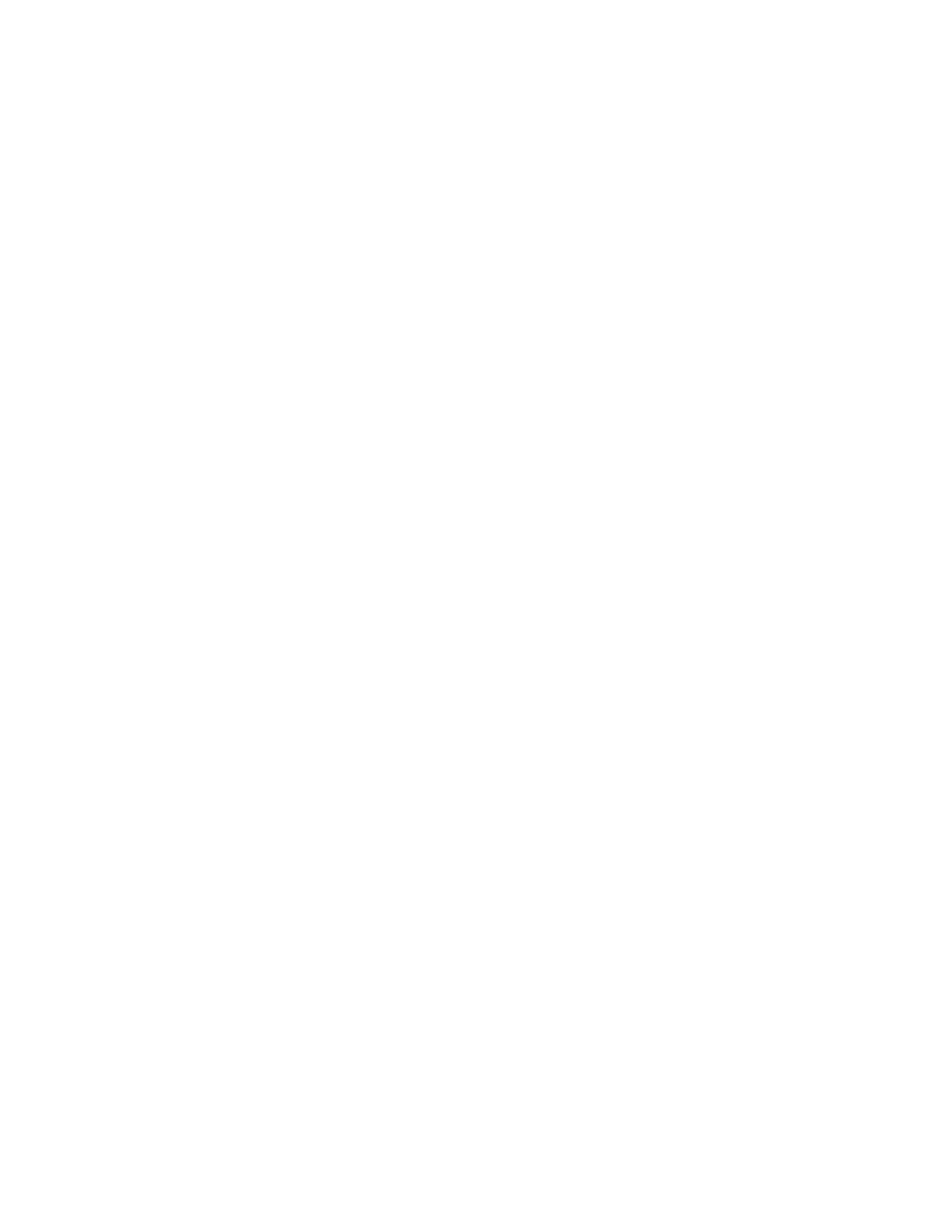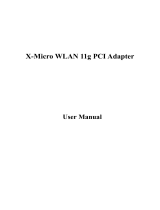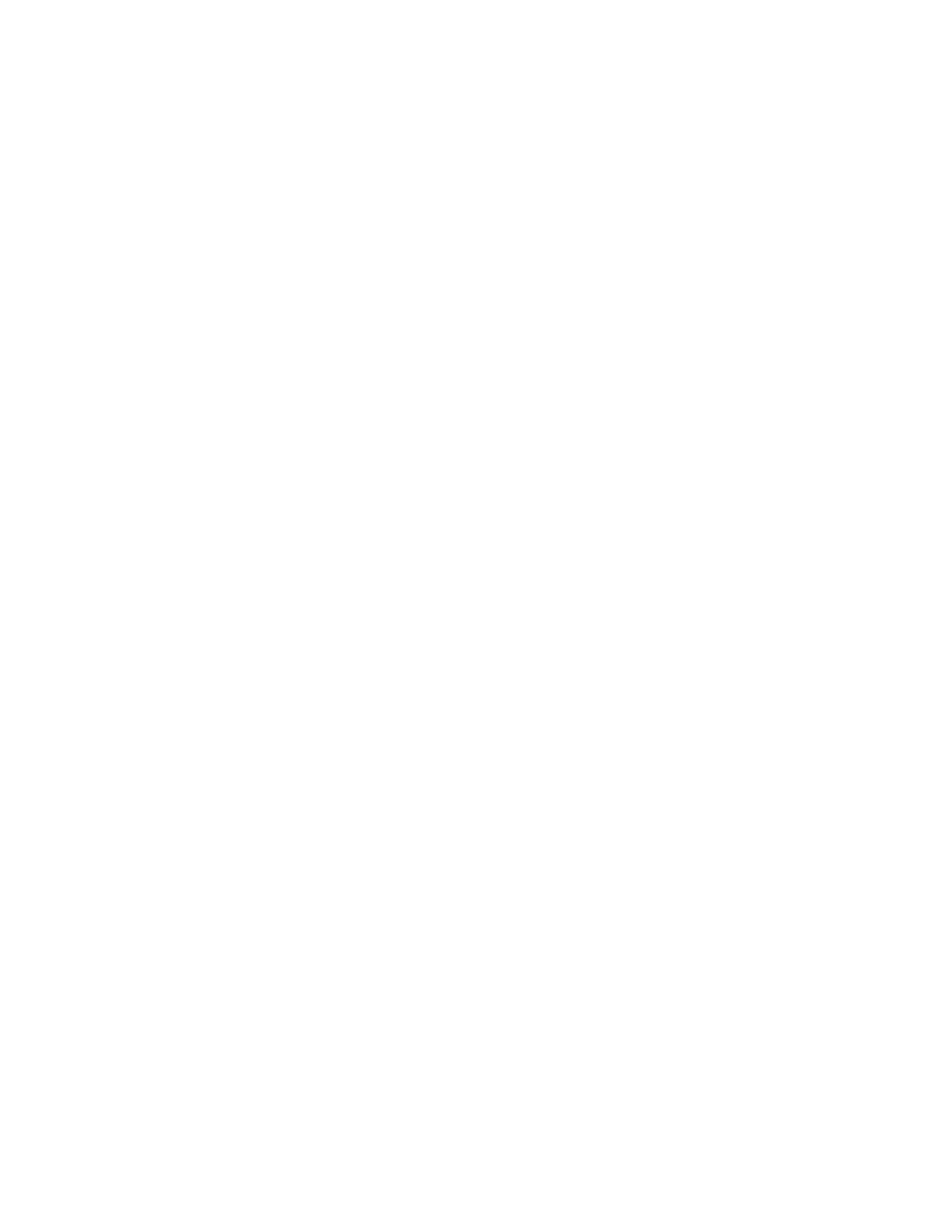
5
Contents
Package Contents .................................................................................................................... 6
Minimum System Requirements ............................................................................................... 6
Introduction ............................................................................................................................... 7
Features ................................................................................................................................ 7
Hardware Overview ............................................................................................................... 8
Hardware Overview ............................................................................................................... 8
Installation Considerations .................................................................................................. 10
Getting Started ........................................................................................................................ 11
Using the Configuration Menu ................................................................................................ 18
Network ................................................................................................................................... 19
Network LAN Setting ........................................................................................................... 19
Wireless .................................................................................................................................. 20
Wireless Basic ..................................................................................................................... 20
Wireless Advanced .............................................................................................................. 23
MAC Filter ........................................................................................................................... 25
Security ............................................................................................................................... 26
WPS .................................................................................................................................... 29
Station List .......................................................................................................................... 29
Administrator ........................................................................................................................... 30
System Management .......................................................................................................... 30
Upload Firmware ................................................................................................................. 30
Settings Management ......................................................................................................... 31
Status .................................................................................................................................. 31
Glossary .................................................................................................................................. 32
Specifications .......................................................................................................................... 40
Limited Warranty ..................................................................................................................... 41