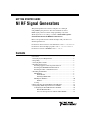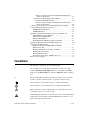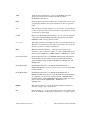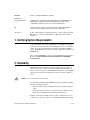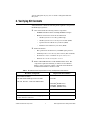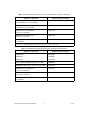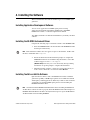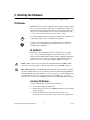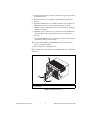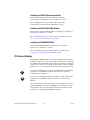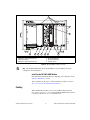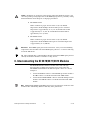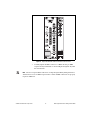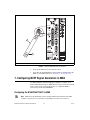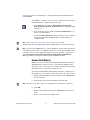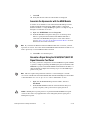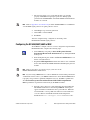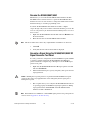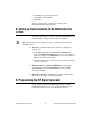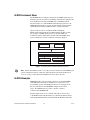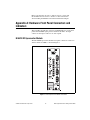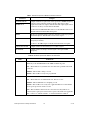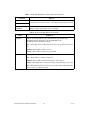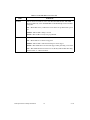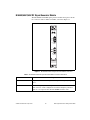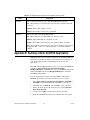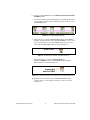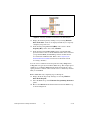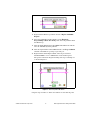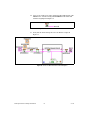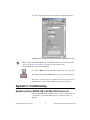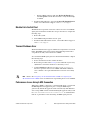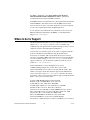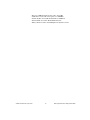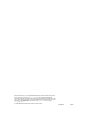National Instruments NI 5672 User manual
- Category
- Networking
- Type
- User manual
This manual is also suitable for

GETTING STARTED GUIDE
NI RF Signal Generators
This guide explains how to install, configure, test, and begin
using NI RF signal generators. For more information, such as
NI RF signal generator features and programming, refer to the
NI RF Signal Generators Help, accessible at Start»All Programs»
National Instruments»NI-RFSG»Documentation.
Refer to the specifications document that ships with your device for
detailed specifications.
For the most current versions of documentation, visit
ni.com/manuals.
For the most current example programs, visit
ni.com/instruments.
For the latest version of NI-RFSG, visit
ni.com/rf.
Contents
Conventions ............................................................................................ 2
1. Verifying System Requirements ......................................................... 4
2. Unpacking ........................................................................................... 4
3. Verifying Kit Contents........................................................................ 5
4. Installing the Software ........................................................................ 7
Installing Application Development Software ................................ 7
Installing the NI-RFSG Instrument Driver ...................................... 7
Installing Toolkits or Add-On Software .......................................... 7
5. Installing the Hardware....................................................................... 8
PXI Modules .................................................................................... 8
NI 5670/5671 ............................................................................ 8
Installing PXI Modules............................................................. 8
PXI Express Modules ...................................................................... 10
NI 5672 ..................................................................................... 11
Cooling............................................................................................. 13
6. Interconnecting the NI 5670/5671/5672 Modules .............................. 14
7. Configuring NI RF Signal Generators in MAX.................................. 16
Configuring the NI 5670/5671/5672 in MAX ................................. 16
Rename Both Modules ............................................................. 17
Associate the Upconverter with the AWG Module.................. 18

NI RF Signal Generators Getting Started Guide 2 ni.com
Generate a Signal Using the NI 5670/5671/5672 RF Signal
Generator Test Panel ..............................................................18
Configuring the NI 5650/5651/5652 in MAX..................................19
Rename the NI 5650/5651/5652 ...............................................20
Generate a Signal Using the NI 5650/5651/5652 RF Signal
Generator Test Panel ..............................................................20
8. Setting up Synchronization for NI-DAQmx Devices in MAX ...........21
9. Programming the RF Signal Generator ...............................................21
NI-RFSG Instrument Driver.............................................................22
NI-RFSG Examples..........................................................................22
Appendix A: Hardware Front Panel Connectors and Indicators .............23
NI 5610 RF Upconverter Module.....................................................23
NI 5421/5441 AWG Module............................................................25
NI 5442 AWG Module.....................................................................27
NI 5650/5651/5652 RF Signal Generator Module ...........................29
Appendix B: Building a Basic NI-RFSG Application.............................30
Appendix C: Troubleshooting .................................................................35
Module Front Panel ACCESS LED is Off When
PXI Chassis is On.............................................................................35
Hardware Module Does Not Appear in MAX .................................36
Module Fails the Self-Test ...............................................................37
Thermal Shutdown Error..................................................................37
Performance Issues Using A MXI Connection ................................37
Where to Go for Support .........................................................................38
Conventions
The following conventions are used in this manual:
» The » symbol leads you through nested menus to a final action. The
sequence File»Page Setup»Options directs you to pull down the File
menu, select the Page Setup item, and select Options from the last dialog
box.
♦ The ♦ symbol indicates that the following text applies only to a specific
product, a specific operating system, or a specific software version.
This icon denotes a tip, which alerts you to advisory information.
This icon denotes a note, which alerts you to important information.
This icon denotes a caution, which advises you of precautions to take to
avoid injury, data loss, or a system crash.
If the NI RF signal generator has been in use, it may exceed safe handling
temperatures and cause burns. Allow the NI RF signal generator to cool
before removing it from the chassis.

© National Instruments Corporation 3 NI RF Signal Generators Getting Started Guide
AWG Arbitrary Waveform Generator—refers to the NI-RFSG-supported
arbitrary waveform generator hardware module used in the
NI 5670/5671/5672 devices.
bold Bold text denotes items that you must select or click in the software, such
as menu items and dialog box options. Bold text also denotes parameter
names.
italic Italic text denotes variables, emphasis, a cross-reference, or an introduction
to a key concept. Italic text also denotes text that is a placeholder for a word
or value that you must supply.
module Refers to the NI 5650/5651/5652 hardware or to one of the two hardware
components of the NI 5670/5671/5672 RF signal generator: the AWG
PXI/PXIe module or the upconverter module.
monospace Text in this font denotes text or characters that you enter from the keyboard.
This font is also used for the proper names of paths, directories, programs,
functions, operations, variables, and filenames.
MXI Multisystem Xtension Interface—a high-speed serial interface bus
designed to connect computers to PXI or to connect multiple PXI chassis.
In this document, MXI refers to MXI-3, MXI-4, or MXI-Express systems.
NI 5421/5441/5442 NI 5421/5441/5442 refers to the PXI/PXIe AWG module included with
the NI 5610 upconverter module to make up the NI 5670/5671/5672.
Supported AWG modules include the NI PXI-5421, NI PXI-5441, and
NI PXIe-5442.
NI 5650/5651/5652 NI 5650/5651/5652 refers to the NI PXI-5650, NI PXI-5651, or
NI PXI-5652 RF signal generators. These devices consist of a single PXI
hardware module.
NI 5670/5671/5672 NI 5670/5671/5672 refers to the NI PXI-5670, NI PXI-5671, or
NI PXIe-5672 RF signal generators. The NI 5670/5671/5672 instruments
are comprised of an upconverter hardware module, a PXI/PXIe AWG
hardware module, and the NI-RFSG instrument driver. There is no single
physical device labeled “NI PXI-5670,” “NI PXI-5671,” or
“NI PXIe-5672.”
Platform Text in this font denotes a specific platform and indicates that the text
following it applies only to that platform.
PLL Phase-Locked Loop—an electronic circuit that controls an oscillator so that
the circuit maintains a constant phase angle relative to a reference signal.

NI RF Signal Generators Getting Started Guide 4 ni.com
PXI/PXIe Refers to a PXI or PXI Express module.
PXI Express
compatible module A PXI module compatible with existing PXI slots and PXI hybrid slots.
PXI Express compatible modules maintain hardware and software
compatibility, with the exception of local bus functionality.
RF Radio Frequency—refers to the signal output from the RF OUTPUT
connector on the NI RF signal generator device front panels.
upconverter A device that frequency-translates IF signals to center around a specified
RF frequency—refers to an NI 5610, 2-slot RF upconverter hardware
module.
1. Verifying System Requirements
Your system must meet certain requirements to use NI RF vector signal
generators. For more information about minimum system, recommended
system, and supported application development environments (ADEs),
refer to the NI-RFSG Instrument Driver Readme, which is available on the
NI-RFSG CD.
After you install NI-RFSG, you can access the NI-RFSG Instrument Driver
Readme at Start»All Programs»National Instruments»NI-RFSG»
Documentation.
2. Unpacking
NI RF signal generator hardware modules ship in antistatic packages to
prevent damage from electrostatic discharge (ESD). Because ESD can
damage several components of the NI RF signal generator, store all NI RF
signal generator hardware modules in the antistatic envelopes when not
in use.
Caution Never touch exposed connector pins.
To avoid damage when handling NI RF signal generator hardware modules,
take the following precautions:
• Ground yourself using a grounding strap or by touching a grounded
object.
• Touch the antistatic package to a metal part of the computer chassis
before removing the hardware module from the package.
Remove each hardware module from its package and inspect it for loose
components or any signs of damage. Notify NI if either hardware module

© National Instruments Corporation 5 NI RF Signal Generators Getting Started Guide
appears damaged in any way. Do not install a damaged module into
the system.
3. Verifying Kit Contents
Verify that the kit contains the following items required to set up and use
the NI RF signal generator:
❑ CDs, which install the following software components:
–NI-RFSG instrument driver, including NI-RFSG examples
– Hardware and software electronic documentation:
• NI RF Signal Generators Help (online help)
• NI RF Signal Generators Getting Started Guide (PDF)
• Specifications documents for your device (PDF)
• Hardware user manual for your device (PDF)
❑ Printed documents:
– The specifications document for your NI RF signal generator
– NI RF Signal Generators Getting Started Guide (this document)
– Read Me First: Safety and Radio-Frequency Interference
– Maintain Forced-Air Cooling Note to Users
❑ Either an NI 5670/5671/5672 or NI 5650/5651/5652 device. The
components required for installing each device are described in
Tables 1 and 2, respectively. All the components listed should be
included in the kit unless otherwise noted.
Table 1. NI 5670/5671/5672 Required Parts Inventory and Replacement Part Numbers
Hardware Component Replacement Part Number
Two hardware modules:
• NI 5610 wideband RF upconverter module
• NI 5421, NI 5441, or NI 5442 AWG module
778737-01
778697-0X
1
(NI PXI-5421);
779058-0X
1
(NI PXI-5441);
779990-0X
1
(NI PXIe-5442)
Two semi-flexible SMA-to-SMB coaxial cables 190846A-01
1/8-in. combination Phillips/flathead screwdriver 772006-01
Plastic collars (cable wrenches) for gripping the
coaxial cable hex connectors
746016-01

NI RF Signal Generators Getting Started Guide 6 ni.com
NI PXI-1042 chassis with controller
(for NI 5670/5671 only, not included)
778636-01
NI PXIe-1062Q chassis with controller
(for NI 5672 only, not included)
779633-01
PXI/PXIe Chassis Slot Blockers
(optional, not included)
778678-01
PXI/PXIe Chassis Filler Panels
(optional, not included)
778679-01
100 N-cm SMA torque wrench
(not included)
N/A
1
Part numbers on the NI PXI/PXIe-5421/5441/5442 modules vary according to memory size.
Table 2. NI 5650/5651/5652 Required Parts Inventory and Replacement Part Numbers
Hardware Component Replacement Part Number
NI PXI-5650
NI PXI-5651
NI PXI-5652
779670-00
779670-01
779670-02
1/8-in. combination Phillips/flathead screwdriver 772006-01
NI PXI-1042 chassis with controller (not included) 778636-01
PXI/PXIe Chassis Slot Blockers
(optional, not included)
778678-01
PXI/PXIe Chassis Filler Panels
(optional, not included)
778679-01
100 N-cm SMA torque wrench
(not included)
N/A
Table 1. NI 5670/5671/5672 Required Parts Inventory and Replacement Part Numbers (Continued)
Hardware Component Replacement Part Number

© National Instruments Corporation 7 NI RF Signal Generators Getting Started Guide
4. Installing the Software
This section describes the software installation process for NI RF signal
generators.
Installing Application Development Software
You can create applications for NI RF signal generators using
application development environments (ADE) such as LabVIEW,
LabWindows
™
/CVI
™
, or other development environments.
Any ADE you intend to use must be installed before you install your driver
software.
Installing the NI-RFSG Instrument Driver
Complete the following steps to install the contents of the NI-RFSG CDs:
1. Insert the NI-RFSG Disk 1 into the CD drive. The NI-RFSG installer
should open automatically.
Note If the installation window does not appear, navigate to the CD drive, double-click
the drive, and double click
setup.exe.
2. Follow the instructions in the installation prompts to complete the
NI-RFSG installation. For troubleshooting information, contact NI
technical support or visit
ni.com/support.
(Windows Vista) Users may see access and security messages during
installation. Accept the prompts to complete the installation.
3. When the installer completes, a dialog box appears that asks if you
want to restart, shut down, or restart later. Select Restart.
Installing Toolkits or Add-On Software
Optional add-on software, such as the Modulation Toolkit, extends the
generation capability of NI RF signal generators for modulation-domain
and frequency-domain applications. Install any toolkits or add-on software
you intend to use with the NI RF signal generator after installing the
NI-RFSG instrument driver.
Note You must install the NI-RFSG instrument driver before installing the Modulation
Toolkit add-on software in order to properly install the Modulation Toolkit examples for
NI-RFSG. If the Modulation Toolkit is already installed, repeat or repair the Modulation
Toolkit installation after installing NI-RFSG.

NI RF Signal Generators Getting Started Guide 8 ni.com
5. Installing the Hardware
This section describes how to install hardware for PXI platforms.
PXI Modules
NI PXI modules are sensitive instruments that should be handled carefully.
Do not expose the module to temperatures or humidity beyond the rated
maximums. Keep the module free of dust by cleaning with compressed air
only. Do not clean the module with any solvents or liquids. Refer to the
Cooling section for more information about module cooling.
You can install PXI modules in any PXI slot marked with a peripheral slot
compatibility glyph (a circle containing the slot number).
You also can install PXI modules in any PXI hybrid slot marked with
a peripheral slot compatibility glyph (the letter “H” and a solid circle
containing the slot number).
NI 5670/5671
Installation of the NI 5670/5671 hardware requires three vacant PXI
slots—two slots for the NI 5610 upconverter module and one slot for
the NI 5421/5441 AWG module. The NI 5421/5441 AWG module must be
installed in the slot immediately to the right of the NI 5610 upconverter
module to allow use of the included SMA-to-SMB coaxial cables.
Caution SMA connectors must be connected and tightened before the SMB or AWG
connectors are mated to preserve cable life and reduce stress on the SMB connectors.
Note PXI Chassis only—the NI 5610 upconverter module onboard frequency reference
can drive the PXI backplane clock only if the upconverter module is installed in PXI Slot 2.
When the NI 5610 is installed in PXI Slot 2, you can configure it to lock the PXI backplane
to the NI 5610 onboard oven-controlled crystal oscillator (OCXO) or to an external
frequency source (connected to the REF IN connector on the NI 5610 module front panel).
Installing PXI Modules
To install a PXI module, complete the following steps:
1. Power off and unplug the PXI chassis.
2. Make sure that the fans are set to HIGH if the PXI chassis has multiple
fan speed settings.
3. Position the PXI chassis so that inlet and outlet vents are not
obstructed. For more information, refer to the chassis documentation.
3
7
H

© National Instruments Corporation 9 NI RF Signal Generators Getting Started Guide
4. Remove the black plastic connectors from all the captive screws in the
module front panel.
5. Make sure that the ejector handle is in the unlatched (downward)
position.
6. Hold the module by the ejector handle and slide it into an empty slot.
Make sure that the base engages with the guides in the chassis.
7. Slide the module completely into the chassis and latch it by pulling up
on the ejector handle.
8. Tighten the captive screws at the top and bottom of the module front
panel. Performance may suffer if both screws are not tightened
properly.
9. Verify that the PXI chassis fans are operable and free of dust and other
contaminants that may restrict airflow.
10. Cover all empty PXI slots using PXI filler panels or slot blockers
before operating the module.
11. Plug in and power on the PXI chassis.
Figure 1 shows the correct installation of a PXI module into a compatible
chassis slot.
Figure 1. PXI Module Installation
1 PXI Chassis
2 NI PXI Module
3 Ejector Handle in Down Position
1
2
3

NI RF Signal Generators Getting Started Guide 10 ni.com
Installing the NI 5610 Upconverter Module
Install the NI 5610 RF upconverter module by completing
steps 1 through 11 under the Installing PXI Modules section.
After completing all the steps, continue with the procedure
in the Installing the NI 5421/5441 AWG Module section.
Installing the NI 5421/5441 AWG Module
Install the NI 5421/5441 AWG module by completing steps 1 though 11
in the Installing PXI Modules section.
After completing all the steps, continue with the procedure in section 6.
Interconnecting the NI 5670/5671/5672 Modules.
Installing the NI 5650/5651/5652
Install the NI 5650/5651/5652 by completing steps 1 though 11
in the Installing PXI Modules section.
After completing all the steps, continue with the procedure in the
Configuring the NI 5650/5651/5652 in MAX section.
PXI Express Modules
NI PXI Express (PXIe) modules are sensitive instruments that should be
handled carefully. Do not expose the module to temperatures or humidity
beyond the rated maximums. Keep the module free of dust by cleaning with
compressed air only. Do not clean the module with any solvents or liquids.
Refer to the Cooling section for more information about module cooling.
You can install PXI Express modules in any PXI hybrid slot marked with a
peripheral slot compatibility glyph (the letter “H” and a solid circle
containing the slot number).
You can also install PXIe modules in any PXIe slot marked with a with a
peripheral slot compatibility glyph (a solid circle containing the slot
number).
Follow the installation instructions in the Installing PXI Modules section to
install the PXI Express module in a PXI Express-compatible slot of the
chassis. Refer to the chassis documentation for more information about
which slots are designated for PXI Express modules.
7
H
8

© National Instruments Corporation 11 NI RF Signal Generators Getting Started Guide
Figure 2 shows the correct installation of a PXI Express module into a
compatible chassis slot.
Figure 2. PXI Express Module Installation
NI 5672
Installation of the NI 5672 hardware requires three vacant slots—two PXI
slots for the NI 5610 upconverter module and one PXIe compatible slot for
the NI 5442 AWG module. The NI 5442 AWG module must be installed
in the slot immediately to the right of the NI 5610 upconverter module to
allow use of the included SMA-to-SMB coaxial cables.
Caution SMA connectors must be connected and tightened before the SMB or AWG
connectors are mated in order to preserve cable life and reduce stress on the SMB
connectors.
1 PXI Express Chassis
2 Ejector Handle in Down Position
3 NI PXI Express Module
3
2
1

NI RF Signal Generators Getting Started Guide 12 ni.com
Figure 3 and Figure 4 show the two possible slot configurations for
the NI 5672 module in an 8-slot PXI Express chassis.
Figure 3. NI 5672 Module in Slots 2, 3, and 4
1 System Controller Expansion Slots
2 PXI Express System Controller Slot
3 PXI Peripheral Slots
4 PXI Express Hybrid Peripheral Slots
5 PXI Express System Timing Slot
6 NI PXI-5610 Module
7 NI PXIe-5442 Module
8 PXI Filler Panels
NI PXIe-1062Q
2
6
3
3 4 5
4
8
1
7

© National Instruments Corporation 13 NI RF Signal Generators Getting Started Guide
Figure 4. NI 5672 Module in Slots 3, 4, and 5
Note
The NI PXI-5610 module blocks the PXI Express System Timing Slot in the
configuration shown in Figure 4.
Installing the NI 5442 AWG Module
Install the NI 5442 AWG module by completing steps 1 though 11 in the
Installing PXI Modules section.
After completing all the steps, continue with the procedure in section 6.
Interconnecting the NI 5670/5671/5672 Modules.
Cooling
When installing the hardware, refer to the guidelines in the Maintain
Forced-Air Cooling Note to Users included with the NI RF signal generator
to ensure that the device can cool itself effectively.
1 System Controller Expansion Slots
2 PXI Express System Controller Slot
3 PXI Peripheral Slots
4 PXI Express Hybrid Peripheral Slots
5 PXI Express System Timing Slot
6 NI PXI-5610 Module
7 NI PXIe-5442 Module
8 PXI Filler Panels
NI PXIe-1062Q
2
6
3
3 4 5
4
8
1
7

NI RF Signal Generators Getting Started Guide 14 ni.com
Caution Inadequate air circulation could cause the temperature inside the chassis to rise
above the optimal operating temperature for the NI RF signal generator, potentially causing
thermal shutdown, shorter lifespans, or improper performance.
♦ NI 5670/5671/5672
Under conditions of proper air flow and 25 °C (63 °F) ambient
temperatures, the NI 5610 upconverter module operates at internal
temperatures of approximately 45 °C (113 °F), the NI 5421 module
at approximately 51 °C (124 °F), and the NI 5441/5442 module at
approximately 58 °C (136 °F).
♦ NI 5650/5651/5652
Under conditions of proper air flow and 25 °C (63 °F) ambient
temperatures, the NI 5650/5651/5652 operates at internal temperatures
of approximately 38 °C (100 °F).
Hot Surface If the NI RF signal generator has been in use, it may exceed safe handling
temperatures and cause burns. Allow the NI RF signal generator to cool before removing
it from the PXI chassis.
Tip NI recommends that you install PXI slot blockers between the NI RF signal generator
and adjacent hardware modules to maximize cooling air flow.
6. Interconnecting the NI 5670/5671/5672 Modules
The NI 5670/5671/5672 hardware modules interconnect through
the front panels. Complete the following steps to interconnect the
NI 5670/5671/5672 hardware module front panel connectors as shown
in Figure 5.
1. Connect the INPUT connector on the NI 5610 upconverter module to
the CH 0 connector on the NI 5421/5441/5442 AWG module.
2. Connect the TO AWG CLK IN connector on the NI 5610 upconverter
module to the CLK IN connector on the NI 5421/5441/5442 AWG
module.
Note Published NI 5670/5671/5672 RF signal generator specifications assume use of the
included cables. Substituting different cables may affect performance.

© National Instruments Corporation 15 NI RF Signal Generators Getting Started Guide
Figure 5. Proper NI 5670/5671/5672 Front Panel Interconnection
3. Carefully tighten all SMA connectors to 100 N-cm using an SMA
torque wrench (not included), as shown in Figure 6. Tighten only until
the wrench clicks.
Note Incorrect torque at SMA connections can degrade signal fidelity, PLL performance,
and insertion loss. Use an SMA torque wrench to ensure all SMA connections are properly
torqued to 100 N-cm.

NI RF Signal Generators Getting Started Guide 16 ni.com
Figure 6. Torque All SMA Connectors to 100 N-cm
4. Power up the PXI chassis and controller system.
5. Verify that the ACCESS LEDs on both modules are illuminated. If the
LEDs are not illuminated, refer to Appendix C: Troubleshooting.
7. Configuring NI RF Signal Generators in MAX
Use Measurement & Automation Explorer (MAX) to configure your
National Instruments hardware. MAX informs other programs about which
devices reside in the system and how they are configured. MAX is
automatically installed with NI-RFSG.
Configuring the NI 5670/5671/5672 in MAX
Note MAX treats the NI 5610 upconverter module and the NI 5421/5441/5442 AWG
module as separate but associated devices. The MAX association is necessary for
1 100 N-cm SMA Torque Wrench 2 Apply Force Here Until Wrench Clicks
1
2

© National Instruments Corporation 17 NI RF Signal Generators Getting Started Guide
transparent operation of both modules as a single instrument (the NI 5670/5671/5672)
using NI-RFSG.
To use MAX to configure, self-test, associate, and generate signals with the
NI 5670/5671/5672, complete the following steps:
1. Launch MAX by navigating to Start»All Programs»National
Instruments»Measurement & Automation or by clicking the MAX
desktop icon.
2. In the Configuration pane, double-click Devices and Interfaces to see
the list of installed devices.
3. Expand the NI-DAQmx Devices folder. You will see a list of installed
devices that includes the NI PXI-5610 upconverter module and
an AWG module.
Note Refer to Appendix C: Troubleshooting if you do not see both the
NI PXI-5421/5441/5442 AWG module and the NI PXI-5610 upconverter module listed.
Note If you are using a MXI interface to control a PXI chassis and encounter performance
or initialization issues, refer to your MXI documentation to ensure that the MXI interface
is properly set up. Software optimization might be necessary. For MXI-3 optimization,
select Start»All Programs»National Instruments MXI-3»MXI-3 Optimization.
MXI-4 optimization is performed automatically by the MXI-4 hardware.
Rename Both Modules
MAX allows you to rename both NI 5670/5671/5672 hardware modules.
The MAX name is used in software to operate the NI 5670/5671/5672
hardware resources. You do not have to change the module names from the
default but doing so can make programming easier.
To rename both NI 5670/5671/5672 hardware modules, complete steps 4
through 10. If you do not wish to rename the modules, proceed to step 11.
4. Right-click the NI 5610 upconverter module and select Rename from
the shortcut menu.
5. Enter the new name for the NI 5610 upconverter module.
Note The device name must consist only of alphanumeric and underscore characters.
6. Click OK.
7. Right-click the AWG module and select Rename from the shortcut
menu.
8. Enter the new name for the AWG module.

NI RF Signal Generators Getting Started Guide 18 ni.com
9. Click OK.
10. Verify that the new names for both modules are displayed.
Associate the Upconverter with the AWG Module
You must create a MAX association between the NI 5610 upconverter
module and the NI 5421/5441/5442 AWG module to control both
hardware modules as a single NI RF signal generator. Complete steps 11
through 13 to make this association.
11. Right-click NI PXI-5610 and select Properties.
12. In the NI 5610 Device Properties dialog box, use the drop-down
listbox to specify the NI 5421/5441/5442 AWG module that is
connected to the NI 5610 by front panel coaxial cables. Refer to
section 6. Interconnecting the NI 5670/5671/5672 Modules for more
information about cable connections.
Note If you rename the NI 5421/5441/5442 AWG module after association, you must
repeat the association. Association between NI 5670/5671/5672 hardware modules is lost
when a previously associated AWG module is renamed.
13. Click OK to close the dialog box.
Generate a Signal Using the NI 5670/5671/5672 RF
Signal Generator Test Panel
To verify your device configuration, use the NI-RFSG test panel in MAX
to generate a simple signal using the NI RF signal generator hardware. The
NI-RFSG test panel tests both NI 5670/5671/5672 hardware modules as a
single instrument. Complete the following steps to use the NI RF signal
generator test panel.
Note This test requires front panel interconnection, as shown in Figure 5, and the
association of an NI 5421/5441/5442 AWG module with the NI 5610 upconverter module
as described in the Associate the Upconverter with the AWG Module section.
1. Right-click the NI PXI-5610 upconverter module, and select
Test Panels.
2. In the NI PXI-5670/5671/5672 tab of the Test Panels dialog box,
specify a frequency and a power level for signal generation.
Caution Running the test panel generates a signal from the RF OUTPUT front panel
connector. Disconnect any equipment that can be damaged by the test signal prior to
running the test panel.

© National Instruments Corporation 19 NI RF Signal Generators Getting Started Guide
3. The test panel allows you to verify that the device is operating
properly. Click Start to begin signal generation. During signal
generation the ACTIVE LEDs on both NI 5670/5671/5672 hardware
modules are activated.
Note Refer to Appendix C: Troubleshooting if either ACTIVE LED does not illuminate
or if the NI RF signal generator test panel generates an error.
4. Click Stop to stop waveform generation.
5. Click Close to return to MAX.
6. Exit MAX.
You have completed setup, configuration, and testing of the
NI 5670/5671/5672 RF signal generator.
Configuring the NI 5650/5651/5652 in MAX
To use MAX to configure, self-test, associate, and generate signals with the
NI 5650/5651/5652, complete the following steps:
1. Launch MAX by navigating to Start»All Programs»National
Instruments»Measurement & Automation or by clicking the MAX
desktop icon.
2. In the Configuration pane, double-click Devices and Interfaces to see
the list of installed devices.
3. Expand the NI-DAQmx Devices folder. You will see a list of installed
devices that includes the NI PXI-5650/5651/5652 RF signal generator
module.
Note Refer to Appendix C: Troubleshooting if you do not see the
NI PXI-5650/5651/5652 module listed.
Note If you are using a MXI interface to control a PXI chassis and encounter performance
or initialization issues, refer to your MXI documentation to ensure that the MXI interface
is properly set up. Software optimization might be necessary. For MXI-3 optimization,
select Start»All Programs»National Instruments MXI-3»MXI-3 Optimization.
MXI-4 optimization is performed automatically by the MXI-4 hardware.
4. Perform a device self-test to verify installation by right-clicking the
NI 5650/5651/5652 device and selecting Self-Test. A dialog box
appears and indicates whether the device passed the test. When the
self-test finishes, a message indicates either successful verification
or an error. Refer to the Hardware Installation/Configuration
Troubleshooter at
ni.com/support/install if an error occurs.

NI RF Signal Generators Getting Started Guide 20 ni.com
Rename the NI 5650/5651/5652
MAX allows you to rename the NI 5650/5651/5652 hardware module.
The MAX name is used in software to operate the NI 5650/5651/5652
hardware resources. You do not have to change the module name from the
default but doing so can make programming easier.
To rename the NI 5650/5651/5652 hardware modules, complete
steps 1 through 4. If you do not wish to rename the modules, proceed to the
Generate a Signal Using the NI 5650/5651/5652 RF Signal Generator Test
Panel section.
1. Right-click the NI 5650/5651/5652 module and select Rename from
the shortcut menu.
2. Enter the new name for the NI 5650/5651/5652 module.
Note The device name must consist only of alphanumeric and underscore characters.
3. Click OK.
4. Verify that the new name for the module is displayed.
Generate a Signal Using the NI 5650/5651/5652 RF
Signal Generator Test Panel
To verify your device configuration, use the NI-RFSG test panel in MAX
to generate a simple signal using the NI 5650/5651/5652 RF signal
generator hardware. Complete steps 1 through 6 to use the NI RF signal
generator test panel.
1. Right-click the NI PXI-5650/5651/5652 RF signal generator module
and select Test Panels.
2. In the Test Panels dialog box, specify a frequency and a power level for
signal generation.
Caution Running the test panel generates a signal from the RF OUTPUT front panel
connector. Disconnect any equipment that can be damaged by the test signal prior to
running the test panel.
3. The test panel allows you to verify that the NI 5650/5651/5652 device
is operating properly. Click Start to begin signal generation. During
signal generation the ACTIVE LED on the NI 5650/5651/5652
hardware module is illuminated.
Note If the LED does not illuminate or if the NI RF signal generator test panel generates
an error, refer to Appendix C: Troubleshooting.
Page is loading ...
Page is loading ...
Page is loading ...
Page is loading ...
Page is loading ...
Page is loading ...
Page is loading ...
Page is loading ...
Page is loading ...
Page is loading ...
Page is loading ...
Page is loading ...
Page is loading ...
Page is loading ...
Page is loading ...
Page is loading ...
Page is loading ...
Page is loading ...
Page is loading ...
Page is loading ...
-
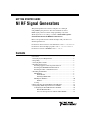 1
1
-
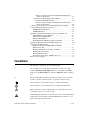 2
2
-
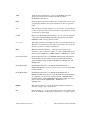 3
3
-
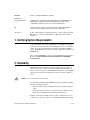 4
4
-
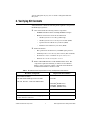 5
5
-
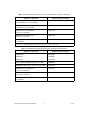 6
6
-
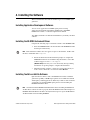 7
7
-
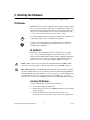 8
8
-
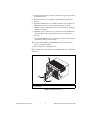 9
9
-
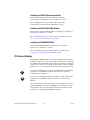 10
10
-
 11
11
-
 12
12
-
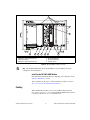 13
13
-
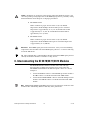 14
14
-
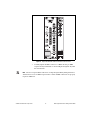 15
15
-
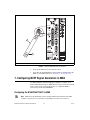 16
16
-
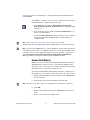 17
17
-
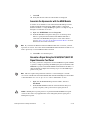 18
18
-
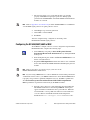 19
19
-
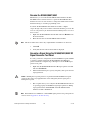 20
20
-
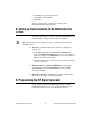 21
21
-
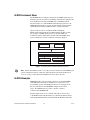 22
22
-
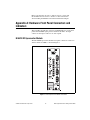 23
23
-
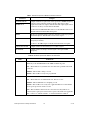 24
24
-
 25
25
-
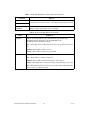 26
26
-
 27
27
-
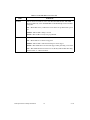 28
28
-
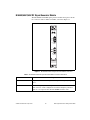 29
29
-
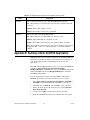 30
30
-
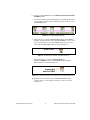 31
31
-
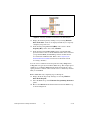 32
32
-
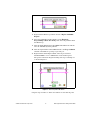 33
33
-
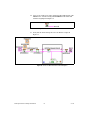 34
34
-
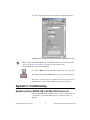 35
35
-
 36
36
-
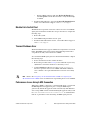 37
37
-
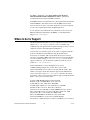 38
38
-
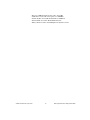 39
39
-
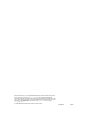 40
40
National Instruments NI 5672 User manual
- Category
- Networking
- Type
- User manual
- This manual is also suitable for
Ask a question and I''ll find the answer in the document
Finding information in a document is now easier with AI
Related papers
-
National Instruments NI PXIe-8105 User manual
-
National Instruments 3.x User manual
-
National Instruments PXI-PCI 8330 Series User manual
-
National Instruments 8330 Series User manual
-
National Instruments PXI Express PXIe-1066DC User manual
-
National Instruments PXI-8250 User manual
-
NI PXI-6682 Series User manual
-
National Instruments PXI-8331 User manual
-
National Instruments PXIe-8106 User manual
-
National Instruments NI PXI-8183 User manual
Other documents
-
NI PXIe-1088 User manual
-
NI PXIe-4353 User manual
-
ADLINK Technology PXIe-3935 User manual
-
NI LabVIEW Control Design Toolkit User manual
-
ADLINK Technology PXIe-3985 User manual
-
Wen 5670 User manual
-
Keysight Technologies PXIe 9018A Startup Manual
-
ADLINK Technology PXIe-9852 User manual
-
COBHAM 3010 Series User manual
-
NI 780114-01 User manual