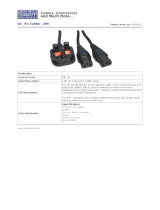Page is loading ...

PXI
NI PXI-8183 User Manual
NI PXI-8183 User Manual
October 2008
372512B-01

Support
Worldwide Technical Support and Product Information
ni.com
National Instruments Corporate Headquarters
11500 North Mopac Expressway Austin, Texas 78759-3504 USA Tel: 512 683 0100
Worldwide Offices
Australia 1800 300 800, Austria 43 662 457990-0, Belgium 32 (0) 2 757 0020, Brazil 55 11 3262 3599,
Canada 800 433 3488, China 86 21 5050 9800, Czech Republic 420 224 235 774, Denmark 45 45 76 26 00,
Finland 358 (0) 9 725 72511, France 01 57 66 24 24, Germany 49 89 7413130, India 91 80 41190000,
Israel 972 3 6393737, Italy 39 02 41309277, Japan 0120-527196, Korea 82 02 3451 3400,
Lebanon 961 (0) 1 33 28 28, Malaysia 1800 887710, Mexico 01 800 010 0793, Netherlands 31 (0) 348 433 466,
New Zealand 0800 553 322, Norway 47 (0) 66 90 76 60, Poland 48 22 328 90 10, Portugal 351 210 311 210,
Russia 7 495 783 6851, Singapore 1800 226 5886, Slovenia 386 3 425 42 00, South Africa 27 0 11 805 8197,
Spain 34 91 640 0085, Sweden 46 (0) 8 587 895 00, Switzerland 41 56 2005151, Taiwan 886 02 2377 2222,
Thailand 662 278 6777, Turkey 90 212 279 3031, United Kingdom 44 (0) 1635 523545
For further support information, refer to the Technical Support and Professional Services appendix. To comment
on National Instruments documentation, refer to the National Instruments Web site at
ni.com/info and enter
the info code
feedback.
© 2008 National Instruments Corporation. All rights reserved.

Important Information
Warranty
The NI PXI-8183 is warranted against defects in materials and workmanship for a period of one year from the date of shipment, as evidenced
by receipts or other documentation. National Instruments will, at its option, repair or replace equipment that proves to be defective during the
warranty period. This warranty includes parts and labor.
The media on which you receive National Instruments software are warranted not to fail to execute programming instructions, due to defects in
materials and workmanship, for a period of 90 days from date of shipment, as evidenced by receipts or other documentation. National Instruments
will, at its option, repair or replace software media that do not execute programming instructions if National Instruments receives notice of such defects
during the warranty period. National Instruments does not warrant that the operation of the software shall be uninterrupted or error free.
A Return Material Authorization (RMA) number must be obtained from the factory and clearly marked on the outside of the package before any
equipment will be accepted for warranty work. National Instruments will pay the shipping costs of returning to the owner parts which are covered by
warranty.
National Instruments believes that the information in this document is accurate. The document has been carefully reviewed for technical accuracy. In
the event that technical or typographical errors exist, National Instruments reserves the right to make changes to subsequent editions of this document
without prior notice to holders of this edition. The reader should consult National Instruments if errors are suspected. In no event shall National
Instruments be liable for any damages arising out of or related to this document or the information contained in it.
E
XCEPT AS SPECIFIED HEREIN, NATIONAL INSTRUMENTS MAKES NO WARRANTIES, EXPRESS OR IMPLIED, AND SPECIFICALLY DISCLAIMS ANY WARRANTY OF
MERCHANTABILITY OR FITNESS FOR A PARTICULAR PURPOSE. CUSTOMER’S RIGHT TO RECOVER DAMAGES CAUSED BY FAULT OR NEGLIGENCE ON THE PART OF NATIONAL
I
NSTRUMENTS SHALL BE LIMITED TO THE AMOUNT THERETOFORE PAID BY THE CUSTOMER. NATIONAL INSTRUMENTS WILL NOT BE LIABLE FOR DAMAGES RESULTING
FROM LOSS OF DATA, PROFITS, USE OF PRODUCTS, OR INCIDENTAL OR CONSEQUENTIAL DAMAGES, EVEN IF ADVISED OF THE POSSIBILITY THEREOF. This limitation of
the liability of National Instruments will apply regardless of the form of action, whether in contract or tort, including negligence. Any action against
National Instruments must be brought within one year after the cause of action accrues. National Instruments shall not be liable for any delay in
performance due to causes beyond its reasonable control. The warranty provided herein does not cover damages, defects, malfunctions, or service
failures caused by owner’s failure to follow the National Instruments installation, operation, or maintenance instructions; owner’s modification of the
product; owner’s abuse, misuse, or negligent acts; and power failure or surges, fire, flood, accident, actions of third parties, or other events outside
reasonable control.
Copyright
Under the copyright laws, this publication may not be reproduced or transmitted in any form, electronic or mechanical, including photocopying,
recording, storing in an information retrieval system, or translating, in whole or in part, without the prior written consent of National
Instruments Corporation.
National Instruments respects the intellectual property of others, and we ask our users to do the same. NI software is protected by copyright and other
intellectual property laws. Where NI software may be used to reproduce software or other materials belonging to others, you may use NI software only
to reproduce materials that you may reproduce in accordance with the terms of any applicable license or other legal restriction.
Trademarks
National Instruments, NI, ni.com, and LabVIEW are trademarks of National Instruments Corporation. Refer to the Terms of Use section
on
ni.com/legal for more information about National Instruments trademarks.
Other product and company names mentioned herein are trademarks or trade names of their respective companies.
Members of the National Instruments Alliance Partner Program are business entities independent from National Instruments and have no agency,
partnership, or joint-venture relationship with National Instruments.
Patents
For patents covering National Instruments products/technology, refer to the appropriate location: Help»Patents in your software,
the patents.txt file on your media, or the National Instruments Patent Notice at ni.com/patents.
WARNING REGARDING USE OF NATIONAL INSTRUMENTS PRODUCTS
(1) NATIONAL INSTRUMENTS PRODUCTS ARE NOT DESIGNED WITH COMPONENTS AND TESTING FOR A LEVEL OF
RELIABILITY SUITABLE FOR USE IN OR IN CONNECTION WITH SURGICAL IMPLANTS OR AS CRITICAL COMPONENTS IN
ANY LIFE SUPPORT SYSTEMS WHOSE FAILURE TO PERFORM CAN REASONABLY BE EXPECTED TO CAUSE SIGNIFICANT
INJURY TO A HUMAN.
(2) IN ANY APPLICATION, INCLUDING THE ABOVE, RELIABILITY OF OPERATION OF THE SOFTWARE PRODUCTS CAN BE
IMPAIRED BY ADVERSE FACTORS, INCLUDING BUT NOT LIMITED TO FLUCTUATIONS IN ELECTRICAL POWER SUPPLY,
COMPUTER HARDWARE MALFUNCTIONS, COMPUTER OPERATING SYSTEM SOFTWARE FITNESS, FITNESS OF COMPILERS
AND DEVELOPMENT SOFTWARE USED TO DEVELOP AN APPLICATION, INSTALLATION ERRORS, SOFTWARE AND HARDWARE
COMPATIBILITY PROBLEMS, MALFUNCTIONS OR FAILURES OF ELECTRONIC MONITORING OR CONTROL DEVICES,
TRANSIENT FAILURES OF ELECTRONIC SYSTEMS (HARDWARE AND/OR SOFTWARE), UNANTICIPATED USES OR MISUSES, OR
ERRORS ON THE PART OF THE USER OR APPLICATIONS DESIGNER (ADVERSE FACTORS SUCH AS THESE ARE HEREAFTER
COLLECTIVELY TERMED “SYSTEM FAILURES”). ANY APPLICATION WHERE A SYSTEM FAILURE WOULD CREATE A RISK OF
HARM TO PROPERTY OR PERSONS (INCLUDING THE RISK OF BODILY INJURY AND DEATH) SHOULD NOT BE RELIANT SOLELY
UPON ONE FORM OF ELECTRONIC SYSTEM DUE TO THE RISK OF SYSTEM FAILURE. TO AVOID DAMAGE, INJURY, OR DEATH,
THE USER OR APPLICATION DESIGNER MUST TAKE REASONABLY PRUDENT STEPS TO PROTECT AGAINST SYSTEM FAILURES,
INCLUDING BUT NOT LIMITED TO BACK-UP OR SHUT DOWN MECHANISMS. BECAUSE EACH END-USER SYSTEM IS
CUSTOMIZED AND DIFFERS FROM NATIONAL INSTRUMENTS' TESTING PLATFORMS AND BECAUSE A USER OR APPLICATION
DESIGNER MAY USE NATIONAL INSTRUMENTS PRODUCTS IN COMBINATION WITH OTHER PRODUCTS IN A MANNER NOT
EVALUATED OR CONTEMPLATED BY NATIONAL INSTRUMENTS, THE USER OR APPLICATION DESIGNER IS ULTIMATELY
RESPONSIBLE FOR VERIFYING AND VALIDATING THE SUITABILITY OF NATIONAL INSTRUMENTS PRODUCTS WHENEVER
NATIONAL INSTRUMENTS PRODUCTS ARE INCORPORATED IN A SYSTEM OR APPLICATION, INCLUDING, WITHOUT
LIMITATION, THE APPROPRIATE DESIGN, PROCESS AND SAFETY LEVEL OF SUCH SYSTEM OR APPLICATION.

© National Instruments Corporation v NI PXI-8183 User Manual
Contents
About This Manual
How to Use the Documentation Set...............................................................................vii
Conventions ...................................................................................................................vii
Related Documentation..................................................................................................viii
Chapter 1
Introduction
Benefits of PXI ..............................................................................................................1-1
NI PXI-8183 ..................................................................................................................1-2
Description ......................................................................................................1-2
Modules ...........................................................................................................1-2
Functional Overview .......................................................................................1-2
National Instruments Software ......................................................................................1-4
Chapter 2
Installation and Configuration
Installing the NI PXI-8183 ............................................................................................2-1
How to Remove the Controller from the PXI Chassis ....................................2-4
BIOS Setup ....................................................................................................................2-4
Entering BIOS Setup .......................................................................................2-4
Main Setup Menu ............................................................................................2-5
Advanced Setup Menu ....................................................................................2-6
PXI Setup Menu ..............................................................................................2-8
LabVIEW RT Setup Menu..............................................................................2-9
Security Setup Menu .......................................................................................2-9
Boot Setup Menu.............................................................................................2-10
Exiting BIOS Setup .........................................................................................2-11
System CMOS ...............................................................................................................2-12
LabVIEW RT Configuration Switches..........................................................................2-13
Drivers and Software .....................................................................................................2-15
Files and Directories Installed on Your Hard Drive........................................2-15
PXI Features ..................................................................................................................2-15
PXI Trigger Connectivity................................................................................2-15
Upgrading RAM ............................................................................................................2-16
Hard Drive Recovery .....................................................................................................2-17
Installing an OS .............................................................................................................2-17
Installing from a CD-ROM .............................................................................2-17
Installing from a Network ...............................................................................2-18

Contents
NI PXI-8183 User Manual vi ni.com
Chapter 3
I/O Information
Front Panel Connectors ................................................................................................. 3-1
Front Panel.....................................................................................................................3-2
VGA ................................................................................................................ 3-3
COM1.............................................................................................................. 3-4
Ethernet ........................................................................................................... 3-5
Parallel Port..................................................................................................... 3-6
Universal Serial Bus........................................................................................ 3-8
PS/2 ................................................................................................................. 3-9
Trigger............................................................................................................. 3-10
Front Panel Features ...................................................................................................... 3-11
Data Storage .................................................................................................................. 3-11
Chapter 4
Common Configuration Questions
General Questions ......................................................................................................... 4-1
Boot Options.................................................................................................................. 4-2
Cables and Connections ................................................................................................ 4-3
Operating System and Software Driver Installation...................................................... 4-4
Chassis Configuration ................................................................................................... 4-5
Basic PXI System Configuration .................................................................... 4-6
Upgrade Information ..................................................................................................... 4-7
PXI Configuration ......................................................................................................... 4-8
Chapter 5
Troubleshooting
Appendix A
Specifications
Appendix B
Technical Support and Professional Services
Glossary
Index

© National Instruments Corporation vii NI PXI-8183 User Manual
About This Manual
This manual contains detailed instructions for installing and configuring
your National Instruments NI PXI-8183 embedded computer kit.
How to Use the Documentation Set
Begin by reading the NI PXI-8183 Installation Guide, a brief quick-start
guide that describes how to install and get started with your controller.
This manual contains more details about changing the installation or
configuration from the defaults and using the hardware.
Conventions
The following conventions appear in this manual:
» The » symbol leads you through nested menu items and dialog box options
to a final action. The sequence File»Page Setup»Options directs you to
pull down the File menu, select the Page Setup item, and select Options
from the last dialog box.
This icon denotes a note, which alerts you to important information.
This icon denotes a caution, which advises you of precautions to take to
avoid injury, data loss, or a system crash.
bold Bold text denotes items that you must select or click in the software, such
as menu items and dialog box options. Bold text also denotes parameter
names.
italic Italic text denotes variables, emphasis, a cross-reference, or an introduction
to a key concept. Italic text also denotes text that is a placeholder for a word
or value that you must supply.
monospace Text in this font denotes text or characters that you should enter from the
keyboard, sections of code, programming examples, and syntax examples.
This font is also used for the proper names of disk drives, paths, directories,
programs, subprograms, subroutines, device names, functions, operations,
variables, filenames, and extensions.

About This Manual
NI PXI-8183 User Manual viii ni.com
monospace bold Bold text in this font denotes the messages and responses that the computer
automatically prints to the screen. This font also emphasizes lines of code
that are different from the other examples.
Related Documentation
The following documents contain information you may find helpful as you
read this manual:
• PICMG 2.0 R3.0 CompactPCI Specification, PCI Industrial
Computers Manufacturers Group
• IEEE Standard P1284.1-1997 (C/MM) Standard for Information
Technology for Transport Independent Printer/System Interface
• PCI Local Bus Specification, Revision 2.2, PCI Special Interest Group
• PXI Hardware Specification, Revision 2.2, PXI Systems Alliance
• PXI Software Specification, Revision 2.3, PXI Systems Alliance
• Serialized IRQ Support for PCI Systems Specification, Revision 6.0,
Compaq Computer et al.

© National Instruments Corporation 1-1 NI PXI-8183 User Manual
1
Introduction
Benefits of PXI
The PXIbus specification defines a compact modular PC platform for
industrial instrumentation. PXI leverages the PCI bus, which is the de facto
standard for today’s desktop computer software and hardware designs. As
a result, PXI users receive all the benefits of PCI within an architecture that
supports mechanical, electrical, and software features tailored to industrial
instrumentation, data acquisition, and automation applications.
Well-suited for industrial applications, PXI leverages from the
CompactPCI specification, which defines a rugged form factor for PCI that
offers superior mechanical integrity and easy installation and removal of
hardware components. PXI products offer higher and more carefully
defined levels of environmental performance required by the vibration,
shock, temperature, and humidity extremes of industrial environments.
PXI adds mandatory environmental testing and active cooling to the
CompactPCI mechanical specification to ease system integration and
ensure multivendor interoperability.
Additionally, PXI meets the more specific needs of instrumentation users
by adding an integrated trigger bus and reference clock for multiple-board
synchronization, a star trigger bus for very precise timing, and local buses
for side-band communication between adjacent peripherals.

Chapter 1 Introduction
NI PXI-8183 User Manual 1-2 ni.com
NI PXI-8183
Description
The NI PXI-8183 PXI/CompactPCI embedded computer is a
high-performance PXI/CompactPCI-compatible system controller. The
NI PXI-8183 controller integrates standard I/O features in a single unit by
using state-of-the-art packaging. Combining a NI PXI-8183 embedded
controller with a PXI-compatible chassis, such as the PXI-1036, results in
a fully PC-compatible computer in a compact, rugged package.
Modules
The standard I/O on this module includes video, RS-232 serial port, parallel
port, two USB ports, 10/100 ENET, PS/2 mouse and keyboard port, Reset
button, PXI Trigger, an 850 MHz processor, and a 40 GB (or larger) hard
drive.
Functional Overview
This section contains functional descriptions of each major logic block on
the NI PXI-8183 embedded computer.

Chapter 1 Introduction
© National Instruments Corporation 1-3 NI PXI-8183 User Manual
NI PXI-8183 Functional Description
The NI PXI-8183 is a modular PC in a PXI 3U-size form factor. Figure 1-1
is a functional block diagram of the NI PXI-8183. Following the diagram
is a description of each logic block shown.
Figure 1-1. NI PXI-8183 Block Diagram
PXI
Connector
SO-DIMM
SDRAM
PC 100
Chip Set
Graphics
Memory
Controller
Hub
Socket 370
CPU
Super I/O
Chip Set
I/O
Controller
Hub
PXI
Triggers
SMB to
PXI Trigger
Watchdog
Hub Interface
LPC Bus
PS/2
PCI Bus
PCI Bus
ATA 100
IDE Interface
2 USB
Connectors
10/100BaseT
Ethernet
Flash
ROM
LPT 1
COM 1
Keyboard/
Mouse
SMB
VGA
Connector

Chapter 1 Introduction
NI PXI-8183 User Manual 1-4 ni.com
The NI PXI-8183 consists of the following logic blocks on the
CPU module:
• The Socket 370 CPU is the socket definition for the Intel Pentium III
processor families.
• The SO-DIMM block consists of a 64-bit SDRAM socket that can hold
up to 512 MB.
• The Chip Set GMCH connects to the CPU, SDRAM, and video.
• The SMB to PXI Trigger provides a routable connection of the
PXI triggers to/from the SMB on the front panel.
• The Watchdog Timer block consists of a watchdog timer that can reset
the controller or generate a trigger.
• The Chip Set ICH2 connects to the PCI bus USB, IDE, LPC, and
Ethernet ports.
• The USB Connector connects the chip set to the Universal Serial Bus
interface.
• The PXI Connector connects the NI PXI-8183 to the PXI/CompactPCI
backplane.
• The Keyboard/Mouse block contains the PS/2 keyboard and mouse
interface.
• The Super I/O block represents the other peripherals supplied by the
NI PXI-8183. The NI PXI-8183 has one serial port and an ECP/EPP
parallel port.
• The IDE block is dedicated PCI-IDE circuitry providing fast ATA-100
transfers to the internal hard drive. The IDE feature is built into the
chip set.
• The 10/100 Enet connects to either 10 Mbit or 100 Mbit Ethernet
interfaces.
• The 2.5 in. hard drive is 40 GB or larger.
National Instruments Software
National Instruments has developed several software kits you can use
with the NI PXI-8183. The software is already installed on your hard drive.
NI-DAQ has an extensive library of functions that you can call from your
application programming environment. These functions include routines
for analog input (A/D conversion), buffered data acquisition (high-speed
A/D conversion), analog output (D/A conversion), waveform generation,

Chapter 1 Introduction
© National Instruments Corporation 1-5 NI PXI-8183 User Manual
digital I/O, counter/timer operations, SCXI, RTSI, self-calibration,
messaging, and acquiring data to extended memory.
NI-VISA is the National Instruments implementation of the VISA
specification. VISA is a uniform API for communicating and controlling
Serial, GPIB, PXI, VXI, and various other types of instruments. This API
aids in the creation of more portable applications and instrument drivers.
For information on writing your own PXI instrument driver with NI-VISA,
refer to the NI-VISA Getting Started manual and the
readme.txt file in
the
NI-VISA directory.
You also can use the National Instruments LabVIEW and Measurement
Studio application programs and instrument drivers to ease your
programming task. These standardized programs match the modular
virtual instrument capability of PXI and can reduce your PXI software
development time. These programs feature extensive libraries of GPIB,
Serial, and VXI instrument drivers written to take full advantage of direct
PXI control. LabVIEW and Measurement Studio include all the tools
needed for instrument control, data acquisition, analysis, and presentation.
LabVIEW is an easy-to-use, graphical programming environment you can
use to acquire data from thousands of different instruments, including
IEEE 488.2 devices, VXI devices, serial devices, PLCs, and plug-in data
acquisition boards. After you have acquired raw data, you can convert it
into meaningful results using the powerful data analysis routines in
LabVIEW. LabVIEW also comes with hundreds of instrument drivers,
which dramatically reduce software development time, because you do not
have to spend time programming the low-level control of each instrument.
Measurement Studio allows you to choose from standard environments
such as Microsoft Visual Basic, Visual C++, and Visual Studio .NET to
create your application, using tools specific for each language. With
Measurement Studio, you can write programs quickly and easily and
modify them as your needs change.
LabWindows
™
/CVI
™
is an interactive ANSI C programming
environment designed for building virtual instrument applications.
LabWindows/CVI delivers a drag-and-drop editor for building user
interfaces, a complete ANSI C environment for building your test program
logic, and a collection of automated code generation tools, as well as
utilities for building automated test systems, monitoring applications,
or laboratory experiments.

© National Instruments Corporation 2-1 NI PXI-8183 User Manual
2
Installation and Configuration
This chapter contains information about installing and configuring your
NI PXI-8183 controller.
Installing the NI PXI-8183
This section contains general installation instructions for the NI PXI-8183.
Consult your PXI chassis user manual for specific instructions and
warnings.
1. Plug in your chassis before installing the NI PXI-8183. The power cord
grounds the chassis and protects it from electrical damage while you
install the module. (Make sure the power switch is turned off.)
Caution To protect both yourself and the chassis from electrical hazards, leave the chassis
powered off until you finish installing the NI PXI-8183 module.
2. Remove any filler panels blocking access to the system controller slot
(Slot 1) in the chassis.
3. Touch the metal part of the case to discharge any static electricity that
might be on your clothes or body.

Chapter 2 Installation and Configuration
NI PXI-8183 User Manual 2-2 ni.com
4. Remove the protective plastic covers from the four bracket-retaining
screws as shown in Figure 2-1.
Figure 2-1. Removing Protective Screw Caps
Caution
Do not raise the injector/ejector handle as you insert the NI PXI-8183. The
module will not insert properly unless the handle is in its downward position so that it does
not interfere with the injector rail on the chassis.
5. Make sure the injector/ejector handle is in its downward position.
Align the NI PXI-8183 with the card guides on the top and bottom of
the system controller slot.
6. Hold the handle as you slowly slide the module into the chassis until
the handle catches on the injector/ejector rail.
7. Raise the injector/ejector handle until the module firmly seats
into the backplane receptacle connectors. The front panel of the
NI PXI-8183 should be even with the front panel of the chassis.
8. Tighten the four bracket-retaining screws on the top and bottom of the
front panel to secure the NI PXI-8183 to the chassis.
1Protective Screw Cap (4X)
1

Chapter 2 Installation and Configuration
© National Instruments Corporation 2-3 NI PXI-8183 User Manual
9. Check the installation.
10. Connect the keyboard and mouse to the appropriate connectors. If you
are using a PS/2 keyboard and a PS/2 mouse, use the Y-splitter adapter
(refer to Figure 4-1, Y-Splitter Cable) included with your controller to
connect both to the PS/2 connector.
11. Connect the VGA monitor video cable to the VGA connector.
12. Connect devices to ports as required by your system configuration.
13. Power on the chassis.
14. Verify that the controller boots. If the controller does not boot, refer to
the What if the NI PXI-8183 does not boot? section of Chapter 5,
Troubleshooting.
Figure 2-2 shows an NI PXI-8183 installed in the system controller slot of
a National Instruments PXI-1036 chassis. You can place PXI devices in any
other slot.
Figure 2-2. NI PXI-8183 Controller Installed in a PXI Chassis
1PXI-1036 Chassis 2 NI PXI-8183 Controller 3 Injector/Ejector Rail
1
2
3

Chapter 2 Installation and Configuration
NI PXI-8183 User Manual 2-4 ni.com
How to Remove the Controller from the PXI Chassis
The NI PXI-8183 controllers are designed for easy handling. To remove
the unit from the PXI chassis, complete the following steps:
1. Power off the chassis.
2. Remove the bracket-retaining screws in the front panel.
3. Press the injector/ejector handle down.
4. Slide the unit out of the chassis.
BIOS Setup
You can change the NI PXI-8183 configuration settings in the BIOS setup.
The BIOS is the low-level interface between the hardware and PC software
that configures and tests your hardware when you boot the system. The
BIOS setup program includes menus for configuring settings and enabling
NI PXI-8183 controller features.
Most users do not need to use the BIOS setup program, as the NI PXI-8183
controller ships with default settings that work well for most
configurations.
Caution Changing BIOS settings may lead to incorrect controller behavior and possibly
an unbootable controller. If this happens, follow the instructions for restoring default
settings in the System CMOS section. In general, do not change a setting unless you are
absolutely certain what it does.
Entering BIOS Setup
To start the BIOS setup utility, complete the following steps:
1. Power on or reboot your NI PXI-8183 controller.
2. When the message
Press <DEL> to enter SETUP appears, press
<Delete> or <Del> on the numeric keypad. The message
Entering
Setup…
appears, and the setup program is loaded after a short delay.
3. When you first enter the BIOS setup program, it displays the Main
menu.
Use the following keys to navigate through the BIOS setup.
• Left Arrow, Right Arrow—Use these keys to move between the
different setup menus. If you are in a submenu, these keys have no
effect, and you need to press <Esc> to leave the submenu first. (To use
the arrows on the numeric keypad, you must turn off Num Lock.)

Chapter 2 Installation and Configuration
© National Instruments Corporation 2-5 NI PXI-8183 User Manual
• Up Arrow, Down Arrow—Use these keys to move between the
options within a setup menu. (To use the arrows on the numeric
keypad, you must turn off Num Lock.)
• <Enter>—Use this key either to enter a submenu or display all
available settings for a highlighted configuration option.
• <Esc>—Use this key to return the parent menu of a submenu. At the
top-level menus, this key serves as a shortcut to the Exit menu.
• <+> and <–>—Use these keys to cycle between all available settings
for a selected configuration option.
Main Setup Menu
The most commonly accessed and modified BIOS settings are in the Main
setup menu. The Main setup menu includes the following settings:
• System Time & Date—This setting controls the time of day, which is
stored in a battery-backed real-time clock. Most operating systems
also include a way to change this setting. Use <+> and <–> in
conjunction with <Enter> to change these values.
• DMI Event Logging—This setting brings up the DMI Event
Logging submenu. (Refer to the DMI Event Logging Submenu
section.)
• Require Keyboard to Boot—When Yes, a missing or malfunctioning
keyboard causes the BIOS to halt with an error. When No, the BIOS
allows booting without a keyboard. If you are using a USB keyboard,
you may attach it at any time during the powered up state. If you are
using a PS/2 keyboard, you must power down the controller and then
attach the keyboard. To use this controller in a “headless” mode, you
must set this option to No. The default value is Yes.
• Num Lock—This setting indicates whether you turn on Num Lock at
boot time. The default value is On.
• Primary/Secondary Master/Slave—These items display the
IDE/ATA devices detected in the system. Normally, you do not
need to modify these items. However, if an IDE/ATA device is not
autodetected properly, you can specify it manually by pressing
<Enter> on an item.
• System Information—This setting displays a screen containing
important system information about the NI PXI-8183 controller.

Chapter 2 Installation and Configuration
NI PXI-8183 User Manual 2-6 ni.com
DMI Event Logging Submenu
Major errors that occur during the BIOS booting process are stored in
battery-backed memory on the controller, and remain there until you view
and clear them using this submenu. This logging capability allows a system
administrator to detect the historical occurrence of faults on a controller.
This submenu includes the following items:
• View DMI Event Log—This setting displays a window containing
all logged system errors and the time at which they occurred.
• Mark Events as Read—This setting prevents any current logged
entries from being displayed again. However, all entries remain in
battery-backed memory, and you can retrieve them using other
DMI software that is beyond the scope of this document.
• Clear All Events—When set to Yes, this setting clears all entries from
the DMI event log on reboot.
• Event Logging—This setting controls whether events are logged.
Disabling logging has no impact on system performance. The default
is Enabled.
Advanced Setup Menu
This menu contains BIOS settings that normally do not require
modification. If you have specific problems such as unbootable disks
or resource conflicts, you may need to examine these settings.
Caution Changing settings in this menu may result in an unstable or unbootable controller.
If this happens, follow the procedures outlined in the System CMOS section to restore
BIOS settings to their factory defaults.
The Advanced setup menu includes the following settings:
• Reset Configuration Data—A portion of the EEPROM on the
controller is designated as the Extended System Configuration Data
region (ESCD). The BIOS and Plug-and-Play operating systems use
this table to store the Last Known Good configuration of system
peripherals. If you experience resource conflicts or peripheral
malfunction, set this setting to Yes to force the BIOS to recreate
the ESCD on the next reboot. This is rarely necessary.
• Integrated Peripherals—Use this setting to bring up the Integrated
Peripherals submenu. (Refer to the Integrated Peripherals Submenu
section.)

Chapter 2 Installation and Configuration
© National Instruments Corporation 2-7 NI PXI-8183 User Manual
• Local Bus IDE Adapter—The NI PXI-8183 controller has
two integrated IDE/ATA channels (Primary and Secondary), each
capable of supporting two ATA devices (Master and Slave). Use this
setting to disable one or more of these integrated channels. You should
modify this setting only if specified in other sections of this manual.
The default is Both.
• Quick Boot Mode—When you enable this option, certain lengthy
BIOS tests that rarely fail are skipped to shorten controller boot time.
The default is Enabled.
• Summary Screen—This setting controls the display of the summary
screen shown after BIOS completes its initialization, but before
booting takes place. You can disable this screen in the interest of
shortening controller boot time. The default is Disabled.
• PXE Network Boot—This setting enables the option for booting from
a network PXE server on the subnet. The default is Disabled.
Integrated Peripherals Submenu
Use this submenu to apply nondefault configurations to the front panel
peripherals of an NI PXI-8183 controller. Normally, you do not need to
modify these settings, as the factory default settings provide the most
compatible and optimal configuration possible.
• Serial Port A & B—This setting enables or disables COM1 and
COM2. You also can change this setting to Enabled and modify
the base address and Interrupt Request Level (IRQ) of a port. The
NI PXI-8183 does not have a COM2, so Serial Port B is always
disabled. The default is Auto, which places COM1 at 0x3F8 IRQ 4
and COM2 at 0x2F8 IRQ 3.
• Parallel Port—Use this setting to enable or disable LPT1. You also
can change this setting to Enabled and modify the base address,
IRQ level, and ISA Direct Memory Access (DMA) channel of the
port. The default is Auto, which places LPT1 at 0x378, IRQ 7, using
ISA DMA Channel 3 if necessary.
• Parallel Port Mode—The PC industry has created several different
modes of operation for this port over the years. Usually, the default
setting works for all applications. However, if a parallel port device
specifically requires a nondefault setting, you can change it here.
The default is Bidirectional, for full IEEE 1284 capabilities.

Chapter 2 Installation and Configuration
NI PXI-8183 User Manual 2-8 ni.com
• Floppy Drive—You can route the internal signals used for the
3.5 in. floppy drive operation through the pins on the parallel port
connector. Use this setting to operate the NI PXI-8183 controller with
a specialized external floppy drive. Normally, using a Universal Serial
Bus (USB) floppy drive is preferable to this option, which requires a
specially designed drive and cable. (Refer to the Parallel Port section
of Chapter 3, I/O Information, for pinout information.) Setting this
option to Parallel Port disables normal LPT1 functionality. The
default is Disabled.
• Legacy USB Support—Use this setting to use a USB keyboard and
mouse as if they were standard PS/2-style peripherals. You must enable
this setting to use these devices in operating systems with no USB
support and to boot from a USB floppy or CD-ROM. The BIOS setup
screen always works with USB keyboards regardless of this setting.
Certain real-time applications may require you to disable this setting
to reduce loop time jitter. The default is Enabled.
PXI Setup Menu
Use this menu to control and route certain signals on the PXI backplane.
Normally, you do not need to modify these settings. However, other
sections of this manual may indicate that modifications are necessary
and may lead to unpredictable behavior.
• INTP Routing—You can route INTP to ISA IRQ 14, for use by a
PXI device functioning as a Primary IDE Controller. The default
setting is Not Routed.
• INTS Routing—You can route INTS to ISA IRQ 15, for use by a
PXI device functioning as a Secondary IDE Controller. You also can
route it to the controller’s 21-frame serialized IRQ input, for use by
certain PXI carrier cards. The default setting is Not Routed.
Note If INTS or INTP is routed to an ISA IRQ, you must disable one or both channels of
the integrated IDE/ATA controller for correct operation of this routing.
/