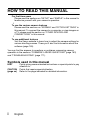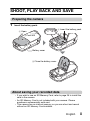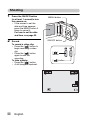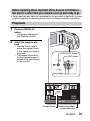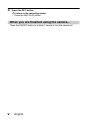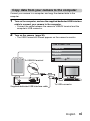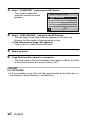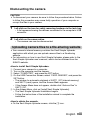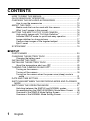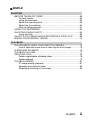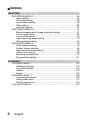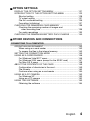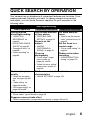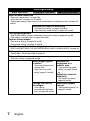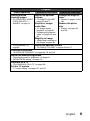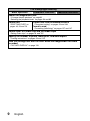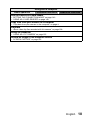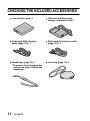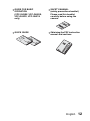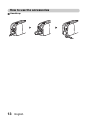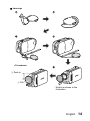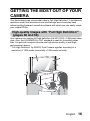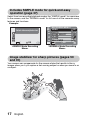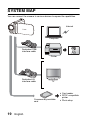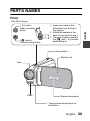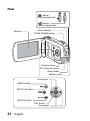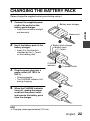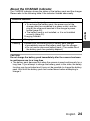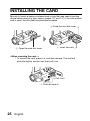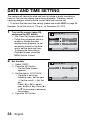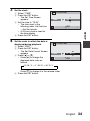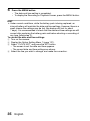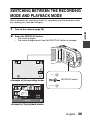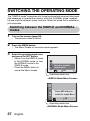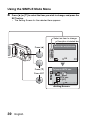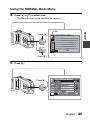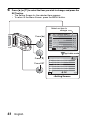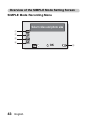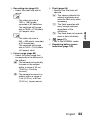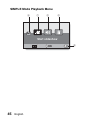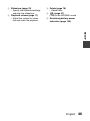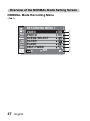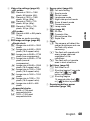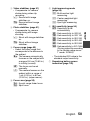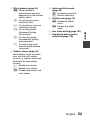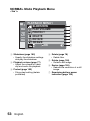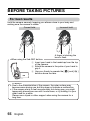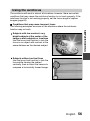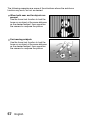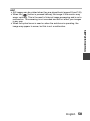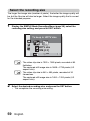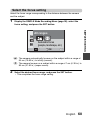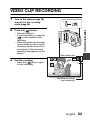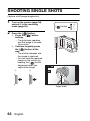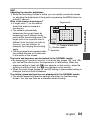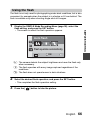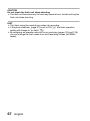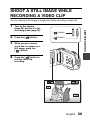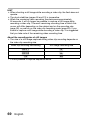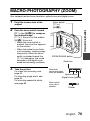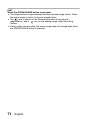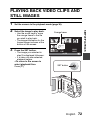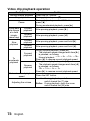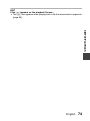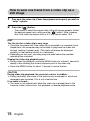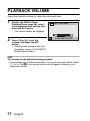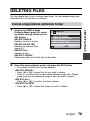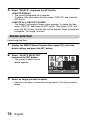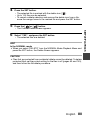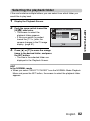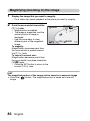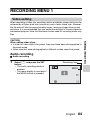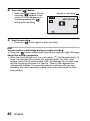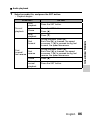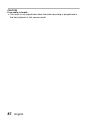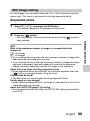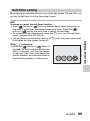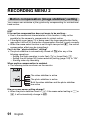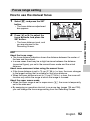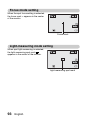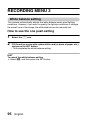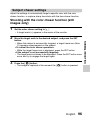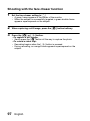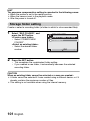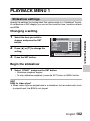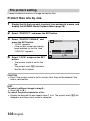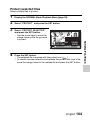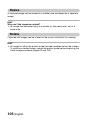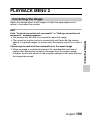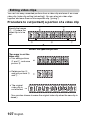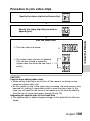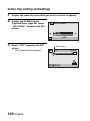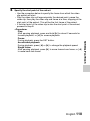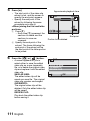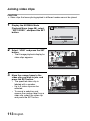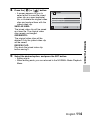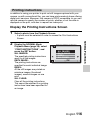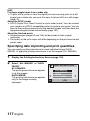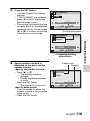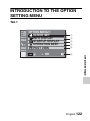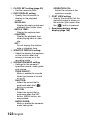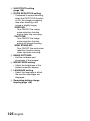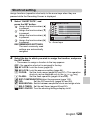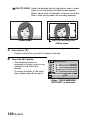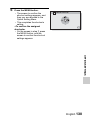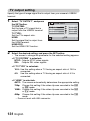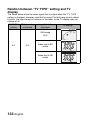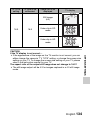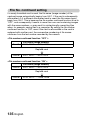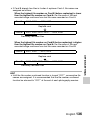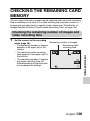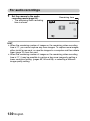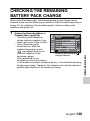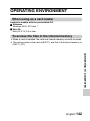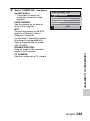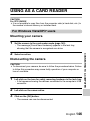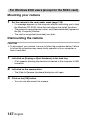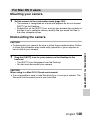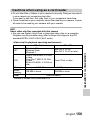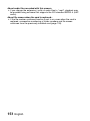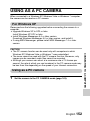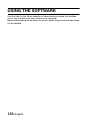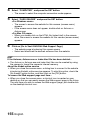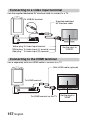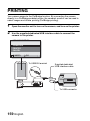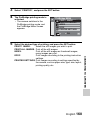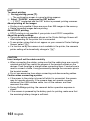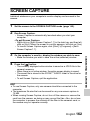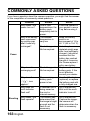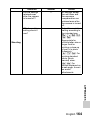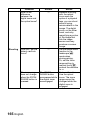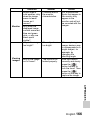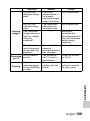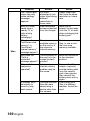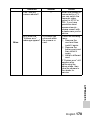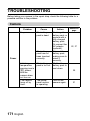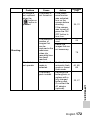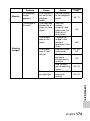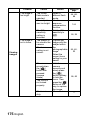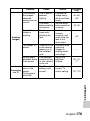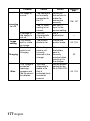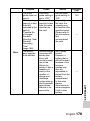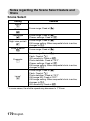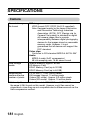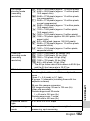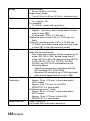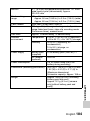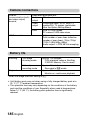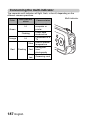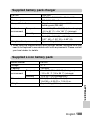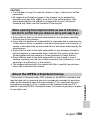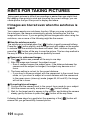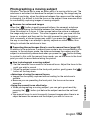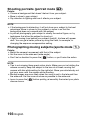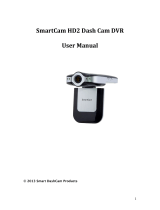VPC-GH3EX
VPC-GH3GX
VPC-GH3PX
VPC-GH3TA
VPC-GH4
INSTRUCTION MANUAL
Dual Camera
Please read these instructions carefully before using the camera.
Make sure to read and understand the separate booklet “SAFETY MANUAL”.
Keep this manual in a safe place for later reference.
Important note
This manual explains how to safely operate the VPC-GH3EX, VPC-GH3GX,
VPC-GH3PX, VPC-GH3TA and VPC-GH4.
Any information regarding only one of these products will be labeled as such.

i English
HOW TO READ THIS MANUAL
For first-time users
Please read the sections on “SETUP” and “SIMPLE” in this manual to
familiarize yourself with your camera’s operation.
↓
To use the various camera features
Please read the sections on “NORMAL” and “OPTION SETTINGS” in
this manual. To connect the camera to a computer or view images on
a TV, please read the section on “OTHER DEVICES AND
CONNECTIONS” in this manual.
↓
To use additional features
Visit the Sanyo website to learn how to adjust the camera settings for
various shooting scenes. There you’ll also find information about the
software (page 153).
You may find the answers to questions or problems concerning camera
operation in the sections “COMMONLY ASKED QUESTIONS” (page 163)
and “TROUBLESHOOTING” (page 171).
Symbols used in this manual
HINT Points giving some extended instructions or special points to pay
attention to.
CAUTION Points that require special attention.
(page xx) Refer to the page indicated for detailed information.

English ii
SHOOT, PLAY BACK AND SAVE
Preparing the camera
1 Insert the battery pack.
About saving your recorded data
h If you wish to use an SD Memory Card, refer to page 25 to install the
card in the camera.
h An SD Memory Card is not included with your camera. Please
purchase a commercially sold card.
h This camera has an internal memory, so you can shoot and record
without an SD Memory Card installed.
2 Open
3 Insert the battery pack.
4 Close the battery cover.
Battery cover
1 Push out

iii English
Shooting
1 Press the ON/OFF button
for at least 1 second to turn
the camera on.
h If the screen to set the
date and time appears,
press the MENU button 2
times to cancel it.
For how to set the date
and time, see page 33.
2 Record.
To record a video clip:
h Press the [ ] button to
begin recording a video
clip.
h Press the [ ] button
again to end the
recording.
To take a photo:
h Press the [ ] button.
h A still image is captured.
15 000:00:17
Full-HD
10
M
-
S
ON/OFF button
[ ] button
[]
button
MENU button

English iv
Before capturing those important shots, be sure to first take a
test shot to confirm that your camera is set up and ready to go
i
Sanyo declines any claim for compensation for recorded contents etc. in case
of photographing or recording failure due to a chance camera or card flaw.
Playback
1
Press the REC/PLAY
button.
h
The display changes to
the Playback Screen.
2
Select the image to play
back.
h Use the arrow keys to
move the orange frame
to the image you wish to
play back.
h The image information
for the framed image is
shown in the bottom part
of the monitor.
Full-HD
100-0006
00:00:05
6.5MB
OK
REC/PLAY button
Remaining battery
power indication
Orange frame
SET button
Arrow keys

v English
3 Press the SET button.
<To return to the recording mode>
h Press the REC/PLAY button.
When you are finished using the camera...
Press the ON/OFF button for at least 1 second to turn the camera off.

English vi
Copy data from your camera to the computer
Connect your camera to a computer, and copy the desired data to the
computer.
1 Turn on the computer, and use the supplied dedicated USB interface
cable to connect your camera to the computer.
h Connect the cable between the camera’s USB/AV terminal and the
computer’s USB connector.
2 Turn on the camera (page 30).
h The USB Connection Screen appears on the camera’s monitor.
SET
USB CONNECTION
COMPUTER
PRINTER
CANCEL
CANCEL OK
To USB/AV terminal
Supplied dedicated USB interface cable
To USB connector

vii English
3 Select “COMPUTER”, and press the SET button.
h The screen to select the
computer connection mode
appears.
4 Select “CARD READER”, and press the SET button.
h The message [Found New Hardware] appears in the task tray,
showing that the camera is recognized as a drive.
<If the access menu (page 155) appears>
h Click on [Exit] to cancel the access menu.
5 Select an action.
6 Copy files from the camera to a computer.
h The drive name of the card installed in the camera is [Xacti], and that
of the camera’s internal memory is [Xacti_INT].
CAUTION
For VPC-GH3EX
i It is not possible to copy files from the computer side (a hard disk, etc.) to
the camera’s internal memory or installed card.
USB CONNECTION
MTP
CARD READER
SCREEN CAPTURE
PC CAMERA
CANCEL
OK

English viii
Dismounting the camera
CAUTION
i To disconnect your camera, be sure to follow the procedure below. Failure
to follow this procedure may cause faulty operation of your computer or
corrupt the files in your camera.
1 Left-click on the icon for safely removing hardware in the task tray.
h A list appears showing the devices connected to the computer’s USB
connector.
2 Left-click on the camera drive.
h The camera can now be disconnected.
Uploading camera files to a file-sharing website
i Your camera’s internal memory contains the Xacti Simple Uploader
application with which you can upload camera files to a file-sharing
website.
i For information on how to use Xacti Simple Uploader, please refer to the
Xacti Simple Uploader user’s manual, which can be obtained from the
SANYO website.
<How to install Xacti Simple Uploader>
1 Connect your camera to a computer.
2 Turn on the computer and the camera.
3 Select “COMPUTER”, and press the SET button.
4 On the USB Connection Screen, select “CARD READER”, and press the
SET button.
h The window for automatic playback of XACTI_INT (internal memory)
and XACTI (card) opens, and the Access Menu appears.
h If the Access Menu does not appear, double-click “Autorun.Exe” in
XACTI_INT.
5 In the Access Menu, click on [Install Xacti Simple Uploader].
h The Xacti Simple Uploader installation begins.
h Follow the instructions of the installation wizard to complete the
installation.
<How to obtain the manual>
i On the Xacti Simple Uploader screen, click the [?] icon.

1 English
CONTENTS
HOW TO READ THIS MANUAL ............................................................. i
QUICK SEARCH BY OPERATION ........................................................ 6
CHECKING THE INCLUDED ACCESSORIES .................................... 11
How to use the accessories .......................................................... 13
ABOUT THE CARD ............................................................................. 15
Media cards that can be used with this camera ............................ 15
What “card” means in this manual ................................................ 15
GETTING THE MOST OUT OF YOUR CAMERA ............................... 16
High-quality images with “Full High Definition*” ............................ 16
Includes SIMPLE mode for quick-and-easy operation .................. 17
Image stabilizer for sharp pictures ................................................ 17
Capture clear images of the targeted subject ............................... 18
Eye-Fi smart ................................................................................. 18
SYSTEM MAP ..................................................................................... 19
SETUP
PARTS NAMES ................................................................................... 20
CHARGING THE BATTERY PACK ..................................................... 22
Charging the battery pack ............................................................. 23
INSTALLING THE CARD ..................................................................... 25
INSTALLING THE BATTERY PACK .................................................... 27
About the temperature alert icon \ .......................................... 29
TURNING THE CAMERA ON AND OFF ............................................. 30
Turning on the camera .................................................................. 30
Turning off the camera .................................................................. 30
Turning on the camera when the power save (sleep) mode is
active ........................................................................................ 31
DATE AND TIME SETTING ................................................................. 33
SWITCHING BETWEEN THE RECORDING MODE AND PLAYBACK
MODE .............................................................................................. 36
SWITCHING THE OPERATING MODE .............................................. 37
Switching between the SIMPLE and NORMAL modes ................ 37
Accessing/exiting the SIMPLE/NORMAL Mode Menu Screen ..... 38
Overview of the SIMPLE Mode Setting Screen ............................ 43
Overview of the NORMAL Mode Setting Screen .......................... 47

English 2
SIMPLE
SHOOTING
BEFORE TAKING PICTURES .............................................................55
For best results ..............................................................................55
Using the autofocus .......................................................................56
Select the recording size ...............................................................59
Select the focus setting .................................................................60
Hints for taking pictures .................................................................61
VIDEO CLIP RECORDING ...................................................................62
SHOOTING SINGLE SHOTS ...............................................................63
Using the flash ...............................................................................66
SHOOT A STILL IMAGE WHILE RECORDING A VIDEO CLIP ..........68
MACRO-PHOTOGRAPHY (ZOOM) .....................................................70
PLAYBACK
PLAYING BACK VIDEO CLIPS AND STILL IMAGES ..........................72
How to save one frame from a video clip as a still image .............75
SLIDESHOW PLAYBACK ....................................................................76
PLAYBACK VOLUME ...........................................................................77
DELETING FILES .................................................................................78
Delete single/delete all/delete folder .............................................78
Delete selected ..............................................................................79
PLAYBACK MODES .............................................................................81
21-image display playback ............................................................81
Selecting the playback folder ........................................................82
Magnifying (zooming in) the image ...............................................83

3 English
NORMAL
SHOOTING
RECORDING MENU 1 ......................................................................... 84
Video setting ................................................................................. 84
Still image setting .......................................................................... 88
Scene select setting ...................................................................... 89
Filter setting .................................................................................. 89
Self-timer setting ........................................................................... 90
RECORDING MENU 2 ......................................................................... 91
Motion compensation (image stabilizer) setting ............................ 91
Focus range setting ...................................................................... 92
Focus mode setting ...................................................................... 93
Light-measuring mode setting ...................................................... 93
ISO sensitivity setting ................................................................... 94
RECORDING MENU 3 ......................................................................... 95
White balance setting ................................................................... 95
Subject chaser settings ................................................................. 96
High sensitivity mode setting ........................................................ 99
Digital zoom setting ...................................................................... 99
Exposure compensation ............................................................. 100
Storage folder setting .................................................................. 101
PLAYBACK
PLAYBACK MENU 1 ......................................................................... 102
Slideshow settings ...................................................................... 102
File protect setting ...................................................................... 103
Resize ......................................................................................... 105
Rotate ......................................................................................... 105
PLAYBACK MENU 2 ......................................................................... 106
Correcting the image .................................................................. 106
Editing video clips ....................................................................... 107
Printing instructions .................................................................... 116
FILE INFO DISPLAY .......................................................................... 120

English 4
OPTION SETTINGS
DISPLAY THE OPTION SETTING MENU .........................................121
INTRODUCTION TO THE OPTION SETTING MENU .......................122
Shortcut setting ...........................................................................128
TV output setting .........................................................................131
File No. continued setting ............................................................135
Formatting (initializing) ................................................................137
CHECKING THE REMAINING CARD MEMORY ...............................138
Checking the remaining number of images and
video recording time ................................................................138
For audio recordings ...................................................................139
CHECKING THE REMAINING BATTERY PACK CHARGE ..............140
OTHER DEVICES AND CONNECTIONS
CONNECTING TO A COMPUTER
OPERATING ENVIRONMENT ...........................................................142
When using as a card reader ......................................................142
To access the files in the internal memory ..................................142
SETTING THE CONNECTION MODE ...............................................143
USING AS A CARD READER ............................................................146
For Windows Vista/XP/7 users ....................................................146
For Windows 2000 users (except for the SDXC card) ................147
For Mac OS X users ....................................................................148
ABOUT THE CONTENTS OF THE CARD .........................................149
Configuration of directories in the card ........................................149
File formats ..................................................................................149
Cautions when using as a card reader ........................................150
USING AS A PC CAMERA .................................................................152
For Windows XP ..........................................................................152
Using as a PC camera ................................................................152
USING THE SOFTWARE ...................................................................153
Obtaining the software ................................................................154

5 English
CONNECTING TO A TV
CONNECTING TO A TV .................................................................... 156
Connecting to a video input terminal .......................................... 157
Connecting to the HDMI terminal ................................................ 157
PLAYING BACK ON A TV ................................................................. 158
CONNECTING TO A PRINTER
PRINTING .......................................................................................... 159
OTHER CONNECTIONS
SCREEN CAPTURE .......................................................................... 162
APPENDICES
COMMONLY ASKED QUESTIONS ................................................... 163
TROUBLESHOOTING ....................................................................... 171
Camera ....................................................................................... 171
Notes regarding the Scene Select feature and filters ................. 179
SPECIFICATIONS ............................................................................. 181
Camera ....................................................................................... 181
Camera connectors .................................................................... 185
Battery life ................................................................................... 185
Possible No. of Images/Possible Shooting Time/
Possible Recording Time ....................................................... 186
Concerning the multi-indicator .................................................... 187
Supplied battery pack charger .................................................... 188
Supplied Li-ion battery pack ....................................................... 188
Others ......................................................................................... 189
Before capturing those important shots, be sure to first take
a test shot to confirm that your camera is set up and
ready to go ............................................................................. 190
About the MPEG-4 Standard license .......................................... 190
HINTS FOR TAKING PICTURES ...................................................... 191

English 6
QUICK SEARCH BY OPERATION
Your camera has an abundance of convenient features and functions. From
creating precisely the photo you want, to viewing images using various
techniques, you can locate the exact operation for your purposes in the
following table.
Shooting/recording
Basic operation Convenient functions Additional functions
Getting started
shooting/recording
• “VIDEO CLIP
RECORDING” on
page 62
• “SHOOTING SINGLE
SHOTS” on page 63
• “Sequential shots” on
page 88
• “Audio recording” on
page 84
Log the date and time
of your photos
• “DATE AND TIME
SETTING” on page 33
Zoom in on the
subject
•“MACRO-
PHOTOGRAPHY
(ZOOM)” on page 70
Close-up
photography
• “Focus range” (super
macro mode) on
pages 44 and 50
• “Select the focus setting”
(super macro mode) on
page 60
For more accurate
focus
• “How to use the manual
focus” (manual focus) on
page 92
Set the focus to a
narrow range
• “Focus mode setting” on
page 93
Reduce noise when
recording
• “NOISE REDUCTION
setting” on page 125
Optimize the photo
quality
• “Select the recording
size” on pages 44 and
59.
• “Video setting” on
pages 48 and 84
• “Still image setting” on
pages 48 and 88
Set the camera’s color/contrast
characteristics
• “IMAGE SETTINGS” on page 125
Capture fast-moving subjects
• “Scene select” (sports mode) on page 48
Suppress camera shake effect
• “Motion compensation (image stabilizer) setting” on pages 50 and 91

7 English
Shoot in dark conditions
• “Exposure compensation” on page 100
• “Using the flash” on pages 44, 48 and 66
• “Scene select setting” (night view portrait mode/fireworks mode/lamp mode) on pages 48
and 89
Increase the camera’s sensitivity
• “ISO sensitivity setting” on pages 50 and 94
• “High sensitivity mode setting” on pages 52 and 99
Photographing people
• “Scene select setting” (portrait mode/night view portrait mode) on pages 48 and 89
• “Filter setting” (cosmetic filter) on pages 48 and 89
Capture sharp images
• “Face chaser setting” on pages 52 and 97
• “Color chaser setting” on pages 52 and 96
Simplified operation for shooting/playback
• “SWITCHING BETWEEN THE RECORDING MODE AND PLAYBACK MODE” on page 36
Photographing landscapes
• “Scene select” (landscape mode) on page 48
Take a self-photo
• “Self-timer setting” on pages 48 and 90
Make images lighter
or darker
• “Exposure compensation”
on page 100
• “High sensitivity mode
setting” pages 52 and 99
Measure the
brightness of a
specific area
• “Light-measuring mode
setting” on pages 50 and
93
Adjust the camera’s
sensitivity
• “ISO sensitivity setting”
pages 50 and 94
Change the color of
the images
• “Filter setting”
(monochrome filter/sepia
filter) on pages 48 and 89
Make white appear
natural
• “White balance setting” on
pages 52 and 95
Shooting/recording
Basic operation Convenient functions Additional functions

English 8
Playback
Basic operation Convenient functions Additional functions
Getting started
viewing images
• “PLAYING BACK VIDEO
CLIPS AND STILL
IMAGES” on page 72
Adjust the speaker
volume
• “PLAYBACK VOLUME”
pages 53 and 77
Search for image/
audio files
• “21-image display
playback” on page 81
• “Selecting the playback
folder” on pages 54 and
82
Magnify an image
• “Magnifying (zooming in)
the image” on page 83
Change the angle of
view
• “Rotate” on pages 53 and
105
Reduce the photo
size
• “Resize” on pages 53
and 105
• “Audio playback” on
page 86
Adjust the speaker volume
• “PLAYBACK VOLUME” on pages 53 and 77
Continuous playback
• “SLIDESHOW PLAYBACK” on pages 46, 76 and 102
Adjust the monitor brightness
• “Adjusting the monitor brightness” on page 64
• “BRIGHTNESS setting” on page 125
Playback on a TV
• “PLAYING BACK ON A TV” on page 158
Set the TV system
• “TV output setting” on pages 127 and 131

9 English
File managing/processing
Basic operation Convenient functions Additional functions
Search for image/audio files
• “21-image display playback” on page 81
• “Selecting the playback folder” on pages 54 and 82
Delete files
• “DELETING FILES” on
pages 46, 53 and 78
Protect files from accidental erasure
• “File protect setting” on pages 53 and 103
Format a card
• “Formatting (initializing)” on pages 127 and 137
Delete a part of a video clip and join video clips
• “Editing video clips” on pages 54 and 107
Specify the number of prints, index print, and date imprint
• “Printing instructions” on pages 54 and 116
View the settings that were in effect when the image/audio files were
recorded
• “FILE INFO DISPLAY” on page 120

English 10
Using with a computer
Basic operation Convenient functions Additional functions
Use the camera as a card reader
• “SETTING THE CONNECTION MODE” on page 143
• “USING AS A CARD READER” on page 146
Copy files from your camera to a computer
• “Copy data from your camera to the computer” on page vi
Playback
• “About video clip files recorded with this camera” on page 150
Using as a webcam
• “USING AS A PC CAMERA” on page 152
Record an image of the computer screen
• “SCREEN CAPTURE” on page 162

11 English
CHECKING THE INCLUDED ACCESSORIES
i Li-ion battery pack: 1 i Lithium-ion battery pack
charger and power cord: 1
i Dedicated USB interface
cable (page 143): 1
i Dedicated AV interface cable
(page 157): 1
i Handstrap (page 13): 1
*To prevent from dropping the
camera, be sure to attach the
handstrap.
i Lens cap (page 14): 1
Page is loading ...
Page is loading ...
Page is loading ...
Page is loading ...
Page is loading ...
Page is loading ...
Page is loading ...
Page is loading ...
Page is loading ...
Page is loading ...
Page is loading ...
Page is loading ...
Page is loading ...
Page is loading ...
Page is loading ...
Page is loading ...
Page is loading ...
Page is loading ...
Page is loading ...
Page is loading ...
Page is loading ...
Page is loading ...
Page is loading ...
Page is loading ...
Page is loading ...
Page is loading ...
Page is loading ...
Page is loading ...
Page is loading ...
Page is loading ...
Page is loading ...
Page is loading ...
Page is loading ...
Page is loading ...
Page is loading ...
Page is loading ...
Page is loading ...
Page is loading ...
Page is loading ...
Page is loading ...
Page is loading ...
Page is loading ...
Page is loading ...
Page is loading ...
Page is loading ...
Page is loading ...
Page is loading ...
Page is loading ...
Page is loading ...
Page is loading ...
Page is loading ...
Page is loading ...
Page is loading ...
Page is loading ...
Page is loading ...
Page is loading ...
Page is loading ...
Page is loading ...
Page is loading ...
Page is loading ...
Page is loading ...
Page is loading ...
Page is loading ...
Page is loading ...
Page is loading ...
Page is loading ...
Page is loading ...
Page is loading ...
Page is loading ...
Page is loading ...
Page is loading ...
Page is loading ...
Page is loading ...
Page is loading ...
Page is loading ...
Page is loading ...
Page is loading ...
Page is loading ...
Page is loading ...
Page is loading ...
Page is loading ...
Page is loading ...
Page is loading ...
Page is loading ...
Page is loading ...
Page is loading ...
Page is loading ...
Page is loading ...
Page is loading ...
Page is loading ...
Page is loading ...
Page is loading ...
Page is loading ...
Page is loading ...
Page is loading ...
Page is loading ...
Page is loading ...
Page is loading ...
Page is loading ...
Page is loading ...
Page is loading ...
Page is loading ...
Page is loading ...
Page is loading ...
Page is loading ...
Page is loading ...
Page is loading ...
Page is loading ...
Page is loading ...
Page is loading ...
Page is loading ...
Page is loading ...
Page is loading ...
Page is loading ...
Page is loading ...
Page is loading ...
Page is loading ...
Page is loading ...
Page is loading ...
Page is loading ...
Page is loading ...
Page is loading ...
Page is loading ...
Page is loading ...
Page is loading ...
Page is loading ...
Page is loading ...
Page is loading ...
Page is loading ...
Page is loading ...
Page is loading ...
Page is loading ...
Page is loading ...
Page is loading ...
Page is loading ...
Page is loading ...
Page is loading ...
Page is loading ...
Page is loading ...
Page is loading ...
Page is loading ...
Page is loading ...
Page is loading ...
Page is loading ...
Page is loading ...
Page is loading ...
Page is loading ...
Page is loading ...
Page is loading ...
Page is loading ...
Page is loading ...
Page is loading ...
Page is loading ...
Page is loading ...
Page is loading ...
Page is loading ...
Page is loading ...
Page is loading ...
Page is loading ...
Page is loading ...
Page is loading ...
Page is loading ...
Page is loading ...
Page is loading ...
Page is loading ...
Page is loading ...
Page is loading ...
Page is loading ...
Page is loading ...
Page is loading ...
Page is loading ...
Page is loading ...
Page is loading ...
Page is loading ...
Page is loading ...
Page is loading ...
Page is loading ...
Page is loading ...
Page is loading ...
Page is loading ...
Page is loading ...
Page is loading ...
Page is loading ...
Page is loading ...
-
 1
1
-
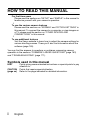 2
2
-
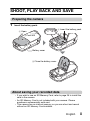 3
3
-
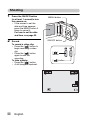 4
4
-
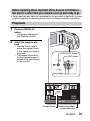 5
5
-
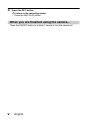 6
6
-
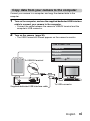 7
7
-
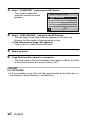 8
8
-
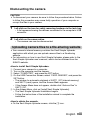 9
9
-
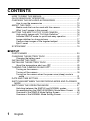 10
10
-
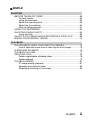 11
11
-
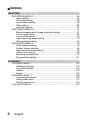 12
12
-
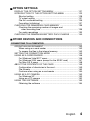 13
13
-
 14
14
-
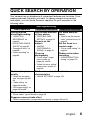 15
15
-
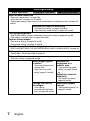 16
16
-
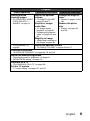 17
17
-
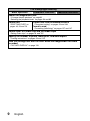 18
18
-
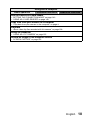 19
19
-
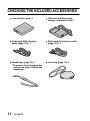 20
20
-
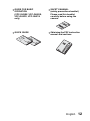 21
21
-
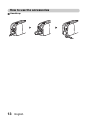 22
22
-
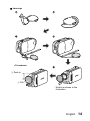 23
23
-
 24
24
-
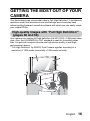 25
25
-
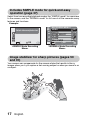 26
26
-
 27
27
-
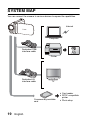 28
28
-
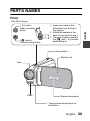 29
29
-
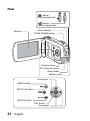 30
30
-
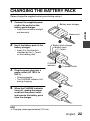 31
31
-
 32
32
-
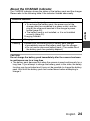 33
33
-
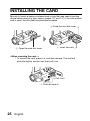 34
34
-
 35
35
-
 36
36
-
 37
37
-
 38
38
-
 39
39
-
 40
40
-
 41
41
-
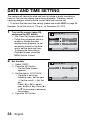 42
42
-
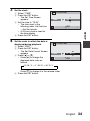 43
43
-
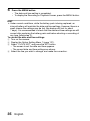 44
44
-
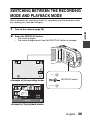 45
45
-
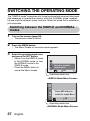 46
46
-
 47
47
-
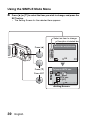 48
48
-
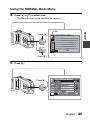 49
49
-
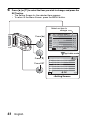 50
50
-
 51
51
-
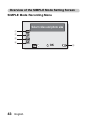 52
52
-
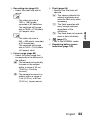 53
53
-
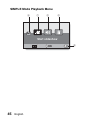 54
54
-
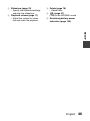 55
55
-
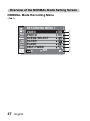 56
56
-
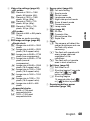 57
57
-
 58
58
-
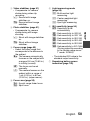 59
59
-
 60
60
-
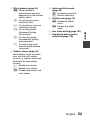 61
61
-
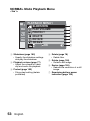 62
62
-
 63
63
-
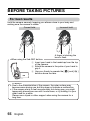 64
64
-
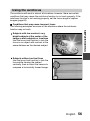 65
65
-
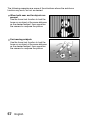 66
66
-
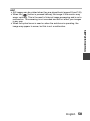 67
67
-
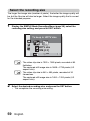 68
68
-
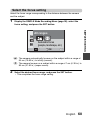 69
69
-
 70
70
-
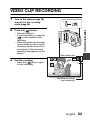 71
71
-
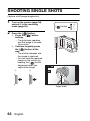 72
72
-
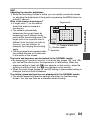 73
73
-
 74
74
-
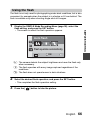 75
75
-
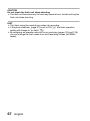 76
76
-
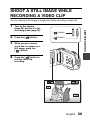 77
77
-
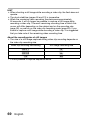 78
78
-
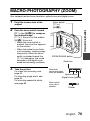 79
79
-
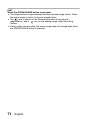 80
80
-
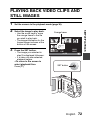 81
81
-
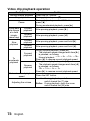 82
82
-
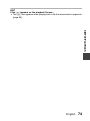 83
83
-
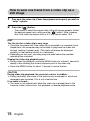 84
84
-
 85
85
-
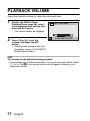 86
86
-
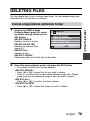 87
87
-
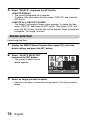 88
88
-
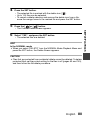 89
89
-
 90
90
-
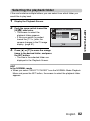 91
91
-
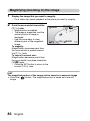 92
92
-
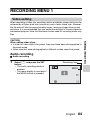 93
93
-
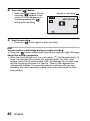 94
94
-
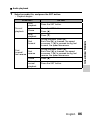 95
95
-
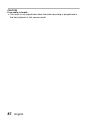 96
96
-
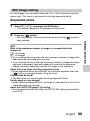 97
97
-
 98
98
-
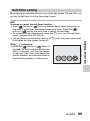 99
99
-
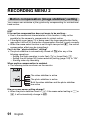 100
100
-
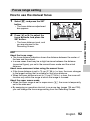 101
101
-
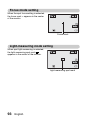 102
102
-
 103
103
-
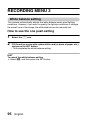 104
104
-
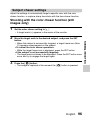 105
105
-
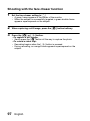 106
106
-
 107
107
-
 108
108
-
 109
109
-
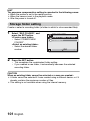 110
110
-
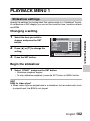 111
111
-
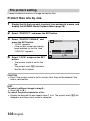 112
112
-
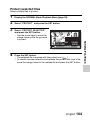 113
113
-
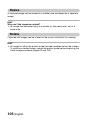 114
114
-
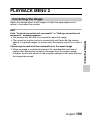 115
115
-
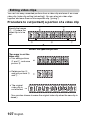 116
116
-
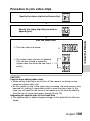 117
117
-
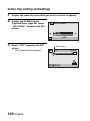 118
118
-
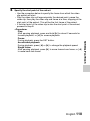 119
119
-
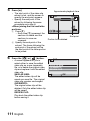 120
120
-
 121
121
-
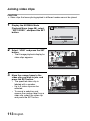 122
122
-
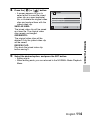 123
123
-
 124
124
-
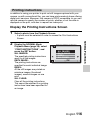 125
125
-
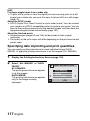 126
126
-
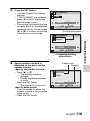 127
127
-
 128
128
-
 129
129
-
 130
130
-
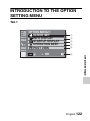 131
131
-
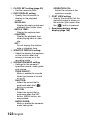 132
132
-
 133
133
-
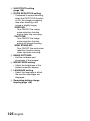 134
134
-
 135
135
-
 136
136
-
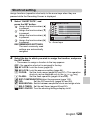 137
137
-
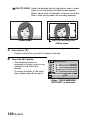 138
138
-
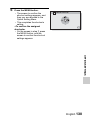 139
139
-
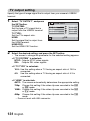 140
140
-
 141
141
-
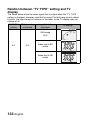 142
142
-
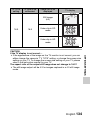 143
143
-
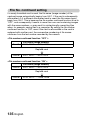 144
144
-
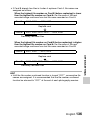 145
145
-
 146
146
-
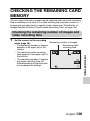 147
147
-
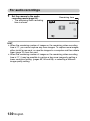 148
148
-
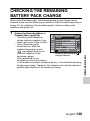 149
149
-
 150
150
-
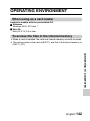 151
151
-
 152
152
-
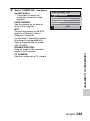 153
153
-
 154
154
-
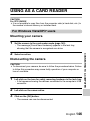 155
155
-
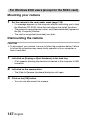 156
156
-
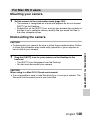 157
157
-
 158
158
-
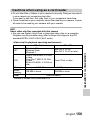 159
159
-
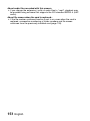 160
160
-
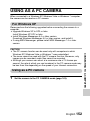 161
161
-
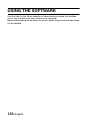 162
162
-
 163
163
-
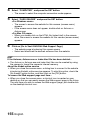 164
164
-
 165
165
-
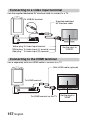 166
166
-
 167
167
-
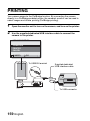 168
168
-
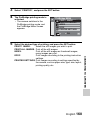 169
169
-
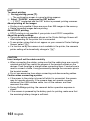 170
170
-
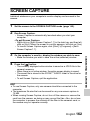 171
171
-
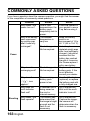 172
172
-
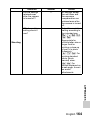 173
173
-
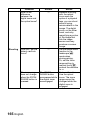 174
174
-
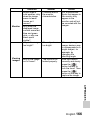 175
175
-
 176
176
-
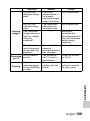 177
177
-
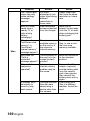 178
178
-
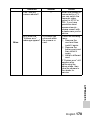 179
179
-
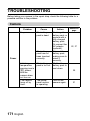 180
180
-
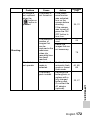 181
181
-
 182
182
-
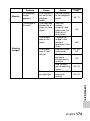 183
183
-
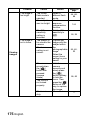 184
184
-
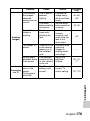 185
185
-
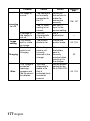 186
186
-
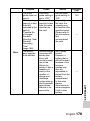 187
187
-
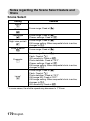 188
188
-
 189
189
-
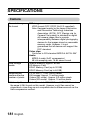 190
190
-
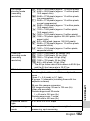 191
191
-
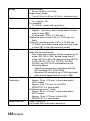 192
192
-
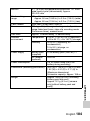 193
193
-
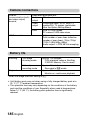 194
194
-
 195
195
-
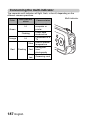 196
196
-
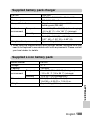 197
197
-
 198
198
-
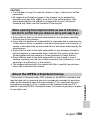 199
199
-
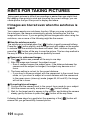 200
200
-
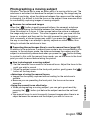 201
201
-
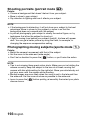 202
202
-
 203
203
-
 204
204
Ask a question and I''ll find the answer in the document
Finding information in a document is now easier with AI
Related papers
-
Sanyo Xacti VPC-GH3PX Quick Manual
-
Sanyo XACTI Quick Manuals
-
Sanyo VPC-CG88EX User manual
-
Fisher XACTI VPC-C40E User manual
-
Sanyo XACTI VPC-C40E Owner's manual
-
Sanyo VPC-CG10P - Xacti Camcorder - 720p User manual
-
Sanyo VPC-TH1BL Quick Manual
-
Sanyo XACTI VPC-SH1PX Quick Manual
-
Sanyo Xacti VPC-GH1TA User manual
-
Sanyo Xacti VPC-FH1 Series User manual
Other documents
-
Medion MD86127 - S42000 Owner's manual
-
Fisher VPC-C6EX User manual
-
Uniden SPECIFICATIONS User manual
-
 PYLE Audio PL-DVRCAM14 Operating instructions
PYLE Audio PL-DVRCAM14 Operating instructions
-
Ricoh R50 User manual
-
Gembird DCAM-005 Product information
-
Zetronix KOEL User manual
-
AEE S51 User manual
-
Astral Pool BDVR-01 User manual
-
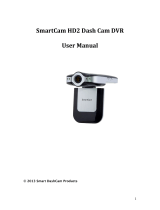 Smart DashCam SmartCam HD2 DashCam DVR Owner's manual
Smart DashCam SmartCam HD2 DashCam DVR Owner's manual