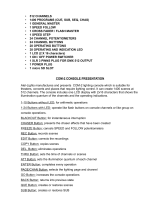Page is loading ...

VPC-CG88EX
VPC-CG88GX
VPC-CG88TA
VPC-CG88PX
VPC-CG88
INSTRUCTION MANUAL
Dual Camera
Please read these instructions carefully before using the camera.
Make sure to read and understand the separate booklet “SAFETY MANUAL”.
Keep this manual in a safe place for later reference.
Important note
This manual explains how to safely operate the VPC-CG88EX,
VPC-CG88GX, VPC-CG88TA, VPC-CG88PX and VPC-CG88.
Any information regarding only one of these products will be labeled as such.

i English
HOW TO READ THIS MANUAL
For first-time users
Please read the sections on “SETUP” and “SIMPLE” in this manual to
familiarize yourself with your camera’s operation.
↓
To use the various camera features
Please read the sections on “NORMAL” and “OPTION SETTINGS” in
this manual. To connect the camera to a computer or view images on
a TV, please read the section on “OTHER DEVICES AND
CONNECTIONS” in this manual.
↓
To use additional features
Visit the Sanyo website to learn how to adjust the camera settings for
various shooting scenes. There you’ll also find information about the
software for playing back data recorded with your camera and for
burning (recording) DVDs (page 152).
You may find the answers to questions or problems concerning camera
operation in the sections “COMMONLY ASKED QUESTIONS” (page 163)
and “TROUBLESHOOTING” (page 171).
Symbols used in this manual
HINT Points giving some extended instructions or special points to pay
attention to.
CAUTION Points that require special attention.
(page xx) Refer to the page indicated for detailed information.

English ii
SHOOT, PLAY BACK AND SAVE
Preparing the camera
1 Insert the battery pack.
About saving your recorded data
h If you wish to use an SD Memory Card, refer to page 24 to install the
card in the camera.
h An SD Memory Card is not included with your camera. Please
purchase a commercially sold card.
h This camera has an internal memory, so you can shoot and record
without an SD Memory Card installed.
1 While pressing, push
towards the bottom.
2 Open
3 Insert by matching the
connector markings
4 Close
Battery cover
Connector
markings

iii English
Shooting
1 Press the ON/OFF button
for at least 1 second to turn
the camera on.
h If the screen to set the
date and time appears,
press the MENU button 2
times to cancel it.
For how to set the date
and time, see page 34.
2 Record.
To record a video clip:
h Press the [ ] button to
begin recording a video
clip.
h Press the [ ] button
again to end the
recording.
To take a photo:
h Press the [ ] button.
h A still image is captured.
10 000:00:14
14
M
-S
ON/OFF button
[ ] button
[] button
MENU button

English iv
Before capturing those important shots, be sure to first take a
test shot to confirm that your camera is set up and ready to go
i
Sanyo declines any claim for compensation for recorded contents etc. in case
of photographing or recording failure due to a chance camera or card flaw.
Playback
1
Press the REC/PLAY
button.
h
The display changes to
the Playback Screen.
2
Select the image to play
back.
h Toggle the SET button to
move the orange frame
to the image you wish to
play back.
h The image information
for the framed image is
shown in the bottom part
of the monitor.
100-0006
6.5MB 00:00:05
SET
Full-HD
OK
SET button
REC/PLAY button
Remaining battery
power indication
Orange frame

v English
3 Press the SET button.
<To return to the recording mode>
h Press the REC/PLAY button.
When you are finished using the camera...
Press the ON/OFF button for at least 1 second to turn the camera off.

English vi
Copy data from your camera to the computer
Connect your camera to a computer, and copy the desired data to the
computer.
1 Turn on the computer, and use the supplied dedicated USB interface
cable to connect your camera to the computer.
h Connect the cable between the camera’s USB/AV terminal and the
computer’s USB connector.
2 Turn on the camera (page 31).
h The USB Connection Screen appears on the camera’s monitor.
COMPUTER
PRINTER
CANCEL
OKCANCEL
USB CONNECTION
To USB/AV terminalTo USB connector on
the computer
Supplied
dedicated USB
interface cable
SET button

vii English
3 Select “COMPUTER”, and press the SET button.
h The screen to select the
computer connection mode
appears.
4 Select “CARD READER”, and press the SET button.
h The message [Found New Hardware] appears in the task tray,
showing that the camera is recognized as a drive.
h The card is recognized (mounted) as a disk, and the [XACTI (E:)] icon
appears in the [My Computer] window.
h The drive name (E:) may be different on your computer.
<If the access menu (page 154) appears>
h Click on [Exit] to cancel the access menu.
5 Select an action.
h If the [XACTI (E:)] window appears automatically, select the desired
procedure from the window.
6 Copy files from the camera to a computer.
USB CONNECTION
MTP
CARD READER
SCREEN CAPTURE
PC CAMERA
CANCEL
OK

English viii
Dismounting the camera
CAUTION
i To disconnect your camera, be sure to follow the procedure below. Failure
to follow this procedure may cause faulty operation of your computer or
corrupt the files in your camera.
1 Left-click on the icon for safely removing hardware in the task tray.
h A list appears showing the devices connected to the computer’s USB
connector.
2 Left-click on the camera drive (E:).
h The camera can now be disconnected.
h The drive name (E:) may be different on your computer.
No software is included with this camera. Please visit our website to
obtain the available software.

1 English
CONTENTS
HOW TO READ THIS MANUAL ............................................................. i
QUICK SEARCH BY OPERATION ........................................................ 6
CHECKING THE INCLUDED ACCESSORIES .................................... 11
How to use the accessories .......................................................... 13
ABOUT THE CARD ............................................................................. 14
Media cards that can be used with this camera ............................ 14
What “card” means in this manual ................................................ 14
GETTING THE MOST OUT OF YOUR CAMERA ............................... 15
High-quality images with “Full High Definition*” ............................ 15
Includes SIMPLE mode for quick-and-easy operation .................. 16
Image stabilizer for sharp pictures ................................................ 16
Capture clear images of the targeted subject ............................... 17
Eye-Fi smart ................................................................................. 17
SYSTEM MAP ..................................................................................... 18
SETUP
PARTS NAMES ................................................................................... 19
CHARGING THE BATTERY PACK ..................................................... 21
Charging the battery pack ............................................................. 22
INSTALLING THE CARD ..................................................................... 24
INSTALLING THE BATTERY PACK .................................................... 27
Installing the DC adaptor (sold separately: VAR-A3U/A3EX) ....... 28
About the temperature alert icon \ .......................................... 30
TURNING THE CAMERA ON AND OFF ............................................. 31
Turning on the camera .................................................................. 31
Turning off the camera .................................................................. 32
Turning on the camera when the power save (sleep) mode is
active ........................................................................................ 32
DATE AND TIME SETTING ................................................................. 34
SWITCHING BETWEEN THE RECORDING MODE AND PLAYBACK
MODE .............................................................................................. 37
SWITCHING THE OPERATING MODE .............................................. 38
Switching between the SIMPLE and NORMAL modes ................ 38
Accessing/exiting the SIMPLE/NORMAL Mode Menu Screen ..... 39
Overview of the SIMPLE Mode Setting Screen ............................ 43
Overview of the NORMAL Mode Setting Screen .......................... 47

English 2
SIMPLE
SHOOTING
BEFORE TAKING PICTURES .............................................................55
For best results ..............................................................................55
Using the autofocus .......................................................................56
Select the recording size ...............................................................59
Select the focus setting .................................................................60
Hints for taking pictures .................................................................61
VIDEO CLIP RECORDING ...................................................................62
SHOOTING SINGLE SHOTS ...............................................................63
Using the flash ...............................................................................66
SHOOT A STILL IMAGE WHILE RECORDING A VIDEO CLIP ..........68
MACRO-PHOTOGRAPHY (ZOOM) .....................................................70
PLAYBACK
PLAYING BACK VIDEO CLIPS AND STILL IMAGES ..........................71
How to save one frame from a video clip as a still image .............74
SLIDESHOW PLAYBACK ....................................................................75
PLAYBACK VOLUME ...........................................................................76
DELETING FILES .................................................................................77
Delete single/delete all/delete folder .............................................77
Delete selected ..............................................................................78
PLAYBACK MODES .............................................................................80
21-image display playback ............................................................80
Selecting the playback folder ........................................................81
Magnifying (zooming in) the image ...............................................82

3 English
NORMAL
SHOOTING
RECORDING MENU 1 ......................................................................... 83
Video setting ................................................................................. 83
Still image setting .......................................................................... 86
Scene select setting ...................................................................... 87
Filter setting .................................................................................. 87
Self-timer setting ........................................................................... 88
RECORDING MENU 2 ......................................................................... 89
Motion compensation (image stabilizer) setting ............................ 89
Focus range setting ...................................................................... 90
Focus mode setting ...................................................................... 91
Light-measuring mode setting ...................................................... 91
ISO sensitivity setting ................................................................... 92
RECORDING MENU 3 ......................................................................... 93
White balance setting ................................................................... 93
Exposure setting ........................................................................... 94
Subject chaser settings ................................................................. 95
High sensitivity mode setting ........................................................ 98
Digital zoom setting ...................................................................... 98
Exposure compensation ............................................................... 99
Storage folder setting .................................................................. 100
PLAYBACK
PLAYBACK MENU 1 ......................................................................... 101
Slideshow settings ...................................................................... 101
File protect setting ...................................................................... 102
Resize ......................................................................................... 104
Rotate ......................................................................................... 104
PLAYBACK MENU 2 ......................................................................... 105
Correcting the image .................................................................. 105
Editing video clips ....................................................................... 106
Printing instructions .................................................................... 115
FILE INFO DISPLAY .......................................................................... 119

English 4
OPTION SETTINGS
DISPLAY THE OPTION SETTING MENU .........................................120
INTRODUCTION TO THE OPTION SETTING MENU .......................121
Shortcut setting ...........................................................................127
TV output setting .........................................................................130
File No. continued setting ............................................................135
Formatting (initializing) ................................................................137
CHECKING THE REMAINING CARD MEMORY ...............................138
Checking the remaining number of images and video recording
time .........................................................................................138
For audio recordings ...................................................................139
CHECKING THE REMAINING BATTERY PACK CHARGE ..............140
OTHER DEVICES AND CONNECTIONS
CONNECTING TO A COMPUTER
OPERATING ENVIRONMENT ...........................................................142
When using as a card reader ......................................................142
To access the files in the internal memory ..................................142
SETTING THE CONNECTION MODE ...............................................143
USING AS A CARD READER ............................................................146
For Windows Vista/XP/7 users ....................................................146
For Windows 2000 users (except for the SDXC card) ................147
For Mac OS X users ....................................................................148
ABOUT THE CONTENTS OF THE CARD .........................................149
Configuration of directories in the card ........................................149
File formats ..................................................................................149
Cautions when using as a card reader ........................................150
USING AS A PC CAMERA .................................................................151
For Windows XP ..........................................................................151
Using as a PC camera ................................................................151
USING THE SOFTWARE ...................................................................152
Operating environment ................................................................152
Obtaining the software ................................................................153
CONNECTING TO A TV
CONNECTING TO A TV .....................................................................155
Connecting to a video input terminal ...........................................156
Connecting to the HDMI terminal ................................................157
PLAYING BACK ON A TV ..................................................................158
CONNECTING TO A PRINTER
PRINTING ...........................................................................................159

5 English
OTHER CONNECTIONS
SCREEN CAPTURE .......................................................................... 162
APPENDICES
COMMONLY ASKED QUESTIONS ................................................... 163
TROUBLESHOOTING ....................................................................... 171
Camera ....................................................................................... 171
Notes regarding the Scene Select feature and filters ................. 179
SPECIFICATIONS ............................................................................. 181
Camera ....................................................................................... 181
Camera connectors .................................................................... 185
Battery life ................................................................................... 185
Possible No. of Images/Possible Shooting Time/Possible
Recording Time ...................................................................... 186
Concerning the multi-indicator .................................................... 187
Supplied battery pack charger .................................................... 188
Supplied Li-ion battery pack ....................................................... 188
Others ......................................................................................... 189
Before capturing those important shots, be sure to first take a test
shot to confirm that your camera is set up and ready to go ... 190
HINTS FOR TAKING PICTURES ...................................................... 191

English 6
QUICK SEARCH BY OPERATION
Your camera has an abundance of convenient features and functions. From
creating precisely the photo you want, to viewing images using various
techniques, you can locate the exact operation for your purposes in the
following table.
Shooting/recording
Basic operation Convenient functions Additional functions
Getting started
shooting/recording
• “VIDEO CLIP
RECORDING” on
page 62
• “SHOOTING SINGLE
SHOTS” on page 63
• “Sequential shots” on
page 86
• “Audio recording” on
page 83
Log the date and time
of your photos
• “DATE AND TIME
SETTING” on page 34
Zoom in on the
subject
•“MACRO-
PHOTOGRAPHY
(ZOOM)” on page 70
Close-up
photography
• “Focus range” (super
macro mode) on
pages 44 and 50
• “Select the focus setting”
(super macro mode) on
page 60
For more accurate
focus
• “How to use the manual
focus” (manual focus) on
page 90
Set the focus to a
narrow range
• “Focus mode setting” on
page 91
Reduce noise when
recording
• “NOISE REDUCTION
setting” on page 124
Optimize the photo
quality
• “Select the recording
size” on pages 44 and
59.
• “Video setting” on
pages 48 and 83
• “Still image setting” on
pages 48 and 86
Set the camera’s color/contrast
characteristics
• “Image quality setting” on page 124
Capture fast-moving subjects
• “Scene select” (sports mode) on page 48
Suppress camera shake effect
• “Motion compensation (image stabilizer) setting” on pages 50 and 89

7 English
Shoot in dark conditions
• “Exposure compensation” on page 99
• “Using the flash” on pages 44, 48 and 66
• “Scene select setting” (night view portrait mode/fireworks mode/lamp mode) on pages 48
and 87
Increase the camera’s sensitivity
• “ISO sensitivity setting” on pages 50 and 92
• “High sensitivity mode setting” on pages 52 and 98
Photographing people
• “Scene select setting” (portrait mode/night view portrait mode) on pages 48 and 87
• “Filter setting” (cosmetic filter) on pages 48 and 87
Capture sharp images
• “Face chaser setting” on pages 52 and 96
• “Color chaser setting” on pages 52 and 95
Simplified operation for shooting/playback
• “SWITCHING BETWEEN THE RECORDING MODE AND PLAYBACK MODE” on page 37
Photographing landscapes
• “Scene select” (landscape mode) on page 48
Take a self-photo
• “Self-timer setting” on pages 48 and 88
Make images lighter
or darker
• “Exposure compensation”
on page 99
• “High sensitivity mode
setting” pages 52 and 98
Measure the
brightness of a
specific area
• “Light-measuring mode
setting” on pages 50 and
91
Adjust the camera’s
sensitivity
• “ISO sensitivity setting”
pages 50 and 92
Change the color of
the images
• “Filter setting”
(monochrome filter/sepia
filter) on pages 48 and 87
Make white appear
natural
• “White balance setting” on
pages 52 and 93
Shooting/recording
Basic operation Convenient functions Additional functions

English 8
Playback
Basic operation Convenient functions Additional functions
Getting started
viewing images
• “PLAYING BACK VIDEO
CLIPS AND STILL
IMAGES” on page 71
Adjust the speaker
volume
• “PLAYBACK VOLUME”
pages 53 and 76
Search for image/
audio files
• “21-image display
playback” on page 80
• “Selecting the playback
folder” on pages 54 and
81
Magnify an image
• “Magnifying (zooming in)
the image” on page 82
Change the angle of
view
• “Rotate” on pages 53 and
104
Reduce the photo
size
• “Resize” on pages 53
and 104
• “Audio playback” on
page 85
Adjust the speaker volume
• “PLAYBACK VOLUME” on pages 53 and 76
Continuous playback
• “SLIDESHOW PLAYBACK” on pages 46, 75 and 101
Adjust the monitor brightness
• “Adjusting the monitor brightness” on page 64
• “BRIGHTNESS setting” on page 124
Playback on a TV
• “PLAYING BACK ON A TV” on page 158
Set the TV system
• “TV output setting” on pages 126 and 130

9 English
File managing/processing
Basic operation Convenient functions Additional functions
Search for image/audio files
• “21-image display playback” on page 80
• “Selecting the playback folder” on pages 54 and 81
Delete files
• “DELETING FILES” on
pages 46, 53 and 77
Protect files from accidental erasure
• “File protect setting” on pages 53 and 102
Format a card
• “Formatting (initializing)” on pages 126 and 137
Delete a part of a video clip and join video clips
• “Editing video clips” on pages 54 and 106
Specify the number of prints, index print, and date imprint
• “Printing instructions” on pages 54 and 115
View the settings that were in effect when the image/audio files were
recorded
• “FILE INFO DISPLAY” on page 119

English 10
Using with a computer
Basic operation Convenient functions Additional functions
Use the camera as a card reader
• “SETTING THE CONNECTION MODE” on page 143
• “USING AS A CARD READER” on page 146
Copy files from your camera to a computer
• “Copy data from your camera to the computer” on page vi
Playback
• “About video clip files recorded with this camera” on page 150
Using as a webcam
• “USING AS A PC CAMERA” on page 151
Record an image of the computer screen
• “SCREEN CAPTURE” on page 162

11 English
CHECKING THE INCLUDED ACCESSORIES
i Li-ion battery pack: 1 i Lithium-ion battery pack
charger and power cord: 1
i Dedicated USB interface
cable (page 143): 1
i Dedicated AV interface cable
(page 156): 1
i Lens cap (page 13): 1 i Core: 1
i SAFETY MANUAL
(safety precautions booklet)
Please read this booklet
carefully before using the
camera.
i GUIDE FOR BASIC
OPERATION
For HDMI cable
/