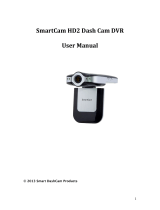1 English
CONTENTS
HOW TO READ THIS MANUAL ............................................................. i
QUICK SEARCH BY OPERATION ........................................................ 6
CHECKING THE INCLUDED ACCESSORIES .................................... 11
How to use the accessories .......................................................... 13
ABOUT THE CARD ............................................................................. 15
Media cards that can be used with this camera ............................ 15
What “card” means in this manual ................................................ 15
GETTING THE MOST OUT OF YOUR CAMERA ............................... 16
High-quality images with “Full High Definition*” ............................ 16
Includes SIMPLE mode for quick-and-easy operation .................. 17
Image stabilizer for sharp pictures ................................................ 17
Capture clear images of the targeted subject ............................... 18
Eye-Fi smart ................................................................................. 18
SYSTEM MAP ..................................................................................... 19
SETUP
PARTS NAMES ................................................................................... 20
CHARGING THE BATTERY PACK ..................................................... 22
Charging the battery pack ............................................................. 23
INSTALLING THE CARD ..................................................................... 25
INSTALLING THE BATTERY PACK .................................................... 27
About the temperature alert icon \ .......................................... 29
TURNING THE CAMERA ON AND OFF ............................................. 30
Turning on the camera .................................................................. 30
Turning off the camera .................................................................. 30
Turning on the camera when the power save (sleep) mode is
active ........................................................................................ 31
DATE AND TIME SETTING ................................................................. 33
SWITCHING BETWEEN THE RECORDING MODE AND PLAYBACK
MODE .............................................................................................. 36
SWITCHING THE OPERATING MODE .............................................. 37
Switching between the SIMPLE and NORMAL modes ................ 37
Accessing/exiting the SIMPLE/NORMAL Mode Menu Screen ..... 38
Overview of the SIMPLE Mode Setting Screen ............................ 43
Overview of the NORMAL Mode Setting Screen .......................... 47