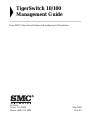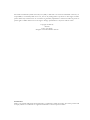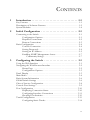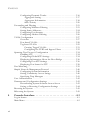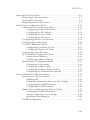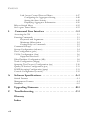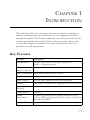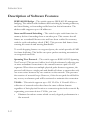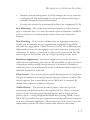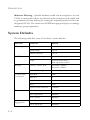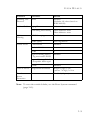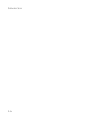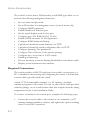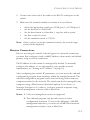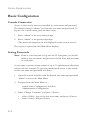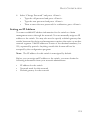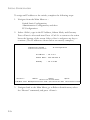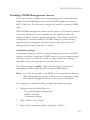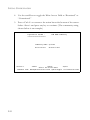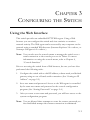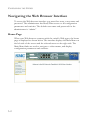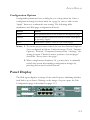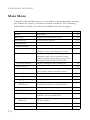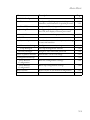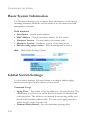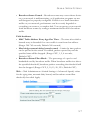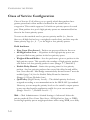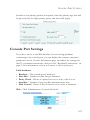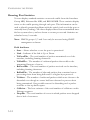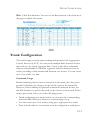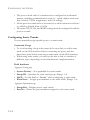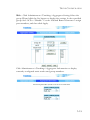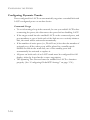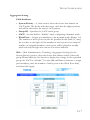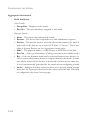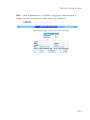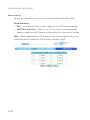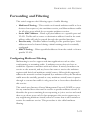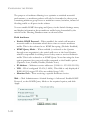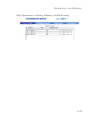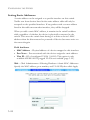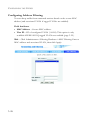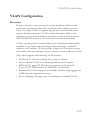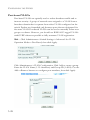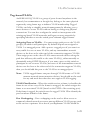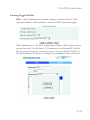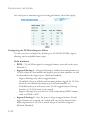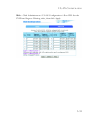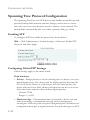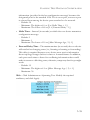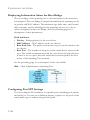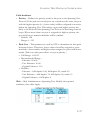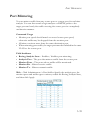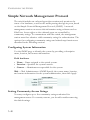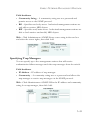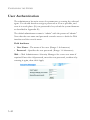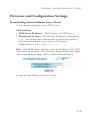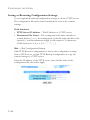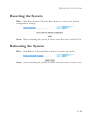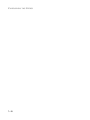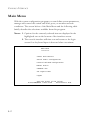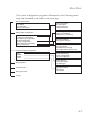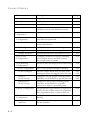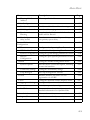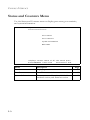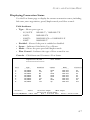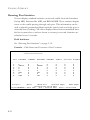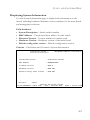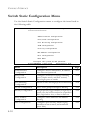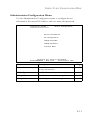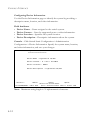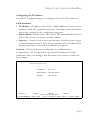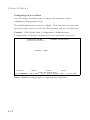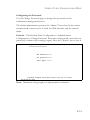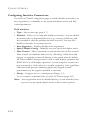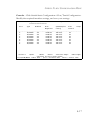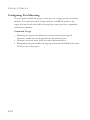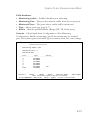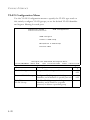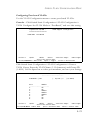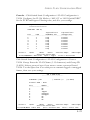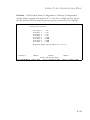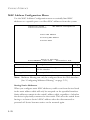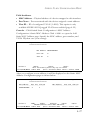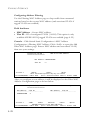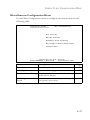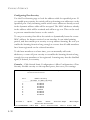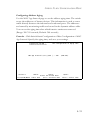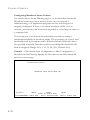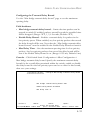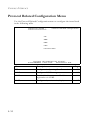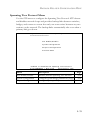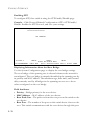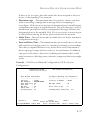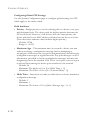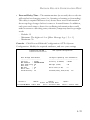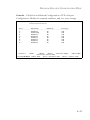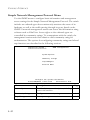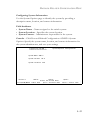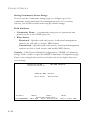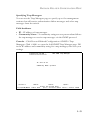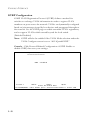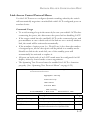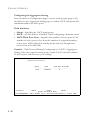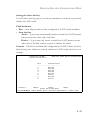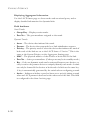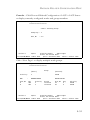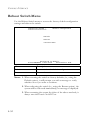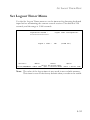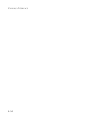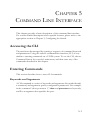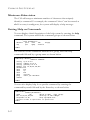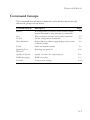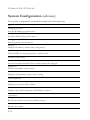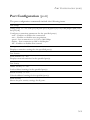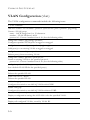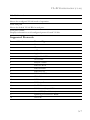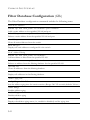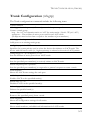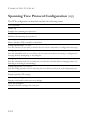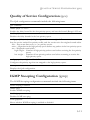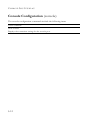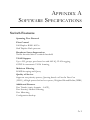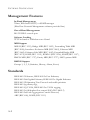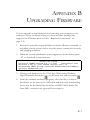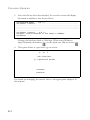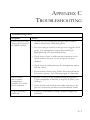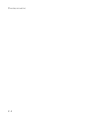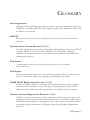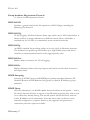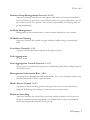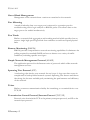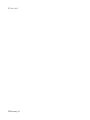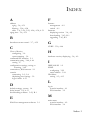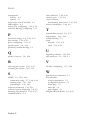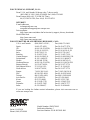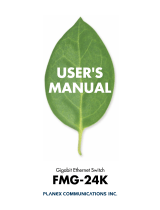SMC Networks SMC6709L2 User manual
- Category
- Network switches
- Type
- User manual
This manual is also suitable for

TigerSwitch 10/100
8-Port Fast Ethernet Switch
◆ 8 10BASE-T/100BASE-TX ports, 1 1000BASE-T port
◆ Optional 100BASE-FX or 1000BASE-X modules
◆ 5.6 Gbps aggregate bandwidth
◆ Spanning Tree Protocol
◆ Up to four port trunks (static or dynamic)
◆ Port mirroring for non-intrusive analysis
◆ QoS support with two priority queues
◆ Full support for VLANs with GVRP
◆ IP multicasting with IGMP snooping
◆ Security filtering based on MAC addresses
◆ Manageable via console, Web, SNMP/RMON
Management Guide
SMC6709L2


38 Tesla
Irvine, CA 92618
Phone: (949) 679-8000
TigerSwitch 10/100
Management Guide
From SMC’s Tiger line of feature-rich workgroup LAN solutions
May 2003
Pub. # ?

Information furnished by SMC Networks, Inc. (SMC) is believed to be accurate and reliable. However, no
responsibility is assumed by SMC for its use, nor for any infringements of patents or other rights of third
parties which may result from its use. No license is granted by implication or otherwise under any patent or
patent rights of SMC. SMC reserves the right to change specifications at any time without notice.
Copyright © 2003 by
38 Tesla
Irvine, CA 92618
All rights reserved. Printed in Taiwan
Trademarks:
SMC is a registered trademark; and TigerSwitch is a trademark of SMC Networks, Inc. Other product and
company names are trademarks or registered trademarks of their respective holders.

v
C
ONTENTS
1 Introduction . . . . . . . . . . . . . . . . . . . . . . . . . . . . . . . . . .1-1
Key Features . . . . . . . . . . . . . . . . . . . . . . . . . . . . . . . . . . . . . . . . . . . . . . . 1-1
Description of Software Features . . . . . . . . . . . . . . . . . . . . . . . . . . . . . . 1-2
System Defaults . . . . . . . . . . . . . . . . . . . . . . . . . . . . . . . . . . . . . . . . . . . . 1-4
2 Initial Configuration . . . . . . . . . . . . . . . . . . . . . . . . . . 2-1
Connecting to the Switch . . . . . . . . . . . . . . . . . . . . . . . . . . . . . . . . . . . . . 2-1
Configuration Options . . . . . . . . . . . . . . . . . . . . . . . . . . . . . . . . . 2-1
Required Connections . . . . . . . . . . . . . . . . . . . . . . . . . . . . . . . . . 2-2
Remote Connections . . . . . . . . . . . . . . . . . . . . . . . . . . . . . . . . . . 2-3
Basic Configuration . . . . . . . . . . . . . . . . . . . . . . . . . . . . . . . . . . . . . . . . . 2-4
Console Connection . . . . . . . . . . . . . . . . . . . . . . . . . . . . . . . . . . . 2-4
Setting Passwords . . . . . . . . . . . . . . . . . . . . . . . . . . . . . . . . . . . . . 2-4
Setting an IP Address . . . . . . . . . . . . . . . . . . . . . . . . . . . . . . . . . . 2-5
Enabling SNMP Management Access . . . . . . . . . . . . . . . . . . . . . 2-7
Community Strings . . . . . . . . . . . . . . . . . . . . . . . . . . . . . . . . 2-7
3 Configuring the Switch . . . . . . . . . . . . . . . . . . . . . . . . 3-1
Using the Web Interface . . . . . . . . . . . . . . . . . . . . . . . . . . . . . . . . . . . . . 3-1
Navigating the Web Browser Interface . . . . . . . . . . . . . . . . . . . . . . . . . . 3-2
Home Page . . . . . . . . . . . . . . . . . . . . . . . . . . . . . . . . . . . . . . . . . . 3-2
Configuration Options . . . . . . . . . . . . . . . . . . . . . . . . . . . . . . . . . 3-3
Panel Display . . . . . . . . . . . . . . . . . . . . . . . . . . . . . . . . . . . . . . . . . . . . . . 3-3
Main Menu . . . . . . . . . . . . . . . . . . . . . . . . . . . . . . . . . . . . . . . . . . . . . . . . 3-4
Basic System Information . . . . . . . . . . . . . . . . . . . . . . . . . . . . . . . . . . . . 3-6
Global Switch Settings . . . . . . . . . . . . . . . . . . . . . . . . . . . . . . . . . . . . . . . 3-6
Class of Service Configuration . . . . . . . . . . . . . . . . . . . . . . . . . . . . . . . . . 3-8
Console Port Settings . . . . . . . . . . . . . . . . . . . . . . . . . . . . . . . . . . . . . . . . 3-9
Port Configuration . . . . . . . . . . . . . . . . . . . . . . . . . . . . . . . . . . . . . . . . . 3-10
Displaying Connection Status . . . . . . . . . . . . . . . . . . . . . . . . . . 3-10
Configuring Interface Connections . . . . . . . . . . . . . . . . . . . . . . 3-11
Showing Port Statistics . . . . . . . . . . . . . . . . . . . . . . . . . . . . . . . . 3-12
Trunk Configuration . . . . . . . . . . . . . . . . . . . . . . . . . . . . . . . . . . . . . . . 3-13
Configuring Static Trunks . . . . . . . . . . . . . . . . . . . . . . . . . . . . . 3-14

C
ONTENTS
vi
Configuring Dynamic Trunks . . . . . . . . . . . . . . . . . . . . . . . . . . 3-16
Aggregator Setting . . . . . . . . . . . . . . . . . . . . . . . . . . . . . . . . 3-17
Aggregator Information . . . . . . . . . . . . . . . . . . . . . . . . . . . 3-18
State Activity . . . . . . . . . . . . . . . . . . . . . . . . . . . . . . . . . . . . 3-20
Forwarding and Filtering . . . . . . . . . . . . . . . . . . . . . . . . . . . . . . . . . . . . 3-21
Configuring Multicast Filtering . . . . . . . . . . . . . . . . . . . . . . . . . 3-21
Setting Static Addresses . . . . . . . . . . . . . . . . . . . . . . . . . . . . . . . 3-24
Configuring Port Security . . . . . . . . . . . . . . . . . . . . . . . . . . . . . . 3-25
Configuring Address Filtering . . . . . . . . . . . . . . . . . . . . . . . . . . 3-26
VLAN Configuration . . . . . . . . . . . . . . . . . . . . . . . . . . . . . . . . . . . . . . . 3-27
Overview . . . . . . . . . . . . . . . . . . . . . . . . . . . . . . . . . . . . . . . . . . . 3-27
Port-based VLANs . . . . . . . . . . . . . . . . . . . . . . . . . . . . . . . . . . . 3-28
Tag-based VLANs . . . . . . . . . . . . . . . . . . . . . . . . . . . . . . . . . . . 3-29
Creating Tagged VLANs . . . . . . . . . . . . . . . . . . . . . . . . . . 3-31
Configuring the PVID and Ingress Filters . . . . . . . . . . . . . 3-32
Spanning Tree Protocol Configuration . . . . . . . . . . . . . . . . . . . . . . . . . 3-34
Enabling STP . . . . . . . . . . . . . . . . . . . . . . . . . . . . . . . . . . . . . . . 3-34
Configuring Global STP Settings . . . . . . . . . . . . . . . . . . . . . . . . 3-34
Displaying Information About the Root Bridge . . . . . . . . . . . . 3-36
Configuring Port STP Settings . . . . . . . . . . . . . . . . . . . . . . . . . . 3-36
Displaying Port Status for STP . . . . . . . . . . . . . . . . . . . . . . . . . 3-38
Port Mirroring . . . . . . . . . . . . . . . . . . . . . . . . . . . . . . . . . . . . . . . . . . . . 3-39
Simple Network Management Protocol . . . . . . . . . . . . . . . . . . . . . . . . 3-40
Configuring System Information . . . . . . . . . . . . . . . . . . . . . . . . 3-40
Setting Community Access Strings . . . . . . . . . . . . . . . . . . . . . . 3-40
Specifying Trap Managers . . . . . . . . . . . . . . . . . . . . . . . . . . . . . 3-41
User Authentication . . . . . . . . . . . . . . . . . . . . . . . . . . . . . . . . . . . . . . . . 3-42
Firmware and Configuration Settings . . . . . . . . . . . . . . . . . . . . . . . . . . 3-43
Downloading System Software from a Server . . . . . . . . . . . . . 3-43
Saving or Restoring Configuration Settings . . . . . . . . . . . . . . . 3-44
Resetting the System . . . . . . . . . . . . . . . . . . . . . . . . . . . . . . . . . . . . . . . 3-45
Rebooting the System . . . . . . . . . . . . . . . . . . . . . . . . . . . . . . . . . . . . . . 3-45
4 Console Interface . . . . . . . . . . . . . . . . . . . . . . . . . . . . . 4-1
Log-in Screen . . . . . . . . . . . . . . . . . . . . . . . . . . . . . . . . . . . . . . . . . . . . . . 4-1
Main Menu . . . . . . . . . . . . . . . . . . . . . . . . . . . . . . . . . . . . . . . . . . . . . . . . 4-2

C
ONTENTS
vii
Status and Counters Menu . . . . . . . . . . . . . . . . . . . . . . . . . . . . . . . . . . . . 4-6
Displaying Connection Status . . . . . . . . . . . . . . . . . . . . . . . . . . . 4-7
Showing Port Statistics . . . . . . . . . . . . . . . . . . . . . . . . . . . . . . . . . 4-8
Displaying System Information . . . . . . . . . . . . . . . . . . . . . . . . . . 4-9
Switch Static Configuration Menu . . . . . . . . . . . . . . . . . . . . . . . . . . . . . 4-10
Administration Configuration Menu . . . . . . . . . . . . . . . . . . . . . 4-11
Configuring Device Information . . . . . . . . . . . . . . . . . . . . 4-12
Configuring the IP Address . . . . . . . . . . . . . . . . . . . . . . . . 4-13
Configuring the User Name . . . . . . . . . . . . . . . . . . . . . . . . 4-14
Configuring the Password . . . . . . . . . . . . . . . . . . . . . . . . . 4-15
Configuring Interface Connections . . . . . . . . . . . . . . . . . . . . . . 4-16
Configuring Port Mirroring . . . . . . . . . . . . . . . . . . . . . . . . . . . . 4-18
VLAN Configuration Menu . . . . . . . . . . . . . . . . . . . . . . . . . . . . 4-20
Configuring Port-based VLANs . . . . . . . . . . . . . . . . . . . . 4-21
Configuring Tag-based VLANs . . . . . . . . . . . . . . . . . . . . . 4-22
Configuring Queue Priorities . . . . . . . . . . . . . . . . . . . . . . . . . . . 4-24
MAC Address Configuration Menu . . . . . . . . . . . . . . . . . . . . . . 4-26
Setting Static Addresses . . . . . . . . . . . . . . . . . . . . . . . . . . . 4-26
Configuring Address Filtering . . . . . . . . . . . . . . . . . . . . . . 4-28
Miscellaneous Configuration Menu . . . . . . . . . . . . . . . . . . . . . . 4-29
Configuring Port Security . . . . . . . . . . . . . . . . . . . . . . . . . . 4-30
Configuring Address Aging . . . . . . . . . . . . . . . . . . . . . . . . 4-31
Configuring Broadcast Storm Control . . . . . . . . . . . . . . . . 4-32
Configuring the Transmit Delay Bound . . . . . . . . . . . . . . 4-33
Protocol Related Configuration Menu . . . . . . . . . . . . . . . . . . . . . . . . . 4-34
Spanning Tree Protocol Menu . . . . . . . . . . . . . . . . . . . . . . . . . . 4-35
Enabling STP . . . . . . . . . . . . . . . . . . . . . . . . . . . . . . . . . . . 4-36
Displaying Information About the Root Bridge . . . . . . . . 4-36
Configuring Global STP Settings . . . . . . . . . . . . . . . . . . . . 4-38
Configuring Port STP Settings . . . . . . . . . . . . . . . . . . . . . . 4-40
Simple Network Management Protocol Menu . . . . . . . . . . . . . 4-42
Configuring System Information . . . . . . . . . . . . . . . . . . . . 4-43
Setting Community Access Strings . . . . . . . . . . . . . . . . . . 4-44
Specifying Trap Managers . . . . . . . . . . . . . . . . . . . . . . . . . 4-45
GVRP Configuration . . . . . . . . . . . . . . . . . . . . . . . . . . . . . . . . . 4-46

C
ONTENTS
viii
Link Access Control Protocol Menu . . . . . . . . . . . . . . . . . . . . . 4-47
Configuring the Aggregator Setting . . . . . . . . . . . . . . . . . . 4-48
Setting the State Activity . . . . . . . . . . . . . . . . . . . . . . . . . . . 4-49
Displaying Aggregator Information . . . . . . . . . . . . . . . . . . 4-50
Reboot Switch Menu . . . . . . . . . . . . . . . . . . . . . . . . . . . . . . . . . . . . . . 4-52
Set Logout Timer Menu . . . . . . . . . . . . . . . . . . . . . . . . . . . . . . . . . . . . . 4-53
5 Command Line Interface . . . . . . . . . . . . . . . . . . . . . . 5-1
Accessing the CLI . . . . . . . . . . . . . . . . . . . . . . . . . . . . . . . . . . . . . . . . . . 5-1
Entering Commands . . . . . . . . . . . . . . . . . . . . . . . . . . . . . . . . . . . . . . . . 5-1
Keywords and Arguments . . . . . . . . . . . . . . . . . . . . . . . . . . . . . . 5-1
Minimum Abbreviation . . . . . . . . . . . . . . . . . . . . . . . . . . . . . . . . 5-2
Getting Help on Commands . . . . . . . . . . . . . . . . . . . . . . . . . . . . 5-2
Command Groups . . . . . . . . . . . . . . . . . . . . . . . . . . . . . . . . . . . . . . . . . . 5-3
System Configuration (advance) . . . . . . . . . . . . . . . . . . . . . . . . . . . . . . . 5-4
Port Configuration (port) . . . . . . . . . . . . . . . . . . . . . . . . . . . . . . . . . . . . . 5-5
VLAN Configuration (vlan) . . . . . . . . . . . . . . . . . . . . . . . . . . . . . . . . . . 5-6
Supported Protocols . . . . . . . . . . . . . . . . . . . . . . . . . . . . . . . . . . . 5-7
Filter Database Configuration (fdb) . . . . . . . . . . . . . . . . . . . . . . . . . . . . 5-8
Trunk Configuration (trkgrp) . . . . . . . . . . . . . . . . . . . . . . . . . . . . . . . . . 5-9
Spanning Tree Protocol Configuration (stp) . . . . . . . . . . . . . . . . . . . . 5-10
Quality of Service Configuration (qos) . . . . . . . . . . . . . . . . . . . . . . . . . 5-11
IGMP Snooping Configuration (igmp) . . . . . . . . . . . . . . . . . . . . . . . . . 5-11
Console Configuration (console) . . . . . . . . . . . . . . . . . . . . . . . . . . . . . . 5-12
A Software Specifications . . . . . . . . . . . . . . . . . . . . . . . . .A-1
Switch Features . . . . . . . . . . . . . . . . . . . . . . . . . . . . . . . . . . . . . . . . . . . . A-1
Management Features . . . . . . . . . . . . . . . . . . . . . . . . . . . . . . . . . . . . . . . A-2
Standards . . . . . . . . . . . . . . . . . . . . . . . . . . . . . . . . . . . . . . . . . . . . . . . . . A-2
B Upgrading Firmware . . . . . . . . . . . . . . . . . . . . . . . . . .B-1
C Troubleshooting . . . . . . . . . . . . . . . . . . . . . . . . . . . . . .C-1
Glossary
Index

1-1
C
HAPTER
1
I
NTRODUCTION
This switch provides a broad range of features for Layer 2 switching. It
includes a management agent that allows you to configure the features
listed in this manual. The default configuration can be used for most of the
features provided by this switch. However, there are many options that
you should configure to maximize the switch’s performance for your
particular network environment.
Key Features
Feature Description
Authentication Console, Telnet, Web – User name / password
SNMP – Community strings
Configuration
Backup / Restore
Backup to TFTP server
Port Configuration Speed, duplex mode and flow control
Port Mirroring One or more ports mirrored to single analysis port
Static Address Up to 6K MAC addresses in the forwarding table
Trunks Static trunks or dynamic Link Aggregation Control Protocol
Spanning Tree
Protocol
Supported
Virtual LANs Up to 255
Traffic
Prioritization
Supports two priority queues; queuing based on First-In
First-Out (FIFO), high queue before low queue, or Weighted
Round Robin (WRR)
Multicast Filtering Supports IGMP snooping and query

I
NTRODUCTION
1-2
Description of Software Features
IEEE 802.1D Bridge – The switch supports IEEE 802.1D transparent
bridging. The address table facilitates data switching by learning addresses,
and then filtering or forwarding traffic based on this information. The
address table supports up to 6K addresses.
Store-and-Forward Switching – The switch copies each frame into its
memory before forwarding them to another port. This ensures that all
frames are a standard Ethernet size and have been verified for accuracy
with the cyclic redundancy check (CRC). This prevents bad frames from
entering the network and wasting bandwidth.
To avoid dropping frames on congested ports, the switch provides 8? MB
for frame buffering. This buffer can queue packets awaiting transmission
on congested networks.
Spanning Tree Protocol – The switch supports IEEE 802.1D Spanning
Tree Protocol. This protocol adds a level of fault tolerance by allowing two
or more redundant connections to be created between a pair of LAN
segments. When there are multiple physical paths between segments, the
protocol will choose a single path and disable all others to ensure that only
one route exists between any two stations on the network. This prevents
the creation of network loops. However, if the chosen path should fail for
any reason, an alternate path will be activated to maintain the connection.
VLANs – This switch supports up to 255 VLANs. A Virtual LAN is a
collection of network nodes that share the same collision domain
regardless of their physical location or connection point in the network. By
segmenting your network into VLANs, you can:
• Eliminate broadcast storms which severely degrade performance in a
flat network.

D
ESCRIPTION
OF
S
OFTWARE
F
EATURES
1-3
• Simplify network management for node changes/moves by remotely
configuring VLAN membership for any port, rather than having to
manually change the network connection.
• Provide data security by restricting all traffic to the originating VLAN.
Port Mirroring – The switch can unobtrusively mirror traffic from any
port to a monitor port. You can then attach a protocol analyzer or RMON
probe to this port to perform traffic analysis and verify connection
integrity.
Port Trunking – Ports can be combined into an aggregate connection.
Trunks can be manually set up or dynamically configured using IEEE
802.3ad Link Aggregation Control Protocol (LACP). The additional ports
dramatically increase the throughput across any connection, and provide
redundancy by taking over the load if a port in the trunk should fail. The
switch supports four trunks, with up to eight up-link ports per trunk.
Broadcast Suppression – Broadcast suppression prevents broadcast
traffic from overwhelming the network. When enabled on a port, the level
of broadcast traffic passing through the port is restricted. If broadcast
traffic rises above a pre-defined threshold, it will be throttled until the level
falls back beneath the threshold.
Flow Control – Flow control reduces traffic during periods of congestion
and prevent packets from being dropped when port buffers overflow. The
switch supports flow control based on the IEEE 802.3x standard. By
default, flow control is enabled on all ports.
Traffic Priority – This switch provides Quality of Service (QoS) by
prioritizing each packet based on the required level of service, using two
priority queues, and processing the high-priority queue before the low-
priority queue, or using Weighted Round Robin Queuing (WRR). It uses
IEEE 802.1p and 802.1Q tags to prioritize incoming traffic based on input
from the end-station application. These functions can be used to provide
independent priorities for delay-sensitive data and best-effort data.

I
NTRODUCTION
1-4
Multicast Filtering – Specific multicast traffic can be assigned to its own
VLAN to ensure that it does not interfere with normal network traffic and
to guarantee real-time delivery by setting the required priority level for the
designated VLAN. The switch uses IGMP Snooping and Query to manage
multicast group registration.
System Defaults
The following table lists some of the basic system defaults.
Function Parameter Default
IP Settings IP Address 0.0.0.0
Subnet Mask 0.0.0.0
Default Gateway 0.0.0.0
SNMP Community Strings “public” (read only)
Traps Authentication traps ?
Link-up-down events ?
Security Console, Telnet, Web Username “admin”
Password “admin”
Address Learning Enabled (all ports)
Console Port
Connection
Baud Rate 9600
Data bits 8
Stop bits 1
Parity none
Local Console Timeout 1 minute
Port Status Admin Status Enabled
Auto-negotiation Enabled
Flow Control Enabled
Link
Aggregation
Static Trunks None
LACP (all ports) Disabled

S
YSTEM
D
EFAULTS
1-5
Note: To reset the switch defaults, use the Reset System command
(page 3-45).
Spanning Tree
Protocol
Status Enabled
(Defaults: All values based on
IEEE 802.1D)
Address Table Aging Time 300 seconds
Forwarding and Filtering Static addresses: none
Filter addresses: none
Multicast
Filtering
IGMP Snooping Disabled
IGMP Query Auto-negotiation
Virtual LANs VLAN Status Disabled
Default VLAN 1
PVID 1
Ingress Filtering (Rule 1)
- Tag must match PVID
Enabled
Ingress Filtering (Rule 2)
- Acceptable frame types
All
GVRP Disabled
Class of Service Weighted Round Robin Weight: 2 high, 1 low
Queues: 7-4 high, 3-0 low
Broadcast
Storm
Protection
Status Disabled (all ports)
Function Parameter Default

I
NTRODUCTION
1-6

2-1
C
HAPTER
2
I
NITIAL
C
ONFIGURATION
Connecting to the Switch
Configuration Options
The switch includes a built-in network management agent. The agent
offers a variety of management options, including SNMP, RMON, and a
Web-based interface. A PC may also be connected directly to the switch
for configuration and monitoring via the console menu.
Note: The IP address for this switch is unassigned by default. To change
this address, see “Setting an IP Address” on page 2-5.
The switch’s HTTP Web agent allows you to configure switch parameters,
monitor port connections, and display statistics using a standard Web
browser such as Netscape Navigator version 6.2 and higher or Microsoft
IE version 5.0 and higher. The switch’s Web management interface can be
accessed from any computer attached to the network.
The switch’s management agent is based on SNMP (Simple Network
Management Protocol). This SNMP agent permits the switch to be
managed from any system in the network using management software,
such as SMC’s free EliteView software.
The console menu can be accessed by a direct connection to the RS-232
serial console port on the switch, or remotely by a Telnet connection over
the network.

I
NITIAL
C
ONFIGURATION
2-2
The switch’s console menu, Web Interface, and SNMP agent allow you to
perform the following management functions:
• Set user name and password
• Set an IP interface for management access (console menu only)
• Configure SNMP parameters
• Enable/disable any Ethernet port
• Set the speed/duplex mode for any port
• Configure up to 255 IEEE 802.1Q VLANs
• Enable GVRP automatic VLAN registration
• Configure IGMP multicast filtering
• Upload and download system firmware via TFTP
• Upload and download switch configuration files via TFTP
• Configure Spanning Tree parameters
• Configure Class of Service (CoS) priority queuing
• Configure up to four static or LACP trunks
• Enable port mirroring
• Prevent broadcast storms by limiting bandwidth for broadcast traffic
• Display system information and statistics
Required Connections
The switch provides an RS-232 serial port that enables a connection to a
PC or terminal for monitoring and configuring the switch. A null-modem
console cable is provided with the switch.
Attach a VT100-compatible terminal, or a PC running a terminal
emulation program to the switch. You can use the console cable provided
with this package, or use a null-modem cable that complies with the wiring
assignments shown in the Installation Guide.
To connect a terminal to the console port, complete the following steps:
1. Connect the console cable to the serial port on a terminal, or a PC
running terminal emulation software, and tighten the captive retaining
screws on the DB-9 connector.

C
ONNECTING
TO
THE
S
WITCH
2-3
2. Connect the other end of the cable to the RS-232 serial port on the
switch.
3. Make sure the terminal emulation software is set as follows:
• Select the appropriate serial port (COM port 1 or COM port 2).
• Set the data rate to 9600 baud.
• Set the data format to 8 data bits, 1 stop bit, and no parity.
• Set flow control to none.
• Set the emulation mode to VT100.
Note: Once you have set up the terminal correctly, the console login
screen will be displayed.
Remote Connections
Prior to accessing the switch’s onboard agent via a network connection,
you must first configure it with a valid IP address, subnet mask, and default
gateway using a console connection.
The IP address for this switch is unassigned by default. To manually
configure this address to one that matches your specific network
requirements, see “Setting an IP Address” on page 2-5.
After configuring the switch’s IP parameters, you can access the onboard
configuration program from anywhere within the attached network. The
onboard configuration program can be accessed using Telnet from any
computer attached to the network. The switch can also be managed by any
computer using a Web browser (Internet Explorer 5.0 or above, or
Netscape Navigator 6.2 or above), or from a network computer using
network management software such as EliteView.
Notes: 1. Only one management session is supported.
2. The onboard program only provides access to basic
configuration functions. To access the full range of SNMP
management functions, you must use SNMP-based network
management software, such as EliteView.

I
NITIAL
C
ONFIGURATION
2-4
Basic Configuration
Console Connection
Access to the console menu is controlled by a user name and password.
The default setting is “admin” for both the user name and password. To
log into the console menu, perform these steps:
1. Enter “admin” at the user name prompt.
2. Enter “admin” at the password prompt.
(The password characters are not displayed on the console screen.)
The session is opened and the Main Menu displays.
Setting Passwords
Note: If this is your first time to log into the CLI program, you should
define a new user name and password, record them and put them
in a safe place.
A user name or password can consist of up to 15 alphanumeric characters
and are not case sensitive. To prevent unauthorized access to the switch,
set the user name and password as follows:
1. Open the console interface with the default user name and password
“admin” to access the Main Menu.
2. Navigate from the Main Menu to –
Switch Static Configuration, and then
Administration Configuration.
3. Select “Change Username” and press <Enter>.
• Select <Edit>, type in the new user name, and press <Enter>.
• Select <Save> and press Enter.

B
ASIC
C
ONFIGURATION
2-5
4. Select “Change Password” and press <Enter>.
• Type the old password and press <Enter>.
• Type the new password and press <Enter>.
• Then re-enter the new password for verification, press <Enter>.
Setting an IP Address
You must establish IP address information for the switch to obtain
management access through the network. You can manually assign an IP
address to the switch. You may also need to specify a default gateway that
resides between this device and management stations that exist on another
network segment. Valid IP addresses consist of four decimal numbers, 0 to
255, separated by periods. Anything outside this format will not be
accepted by the configuration program.
Note: The IP address for this switch is unassigned by default.
Before you can assign an IP address to the switch, you must obtain the
following information from your network administrator:
• IP address for the switch
• Network mask for this network
• Default gateway for the network

I
NITIAL
C
ONFIGURATION
2-6
To assign an IP address to the switch, complete the following steps:
1. Navigate from the Main Menu to –
Switch Static Configuration,
Administration Configuration, and then
IP Configuration.
2. Select <Edit>, type in the IP Address, Subnet Mask, and Gateway.
Press <Enter> after each item. Press <Ctrl-A> to return to the action
bar at the bottom of the screen. Select <Save> and press any key to
continue. (The IP addresses shown below are merely examples.)
3. Navigate back to the Main Menu, go to Reboot Switch menu, select
the “Restart” command, and press <Enter>.
TigerSwitch 10/100 : IP Configuration
=====================
IP Address : 10.1.0.4
Subnet Mask : 255.255.255.0
Gateway : 10.1.0.253
actions-> <Edit> <Save> <Quit>
Select the action menu.
Tab=Next Item BackSpace=Previous Item Quit=Previous menu Enter=Select Item
Page is loading ...
Page is loading ...
Page is loading ...
Page is loading ...
Page is loading ...
Page is loading ...
Page is loading ...
Page is loading ...
Page is loading ...
Page is loading ...
Page is loading ...
Page is loading ...
Page is loading ...
Page is loading ...
Page is loading ...
Page is loading ...
Page is loading ...
Page is loading ...
Page is loading ...
Page is loading ...
Page is loading ...
Page is loading ...
Page is loading ...
Page is loading ...
Page is loading ...
Page is loading ...
Page is loading ...
Page is loading ...
Page is loading ...
Page is loading ...
Page is loading ...
Page is loading ...
Page is loading ...
Page is loading ...
Page is loading ...
Page is loading ...
Page is loading ...
Page is loading ...
Page is loading ...
Page is loading ...
Page is loading ...
Page is loading ...
Page is loading ...
Page is loading ...
Page is loading ...
Page is loading ...
Page is loading ...
Page is loading ...
Page is loading ...
Page is loading ...
Page is loading ...
Page is loading ...
Page is loading ...
Page is loading ...
Page is loading ...
Page is loading ...
Page is loading ...
Page is loading ...
Page is loading ...
Page is loading ...
Page is loading ...
Page is loading ...
Page is loading ...
Page is loading ...
Page is loading ...
Page is loading ...
Page is loading ...
Page is loading ...
Page is loading ...
Page is loading ...
Page is loading ...
Page is loading ...
Page is loading ...
Page is loading ...
Page is loading ...
Page is loading ...
Page is loading ...
Page is loading ...
Page is loading ...
Page is loading ...
Page is loading ...
Page is loading ...
Page is loading ...
Page is loading ...
Page is loading ...
Page is loading ...
Page is loading ...
Page is loading ...
Page is loading ...
Page is loading ...
Page is loading ...
Page is loading ...
Page is loading ...
Page is loading ...
Page is loading ...
Page is loading ...
Page is loading ...
Page is loading ...
Page is loading ...
Page is loading ...
Page is loading ...
Page is loading ...
Page is loading ...
Page is loading ...
Page is loading ...
Page is loading ...
Page is loading ...
Page is loading ...
Page is loading ...
Page is loading ...
Page is loading ...
Page is loading ...
Page is loading ...
Page is loading ...
Page is loading ...
Page is loading ...
Page is loading ...
Page is loading ...
Page is loading ...
Page is loading ...
Page is loading ...
Page is loading ...
Page is loading ...
Page is loading ...
Page is loading ...
Page is loading ...
Page is loading ...
Page is loading ...
Page is loading ...
Page is loading ...
-
 1
1
-
 2
2
-
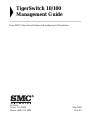 3
3
-
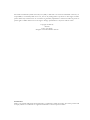 4
4
-
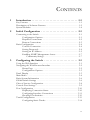 5
5
-
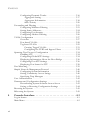 6
6
-
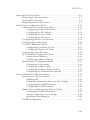 7
7
-
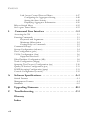 8
8
-
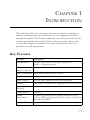 9
9
-
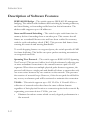 10
10
-
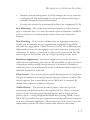 11
11
-
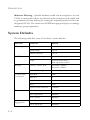 12
12
-
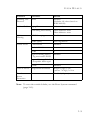 13
13
-
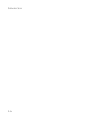 14
14
-
 15
15
-
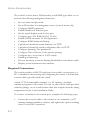 16
16
-
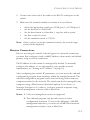 17
17
-
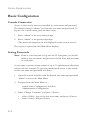 18
18
-
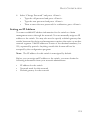 19
19
-
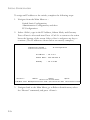 20
20
-
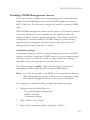 21
21
-
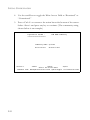 22
22
-
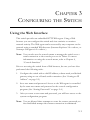 23
23
-
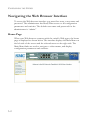 24
24
-
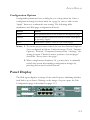 25
25
-
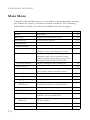 26
26
-
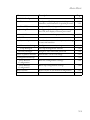 27
27
-
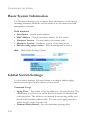 28
28
-
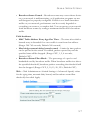 29
29
-
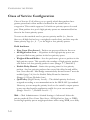 30
30
-
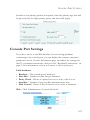 31
31
-
 32
32
-
 33
33
-
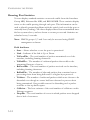 34
34
-
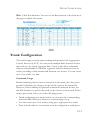 35
35
-
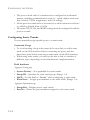 36
36
-
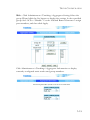 37
37
-
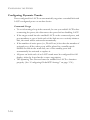 38
38
-
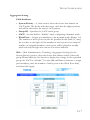 39
39
-
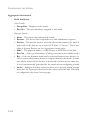 40
40
-
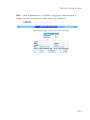 41
41
-
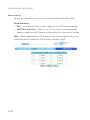 42
42
-
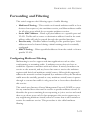 43
43
-
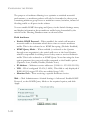 44
44
-
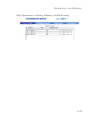 45
45
-
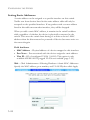 46
46
-
 47
47
-
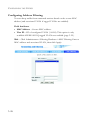 48
48
-
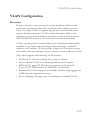 49
49
-
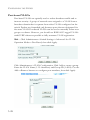 50
50
-
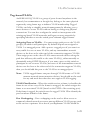 51
51
-
 52
52
-
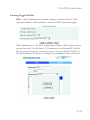 53
53
-
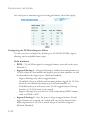 54
54
-
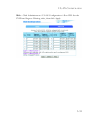 55
55
-
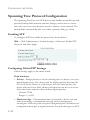 56
56
-
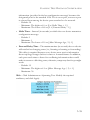 57
57
-
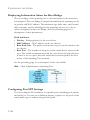 58
58
-
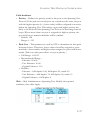 59
59
-
 60
60
-
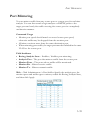 61
61
-
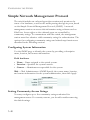 62
62
-
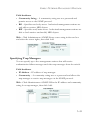 63
63
-
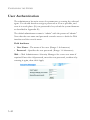 64
64
-
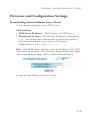 65
65
-
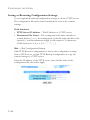 66
66
-
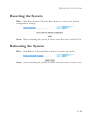 67
67
-
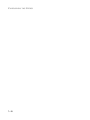 68
68
-
 69
69
-
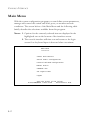 70
70
-
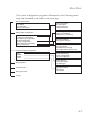 71
71
-
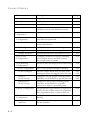 72
72
-
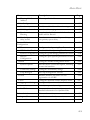 73
73
-
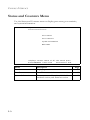 74
74
-
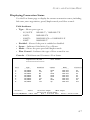 75
75
-
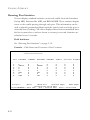 76
76
-
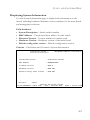 77
77
-
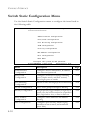 78
78
-
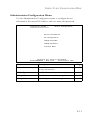 79
79
-
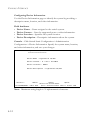 80
80
-
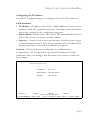 81
81
-
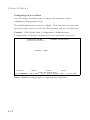 82
82
-
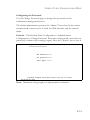 83
83
-
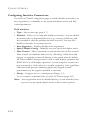 84
84
-
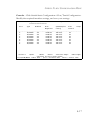 85
85
-
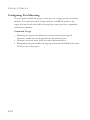 86
86
-
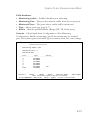 87
87
-
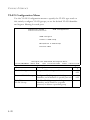 88
88
-
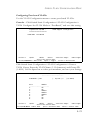 89
89
-
 90
90
-
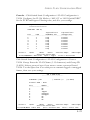 91
91
-
 92
92
-
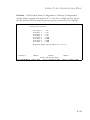 93
93
-
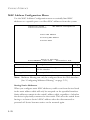 94
94
-
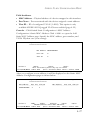 95
95
-
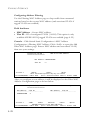 96
96
-
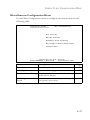 97
97
-
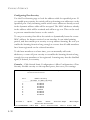 98
98
-
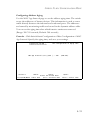 99
99
-
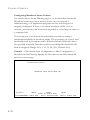 100
100
-
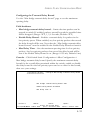 101
101
-
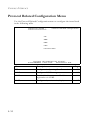 102
102
-
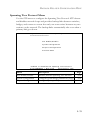 103
103
-
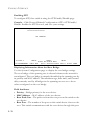 104
104
-
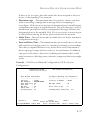 105
105
-
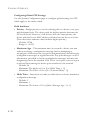 106
106
-
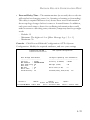 107
107
-
 108
108
-
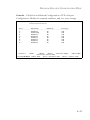 109
109
-
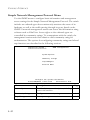 110
110
-
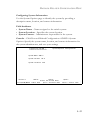 111
111
-
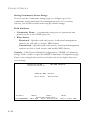 112
112
-
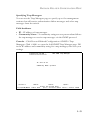 113
113
-
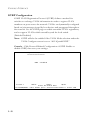 114
114
-
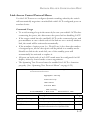 115
115
-
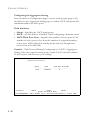 116
116
-
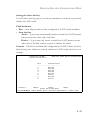 117
117
-
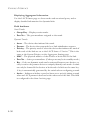 118
118
-
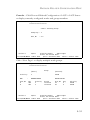 119
119
-
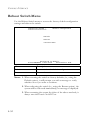 120
120
-
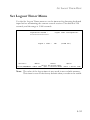 121
121
-
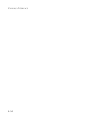 122
122
-
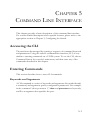 123
123
-
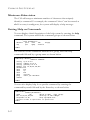 124
124
-
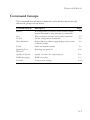 125
125
-
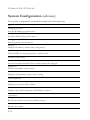 126
126
-
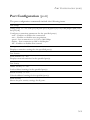 127
127
-
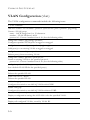 128
128
-
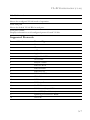 129
129
-
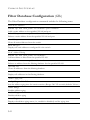 130
130
-
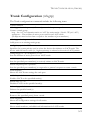 131
131
-
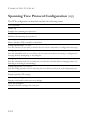 132
132
-
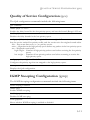 133
133
-
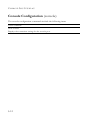 134
134
-
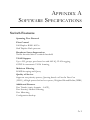 135
135
-
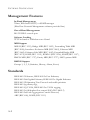 136
136
-
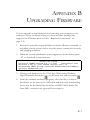 137
137
-
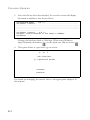 138
138
-
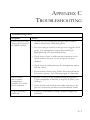 139
139
-
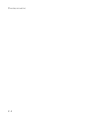 140
140
-
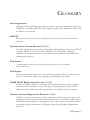 141
141
-
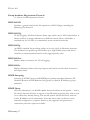 142
142
-
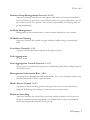 143
143
-
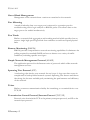 144
144
-
 145
145
-
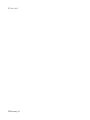 146
146
-
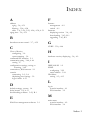 147
147
-
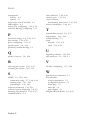 148
148
-
 149
149
-
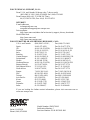 150
150
SMC Networks SMC6709L2 User manual
- Category
- Network switches
- Type
- User manual
- This manual is also suitable for
Ask a question and I''ll find the answer in the document
Finding information in a document is now easier with AI
Related papers
-
SMC Networks 6900G - annexe 1 Specification
-
SMC Networks SMC8606T User manual
-
SMC Networks 10/100 User manual
-
SMC Networks SMC6752AL2 User manual
-
SMC Networks TigerSwitch User manual
-
SMC Networks TigerSwitch 100 User manual
-
SMC Networks 7500A/VCP - annexe 1 User manual
-
SMC Networks SMC6128L2 SMC6152L2 User manual
-
SMC Networks 10/100/1000 SMCGS8P-Smart User manual
-
SMC Networks 8612T2 - annexe 1 User manual
Other documents
-
Xerox NS-2260 User manual
-
 Lobos Tech LB-FEA800M User manual
Lobos Tech LB-FEA800M User manual
-
Trendnet TE100-S800I User guide
-
KTI Networks KS-2260 User manual
-
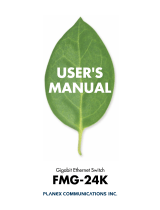 Planex FMG-24K User manual
Planex FMG-24K User manual
-
Alcatel Carrier Internetworking Solutions 8008 User manual
-
LevelOne GSW-2692 User manual
-
Edge-Core ES3528M EU Product information
-
AMX NXA-ENET24 User manual
-
Accton Technology 24/48 10/100 Ports + 2GE User manual