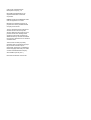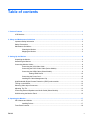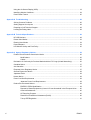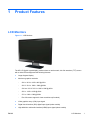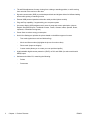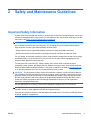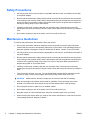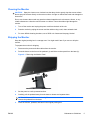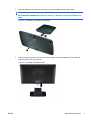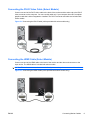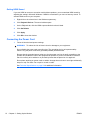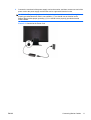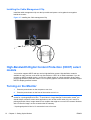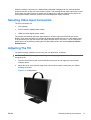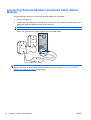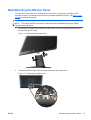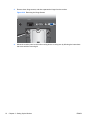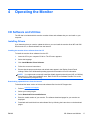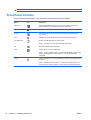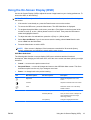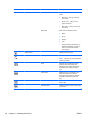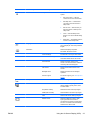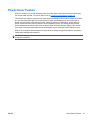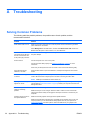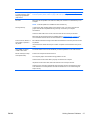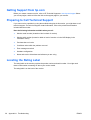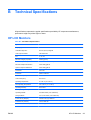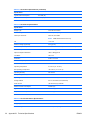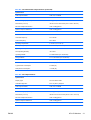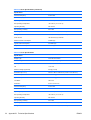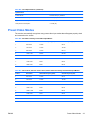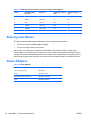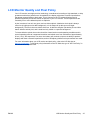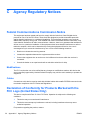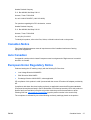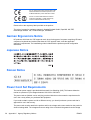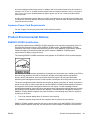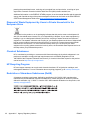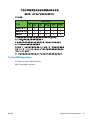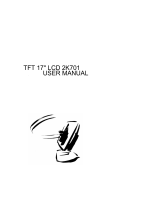HP 2311cm/2311f/2311x User manual
- Category
- TVs & monitors
- Type
- User manual

2011x/2011s
2211f/2211x
2311cm/2311f/2311x
2511x
2711x
LCD Monitors
User Guide

© 2010, 2011 Hewlett-Packard
Development Company, L.P.
Microsoft® and Windows® are U.S.
registered trademarks of Microsoft
Corporation.
ENERGY STAR and the ENERGY STAR
mark are registered U.S. marks.
Bluetooth is a trademark owned by its
proprietor and used by Hewlett-Packard
Company under license.
The only warranties for HP products and
services are set forth in the express
warranty statements accompanying such
products and services. Nothing herein
should be construed as constituting an
additional warranty. HP shall not be liable
for technical or editorial errors or omissions
contained herein.
This document contains proprietary
information that is protected by copyright.
No part of this document may be
photocopied, reproduced, or translated to
another language without the prior written
consent of Hewlett-Packard Company.
Second Edition (January 2011)
Document Part Number: 619141-002

About This Guide
This guide provides information on safety and maintenance, setting up the LCD monitor, installing
drivers, using the on-screen display menu, troubleshooting and technical specifications.
WARNING! Text set off in this manner indicates that failure to follow directions could result in bodily
harm or loss of life.
CAUTION: Text set off in this manner indicates that failure to follow directions could result in
damage to equipment or loss of information.
NOTE: Text set off in this manner provides important supplemental information.
TIP: Tips provide helpful hints or shortcuts.
ENWW iii

iv About This Guide ENWW

Table of contents
1 Product Features ............................................................................................................................................ 1
LCD Monitors ....................................................................................................................................... 1
2 Safety and Maintenance Guidelines .............................................................................................................. 3
Important Safety Information ................................................................................................................ 3
Safety Precautions ............................................................................................................................... 4
Maintenance Guidelines ....................................................................................................................... 4
Cleaning the Monitor ............................................................................................................ 5
Shipping the Monitor ............................................................................................................ 5
3 Setting Up the Monitor ................................................................................................................................... 6
Unpacking the Monitor ......................................................................................................................... 6
Assembling the Monitor ........................................................................................................................ 6
Connecting Monitor Cables .................................................................................................................. 8
Connecting the VGA Video Cable ....................................................................................... 8
Connecting the DVI-D Video Cable (Select Models) ........................................................... 9
Connecting the HDMI Cable (Select Models) ...................................................................... 9
Getting HDMI Sound ......................................................................................... 10
Connecting the Power Cord ............................................................................................... 10
Installing the Cable Management Clip ............................................................................... 12
High-Bandwidth Digital Content Protection (HDCP) select models .................................................... 12
Turning on the Monitor ....................................................................................................................... 12
Selecting Video Input Connectors ...................................................................................................... 13
Adjusting The Tilt ................................................................................................................................ 13
Connecting External Speakers and Audio Cable (Select Models) ..................................................... 14
Wall Mounting the Monitor Panel ....................................................................................................... 15
4 Operating the Monitor .................................................................................................................................. 17
CD Software and Utilities ................................................................................................................... 17
Installing Drivers ................................................................................................................ 17
Front-Panel Controls .......................................................................................................................... 18
ENWW v

Using the On-Screen Display (OSD) .................................................................................................. 19
Identifying Monitor Conditions ............................................................................................................ 24
Power-Saver Feature ......................................................................................................................... 25
Appendix A Troubleshooting .......................................................................................................................... 26
Solving Common Problems ................................................................................................................ 26
Getting Support from hp.com ............................................................................................................. 28
Preparing to Call Technical Support ................................................................................................... 28
Locating the Rating Label ................................................................................................................... 28
Appendix B Technical Specifications ............................................................................................................ 29
HP LCD Monitors ............................................................................................................................... 29
Preset Video Modes ........................................................................................................................... 33
Entering User Modes .......................................................................................................................... 34
Power Adapters .................................................................................................................................. 34
LCD Monitor Quality and Pixel Policy ................................................................................................. 35
Appendix C Agency Regulatory Notices ....................................................................................................... 36
Federal Communications Commission Notice ................................................................................... 36
Modifications ...................................................................................................................... 36
Cables ................................................................................................................................ 36
Declaration of Conformity for Products Marked with the FCC Logo (United States Only) ................. 36
Canadian Notice ................................................................................................................................. 37
Avis Canadien .................................................................................................................................... 37
European Union Regulatory Notice .................................................................................................... 37
German Ergonomics Notice ............................................................................................................... 38
Japanese Notice ................................................................................................................................. 38
Korean Notice ..................................................................................................................................... 38
Power Cord Set Requirements ........................................................................................................... 38
Japanese Power Cord Requirements ................................................................................ 39
Product Environmental Notices .......................................................................................................... 39
ENERGY STAR® Qualification .......................................................................................... 39
Disposal of Waste Equipment by Users in Private Household in the European Union ..... 40
Chemical Substances ........................................................................................................ 40
HP Recycling Program ...................................................................................................... 40
Restriction of Hazardous Substances (RoHS) ................................................................... 40
Turkey EEE Regulation ..................................................................................................... 41
vi ENWW

1 Product Features
LCD Monitors
Figure 1-1 LCD Monitors
The HP LCD (liquid crystal display) monitors have an active matrix, thin-film transistor (TFT) screen
with a white LED backlight and the following features:
●
Large diagonal display
●
Maximum graphics resolution
◦ 2011x / 2011s: 1600 x 900 @ 60Hz
◦
2211f / 2211x: 1920 x 1080 @ 60Hz
◦
2311cm / 2311f / 2311x: 1920 x 1080 @ 60Hz
◦
2511x : 1920 x 1080 @ 60Hz
◦
2711x: 1920 x 1080 @ 60Hz
◦
Plus full-screen support for lower resolutions (all models)
● Video graphics array (VGA) input signal
●
Digital visual interface (DVI) digital input signal (select models)
●
High-definition multimedia interface (HDMI) input signal (select models)
ENWW LCD Monitors 1

●
Tilt and Slide adjustment for easy viewing from a sitting or standing position, or while moving
from one side of the monitor to the other
●
Dynamic contrast ratio (DCR) to provide deeper blacks and brighter whites for brilliant shading
effects while gaming or watching movies
●
External USB powered speakers with audio cable provided (select models)
●
Plug and Play capability, if supported by your computer system
●
On-screen display (OSD) adjustments for ease of setup and screen optimization (choose
English, Simplified Chinese, Traditional Chinese, French, German, Italian, Spanish, Dutch,
Japanese, or Brazilian Portuguese)
●
Power Saver to reduce energy consumption
●
Quick View Settings to optimize the picture based on the different types of content.
◦
Text mode (optimizes e-mail and Web surfing)
◦
Movie and Game modes (highlights the picture for motion video)
◦
Photo mode (improves images)
◦
Custom mode (allows you to create your own optimized profile)
●
High-bandwidth digital content protection (HDCP) on DVI and HDMI (for select models with
HDMI) inputs
●
Software and utilities CD, containing the following:
◦
Drivers
◦
Documents
2 Chapter 1 Product Features ENWW

2 Safety and Maintenance Guidelines
Important Safety Information
A power cord is included with the monitor. If another cord is used, be sure that the power source and
connection are appropriate for this monitor. For information on the correct power cord set to use with
the monitor, see
Power Cord Set Requirements on page 38.
WARNING! To reduce the risk of electric shock or damage to the equipment:
Do not disable the power-cord grounding plug. The grounding plug is an important safety feature.
Plug the power cord into a grounded (earthed) electrical outlet.
• Plug the power cord in a grounded (earthed) outlet that is easily accessible at all times.
• Disconnect power from the product by unplugging the power cord from the electrical outlet.
For your safety, do not place anything on power cords or cables. Arrange them so that no one might
accidentally step on or trip over them. Do not pull on a cord or cable. When unplugging from the
electrical outlet, grasp the cord by the plug.
To reduce the risk of serious injury, read the Safety and Comfort Guide. It describes proper
workstation, setup, posture, and health and work habits for computer users, and provides important
electrical and mechanical safety information. This guide is located on the Web at
www.hp.com/ergo
or on the documentation CD (if one is included with the monitor) or both.
CAUTION: For the protection of the monitor, as well as the computer, connect all power cords for
the computer and its peripheral devices (such as a monitor, printer, scanner) to some form of surge
protection device such as a power strip or uninterruptible power supply (UPS). Not all power strips
provide surge protection; the power strips must be specifically labeled as having this ability. Use a
power strip whose manufacturer offers a Damage Replacement Policy so you can replace the
equipment, if surge protection fails.
Use the appropriate and correctly sized furniture designed to support your HP LCD monitor.
WARNING! LCD monitors that are inappropriately situated on dressers, bookcases, shelves, desks,
speakers, chests, or carts might fall over and cause personal injury.
Care should be taken to route all cords and cables connected to the LCD monitor so that they cannot
be pulled, grabbed, or tripped over.
ENWW Important Safety Information 3

Safety Precautions
●
Use only a power source and connection compatible with this monitor, as indicated on the label
of the power adapter.
●
Be sure that the total ampere rating of the products connected to the outlet does not exceed the
current rating of the electrical outlet, and the total ampere rating of the products connected to the
power cord does not exceed the rating of the power cord. Look on the power label to determine
the ampere rating (Amps or A) for each device.
●
Install the monitor near a power outlet that you can easily reach. Disconnect the monitor by
grasping the plug firmly and pulling it from the outlet. Never disconnect the monitor by pulling the
cord.
●
Do not allow anything to rest on the power cord. Do not walk on the cord.
Maintenance Guidelines
To enhance the performance and extend the life of the monitor:
●
Do not open the monitor cabinet or attempt to service this product yourself. Adjust only those
controls that are covered in the operating instructions. If the monitor is not operating properly or
has been dropped or damaged, contact an authorized HP dealer, reseller, or service provider.
●
Use only a power source and connection appropriate for this monitor, as indicated on the label of
the power adapter.
●
Be sure that the total ampere rating of the products connected to the outlet does not exceed the
current rating of the electrical outlet, and the total ampere rating of the products connected to the
cord does not exceed the rating of the power cord. Look on the power label to determine the
ampere rating (AMP or A) for each device.
●
Install the monitor near a power outlet that you can easily reach. Disconnect the monitor by
grasping the plug firmly and pulling it from the outlet. Never disconnect the monitor by pulling the
cord.
●
Turn the monitor off when not in use. You can substantially increase the life expectancy of the
monitor by using a screen saver program and turning off the monitor when not in use.
CAUTION: Monitors with a "burned-in image" are not covered under the HP warranty.
●
Slots and openings in the cabinet are provided for ventilation. These openings must not be
blocked or covered. Never push objects of any kind into cabinet slots or other openings.
●
Do not drop the monitor or place it on an unstable surface.
●
Do not allow anything to rest on the power cord. Do not walk on the cord.
●
Keep the monitor in a well-ventilated area, away from excessive light, heat, or moisture.
●
When removing the monitor base, you must lay the monitor face down on a soft area to prevent
it from getting scratched, defaced, or broken.
4 Chapter 2 Safety and Maintenance Guidelines ENWW

Cleaning the Monitor
CAUTION: Spray the cleaner on a cloth and use the damp cloth to gently wipe the screen surface.
Never spray the cleaner directly on the screen surface. It might run behind the bezel and damage the
electronics.
Do not use cleaners that contain any petroleum based materials such as benzene, thinner, or any
volatile substance to clean the monitor screen or cabinet. These chemicals might damage the
monitor.
1. Turn off the monitor and unplug the power cord from the back of the unit.
2. Dust the monitor by wiping the screen and the cabinet using a soft, clean antistatic cloth.
3. For more difficult cleaning situations, use a 50/50 mix of water and Isopropyl alcohol.
Shipping the Monitor
Keep the original packing box in a storage area. You might need it later if you move or ship the
monitor.
To prepare the monitor for shipping:
1. Disconnect the power and video cables from the monitor.
2. Press the button on the front of the pedestal (1) and lift the monitor panel from the base (2).
Figure 2-1 Removing the Monitor Panel
3. Set the panel on a soft, protected surface.
4. Carefully pull the pedestal away from the base to release and separate them.
NOTE: 2511x and 2711x models only: Remove one screw from the bottom of the base to
release the pedestal from the base.
5. Place the monitor, pedestal, and base in the original packing box.
ENWW Maintenance Guidelines 5

3 Setting Up the Monitor
Unpacking the Monitor
1. Unpack the monitor. Make sure all contents are included. Store the packing box.
2. Turn off the computer and other attached devices.
3. Prepare a flat area to assemble the monitor. You may need a flat, soft, protected area for placing
the monitor screen-down while preparing it for installation.
Assembling the Monitor
Place the monitor in a convenient, well-ventilated location near your computer. Connect the monitor
cables after you have assembled the monitor.
CAUTION: The screen is fragile. Avoid touching or applying pressure to the LCD screen; doing so
can cause damage.
TIP: For monitor displays with glossy bezels, consider the placement of the display, because the
bezel might cause interfering reflections from surrounding light and bright surfaces.
1. Set the monitor panel down on a flat, soft, protected table or desk surface.
6 Chapter 3 Setting Up the Monitor ENWW

2. Slide the pedestal into the slot on the base (1) until the pedestal clicks into the base.
NOTE: The bottom side of the monitor base might look different on your model.
2511x and 2711x models only: Install one screw (2) in the base to secure the pedestal to the
base.
Figure 3-1 Assembling the Base and Pedestal
2
3. Slide the hinge bracket on the monitor into the opening on top of the pedestal. The panel will
click into place when fully inserted.
Figure 3-2 Inserting the Monitor Panel
ENWW Assembling the Monitor 7

Connecting Monitor Cables
CAUTION: Before connecting cables to the monitor, ensure that the computer and monitor are
powered off.
NOTE: When using a DVI, VGA, or HDMI signal, you must connect your audio output to external
speakers.
The video source is determined by the video cable used. The monitor will automatically determine
which inputs have valid video signals. The inputs can be selected by pressing the source button on
the front panel.
Connecting the VGA Video Cable
Connect one end of the VGA video cable to the back of the monitor and the other end to the VGA
video connector on the computer. The VGA cable is included with select models.
Figure 3-3 Connecting the VGA Cable (cable provided with select models only)
8 Chapter 3 Setting Up the Monitor ENWW

Connecting the DVI-D Video Cable (Select Models)
Connect one end of the DVI-D video cable to the back of the monitor and the other end to the DVI-D
video connector on the computer. You can use this cable only if your computer has a DVI compliant
graphics card that is either integrated or installed. The DVI-D connector and cable are included with
select models.
Figure 3-4 Connecting the DVI-D Cable (cable provided with select models only)
Connecting the HDMI Cable (Select Models)
Connect one end of the HDMI cable to the back of the monitor and the other end connector to the
input device. The HDMI cable is included with select models.
NOTE: The audio stream must be connected directly to external speakers or to an audio receiver.
Figure 3-5 Connecting the HDMI Cable (cable provided with select models only)
ENWW Connecting Monitor Cables 9

Getting HDMI Sound
If you use HDMI to connect to a monitor model without speakers, you must activate HDMI sound by
adjusting the setting in Microsoft Windows. If HDMI is not activated, you can not hear any sound. To
activate HDMI sound on your computer:
1. Right-click on the volume icon in the Windows system tray.
2. Click Playback Devices. The sound window opens.
3. On the Playback tab, click the HDMI output audio device that is listed.
4. Click Set Default.
5. Click Apply.
6. Click OK to close the window.
Connecting the Power Cord
1. Follow all electrical and power warnings
WARNING! To reduce the risk of electric shock or damage to your equipment:
Do not disable the power-cord grounding plug. The grounding plug is an important safety
feature. Plug the power cord into a grounded (earthed) electrical outlet.
Be sure that the grounded power outlet you plug the power cord into is easily accessible to the
operator and located as close to the equipment as possible. A power cord should be routed so
that it is not likely to be walked on or pinched by items that are placed on it or against it.
Do not place anything on power cords or cables. Arrange them so that no one might accidentally
step on or trip over them. Do not pull on a cord or cable.
See
Technical Specifications on page 29 for additional information.
10 Chapter 3 Setting Up the Monitor ENWW

2. Connect the round end of the power supply cord to the monitor, and then connect one end of the
power cord to the power supply and the other end to a grounded electrical outlet.
WARNING! To prevent injury from electrical shock, you should do one of the following if a
properly grounded electrical outlet is not available: (1) You should use an electrical outlet
adapter that provides proper grounding. (2) You should have a properly grounded electrical
outlet installed.
Figure 3-6 Connecting the Power Cord
ENWW Connecting Monitor Cables 11

Installing the Cable Management Clip
Install the cable management clip over the input cable and power cord to gather them together
behind the monitor.
Figure 3-7 Installing the Cable management Clip
High-Bandwidth Digital Content Protection (HDCP) select
models
Your monitor supports HDCP and can receive high-definition content. High-definition content is
available in many sources, such as Blu-ray disc devices or HDTV air or cable broadcasts. If you do
not have an HDCP-enabled monitor, you will see a blank screen or a lower resolution picture when
playing high-definition protected content. Your computer graphics card and monitor must both support
HDCP to display protected content.
Turning on the Monitor
1. Press the power button on the computer to turn it on.
2. Press the power button on the front of the monitor to turn it on.
CAUTION: Burn-in image damage might occur on monitors that display the same static image on
screen for a prolonged period of time.* To avoid burn-in image damage on the monitor screen, you
should always activate a screen saver application or turn off the monitor when it is not in use for a
prolonged period of time. Image retention is a condition that might occur on all LCD screens. Monitors
with a "burned-in image" are not covered under HP warranty.
* A prolonged period of time is 12 consecutive hours of non-use.
12 Chapter 3 Setting Up the Monitor ENWW

When the monitor is powered on, a Monitor Status message is displayed for five seconds and the
power source LED on the rear of the monitor is green. The message shows which input is the current
active signal, the status of the auto-switch source setting (On or Off), the default source signal, the
current preset display resolution, and the recommended preset display resolution.
Selecting Video Input Connectors
The input connectors are:
●
VGA (analog)
●
DVI-D connector (digital) select models
●
HDMI connector (digital) select models
The monitor automatically scans the signal inputs for an active input and uses that input for the
display. If two inputs are active, the monitor will display the default input source. If the default source
is not an active input, then the monitor will display the other input if it is active. You can change the
default source in the OSD by pressing the front-panel Menu button and selecting Source Control >
Default Source.
Adjusting The Tilt
For optimal viewing, adjust the screen tilt to your own preference, as follows:
CAUTION: To avoid breakage or other damage, avoid applying pressure to the LCD screen while
changing the tilt.
1. Face the front of the monitor and hold the base so that you do not topple the monitor while
changing the tilt.
2. Adjust the tilt by moving the top edge of the monitor either toward or away from you, without
touching the screen.
Figure 3-8 Tilt Adjustment
ENWW Selecting Video Input Connectors 13

Connecting External Speakers and Audio Cable (Select
Models)
Use the following procedure to connect the external speakers to a computer.
1. Turn the computer on.
2. Connect the audio cable to the audio-speaker connector on the computer, and then connect the
USB power cable to a USB connector on the computer.
NOTE: Use the volume controls on the computer to adjust the speaker volume.
Figure 3-9 Connect the External Speaker Audio and USB Cables
NOTE: If you use HDMI to connect to the monitor, you must activate HDMI sound by adjusting the
setting in Microsoft Windows. Refer to instructions in the previous section,
Connecting the HDMI
Cable (Select Models) on page 9 in this chapter.
14 Chapter 3 Setting Up the Monitor ENWW
Page is loading ...
Page is loading ...
Page is loading ...
Page is loading ...
Page is loading ...
Page is loading ...
Page is loading ...
Page is loading ...
Page is loading ...
Page is loading ...
Page is loading ...
Page is loading ...
Page is loading ...
Page is loading ...
Page is loading ...
Page is loading ...
Page is loading ...
Page is loading ...
Page is loading ...
Page is loading ...
Page is loading ...
Page is loading ...
Page is loading ...
Page is loading ...
Page is loading ...
Page is loading ...
Page is loading ...
-
 1
1
-
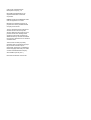 2
2
-
 3
3
-
 4
4
-
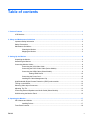 5
5
-
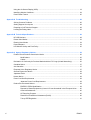 6
6
-
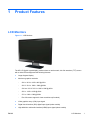 7
7
-
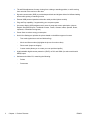 8
8
-
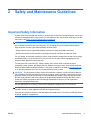 9
9
-
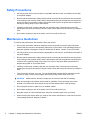 10
10
-
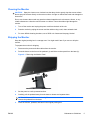 11
11
-
 12
12
-
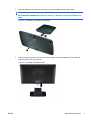 13
13
-
 14
14
-
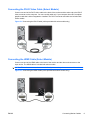 15
15
-
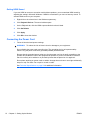 16
16
-
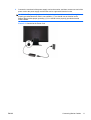 17
17
-
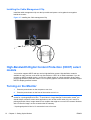 18
18
-
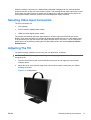 19
19
-
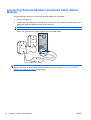 20
20
-
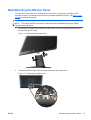 21
21
-
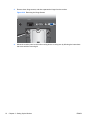 22
22
-
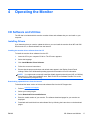 23
23
-
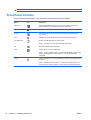 24
24
-
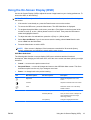 25
25
-
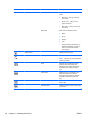 26
26
-
 27
27
-
 28
28
-
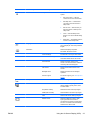 29
29
-
 30
30
-
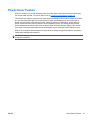 31
31
-
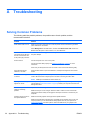 32
32
-
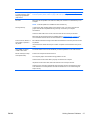 33
33
-
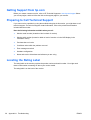 34
34
-
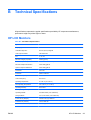 35
35
-
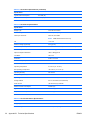 36
36
-
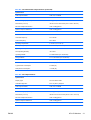 37
37
-
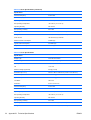 38
38
-
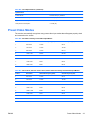 39
39
-
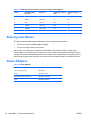 40
40
-
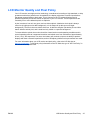 41
41
-
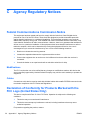 42
42
-
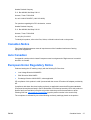 43
43
-
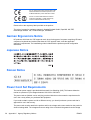 44
44
-
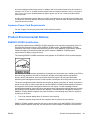 45
45
-
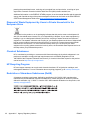 46
46
-
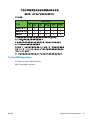 47
47
HP 2311cm/2311f/2311x User manual
- Category
- TVs & monitors
- Type
- User manual
Ask a question and I''ll find the answer in the document
Finding information in a document is now easier with AI
Related papers
-
HP 23 inch Flat Panel Monitor series User manual
-
HP V272 27-inch Monitor User guide
-
HP M4B77AA#ABA User guide
-
HP V221p 21.5-inch LED Backlit Monitor User guide
-
HP W2082a 20-inch LED Backlit Monitor User guide
-
HP Value 21-inch Displays User guide
-
HP V214a 20.7-inch Monitor User guide
-
HP Compaq 18 inch Flat Panel Monitors User manual
-
Compaq Value 21-inch Displays User manual
-
HP Value 31.5-inch Displays User guide
Other documents
-
HP (Hewlett-Packard) Computer Monitor 1910 User manual
-
V7 L215ADS-2N User manual
-
Medion LED-Backlight LCD-Monitor AKOYA P55018 MD 20408 User manual
-
Compaq TFT1720 User manual
-
Panasonic TX32LXD60 Owner's manual
-
Lenovo L152 User manual
-
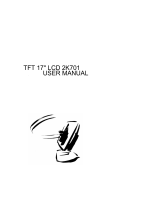 Winbook 2K701 User manual
Winbook 2K701 User manual
-
 Synaps 11010223Y3 Installation & User Manual
Synaps 11010223Y3 Installation & User Manual
-
 Nauticomp NVIS User manual
Nauticomp NVIS User manual
-
LG LH2065N Owner's manual