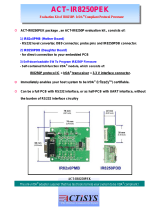RabbitCore RCM3700 User’s Manual 2
4.5 Memory...............................................................................................................................................37
4.5.1 SRAM .........................................................................................................................................37
4.5.2 Flash EPROM.............................................................................................................................37
4.5.3 Serial Flash..................................................................................................................................37
4.5.4 Dynamic C BIOS Source Files ...................................................................................................37
Chapter 5. Software Reference 38
5.1 More About Dynamic C .....................................................................................................................38
5.2 Dynamic C Functions .........................................................................................................................40
5.2.1 Board Initialization .....................................................................................................................41
5.2.2 Analog Inputs..............................................................................................................................42
5.2.3 Digital I/O...................................................................................................................................58
5.2.4 Serial Communication Drivers....................................................................................................59
5.2.5 Serial Flash..................................................................................................................................59
5.2.6 TCP/IP Drivers............................................................................................................................59
5.3 Upgrading Dynamic C........................................................................................................................60
5.3.1 Extras ..........................................................................................................................................60
5.3.1.1 Featured Application Kit.................................................................................................... 60
Chapter 6. Using the TCP/IP Features 61
6.1 TCP/IP Connections ...........................................................................................................................61
6.2 TCP/IP Primer on IP Addresses..........................................................................................................63
6.2.1 IP Addresses Explained ..............................................................................................................65
6.2.2 How IP Addresses are Used........................................................................................................66
6.2.3 Dynamically Assigned Internet Addresses .................................................................................67
6.3 Placing Your Device on the Network.................................................................................................68
6.4 Running TCP/IP Sample Programs ....................................................................................................69
6.4.1 How to Set IP Addresses in the Sample Programs .....................................................................70
6.4.2 How to Set Up your Computer for Direct Connect ....................................................................71
6.5 Run the PINGME.C Sample Program................................................................................................72
6.6 Running Additional Sample Programs With Direct Connect.............................................................72
6.6.1 RabbitWeb Sample Programs.....................................................................................................73
6.6.2 Secure Sockets Layer (SSL) Sample Programs..........................................................................74
6.6.3 Dynamic C FAT File System, RabbitWeb, and SSL Modules...................................................74
6.7 Where Do I Go From Here? ...............................................................................................................76
Appendix A. RCM3700 Specifications 77
A.1 Electrical and Mechanical Characteristics.........................................................................................78
A.1.1 Headers.......................................................................................................................................81
A.2 Bus Loading.......................................................................................................................................82
A.3 Rabbit 3000 DC Characteristics.........................................................................................................85
A.4 I/O Buffer Sourcing and Sinking Limit .............................................................................................86
A.5 Conformal Coating.............................................................................................................................87
A.6 Jumper Configurations.......................................................................................................................88
Appendix B. Prototyping Board 90
B.1 RCM3700 Prototyping Board ............................................................................................................91
B.1.1 Features ......................................................................................................................................92
B.1.2 Mechanical Dimensions and Layout..........................................................................................94
B.1.3 Power Supply .............................................................................................................................95
B.1.4 Using the RCM3700 Prototyping Board....................................................................................96
B.1.4.1 Adding Other Components................................................................................................ 97
B.1.5 Analog Features..........................................................................................................................98
B.1.5.1 A/D Converter Inputs ........................................................................................................ 98
B.1.5.2 Thermistor Input.............................................................................................................. 100
B.1.5.3 Other A/D Converter Features......................................................................................... 101
B.1.5.4 A/D Converter Calibration .............................................................................................. 102