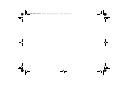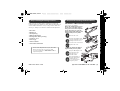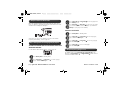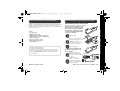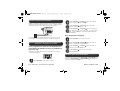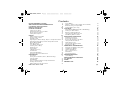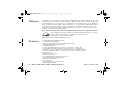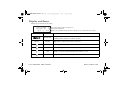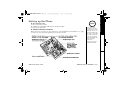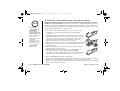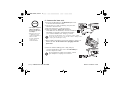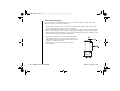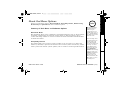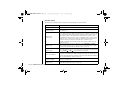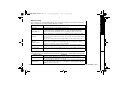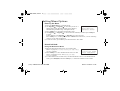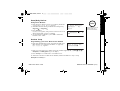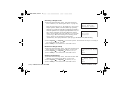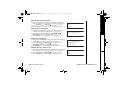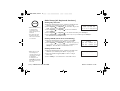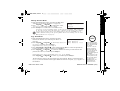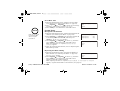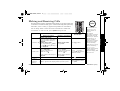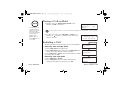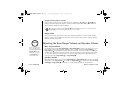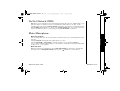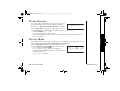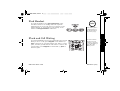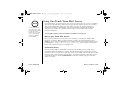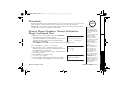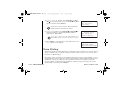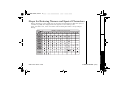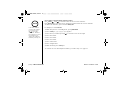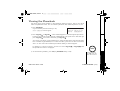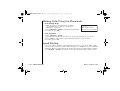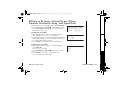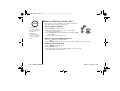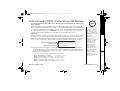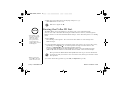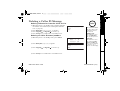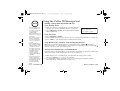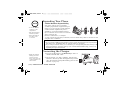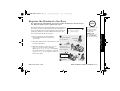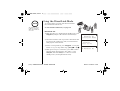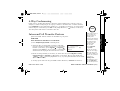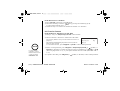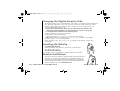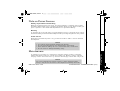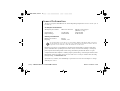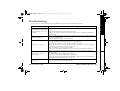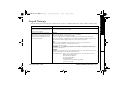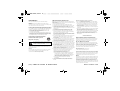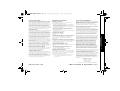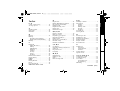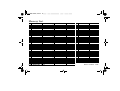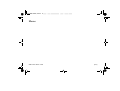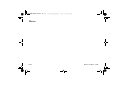QUICK REFERENCE GUIDE [1]
www.uniden.com
Step 1 Checking the Package Contents
Make sure your cordless phone‘s packaging includes the
following items (the number of items may vary depending on
model number within the series). If any of these items are
missing or damaged, contact the Uniden Parts Department.
•Base Unit
•Handset(s)
•AC Adapter(s)
• Wall Mount Adapter
• Rechargeable Battery Pack(s)
• Telephone Cord
•Belt Clip(s)
• Owner's Manual
• Other Printed Materials
Uniden Parts Department at (800) 554-3988
Hours: M-F 8:00 a.m. to 5:00 p.m. CST.
or visit our website at www.uniden.com for
replacement parts.
Step 2 Install and Charge the Handset Battery
TO INSTALL THE HANDSET BATTERY
(see page 12 for details)
Charge the handset battery pack
for at least 15-20 hours before
using your new cordless telephone
for the first time! Use only the
Uniden rechargeable battery pack
supplied with your new phone.
Remove the cover.
Connect the battery pack
connector with the correct
polarity and listen for a
click to insure connection.
Replace the cover.
Use only the Uniden AC adapter
supplied with your new phone.
Plug the AC adapter cord
into the base unit
and then into a
120V AC outlet.
Place the handset in
the base and charge
continuously for
15 - 20 hours before
using the phone.
QUICK REFERENCE GUIDE

[2] QUICK REFERENCE GUIDE
www.uniden.com
Step 3 Connect to Phone Line
When the handset battery pack is fully charged (after 15-20
hours of charging), plug the telephone cord into the base unit
and then into a telephone wall jack.
Your phone is set for tone dialing. If your local network
requires pulse dialing, refer to page 25.
Step 4 Setting Caller ID & Language Display Options
TO SET CALLER ID ON CALL WAITING AND CALL
WAITING DELUXE
For all Handset Menu Setup options, refer to page 17.
Press
menu/del
in standby mode.
Press
ring/vol/
∧ or
ring/vol/
∨ to select
Global
Setup
and then
select/
.
Press
ring/vol/
∧ or
ring/vol/
∨ to select
CIDCW
and
then
select/
.
Press
ring/vol/
∧ or
ring/vol/
∨ to select
CW On/CWDX
On
,
CW On/CWDX Off
,
CW Off/CWDX Off
and then
select/
(see page 24 for details).
TO SET LANGUAGE
Press
menu/del
in standby mode.
Press
ring/vol/
∧ or
ring/vol/
∨ to select
Handset
Setup
and then
select/
.
Press
ring/vol/
∧ or
ring/vol/
∨ to select
Language
and then
select/
.
Press
ring/vol/
∨ to choose a language
and then
select/
.
Step 5 Adjusting Ringer Level
In standby mode, press
ring/vol/
∧ or
ring/vol/
∨ on the
handset or
ring/volume/
∧ or
ring/volume/
∨ on the base to
select the desired volume.

Guía de referencia rápida [3]
www.uniden.com
Negro
Rojo
Negro Rojo
1° Paso Inspección del contenido del embalaje
Asegúrese de que haya recibido los siguientes artículos en el
paquete (la cantidad de artículos puede variar dependiendo del
número del modelo dentro de la serie). Si alguno de estos
artículos falta o está dañado, comuníquese con el departamento
de partes de Uniden.
•Base
• Receptor(es)
• Adaptador(es) CA
• Adaptador de montaje de pared
• Paquete(s) de pilas recargable(s)
• Cable telefónico
• Pinza(s) para la correa
• Manual para el usuario
• Otros impresos
Uniden Parts Department
Teléfono: (800)554-3988
Horas: de Lunes a Viernes desde las 8 a.m. hasta las
5:00 p.m., hora central O visítenos en nuestra página
Web en www.uniden.com para conseguir las partes
de reemplazo.
2° Paso Instalación y carga de la pila para el receptor
Para instalar la pila del receptor
(Consulte la página 12 para más detalles)
Cargue el paquete de batería to pila
por lo menos de 15 á 20 horas antes
de conectarlo a una línea telefónica.
Use solamente el paquete de pilas
recargable de Uniden suministrado
con su nuevo teléfono.
Quite la tapa.
Conecte el enchufe del
paquete de las pilas con la
polaridad correcta y
escuche por un clic para
asegurar la conexión.
Reponga la tapa.
Use solamente el adaptador CA
de Uniden suministrado con su
nuevo teléfono.
Conecte el cable del
adaptador CA en la base
y luego en una toma CA
de 120 V.
Antes de usar el
teléfono, coloque el
receptor en la base y
cárguelo continuamente
por 15–20 horas.
Guía de referencia rápida
Al enchue CA
Al CC IN 9V
Adaptador CA
(suministrado)
Enrolle el cable.

[4] Guía de referencia rápida
www.uniden.com
3° Paso Conexión a la línea telefónica
Cuando el paquete de pilas del receptor esté totalmente cargado,
después de una carga de 15-20 horas, conecte el cable telefónico
en la base y luego en el enchufe telefónico de la pared.
Su teléfono está programado para marcar por tono. Si su red
local requiere la marcación por pulso, consulte la página 25.
4° Paso Programación de las opciones de identificación
de llamadas y del lenguaje en la pantalla
Para programar las opciones de identificación
de llamadas de llamadas en espera y llamada en
espera de lujo
Para todas las demás opciones de programación en el menú,
consulte la página 17.
Oprima menu/del en el modo de espera.
Oprima ring/vol/∧ o ring/vol/∨ para seleccionar la
Progr global
, y luego select/.
Oprima ring/vol/∧ o ring/vol/∨ para seleccionar
CIDCW
, y luego select/.
Oprima ring/vol/∧ o rring/vol/∨ para seleccionar
CW
Act/CWDX Act
,
CW Act/CWDX Apg
, o
CW Apg/CWDX
Apg
, y luego select/ (consulte la página 24 para
más detalles).
Para programar el lenguaje
Oprima menu/del en el modo de espera.
Oprima ring/vol/∧ o ring/vol/∨ para seleccionar la
Progr receptor
, y luego select/.
Oprima ring/vol/∧ o ring/vol/∨ para seleccionar el
Lenguaje
, y luego select/.
Oprima ring/vol/∨ para escoger el lenguaje,
y luego select/.
5° Paso Ajuste del nivel del timbre
En el modo de espera, oprima
ring/vol/
∧ o
ring/vol/
∨ en el
receptor o
ring/volume/
∧ o
ring/volume/
∨ en la base para
seleccionar el volumen deseado.
Al enchufe Telefónico
Cable de línea Telefónica
A la línea Telefónica

[5]
www.uniden.com
QUICK REFERENCE GUIDE 1
WELCOME/FEATURES/TERMINOLOGY 6
CONTROLS AND FUNCTIONS 8
DISPLAY AND ICONS 10
GETTING STARTED 11
Setting up the Phone 11
Mounting the Base Unit on a Wall 15
About the Menu Options 17
Setting Menu Options 20
BASICS 27
Making and Receiving Calls 27
Placing a Call on Hold 28
Redialing a Call 28
Adjusting the Handset Ringer, Earpiece and Speaker Volume 29
Adjusting the Base Ringer Volume and Speaker Volume 30
Do Not Disturb (DND) 31
Mute Microphone 31
Tone Dialing Switch-over 32
Traveling Out-of-Range 32
Clarity Booster 33
Privacy Mode 33
3-Way Conferencing 34
Find Handset 35
Flash and Call Waiting 35
Using One Touch Voice Mail Access 36
PHONEBOOK 37
Phonebook 37
Storing Phone Numbers, Names, Distinctive Rings,
and Speed Dial 37
Chain Dialing 38
Steps for Entering Names and Special Characters 39
Viewing the Phonebook 41
Making Calls Using the Phonebook 42
Speed Dialing 42
Editing or Erasing a Stored Name, Phone Number,
Distinctive Ring, and Speed Dial 43
Memory Dialing (base only) 44
CALLER ID 45
Caller ID and CIDCW (Caller ID on Call Waiting) 45
Viewing the Caller ID List 46
Deleting a Caller ID Message 47
Using the Caller ID Message List 48
Call Waiting Deluxe Features 49
EXPANDING YOUR PHONE 50
Expanding Your Phone 50
Connecting the Charger 50
Register the Handset to the Base 51
Using the DirectLink Mode 52
4-Way Conferencing 53
Intercom/Call Transfer Feature 53
Replacing the Base 55
ADDITIONAL INFORMATION 56
Changing the Digital Security Code 56
Installing the Beltclip 56
Headset Installation 56
Note on Power Sources 57
Maintenance 57
General Information 58
TROUBLESHOOTING 59
Liquid Damage 61
PRECAURIONS & WARRANTY 62
I.C. NOTICE 64
INDEX 65
MEMORY LIST 66
Contents

[6] WELCOME/FEATURES/TERMINOLOGY
www.uniden.com
Congratulations on your purchase of the Uniden Expandable Cordless System telephone. This unit
is different from conventional cordless telephones. When the base unit is connected to AC power
and a telephone line, it can support up to 4 handsets. Using extra handsets, you can establish a
4-way conference call (2 handsets - Base Speaker Phone - an outside line). Additionally, with 4-
way conference using 2 handsets, another 2 handsets can establish an intercom call. You can
now place a fully featured cordless handset anywhere in your home or office where AC power is
available to connect the handset chargers.
Note:
Some illustrations in this manual may differ from the actual unit for explanation purposes.
As an Energy Star
Partner, Uniden has determined that this product or product
models meets the Energy Star
guidelines for energy efficiency.
Energy Star
is a U.S. registered mark.
Note:
Energy Star
applies to DCT6465 only.
• 2.4GHz Digital Expandable System
• 4 Handsets Expandability
• Hands Free Speakerphone in the Handset and Base
• Caller ID/Caller ID on Call Waiting
• Call Waiting Deluxe
• 100 Programmable Memory Locations (Phonebook or Caller ID)
• Trilingual Handset Display Menus (English, French, and Spanish)
• Call Transfer and/or Intercom between Handsets, or Handset and Base
• 20 Distinctive Ring Options (10 ringer tones and 10 melody ringers)
• Mute Feature
• 88 Channel Auto Scan
• DirectLink
Mode
• Voice Mail Waiting Indicator and Access
• Room/Baby Monitoring Capability
• Battery Level Indicator
• Clock Display
• 10 Memory Dial Location at Base
• Dual Keypad at Base
WELCOME/
FEATURES/
Welcome
Features

WELCOME/FEATURES/TERMINOLOGY [7]
www.uniden.com
This series features include AutoTalk and AutoStandby. AutoTalk allows you to answer a call by just removing
the handset from the cradle so you don't have to waste time pushing buttons. AutoStandby allows you to hang up by
simply returning the handset to the cradle.
To protect you against mis-billed calls, which might result from your phone being activated by other equipment, this
series has Random Code digital security, which automatically selects one of over approx. 130,000 digital security
codes for the handset and base.
Frequency Hopping Spread Spectrum (FHSS) technology improves calling range and clarity, and eliminates cross talk.
Because it rapidly changes transmission frequencies within the 2.4GHz bandwidth, this cordless phone helps reduce
the possibility of eavesdropping.
DirectLink mode is used when you have 2 or more handsets. You can use your handsets as transceivers.
IntegriSound Built in sound quality which provides lifelike conversations.
Be sure to visit our web site: www.uniden.com
Uniden
is a registered trademark of Uniden America Corporation.
AutoTalk, AutoStandby, DirectLink, Random Code, and IntegriSound are trademarks of Uniden America.
Terminology
•Standby Mode - The handset is not in use and talk/flash has not been pressed.
•Talk Mode - The handset is not in the cradle and talk/flash or speaker has been pressed enabling a dial tone.
Talk
appears on the display.
WELCOME/
FEATURES/

[8] CONTROLS & FUNCTIONS
www.uniden.com
Controls & Functions
1. Handset Antenna
2. Headset Jack Cover
3. Beltclip Hole
4. Hands-Free Speaker
5. Handset Battery Compartment
6. New Message LED
7. Handset Earpiece
8. LCD Display
9.
Menu/del
(delete) Key (P. 20 / P. 29, 43, 47)
10. (ring)
/vol
(volume) and
∧
/
∨
( P . 2 2 / P . 2 9 )
a. ringer and volume control b. scroll keys for display screen
11.
*
/tone/
←
Key (P. 23 / P. 32 / P. 40)
12.
redial/pause
Key (P. 28 / P. 27)
13.
speaker
Key (P. 27)
14.
Select/
(voice mail) Key (P. 20 / P. 36)
15.
Call id
(Caller ID) key (P. 46)
16.
End
Key (P. 27)
17.
Talk/flash
Key (P. 27 / P. 35)
18.
#/
→
Key (P. 23 / P. 40)
19. (Phonebook) Key (P. 37)
20.
Hold/transfer/int'com
(Intercom) Key (P. 28 / P. 54 / P. 53)
21. Handset Microphone
22. Handset Charging Contacts
2
1
3
5
4
6
7
8
9
11
12
22
14
13
18
19
16
15
20
21
17
10
CONTROLS &
FUNCTIONS

CONTROLS & FUNCTIONS [9]
www.uniden.com
For DCT6465 only
42.
DC IN 9V
Jack
43.Charging Contacts
44.
Charge
LED
28
29
30
31
37 38 39 40 41
23
24 25 26 27
32
33
34
35
36
23.
B
ase
S
pea
k
er
24.
Charge
LED
25.
In use
LED
26.
Ringer off
LED
27. Base Antenna
28.
Memory
Key (P. 44)
29.
Redial
Key (P. 29)
30.
P
ause
K
ey
(P
. 27
)
31. Base Charging Contacts
32.
Mute/find handset
Key (P. 31/35)
33.
Intercom
Key (P. 53)
34.
Hold
Key (P. 28)
35. (ring)
/volume
and
∧
/
∨
(P. 30)
36. (speaker) Key (P. 27)
37.
Fl
as
h
K
ey
(P
. 35
)
38.
Do not disturb
Key (P. 31)
39. Microphone
40.
DC IN 9V
Jack
41.
TEL LINE
Jack
43
42
44
CONTROLS &
FUNCTIONS

[10] DISPLAY AND ICONS
www.uniden.com
Display and Icons
Example of the standby mode display
ICON STATUS DESCRIPTION
Standby/Talk
Battery
icons indicate the handset battery status. This icon cycles depending on
the battery status (empty, low, medium, and full).
Standby
Ringer off
icon indicates that ringer is turned off.
Talk
Mute
icon appears when you mute the handset.
Talk
Speaker
icon appears when the handset speaker phone is used.
Talk
Booster
icon appears when the Clarity Booster feature is in use.
Talk
Privacy
icon appears when the Privacy Mode is turned on.
570#
*CPFUGV
0GYࠕࠗ࠙
Day of the week and time / battery icon
Handset ID and Banner
Number of new Caller ID calls received / Ringer off icon (when the ringer is Off)
ࠕࠗ࠙
ߦ
㨮
$
ߥ
DISPLAY AND ICONS

GETTING STARTED [11]
www.uniden.com
Setting up the Phone
Do the following steps:
A. Choose the best location.
B. Install the rechargeable battery pack into the handset.
C. Connect the base unit.
A. Choose the best location
Before choosing a location for your new phone, read “Installation Considerations” on page
63. Here are some important guidelines you should consider:
If your home has
specially wired alarm
equipment connected to
the telephone line, be
sure that installing the
system does not disable
your alarm equipment.
If you have questions
about what will disable
alarm equipment,
contact your
telephone company or
a qualified installer.
note
GETTING STARTED

[12] GETTING STARTED
www.uniden.com
B. Install the rechargeable battery pack into the handset
Charge the handset battery pack for at least 15-20 hours before using your new cordless
telephone for the first time!
The handset is powered by a rechargeable battery pack. The
battery recharges automatically when the handset is placed in the base unit. To maximize
the charge capacity of your battery pack, DO NOT plug the telephone cord into the base unit
and wall jack until the battery is fully charged.
1) Press down on the handset battery case cover (use the finger
indention for a better grip) and slide the cover downward
to remove.
2) Plug the battery pack connector (red & black wires) into the jack
inside the battery compartment (the connector notches fit into
the grooves of the jack only one-way). Match the wire colors to
the polarity label in the battery compartment, connect the
battery, and listen for a click to insure connection.
3) Make sure you have a good connection by slightly pulling on the
battery wires. If the connection is secure, the battery jack will
remain in place.
4) Place the battery case cover back on the handset by sliding it
upwards until it clicks into place.
5) Place the handset in the base unit for 15-20 hours without
interruption. The base unit's LED light (labeled
charge
)
illuminates once the handset is placed in the base. The LED light
will illuminate whether the battery pack is connected or not.
If the base
charge
LED light does not illuminate:
• Check to see if the AC adapter is plugged into the base unit and the electrical wall outlet
properly (use only the supplied AC adapter. Do not use any other AC adapter.)
• Check to see if the handset is sitting correctly in the base and making good contact with
the base unit's charging contacts.
•Use only the
Uniden (BT-446)
rechargeable
battery pack
supplied with your
cordless telephone.
•Replacement battery
packs are also
available through the
Uniden Parts
Department at (800)
554-3988, Monday
thru Friday from 8:00
a.m. to 5:00 p.m. or
online at www.
uniden.com
note

GETTING STARTED [13]
www.uniden.com
Low battery alert
When the battery pack is very low and need to be charged, the phone is programmed to
eliminate functions in order to save power.
The battery pack needs to be charged when:
- The empty battery icon appears.
-
Low Battery
appears in the display.
If the phone is in standby mode, none of keys will operate.
If you are on a call, complete your conversation as quickly
as possible, and return the handset to the cradle.
Cleaning the battery charging contacts
To maintain a good charge, it is important to clean
the charging contacts on both the handset and the
base unit once a month. Using water only, dampen
a cloth to clean the charging contacts. Then make
sure to go back over the charging contacts with a
dry cloth before returning the handset to the base
to charge.
Caution
: Do not use paint thinner, benzene, alcohol,
or other chemical products. Doing so may discolor the
surface of the telephone and damage the finish.
.QY$CVVGT[
•Even when the battery
pack is not being used,
it will gradually
discharge over a long
period of time.
For optimum
performance, be sure
to return the handset
to the base unit after a
telephone call.
•Standby Mode -
The handset is not in
use and talk/flash
has not been pressed.
•Talk Mode -
The handset is not in
the cradle and talk/
flash or speaker has
been pressed enabling
a dial tone.
Talk
appears on the display.
note
GETTING STARTED

[14] GETTING STARTED
www.uniden.com
C. Connect the base unit
1) Connect the AC adapter to the
DC IN 9V
jack and to
a standard 120V AC wall outlet.
2) Set the base on a desk or tabletop, and place the
handset in the base unit.
3) Raise the antenna to a vertical position.
4) Make sure that the
charge
LED illuminates.
If the LED does not illuminate, check to see that the
AC adapter is plugged in and the handset makes
good contact with the base charging contacts.
•Connect the AC adapter to a continuous power supply.
• Place the base unit close to the AC outlet so that you can
unplug the AC adapter easily.
• After installing the battery pack in the handset, charge your
handset at least
15-20 hours before plugging into the
phone line
.
5) Once the handset battery pack is fully charged,
connect the telephone line cord to the
TEL LINE
jack
and to a telephone outlet.
If your telephone outlet isn't modular, contact
your telephone company for assistance.
•Use only the supplied
AD-830 AC adapter.
Do not use any other
AC adapter.
•Place the power cord
so that it does not
create a trip hazard or
where it could
become chafed and
create a fire or
electrical hazard.
note

GETTING STARTED [15]
www.uniden.com
Mounting the Base Unit on a Wall
Standard wall plate mounting
This phone can be mounted on any standard wall plate.
1) Snap the wall mount adapter into the notches on the
base top.
2) Plug the AC adapter into the
DC IN 9V
jack.
3) Wrap the AC adapter cord inside the molded wiring
channel as shown.
4) Plug the AC adapter into a standard 120V AC wall outlet.
5) Plug the telephone line cord into the
TEL LINE
jack.
Wrap the cord inside the molded wiring channel as shown.
6) Plug the telephone line cord into the
telephone outlet.
7) Raise the antenna to a vertical position.
8) Align the mounting slots on the base with the
mounting posts on the wall. Then push in and
down until the phone is firmly seated.
DO NOT use an AC
outlet controlled by a
wall switch.
GETTING STARTED

[16] GETTING STARTED
www.uniden.com
Direct wall mounting
If you don't have a standard wall plate, you can mount your phone directly to the wall.
Before doing this, consider the following:
• Avoid electrical cables, pipes, or other items behind the mounting location that could
cause a hazard when inserting screws into the wall.
• Try to mount your phone within 5 feet of a working phone jack to avoid excessive lengths.
• Make sure the wall material is capable of supporting the weight of the base and handset.
• Use #10 screws (minimum length of 1-3/8 inches) with anchoring devices suitable for the
wall material where the base unit will be placed.
1) Insert two mounting screws into the wall (with their
appropriate anchoring device), 3-15/16 inches apart.
Allow about 1/8 of an inch between the wall and screw
heads for mounting the phone.
2) Refer to steps 1 through 8 on page 15 to mount
the telephone.
GETTING STARTED

GETTING STARTED [17]
www.uniden.com
About the Menu Options
There are 5 main menu options, (
DirectLink Mode, Room/Baby Monitor, Handset Setup,
Global Setup
and
System Reset
) and 16 submenu options.
Summary of Main Menu and Submenu Options
DirectLink Mode
DirectLink Mode allows a pair of handsets to work without the base unit, for direct handset-
to-handset communication. Use them at sporting events or while shopping to stay in
contact with family members or friends. You must set the two handsets to DirectLink Mode
to utilize this feature.
Room/Baby Monitor
This feature allows you to monitor sounds in another room (see page 21 for setup). One
handset (or the base) is placed in the desired room to monitor (acts as remote mic), and the
other is placed near listener (remote speaker). This is useful for monitoring child activities.
•During Global Setup
and System Reset,
make sure your
cordless phone is in
standby mode (not in
use), and all handsets
are within range of the
main base unit.
•If an incoming call is
received during room
monitor mode, the
user’s handset will
receive incoming tones
or beeps. To cancel
room/baby monitor
and receive the call,
press talk/flash or
speaker. If monitoring
from base unit, press
speaker. The handset
or the base that’s
placed in the room
being monitored, will
NOT sound or receive
incoming tones.
note
GETTING STARTED

[18] GETTING STARTED
www.uniden.com
Handset Setup
The following submenu options must be set separately for each handset.
Submenu option Description
Edit Voice Mail Program or delete the voice mail access number (see page 21).
Ringer Tones
(Default is Flicker)
Adjusting the ringer tone (tone your phone makes when ringing)
(see page 22).
Distinct. Ring
(Default is on)
Set the distinctive ring (see page 22). "Distinctive Ringer" allows you to
preset memory locations with a designated ring tone. When an incoming call
is received and the Caller ID information matches the information in one of
the memory locations, the distinctive ring that has been stored for that
particular Caller will sound. If you have set multiple memory locations with
distinctive rings, switching the setting to "Distinctive Off" will result in no
distinctive ringing. All incoming calls will have a normal ring tone.
Switching to "Distinctive On" will activate all programmed distinctive ring
memory locations.
AutoTalk
(Default is off)
Allows you to answer the phone without pressing talk/flash or speaker.
When the AutoTalk is set to on, simply remove the handset from the cradle
and the phone automatically answers the call (see page 22).
Anykey Answer
(Default is off)
Allows you to answer the phone without pressing
talk/flash
or
speaker
.
When the Anykey Answer is on, you can answer a call by pressing any number
key,
*
/tone/
←
, or
#/
→
on the handset (see page 23).
Banner (True Banner)
Customize your handset(s) by giving it a banner name. The name will be
displayed on the LCD screen during standby mode, Intercom, Transfer, Room
Monitor and Copy Phonebook operation. The banner name will be displayed on
the receiving handset as well (see page 23).
Language
(Default is English)
The menu display options can be set to English, French or Spanish for easy
setup use (see page 23).
Key Touch Tone
(Default is on)
Allows you to set your phone's key touch-tone to on or off (tone your keypad
makes when keys are pressed) (see page 23).
GETTING STARTED
Page is loading ...
Page is loading ...
Page is loading ...
Page is loading ...
Page is loading ...
Page is loading ...
Page is loading ...
Page is loading ...
Page is loading ...
Page is loading ...
Page is loading ...
Page is loading ...
Page is loading ...
Page is loading ...
Page is loading ...
Page is loading ...
Page is loading ...
Page is loading ...
Page is loading ...
Page is loading ...
Page is loading ...
Page is loading ...
Page is loading ...
Page is loading ...
Page is loading ...
Page is loading ...
Page is loading ...
Page is loading ...
Page is loading ...
Page is loading ...
Page is loading ...
Page is loading ...
Page is loading ...
Page is loading ...
Page is loading ...
Page is loading ...
Page is loading ...
Page is loading ...
Page is loading ...
Page is loading ...
Page is loading ...
Page is loading ...
Page is loading ...
Page is loading ...
Page is loading ...
Page is loading ...
Page is loading ...
Page is loading ...
Page is loading ...
Page is loading ...
Page is loading ...
Page is loading ...
-
 1
1
-
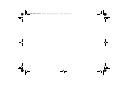 2
2
-
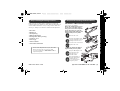 3
3
-
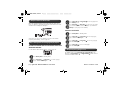 4
4
-
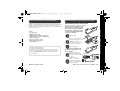 5
5
-
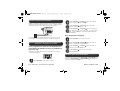 6
6
-
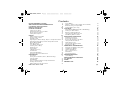 7
7
-
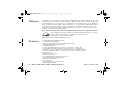 8
8
-
 9
9
-
 10
10
-
 11
11
-
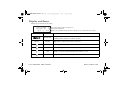 12
12
-
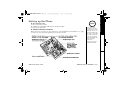 13
13
-
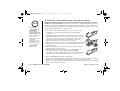 14
14
-
 15
15
-
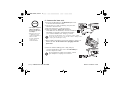 16
16
-
 17
17
-
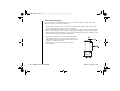 18
18
-
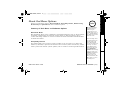 19
19
-
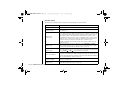 20
20
-
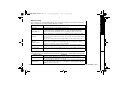 21
21
-
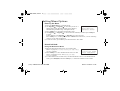 22
22
-
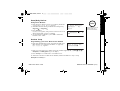 23
23
-
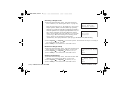 24
24
-
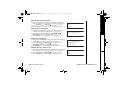 25
25
-
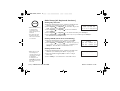 26
26
-
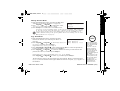 27
27
-
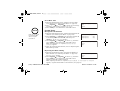 28
28
-
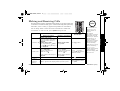 29
29
-
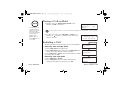 30
30
-
 31
31
-
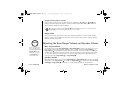 32
32
-
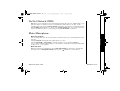 33
33
-
 34
34
-
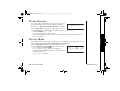 35
35
-
 36
36
-
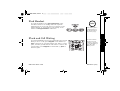 37
37
-
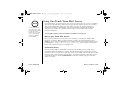 38
38
-
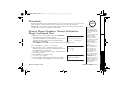 39
39
-
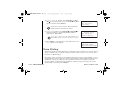 40
40
-
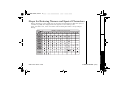 41
41
-
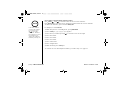 42
42
-
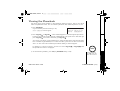 43
43
-
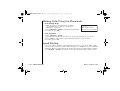 44
44
-
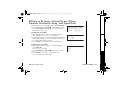 45
45
-
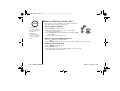 46
46
-
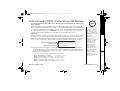 47
47
-
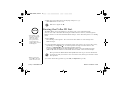 48
48
-
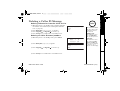 49
49
-
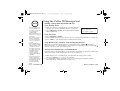 50
50
-
 51
51
-
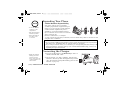 52
52
-
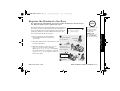 53
53
-
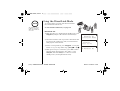 54
54
-
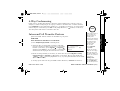 55
55
-
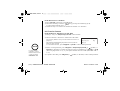 56
56
-
 57
57
-
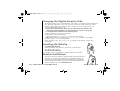 58
58
-
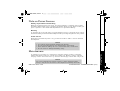 59
59
-
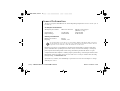 60
60
-
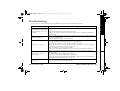 61
61
-
 62
62
-
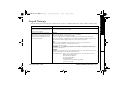 63
63
-
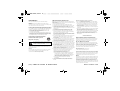 64
64
-
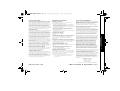 65
65
-
 66
66
-
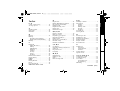 67
67
-
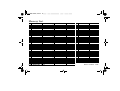 68
68
-
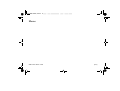 69
69
-
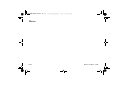 70
70
-
 71
71
-
 72
72
Uniden DCX 640 User manual
- Category
- Telephones
- Type
- User manual
Ask a question and I''ll find the answer in the document
Finding information in a document is now easier with AI
Related papers
Other documents
-
Radio Shack 43-3577 User manual
-
Radio Shack 43-3570 User manual
-
Radio Shack 43-3585 User manual
-
Sanyo CAS-D6322 User manual
-
BellSouth MH9915 User manual
-
NEC DTR-IR-2 User manual
-
Radio Shack 43-3871 User manual
-
Radio Shack 43-142 User manual
-
Panasonic KX-TCD540AL User manual
-
NEC Dterm Analog Cordless Telephone User manual