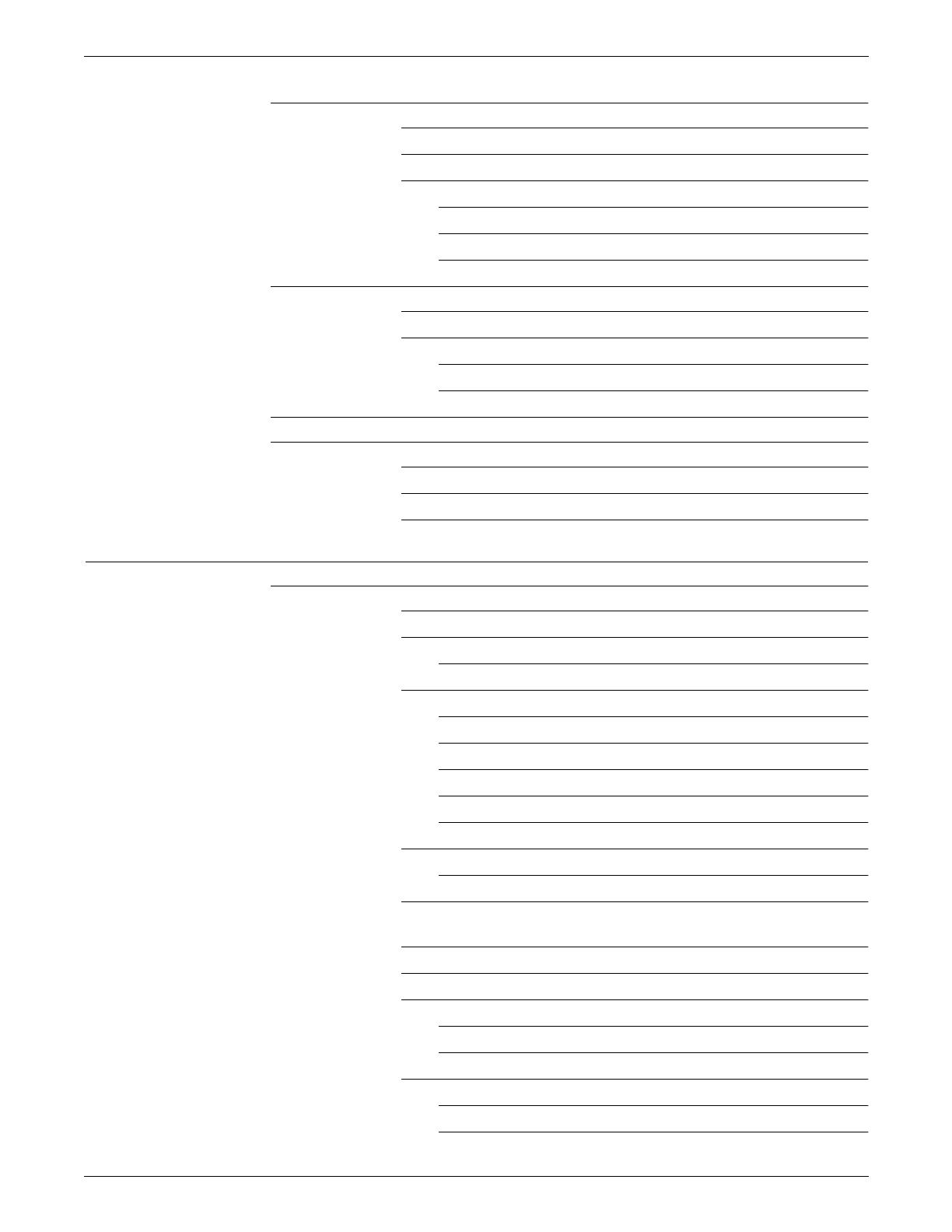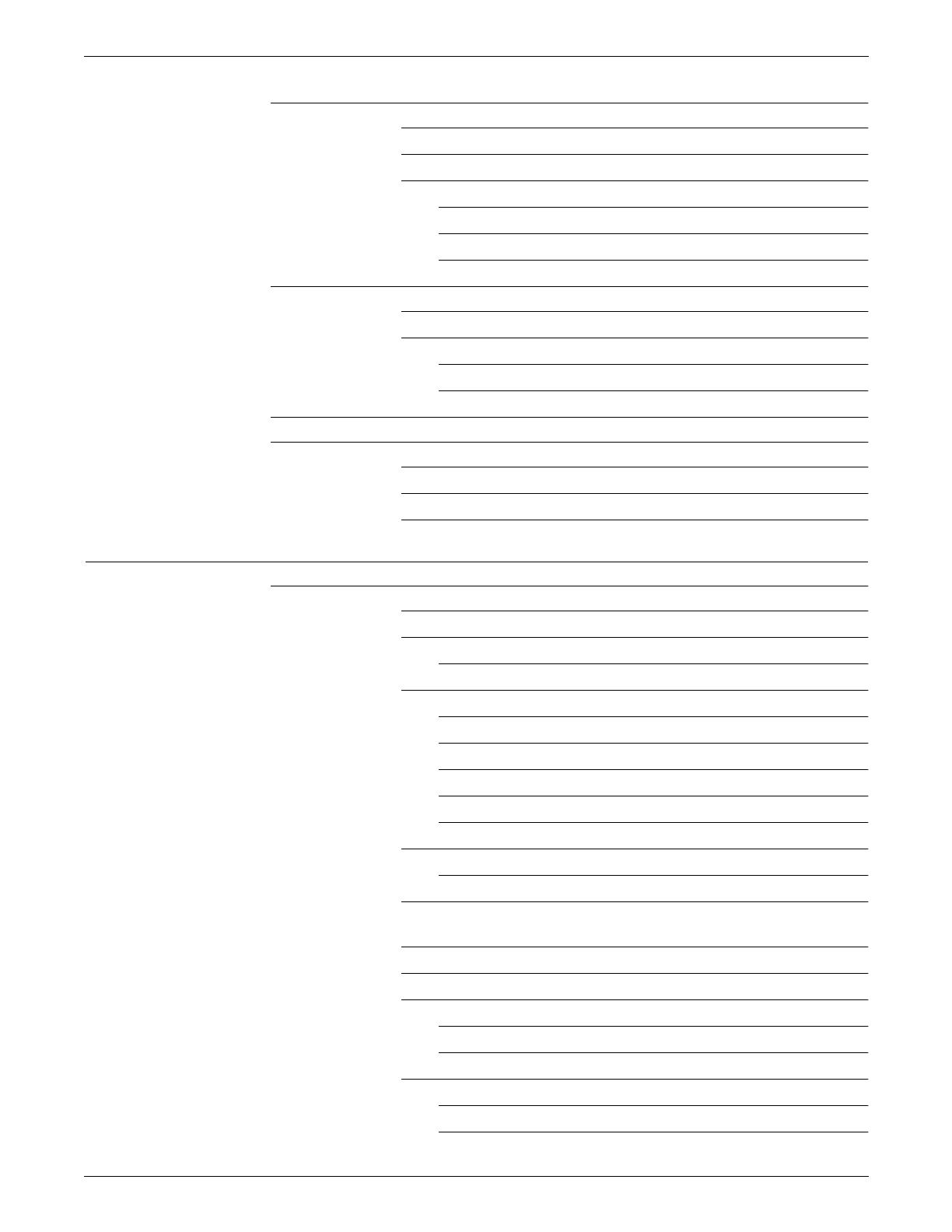
TABLE OF CONTENTS
XEROX DOCUPRINT 180 LPS OPERATOR GUIDE xi
Cleaning the open-reel tape drive 11-16
Tape drive cleaning schedule 11-16
Cleaning precautions—READ BEFORE CLEANING 11-18
Cleaning procedures 11-18
Access to the tape path 11-18
Cleaning the tape path 11-19
Cleaning the exterior of the tape drive 11-19
Cleaning the 18/36 track cartridge tape drive 11-20
When to clean the tape drive 11-20
Cleaning procedures 11-20
Cleaning the tape path 11-20
Cleaning a cartridge 11-20
Cleaning the quarter inch cartridge (QIC) tape drive 11-21
Using the custom transfer assist blade 11-22
When not to use the custom transfer assist blade 11-22
Installing the custom transfer assist blade 11-22
Setting tray size with the custom transfer assist blades 11-23
12. Problem solving tasks 12-1
LPS problems 12-1
Fault masking and the printer control console 12-1
Printing problems 12-3
Prints are skewed or damaged 12-3
Paper jams 12-5
Paper curl and paper jams 12-6
Aids to paper jam clearance 12-8
Clearing area paper jams 12-8
Checking job integrity following a paper jam 12-9
Printer areas 12-10
Clearing a misfeed (feeder tray fault) 12-20
Frequent misfeeds (processor feeder trays) 12-22
Faults are cleared but the Attention light is still on 12-24
Printing does not continue when the Continue button is pressed
12-24
Incorrect paper size message 12-24
Stacker bin problems 12-25
Papers are being thrown around the stacker 12-25
Paper stack is falling over or sliding around the bin 12-25
System controller problems 12-26
LPS does not boot (system controller terminal) 12-26
Printer does not respond to system controller 12-26