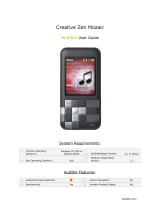Page is loading ...

nüvi
™
610/660
Owner’s Manual

© 2006 Garmin Ltd. or its subsidiaries
Garmin International, Inc.
1200 East 151st Street,
Olathe, Kansas 66062, USA
Tel. 913/397.8200 or
800/800.1020
Fax 913/397.8282
Garmin (Europe) Ltd.
Unit 5, The Quadrangle,
Abbey Park Industrial Estate,
Romsey, SO51 9DL, UK
Tel. +44 (0) 870.8501241 (outside the UK) or
0808 2380000 (UK only)
Fax 44/0870.8501251
Garmin Corporation
No. 68, Jangshu 2nd
Road, Shijr, Taipei
County, Taiwan
Tel. 886/2.2642.9199
Fax 886/2.2642.9099
All rights reserved. Except as expressly provided herein, no part of this manual may be reproduced, copied,
transmitted, disseminated, downloaded or stored in any storage medium, for any purpose without the express prior
written consent of Garmin. Garmin hereby grants permission to download a single copy of this manual onto a hard
drive or other electronic storage medium to be viewed and to print one copy of this manual or of any revision hereto,
provided that such electronic or printed copy of this manual must contain the complete text of this copyright notice
and provided further that any unauthorized commercial distribution of this manual or any revision hereto is strictly
prohibited.
Information in this document is subject to change without notice. Garmin reserves the right to change
or improve its products and to make changes in the content without obligation to notify any person or
organization of such changes or improvements. Visit the Garmin Web site (www.garmin.com) for current
updates and supplemental information concerning the use and operation of this and other Garmin products.
Garmin
®
and MapSource
®
are registered trademarks, and nüvi™, myGarmin™, Garmin Lock™, and Garmin
TourGuide™ are trademarks of Garmin Ltd. or its subsidiaries and may not be used without the express permission of
Garmin.
The Bluetooth
®
word mark and logos are owned by the Bluetooth SIG, Inc., and any use of such name by Garmin
is under license. Windows
®
is a registered trademark of Microsoft Corporation in the United States and/or other
countries. Mac
®
is a registered trademark of Apple Computer, Inc. SiRF
®
, SiRFstar
®
, and the SiRF logo are registered
trademarks, and SiRFstarIII™ and SiRF™ Powered are trademarks of SiRF Technology, Inc. Audible.com
®
and
AudibleReady
®
are registered trademarks of Audible, Inc. © Audible, Inc. 1997-2005. Multilingual Wordbank ©
Oxford University Press 2001. Multilingual Phrasebank © Oxford University Press 2001. Pocket Oxford-Hachette
French Dictionary © Oxford University Press and Hachette Livre 2005. Pocket Oxford-Duden German Dictionary ©
Oxford University Press and Bibliographisches Institut & F.A. Brockhaus 2003. Pocket Oxford Spanish Dictionary ©
Oxford University Press 2005. Pocket Oxford Italian Dictionary © Oxford University Press 2004. Oxford Portuguese
Minidictionary © Oxford University Press 2002. RDS-TMC Traffic Information Services France © ViaMichelin 2006.
August 2006 Part Number 190-00668-00 Rev. B Printed in Taiwan

nüvi 610/660 Owner’s Manual iii
PREFACE
PREFACE
Thank you for purchasing the Garmin
®
nüvi
™
. This manual includes information for
nüvi 610 and nüvi 660 products.
Manual Conventions
When you are instructed to “touch” something, use your finger to touch an item on the
screen.
Small arrows (>) appear in the text. They indicate that you should touch a series of
items on the nüvi screen. For example, if you see “touch Where to > Favorites,” you
should touch the Where to button, and then touch the Favorites button.
Contact Garmin
Contact Garmin if you have any questions while using your nüvi. In the USA contact
Garmin Product Support by phone: 913/397.8200 or 800/800.1020, Monday–Friday,
8 AM–5 PM Central Time; or go to www.garmin.com/support, and click Product
Support.
In Europe, contact Garmin (Europe) Ltd. at +44 (0) 870.8501241 (outside the UK) or
0808 2380000 (UK only).

iv nüvi 610/660 Owner’s Manual
TABLE OF CONTENTS
TABLE OF CONTENTS
Preface .................................................iii
Manual Conventions ............................... iii
Contact Garmin ....................................... iii
myGarmin™ ............................................ vi
Tips and Shortcuts .................................. vi
Getting Started ......................................1
What Is in the Box? ..................................1
Mounting the nüvi on the Windshield .......2
Basic Operation ....................................3
Turning the nüvi On or Off .......................3
Charging the nüvi .....................................3
Acquiring Satellites ..................................3
Changing the Volume, Brightness, and
Screen Lock .......................................4
Resetting Your nüvi ..................................4
Clearing User Information ........................4
Using the Anti-Theft Feature ....................5
Main Pages ............................................6
Understanding the Menu Page ................6
Understanding the Map Page .................7
Understanding the Trip
Information Page ................................7
Understanding the Turns
Preview Page .....................................8
Understanding the Next Turn Page .........8
Where to ...............................................9
Finding Your Destination ..........................9
Finding an Address ................................10
Finding a Place Using Coordinates .......10
Finding a Place by Spelling the Name .. 11
Finding a Place Using the Map .............. 11
Expanding Your Search .........................12
Adding a Stop to Your Route .................13
Adding a Detour to Your Route ..............13
Stopping Your Route ..............................13
Favorites .............................................14
Understanding Favorites ........................14
Saving Places You Find .........................
14
Finding Saved Places ............................14
Saving Your Current Location ................14
Setting a Home Location .......................14
Editing Saved Places .............................15
Travel Kit ............................................16
Listening to MP3 Files ...........................16
Playing Audible Books ...........................17
Viewing
Pictures ...................................20
Using the World Clock ..........................21
Converting Currency .............................21
Converting Measurements ....................22
Using the Calculator .............................22

nüvi 610/660 Owner’s Manual v
TABLE OF CONTENTS
Using Bluetooth
®
Technology ...........23
Calling a Number ...................................24
Calling a Place .......................................25
Receiving a Call .....................................25
Using Call Waiting ..................................26
Transferring Audio to Your Phone ..........26
Using the Phone Book ...........................26
Using Call History ..................................27
Calling Home .........................................27
Using Voice Dial .....................................27
Using Status ..........................................28
Dropping a Connection ..........................28
Removing a Phone from the List ...........28
Using FM Traffic ..................................29
LED Blink Codes ....................................30
Viewing Traffic Incidents ........................30
Avoiding Traffic ......................................31
Purchasing an Additional Traffic
Subscription .....................................32
Using the FM Transmitter ..................33
Listening to the nüvi on an FM Stereo ...33
Switching between the nüvi and an
FM Stereo ........................................33
FM Transmitter Tips ...............................
34
Managing Files on Your nüvi .............35
Supported File Types .............................35
Loading Items to Your nüvi ....................36
Information about Your nüvi Drives ........38
Deleting Files from the nüvi ...................38
Customizing the nüvi .........................39
Restoring Settings .................................39
Changing the Map Settings ...................39
Changing the System Settings ..............40
Changing the Locale Settings ................41
Changing the Display Settings ...............42
Changing the Navigation Settings .........43
Changing the Bluetooth Settings ...........43
Changing the Traffic Settings .................44
Changing the Proximity
Points Settings .................................44
Appendix .............................................45
Updating the nüvi Software ....................45
Purchasing and Loading Additional
Map Data ..........................................45
Using Safety Cameras ...........................46
Custom POIs (Points of Interest) ...........47
Optional Accessories .............................48
About GPS Satellite Signals ..................52
Mounting the nüvi on Your Dashboard ...53
Removing the nüvi and the Mount .........53
Removing the Cradle from the Mount ....53
Caring for Your nüvi ..............................54
Battery Information ...............................55
Troubleshooting .....................................
56
Declaration of Conformity ......................59
Software License Agreement .................59
Specifications .........................................
60
Index ....................................................61

vi nüvi 610/660 Owner’s Manual
PREFACE
myGarmin™
Go to http://my.garmin.com to access the latest services for your Garmin products.
From the myGarmin Web site, you can do the following:
• Register your Garmin unit.
• Subscribe to online services for safety camera information (see page 46).
• Unlock optional maps.
Return to myGarmin often for new Garmin product services.
Tips and Shortcuts
• To quickly return to the Menu page, touch and hold Back.
• Touch and to see more choices. Touch and hold to scroll faster.
• To learn more about the nüvi Bluetooth
®
technology or Travel Kit features,
touch Help on the appropriate screen.
• To extend the battery life, close the GPS antenna when you do not need to use
the nüvi for navigation. If the antenna is closed, the GPS receiver is off.
• To adjust the audio or the screen brightness, quickly press and release the
Power button. You can also touch on the Menu page.
▪ To adjust the volume or brightness, touch
or .
▪ To prevent accidental screen taps, touch
Lock. To unlock, press the
Power button.
• To switch the audio output between the nüvi and an FM stereo (where
available), quickly press the Power button twice.

nüvi 610/660 Owner’s Manual 1
GETTING STARTED
GETTING STARTED
What Is in the Box?
• nüvi unit
• Vehicle suction cup mount
to mount the nüvi on your windshield.
• Carrying case to protect your nüvi from scratches and accidental screen taps.
• 12/24-Volt adapter
to get power in your vehicle; or traffic receiver.
• AC charger (included with nüvi 660) to receive power from a wall outlet.
• USB cable to connect the nüvi to your computer.
• Dashboard
disk to mount the suction cup mount on your dashboard.
• Yellow sheet that contains your unit’s serial number, registration number for
registering on Garmin’s Web site, and unlock code for future reference.
• Quick reference guide
to help you get started.
• Owner’s manual (on CD-ROM) for more detailed product information.
Microphone
Suction cup mount
GPS antenna
SD card slot
USB connector
Power button
Headphone jack

2 nüvi 610/660 Owner’s Manual
GETTING STARTED
Mounting the nüvi on the Windshield
Check your state and local traffic laws before mounting. Currently, state laws in California and Minnesota prohibit
drivers from using suction mounts on their windshields while operating motor vehicles. Other Garmin dashboard or
friction mounting options should be used. See the Important Safety and Product Information guide for more details.
To mount the nüvi on your dashboard, see page 53.
To mount the nüvi using the suction cup mount:
1. Plug the power cable into the bottom of the mount. Plug the other end into a
12/24-Volt receptacle in your vehicle.
2. Clean and dry your windshield and the suction cup with a lint-free cloth. Place
the suction cup on the windshield.
3. Flip the lever back, toward the windshield.
4. Flip up the GPS antenna. Fit the bottom of your nüvi into the cradle.
5. Tilt the nüvi back until it snaps into place.
6. If you are using a traffic receiver in Europe, secure the traffic antenna and
suction cups to the windshield.
➌
➋
Windshield
➍
Microphone
jack
➎
➊
To remove your nüvi from the cradle, press the small tab on the bottom of the cradle
up, and tilt the nüvi forward.

nüvi 610/660 Owner’s Manual 3
BASIC OPERATION
GPS Antenna Up
(Parallel to the Ground)
BASIC OPERATION
Turning the nüvi On or Off
Press and hold the
Power button on the top of the nüvi.
Charging the nüvi
To charge the nüvi, use one of the following methods:
● Connect the nüvi to the suction mount and the
12/24-Volt car adapter.
● Connect the USB cable to the nüvi and your computer.
● Connect the AC adapter to the nüvi and wall outlet (included with the nüvi 660).
Acquiring Satellites
Before the nüvi can find your current location and navigate a route, you must do the
following:
1. Go outdoors to an open area, away from tall buildings and
trees.
2. Flip up the GPS antenna on the back of the nüvi, so that it
is parallel to the ground.
3. Turn on the nüvi. Acquiring satellite signals can take a few
minutes.
The bars indicate satellite signal strength. When the bars are green, the nüvi has
acquired satellite signals; now you can select a destination and navigate to it. To use
the nüvi indoors, close the GPS antenna.

4 nüvi 610/660 Owner’s Manual
BASIC OPERATION
Changing the Volume, Brightness, and Screen Lock
1. Press and quickly release the
Power button, or on the Menu page, touch
.
2. Touch or to adjust the volume and brightness. To prevent accidental
screen taps, touch Lock. To unlock the screen, press the
Power button.
Resetting Your nüvi
If the nüvi screen stops functioning, turn the nüvi off and on again. If this does not
help, do the following:
1. Disconnect the nüvi from external power.
➌
➋
2. Flip up the GPS antenna.
3. Press the Reset button.
4. Connect the nüvi to a power source. The nüvi
should automatically turn back on and operate
normally.
Clearing User Information
CAUTION: This procedure deletes all information that you have entered.
1. Hold your finger on the lower-right corner of the nüvi screen while you turn on
the nüvi. Keep your finger pressed until the pop-up window appears.
2. Touch
Yes. All factory settings are restored. Your Favorites and audio
bookmarks are also deleted.

nüvi 610/660 Owner’s Manual 5
BASIC OPERATION
Using the Anti-Theft Feature
Garmin Lock™ is an anti-theft feature. You can set a four-digit PIN (personal
identification number) and a security location; then every time the nüvi is powered on
you must enter the PIN or drive to your security location. Select any location, such as
your home or office, for your security location. Write down your PIN, and keep it in a
safe place. If you forget your PIN, you can go to your security location to unlock the
nüvi.
To help prevent theft of the nüvi, apply the Garmin Lock™ sticker to the inside of a
vehicle window, and do the following:
1. Flip up the GPS antenna.
2. On the Menu page, touch
Settings > System.
3. Touch the button next to Garmin Lock. Touch OK.
4. Enter a four-digit PIN. Touch Yes to accept the PIN.
5. Touch OK. Drive to a security location, and touch Set.
6. Each time you turn on the nüvi, enter the four-digit PIN or drive to the security
location (with the antenna up).
NOTE: If you forget your PIN and your security location, you must send your nüvi
to Garmin to get it unlocked.

6 nüvi 610/660 Owner’s Manual
MAIN PAGES
MAIN PAGES
Understanding the Menu Page
GPS satellite
signal status
Settings
Quick settings
Phone
Traffic
Battery status
Menu Page
• GPS satellite signals—represents the satellite signals being received by your nüvi.
When you see green bars, you have a strong signal.
• Battery status—represents the status of the battery charge. The lightening bolt
symbol indicates that the nüvi is currently charging.
• Settings—
accesses the nüvi settings.
• Quick settings—
accesses the settings for volume, brightness, and screen lock.
• Phone—
appears when you pair the nüvi with a phone; accesses phone features.
• Traffic—appears when you connect an FM traffic receiver; accesses the traffic
incident list.

nüvi 610/660 Owner’s Manual 7
MAIN PAGES
Understanding the Map Page
From the Menu page, touch View Map to open the Map page. The vehicle
icon shows your current location.
Map Page while Navigating a Route
Touch to open the Trip
Information page.
Touch to open the Next
Turn page.
Touch to preview the
turns in the route.
Touch to zoom out.
Touch to zoom in.
Touch to go to the
Menu page.
Touch to open the
media player.
Follow the purple line.
Understanding the Trip Information Page
The Trip Information page displays your current speed and provides helpful statistics
about your trip. To view the Trip Information page, touch Speed or Arrival on the
Map page.
Trip Information Page
Distance to your
final destination
Current direction
of travel
Resetting Trip Information
Touch Reset Trip to reset the Trip Information page before beginning a trip. If you
make frequent stops, leave the nüvi turned on so it can accurately measure elapsed
time during the trip. Touch Reset Max to reset the Maximum Speed.

8 nüvi 610/660 Owner’s Manual
MAIN PAGES
Understanding the Turns Preview Page
Touch the green text bar on the top of the Map page to open the Turns Preview page.
This page displays all turns in the route and the distance between turns. Touch a turn
on the list to view the Next Turn page for that turn. Touch Show Map to view the
entire route on the map.
Turns Preview Page
Direction of
the turn
Distance to
the turn
Understanding the Next Turn Page
The Next Turn page displays the upcoming turn on the map and the distance and time
remaining before you reach the turn. To view an upcoming turn on the map, touch
Turn In on the Map page, or touch any turn from the Current Route page.
Touch
or to view other turns in the route. When you are finished viewing
the Next Turn page, touch Back.
Upcoming turn
Distance to this turn
Approximate time left until this turn
Next Turn Page

nüvi 610/660 Owner’s Manual 9
WHERE TO?
WHERE TO
Finding Your Destination
Flip up the antenna on the nüvi to get satellite signals. Then, use the Garmin nüvi to
find your destination and navigate to it.
1. On the Menu page, touch Where to.
2. Select a category. (Touch the arrows to see more categories.)
3. Select a destination. (Touch the arrows to see more places.)
4. Touch Go.
Following Your Route
Follow the route to your destination using the Map page. As you travel, the nüvi
guides you to your destination with voice prompts, arrows on the map, and directions
at the top of the Map page. If you depart from the original route, the nüvi recalculates
the route and provides new route instructions.
• The vehicle icon
shows your location.
• Your route is marked with a purple line.
• Follow the arrows as you take turns.
• A checkered flag marks your destination.

10 nüvi 610/660 Owner’s Manual
WHERE TO?
Finding an Address
1. On the Menu page, touch Where to > Address.
2. Select a country (if necessary), state, and city. If you are not sure of the city,
select Search All.
3. Type the address number, and touch Done.
4. Type the street name until a list of streets appears.
5. Select the street. If more than one matching address is found, select the one
that you want.
6. Touch Go.
TIP: You can search for a postal code. Enter the postal code instead of the city
name. (Not all map data provides postal code searching.)
TIP: Finding an intersection is very similar to finding an address. Touch
Intersection, and enter the two street names.
Finding a Place Using Coordinates
You can find a place by entering the location coordinates. This can be helpful if you
enjoy geocaching.
1. On the Menu page, touch Where to > Coordinates.
2. Enter the coordinates for your destination, and touch Next.
3. Touch Go.

nüvi 610/660 Owner’s Manual 11
WHERE TO?
Finding a Place by Spelling the Name
1. On the Menu page, touch Where to > Spell Name.
2. Using the on-screen keyboard, enter letters contained in the name. Touch
to enter numbers. Touch to delete the last character entered;
touch and hold to delete the entire entry.
3. Touch Done.
4. Select the place you want to visit.
5. Touch Go.
TIP: In a search results list, if you do not see the place you want to visit, or you
want to narrow your search results list, touch Spell and enter the name or part of the
name.
Finding a Place Using the Map
Touch Where to > Browse Map.
Tips for Browsing the Map
• Touch the map and drag to view different parts of the map.
• Touch
and to zoom in and out.
• Touch anywhere on the map. An arrow points to the location.
• Touch
Go to navigate to the selected location.
• Touch
Save to save this location to your Favorites.
• If the GPS if turned off, touch
Set Loc. to set the location.

12 nüvi 610/660 Owner’s Manual
WHERE TO?
Viewing Places on the Map
1. Touch Show Map.
2. Drag the map, and zoom in or out, as necessary. Touch Back when you are
finished.
Expanding Your Search
1. From the Menu page, touch Where to > Near.
2. Select an option:
Where I Am Now—searches for places near your current location.
A Different City—searches for places near the city you enter.
My Current Route—searches for places along the route you are currently
navigating.
My Destination—searches for places near your current route destination.
3. Touch OK.
NOTE: Your nüvi automatically searches for places near your current location.

nüvi 610/660 Owner’s Manual 13
WHERE TO?
Adding a Stop to Your Route
You can add one stop to your route. The nüvi gives you directions to the stop and then to
your final destination.
1. When navigating a route, touch Where to on the Menu page.
2. Search for a location at which you want to stop before your final destination.
3. Touch Go.
4. Select whether you want this stop to be the new final destination, or whether
you want to insert this stop before your final destination.
Adding a Detour to Your Route
If you want the nüvi to try to calculate a new route to avoid something ahead of you,
use the following procedure.
1. On the Map page, select to return to the Menu page.
2. Touch Detour, and the nüvi creates a new route, if possible.
The nüvi attempts to get you back on your original route, as soon as possible. If
the route you are currently taking is the only reasonable option, the nüvi might not
calculate a detour.
Stopping Your Route
If you want to stop your current route, return to the Menu page and touch Stop.

14 nüvi 610/660 Owner’s Manual
FAVORITES
FAVORITES
Understanding Favorites
You can save 500 of your favorite places in Favorites.
Saving Places You Find
1. After you have found a place you want to save, touch Save.
2. Touch OK. The place is saved in Favorites.
Finding Saved Places
1. On the Menu page, touch Where to > Favorites.
2. Select a place.
3. Touch Go.
Saving Your Current Location
1. On the Map page, touch the vehicle icon .
2. Touch Save. The place is saved in Favorites.
Setting a Home Location
You can set a home location for the place you return to most often. Your home
location is saved in Favorites.
1. On the Menu page, touch Where to > Go Home.
2. Select an option.
/