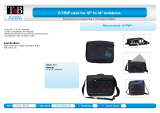Page is loading ...

service overview
1-1
Chapter
1
Service Overview
Carefully read through this chapter for a look at various components of
the notebook and necessary cautions and tools before performing any
service and repairs.
o provide the best service and support for the ASUS S62F Series, we have provided the
below information for technicians from distributors and resellers to perform the
complete notebook disassembly and assembly. But before performing the procedures,
please be sure to read through the overview in this chapter for component overview,
cautions and tools to avoid any unwarranted damages to the notebook’s hardware.
T
The following chapter includes:
• S62F Overview
• Components
• Precautions
• Appropriate Tools

service overview
1-2
S62F Series Overview and Components
The ASUS S62F Series Notebook is a product combining the power of Intel®
Pentium-M CPU. In this section, an overview for the S62F, along with its components,
will be presented.
S62F Overview
OVERVIEW
The illustrations below show the notebook’s overview from front view, right side view,
left side view, and rear side view. Most of the parts will be discussed in this manual.
LCD
p
anel
LCD bezel
Ke
y
board
Instant Ke
y
TouchPad
Power switch
Mic input
LED Indicators
Headphone
output
3 in 1 card reader

service overview
1 - 3
USB
(
2.0
)
p
orts
Modem port
PCMCIA slot
LAN port
VGA Port
1394 port
Optical Drive Device
Air vents
Kensin
g
ton Lock
Batter
y
Module
DC Power Input Jack

service overview
1 - 4
Components
LCD
COMPONENTS
INVERTER
BOARD
The illustrations below show the components of theS62F Series.
LCD Panel*
The illustration below shows the LCD display panel. The S62F Series notebook comes with
15.0” TFT LCD Panel.
Inverter Board
The illustration below shows the inverter board, which is hidden underneath the lower edge
of the LCD front bezel.

service overview
1 - 5
LCD bracket
LCD
BRACKETS
The illustration below shows the LCD brackets.
Hinge Cover
HINGE COVER
The illustration below shows the Hinge Cover.
LCD Case
LCD CASE
The illustration below shows the LCD case. Here is the LCD bezel.

service overview
1 - 6
Keyboard
KEYBOARD
The illustration below shows the keyboard plate. It can be exchanged with keyboard plates
with different language layouts, such as U.S., German, Russian, British, Italian and others.
Top Case Module
TOP CASE
The illustration below shows the top case of the notebook.
Battery Pack
BATTERY
The illustration below shows the battery pack of the notebook. It’s located at bottom of the
notebook.

service overview
1 - 7
Optical Drive Device
OPTICAL
The illustration below shows the Optical Drive Device
DRIVE
DEVICE
Hard Disk Drive
HDD
The illustration below shows the 2.5” industry-standard HDD with 9.5mm height.
HDD Bracket
HDD BRACKET
The illustration below shows the HDD Bracket that is placed over the HDD.
CPU
CPU
The illustration below shows the Intel Pentium-M CPU view.

service overview
1 - 8
CPU Thermal Module
CPU
The illustration below shows the thermal module for the CPU. It’s located on the top of
CPU.
THERMAL
MODULE
Memory Module
MEMORY
The illustration below shows the industry-standard 200pin SO-DIMM DDR SDRAM
module for the notebook.
Motherboard
MOTHERBOARD
The illustration below shows the motherboard of the notebook.

service overview
1 - 9
Modem Module
MODEM
The illustration below shows the modem module of the notebook.
MODULE
WALN Module
WALN
The illustration below shows the WALN module of the notebook.
MODULE
Top Case
TOP CASE
The illustration below shows the TOP case of the notebook.

service overview
1 - 10
Service Overview
Please pay special attention to the cautions below to prevent any damages to the notebook
and also please be sure to select the appropriate tools described in this section to perform any
services desired.
Precautions
CAUTIONS
Before you perform any service and/or repair on the notebook, please follow the steps below
first.
1. Be sure that the notebook is powered down.
2. Disconnect the AC plug from the notebook
3. Turn the notebook over. Unlock and hold the latches, and remove the battery .
3. Remove all rings, watches and any other metal objects from your hands.
4. Always wear a ground strap on your hand to protect the notebook from static discharge.

service overview
1 - 11
Appropriate Tools
TOOLS
The illustrations below show the appropriate tools that should be used for the notebook’s
service and repair.
Phillips-head Screwdriver
CROSS
SCREW-
Use a Phillips-head screwdriver to fasten/remove the K- or B-typed screws.
DRIVER
Single-Slotted Screwdriver
FLATHEAD
SCREW-
Use a single-slotted screwdriver to lock/unlock the flexible cable connector locks
DRIVER
Tweezers
Use a pair of tweezers to remove/insert flexible cables.
TWEEZERS
Insertion and extraction tool for FPC connector
INSERTION
Use insertion and extraction tool for FPC connector to handle locking and unlocking of FPC
connectors.
AND
EXTRACTION
TOOL FOR
FPC
CONNECTOR
Vacuum Handling Tool
VACUUM
Use Vacuum handling tool to handle CPU.
HANDLING
TOOL
Spacer Screwdriver
SPACER
Use a spacer screwdriver to fasten/remove spacer screws or hex screws.
SCREW-
DRIVER

Disassembly procedure
Chapter
2
Disassembly Procedure
Please follow the information provided in this section to perform the complete
disassembly procedure of the notebook. Be sure to use proper tools
described before.
SUS S62F Series Notebook consists of various modules. This chapter describes the
procedures for the complete notebook disassembly. In addition, in between procedures,
the detailed disassembly procedure of individual modules will be provided for your
service needs.
The disassembly procedure consists of the following steps:
A
• Battery Module
• HDD Module
• Wireless Module
• Memory Module
• CPU Module
• ODD Module
• Keyboard
• Top Case Module
• Motherboard
• Bottom case Module
• LCD Module
2 - 1

Disassembly procedure
Battery Module
BATTERY
BATTERY
MODULE
REMOVAL
The illustration below shows how to remove the battery module.
1. Unlock and hold the latch No (1).
1
2. Slide the battery lock (No.2) and pull the battery pack out.
2
3. Pull the battery pack out.
2 - 2

Disassembly procedure
HDD Module
HDD
MODULE
The illustrations below show how to remove the HDD module from the notebook.
Removing HDD Module
HDD
MODULE
REMOVAL
1. Remove 3 screws (M2.5*4L (K)), then remove the HDD door.
M2.5*4L
2. Lift the HDD module and then remove it.
3. Remove 4 screws [M3 * 4(L)] to separate HDD from HDD housing.
M3*4L
2 - 3

Disassembly procedure
Wireless LAN Module
WIRELESS
LAN
The illustration below shows how to remove the Wireless LAN module.
1. Remove 1 piece of tape and disconnect the MAIN & AUX antenna.
2. And open the two latches to pop the MINI PCI MODULE up then pull it out.
Memory Module
MEMORY
MODULE
The S62F Series Notebook does not have RAM onboard. There is one SO-DIMM
sockets for installing SO-DIMM RAM. It can upgrade the total memory size up to 1GB .
Removing Memory module
MEMORY
REMOVAL
1. Remove 2 screws (M2.5*4L (K)), then remove the DIMM door.
M2.5*4L
2 - 4

Disassembly procedure
2. Open the 2 latches aside (No. 1, 2), which will pop the memory module up to an
angle of 30°, then pull out the memory module in that angle (No. 3).
1
3
2
30
o
CPU Module
CPU MODULE
The illustrations below show how to remove the CPU module from the notebook.
Removing CPU Module
CPU
REMOVAL
1. Remove 2 screws (M2.5*4L (K)), then remove the CPU door.
2. Remove 4 screws (M2*3L (K)) by order.
1
2
3
4
M2.5*4L
M2*3L
2 - 5

Disassembly procedure
3. Disconnect the Fan cable and remove 2 screws (M2.5*4L (K)) then take away the
CPU thermal module.
4. Turn the non-removable screw here 180 degrees counter-clockwise to loosen the
CPU.
5. Squeeze the vacuum handling pump and use it to lift the CPU away.
M2.5*4L
Unlock
L
O
2 - 6

Disassembly procedure
ODD Module
OPTICAL
DRIVE
DEVICE
The illustration below shows how to remove the ODD module.
1. Remove 1 screw (M2.5*4L (K)).
ODD
REMOVAL
M2.5*4L
2. Push the ODD Module out by a pair of tweezers.
2 - 7

Disassembly procedure
Keyboard
KEYBOARD
The illustration of below shows how to remove the keyboard.
Removing Keyboard
K/B REMOVAL
1. Push the 4 latches in (No.1, No.2, No.3, No.4) with a pair of tweezers or a
single-slotted screwdriver and lift the keyboard plate up.
2. Lay the keyboard down over the Top case. *Do not remove the keyboard yet.
The keyboard cable is still attached.
3. Disconnect the FPC connector by a pair of tweezers.
2 1 4
3
2 - 8

Disassembly procedure
Removing Keyboard Cable
CABLE
1. Use a flexible connector tool to unlock the cable connector on both ends (no. 1).
REMOVAL
2. Carefully pull out the keyboard cable (no. 2) with a pair of tweezers.
3. Lock the connector (no. 3) again to avoid possible breakage.
1. Unlock
2. Cable out
3.
1. Unlock
3.
4. Remove keyboard from the top case.
Top Case Module
The illustrations below show how to disassemble and remove the top case module of the notebook.
The module contains the top case itself.
TOP CASE
MODULE
Removing top Case Module
HINGE COVER
REMOVAL
1. Remove the MIDDLE cover.
2 - 9
/