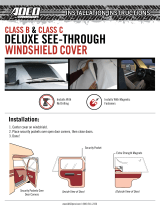Page is loading ...

HARDWARE MANUAL
8:20 AM 04-10-00
QZ. ABC
1
DEF
2
3
GHI
4
JKL MNO
5
6
PRS
7
TUV WXY
8
9
-SP
0
IN
OUT
CLEAR
ALPHA
ENTER
BACK
SPACE
Data Collection Terminal

2
FCC Warning:
Note: This equipment has been tested and found to comply with the limits for a
Class A digital device, pursuant to Part 15 of the FCC rules. These limits are
designed to provide reasonable protection against harmful interference when
the equipment is operated in a commercial environment. The equipment
generates, uses, and can radiate radio frequency energy. If not installed and
used in accordance with the instruction manual, it may cause interference with
the radio and television reception in a residential area, in which case the user
will be required to correct the interference at his or her own expense.
If this equipment causes interference, try to correct the problem by:
Reorienting the receiving antenna.
Relocating the terminal with respect to the receiver with which it inter-
feres.
Plugging the terminal into a different AC outlet, and putting the terminal
and receiver on different branch circuits.
FCC Compliance: (on hardware equipped with modem)
This equipment complies with Part 68 of FCC Rules. Upon request, furnish the
following information to the telephone company (telco).
Manufacturer: Acroprint Time Recorder Co., Inc.
Model: Badger II Terminal
FCC registration number: 4G3USA-21602-DT-E
Ringer equivalence: 0.7B
USOC modular telephone jack: R-J11
Lithium Battery Caution:
This circuit board on this terminal is populated with a lithium battery to protect
data or programs stored in the Random Access Memory (RAM). Do not, under
any circumstances, attempt to replace the lithium battery in the terminal.
Failure to comply may invalidate your warranty. Battery replacement should be
done by qualified personnel wearing the proper eye protection.
CAUTION: Danger of explosion if battery is incorrectly replaced. Replace
only with the same or equivalent type recommended by the manufacturer.
Discard used batteries according to the manufacturers instruction.
Declaration Of Conformity According To EMC Directive 89/336/EEC
We declare under our sole responsibility that the magnetic stripe and/or bar
code reading and/or data recording equipment Badger II 01-0119-000/003/
005/007 to which this declaration relates are in conformity with the following
standards: EN55022:1987, EN50082-1, IEC 801-2, IEC 801-3, IEC 801-4,
IEC 801-5. I, the undersigned, hereby declare that the equipment specified
above conforms to the above directive and standards.
Raleigh, North Carolina USA
October 7, 2002 W. Glenn Robbins
All Rights Reserved. © COPYRIGHT 1996
Acroprint Time Recorder Company

3
Table of Contents
1. Introduction ................................................................. 4
Basic hardware and variations ................................................ 4
General specifications............................................................. 5
2. Setup ............................................................................ 6
Site requirements .................................................................... 6
Unpacking and inspection ...................................................... 6
Mounting ................................................................................ 7
Power up ................................................................................. 7
3. Operator interface ....................................................... 8
ADCT Keypad ........................................................................ 8
DataLog Keypad ..................................................................... 8
Card reader ............................................................................. 9
4. Ports and connections ............................................. 10
Acroprint Data Collection Terminal setup instructions ........ 10
Ethernet port ......................................................................... 13
RS-232 Serial port ................................................................ 14
RS-232 Serial printer cables ................................................... 15
Local Area Network: RS-485 serial port .............................. 16
RS-485 Serial cables............................................................. 17
Modem port .......................................................................... 18
Modem cables ....................................................................... 19
Wand port ............................................................................. 20
Wand and Y-Cable ................................................................ 21
Parallel port........................................................................... 22
Parallel cable......................................................................... 23
5. Companion products ................................................ 24
Printer ................................................................................... 24
Readers ................................................................................. 24
Power Supplies ..................................................................... 25
External Relay Box, External Buzzer ................................... 25
Cables ................................................................................... 26
Cables, Converter, Badge Racks........................................... 27
Table of Contents

4
Basic hardware and variations
The electronic hardware is a new, versatile platform designed for
use with various applications. This manual describes, in detail, the
electronic hardware aspects of the terminal you have purchased.
The details concerning terminal firmware and host software are
addressed in the manual which comes with the software.
All terminals are equipped with:
1) a magnetic stripe reading head
2) a 2 row x 20 character per row display
3) a 16-key full travel keypad
4) an RS-232 serial port
5) a wand port for optional bar code wand
6) two control lines for external relay control (door access,
and bell ringer are typical applications)
7) a 25-pin parallel port
The terminal is offered in different hardware variations. Listed
below are the variations by part number and description:
Part # Description
C - Programmable e-prom (DataLog)
01-0120-000 DataLog with LAN (RS-485)
01-0120-002 DataLog with Modem (no LAN)
01-0120-003 DataLog with LAN & Internal Visible Bar Code Reader
01-0120-004 DataLog with Modem & Internal Visible Bar Code Reader
01-0120-005 DataLog with LAN & Internal Infrared Bar Code Reader
01-0120-006 DataLog with Modem & Internal Infrared Bar Code Reader
01-0120-008 DataLog with Ethernet
01-0120-010 DataLog with Ethernet & Internal Visible Bar Code Reader
01-0120-012 DataLog with Ethernet & Infrared Bar Code Reader
Acrocomm e-prom (Acroprint Data Collection Terminal ADCT)
01-0147-000 Acroprint with LAN (RS-485)
01-0147-002 Acroprint with Modem (no LAN)
01-0147-003 Acroprint with LAN & Internal Visible Bar Code Reader
01-0147-004 Acroprint with Modem & Internal Visible Bar Code Reader
01-0147-005 Acroprint with LAN & Internal Infrared Bar Code Reader
01-0147-006 Acroprint with Modem & Internal Infrared Bar Code Reader
01-0147-008 Acroprint with Ethernet
01-0147-010 Acroprint with Ethernet & Internal Visible Bar Code Reader
01-0147-012 Acroprint with Ethernet & Infrared Bar Code Reader
Note: The part number of your unit can be found on the serial
number label on the back of the terminal.
1. Introduction
Introduction

5
General specifications
A. Enclosure: 8.7 in. (23 cm) wide x 6.1 in. (16 cm) tall x 2.3
in. (6 cm) deep. Clamshell construction of 0.125 in. (3
mm) thick Polycarbonate/ABS injection molded flame
retardant plastic. Includes reversible mounting bracket and
access door which protects I/O ports.
B. Multilayer main logic board with internal ground and power
planes.
C. Z-180 Microprocessor.
D. Up to 512 Kbyte configurable memory. Most common
configuration is 64K ROM and 128K RAM.
E. Lithium battery backed RAM.
F. Real Time Clock Chip on-board.
G. Magnetic card reader: Track 2 ABA recording head for reading
standard Credit Card format through the slot.
H. Display: 2 lines with 20 characters on each line. ADCT is backlit.
I. Keypad: Full travel keys with elastomeric contact pad, 4 rows x
4 columns.
J. Serial Port: RS-232 using 6 position (4 contact) RJ-11 modular
connection.
K. Serial Port: RS-485 (Local Area Network) using RJ-11 modular
connection.
L. Parallel port: 25-pin DB connection.
M. Internal Modem: Bell 212A (1200bps) and 103 (300bps) ,
CCITT V.22 bis (2400 bps) and V.22 (1200 bps), asynchro-
nous, licensed for use over public telephone lines.
N. Internal Multi-Frequency Piezo Electric Buzzer.
O. Internal Bar Code Reader: Visible or Infrared Bar Code
reading through the slot.
P. Control lines: Two pins of the 6-pin circular DIN connector
can be used with external relay box to control devices such
as door locks and bells.
Q. External Bar Code port: 6-pin DIN connection for external
Bar Code Wand or Bar Code Gun.
R. Power: Wall mount transformer, 9 Volts AC/DC 800 mA
minimum or 10 Volts AC/DC 700 mA minimum, with
female secondary plug size 2.1 x 5.5 mm.
Introduction

6
2. Setup
Site requirements
The terminal can be installed in any normal office or controlled
factory environment. However, do not use the terminal under the
following conditions:
extremely high or low temperature
[operating temperature range: 0° to 50° C (32° to 122° F)]
[storage temperature range: -20° to 60° C (-4° to 140° F)]
extremely high or low humidity
[operating humidity range : 0 to 90% RH non-condensing]
areas of high dust concentration
areas with chemical fume concentration
areas with extreme vibration or when placed on an unstable or
unlevel surface
Unpacking and inspection
Having opened the shipping carton, carefully remove the con-
tents. Inspect the terminal and accessories for damage. Report
damage or shortages to the company from which the unit was
purchased. Complete the registration card with all important
information.
(1) Terminal
(1) Power Supply
(4) Mounting Screws (1) Manual
8:20 AM 04-10-00
QZ. ABC
1
DEF
2
3
GHI
4
JKL MNO
5
6
PRS
7
TUV WXY
8
9
-SP
0
IN
OUT
CLEAR
ALPHA
ENTER
BACK
SPACE
Setup
HARDWARE MANUAL
8:20 A
M
04
-10-00
Q
Z
.
A
B
C
1
D
E
F
2
3
G
H
I
4
J
K
L
M
N
O
5
6
P
R
S
7
T
U
V
W
X
Y
8
9
-
S
P
0
IN
O
U
T
CL
EAR
A
L
PHA
EN
TER
BA
C
K
SP
AC
E
Data Collection Terminal

7
Mounting
Unscrew the access door. With the door off, the main unit can be
slid upward and removed from the mounting bracket. The bracket
can be used for wall mounting, or it can be reversed to tilt the unit
on a desktop.
Power up
Plug in the power cord coming from the wall mount transformer into
the terminal. Reattach the access door and secure the unit to the
reversible bracket. Replace screw on the access door.
NOTE: Other connections are made in the same fashion. Notice
the channels in the bracket available for cable routing. Also, the
bracket has through-holes for further securing of cables using
ties.
Setup

8
3. Operator interface
ADCT Keypad
The terminal has 16 keys for entering alphabetical and numeric
data as illustrated below.
QZ.
1
ABC
2
DEF
3
GHI
4
JKL
5
MNO
6
PRS
7
TUV
8
WXY
9
-SP
0
CLEAR
ENTER
BACK
SPACE
ALPHA
IN
OUT
Operator interface
DataLog Keypad
The terminal has 16 keys for entering data as illustrated below.
1
23
45
6
7
89
0
CLEAR
MENU
MENU
ENTER

9
Optionally, the terminal can also have an internal bar code reader.
The card is swiped through in the same fashion, but the Bar Code
should be on the left side of the card when swiped.
NOTE: For through-the-slot reading, Bar Code should be located
on card as shown.
Magnetic stripe -
right side
Bar Code - left side
1.00" Min.
0.25" Nominal
Operator interface
Card reader
The terminal has an internal magnetic stripe card reader. The
magnetic stripe on the card should be on the right side when the
card is swiped as shown below.

10
4. Ports and connections
Acroprint Data Collection Terminal setup instructions
Configuring procedure for entering the DATE & TIME:
Swipe the Configuration Badge 000000000
(This badge is provided with each terminal)
Select option 1 for DATE <Press ENTER>
Select the Day, Month, Year DDMMYYYY <Press ENTER>
Select the Time HH:MM <Press ENTER>
(Time is entered in military time, 2:00 pm = 14:00)
Configuring procedure for selecting PORTS:
Swipe the Configuration Badge 000000000
(This badge is provided with each terminal.)
Select option 2 for Ports <press ENTER>
Select option 0 for RS232 <press ENTER>
Select the baud rate 0 for 1200, 1 for 2400, 2 for 4800, 3 for 9600
and 4 for 19,200 baud. <press ENTER>
(For modem terminal only)
Select option 1 for Modem <press ENTER>
Select the Modem baud rate 0 for 1200 and 1 for 2400 baud
<press ENTER>
Select the Answer Window HHMMHHMM for starting and
ending times <press ENTER> (time is in military format, Example:
Clock will not answer during business hours and only answer between
the hours of 8:00 pm and 6:00 am, then select 20000600.)
Ports and connections

11
(For RS485 terminals only)
Select option 1 for RS485 <press ENTER>
Select the baud rate 0 for 1200, 1 for 2400, 2 for 4800, 3 for 9600
and 4 for 19,200 baud. <press ENTER>
(For Ethernet terminals with ATR9800 only)
Select option 2 for Ethernet <press ENTER>
Select the baud rate option 3 for 9600 baud <press ENTER>
(Leave this as the default for Ethernet.)
Select the TCPIP address <press ENTER>
(Your network administrator will have this information.)
Select the GATEWAY address <press ENTER>
(Your network administrator will have this information.)
Select the PORT VALUE <press ENTER>
(Default number 10001. Select the same value in the ATR9800
software.)
Select the NETMASK VALUE <press ENTER>
(Your network administrator will obtain this information. The
Network SubNetMask TCPIP number contains 4 elements of
numbers separated by .. To determine the NETMASK VALUE
obtain your Network SubnetMask IP number from the Network
administrator, i.e. XXX.255.255.000. Convert the last three elements
(your numbers will be different) to binary and count the total number
of zeros in each binary element and enter this number. 255 =
11111111 in binary, 000 = 00000000. Each 255 contains NO zeros
therefore the Netmask value bits number is set to 08 for the example
XXX.255.255.000.) The Ethernet terminal Netmask values can range
from 01 to 24.
Select the TERMINAL TRANSACTION PRINTER TYPE
<press ENTER>
(default is parallel port)
Ports and connections

12
Select TRANSACTION TIME OUT <press ENTER>
(This controls how long the terminal will restrict between badge
swipes. Example: You want to keep your employees off the terminal
for at least 30 minutes for lunch, then set Transaction Time Out to 30.)
Select TERMINAL ID <press ENTER>
(default is 1, select the ID for terminal, each terminal MUST have a
unique ID)
The terminal MUST be powered down and back up to accept the
new TCPIP information.
Configuring procedure for selecting the READERS:
Swipe the Configuration Badge 000000000
(This badge is provided with each terminal.)
(Select any combination 1234 to activate the readers. 1 for Inter-
nal Barcode, 2 for External Barcode, 3 for Internal Magnetic
Stripe and 4 for Internal Proximity Reader) Note, if 4 is selected
then the External Barcode Reader will be disabled.
Note, if you turned OFF all readers you will be unable to read the
configuration badge. The following procedure will allow you to
re-enable the readers. Press the IN, then the OUT and then the
ENTER key within 1 second. The terminal will go into a testing
mode. Press the Clear key, press the IN key, then the OUT key and
then the ENTER key within 1 second or before the time is displayed.
Ports and connections

13
Ethernet port
The Ethernet port is located on the lower left corner of the
terminal. It is a 10 position 8-pin female port which will accept a
male 10BASE-T (RJ-45) modular connector. The terminal has the
capability to communicate across an intranet, a WAN or the
Internet.
Note: Ethernet communicates via TCPIP 10BASE-T only.
W
W
AND
AND
RS
RS
485
485
RS
RS
232
232
9V
9V
Ports and connections

14
RS-232 Serial port
The RS-232 serial port is located
on the lower left corner of the
terminal. It is a 6 position 4-pin
female port which will accept a
male RJ-11 modular connector.
The Acroprint Data Collection
Terminal can use RS-232 serial
communication to connect directly
to a host computer. A connection
for an IBM PC or compatible is
shown below.
W
W
AND
AND
RS
RS
485
485
RS
RS
232
232
9V
9V
NOTE: Schematic connections are
shown from END VIEW. (As viewed
from the outside of the connectors.)
Cabling to Host Computer with DB-25 Port
(Use DB-25 RS-232 Host Cable Assembly. See page 26.)
Schematic
"Standard" Modular Cable
Schematic
DB-25 to RJ-11 Adaptor
(Adaptor A)
NOTE: Schematic connections are
shown from END VIEW. (As viewed
from the outside of the connectors.)
Cabling to Host Computer with DB-9 Port
(Use DB-9 RS-232 Host Cable Assembly. See page 27.)
Schematic
"Standard" Modular Cable
DB-9 to RJ-11 Adaptor
(Adaptor A)
Schematic
Ports and connections

15
RS-232 Serial printer cables
The terminal serial port is used for connection to a serial printer.
Printers, such as the serial printer shown on page 24, use a circular
DIN connection. The Serial DIN Cable is shown below (see page
26).
72-0158-002
Cabling to serial printer with 6-pin DIN port
Schematic
NOTE: Schematic connections are shown from END VIEW.
(As viewed from the outside of the connectors.)
DIN connector
Serial DIN Cable
Ports and connections

16
Local Area Network: RS-485 serial port
The RS-485 serial port is located on the lower left corner of the
terminal. It is a 6 position 4-pin female port which will accept a
male RJ-11 modular connector.
The terminal can use RS-485 2-wire serial communication,
allowing up to 32 terminals to be connected to one host port. An
RS-232 port on the host is typically used in conjunction with an
RS-232/RS-485 converter to complete the connection.
Through software, the host can communicate with individual
terminals even though they are wired in parallel. RS-485 commu-
nication uses a differential bus which provides good protection
from interference over long runs of up to 4000 feet.
NOTE: When wiring a network, always follow the electric wiring
codes in your area. Typically, a teflon coated wire is required for
wiring through the ceiling. The junction box to junction box wire
shown on the opposite page is a teflon jacketed cable.
W
W
AND
AND
RS
RS
485
485
RS
RS
232
232
9V
9V
Ports and connections

17
Junction Box Daisy Chain Wiring Diagram
RS-485 Serial cables
To terminal
(short as possible)
To another
Junction Box
Junction Box
To serial port on
host computer
RS-232 to RS-485
Converter
NOTE: Connectors are shown from
END VIEW. (As viewed from the
outside of the connectors.)
DB-25 to RJ-11 Adaptor
(Adaptor C)
Teflon Cable
Schematic
Schematic
"Standard" Modular Cable
"Reversed"
Modular Cable
Schematic
Junction Box
Junction Box
2
3
4
5
+
+
+
+
2
34
5
+
+
+
+
2
3
4
5
+
+
+
+
Ports and connections

18
Modem port
Terminals which are equipped with a MODEM port, will not
have an RS-485 port. The MODEM port, when installed,
physically replaces the RS-485 port and occupies the same
location - the lower left corner of the badge terminal. It is a 6
position 4-pin female port which will accept a male RJ-11
modular connector.
The internal modem (modulator/demodulator) converts electronic
data into tones which are then transmitted over phone lines. The
modem is compatible with Bell 103/212A and CCITT V.21/V.22
devices. It supports both asynchronous and synchronous (SDLC)
communication and can communicate with a host computer over
phone lines at 300, 1200, and 2400 baud.
W
W
AND
AND
RS
RS
485
485
RS
RS
232
232
9V
9V
MODEM
Ports and connections

19
Modem cables
The cabling for modem operation is typically very simple. The
modular connection uses the two inner wires of the RJ-11 jack for
tip and ring.
Connect one end of the cable to the terminal and plug the other
end into your RJ-11 type modular telephone wall jack.
If a modular wall jack is not available, obtain an adaptor from
your local telephone company.
Schematic
“Standard” Modular Cable
Ports and connections

20
Wand port
The Wand port is located on the lower left corner of the terminal.
It is a 6-pin DIN port which will accept a circular DIN connector.
The Wand, when connected, uses only 3 of the 6 pins available on
the DIN connection. If a Bar Code Gun (non-contact reader) is
used, the center pin supplies additional power. The terminal uses
2 of the remaining pins as logic lines for external controls. See
pin-out and function table below:
Pin Function
1 +5 Volts
2 Signal control logic line (special)
3 Bar Code Wand receive data
4 GND
5 Access logic line (special)
6 9 Volt unregulated
(maximum current draw 220 mA)
W
W
AND
AND
RS
RS
485
485
RS
RS
232
232
9V
9V
1
2
3
4
5
6
END VIEW
6-pin DIN jack
Ports and connections
/