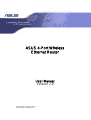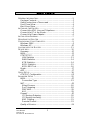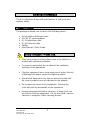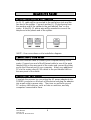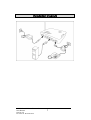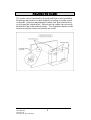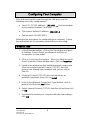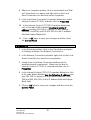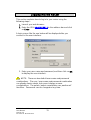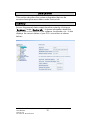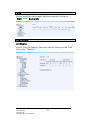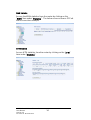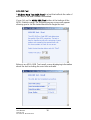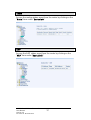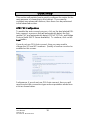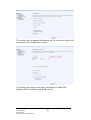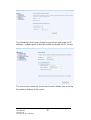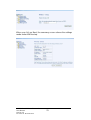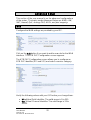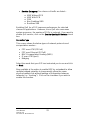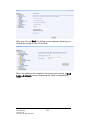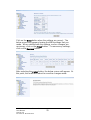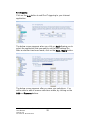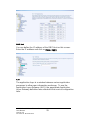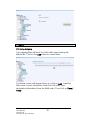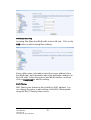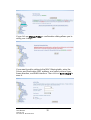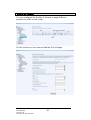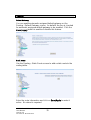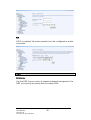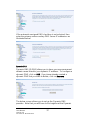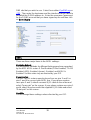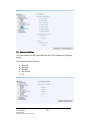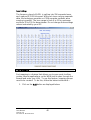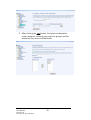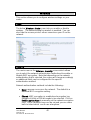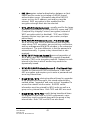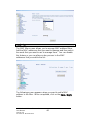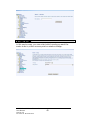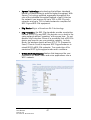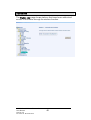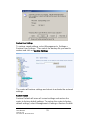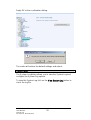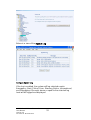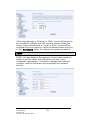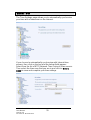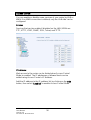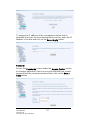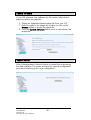ASUS 4-Port Wireless
Ethernet Router
User Manual
Version 1.0
Version Date: October 12, 2005
Document #: BD-AU0014-10

ASUS 4-Port Wireless Ethernet Router
User Manual
1
Version 1.0
Document #: BD-AU0014-10
Table of Contents
GENERAL INFORMATION...............................................................3
Package Contents..................................................................3
Safety Ins ruc ions—Please read.t t
r
...........................................3
F ont Panel View....................................................................4
Back Panel View....................................................................5
INSTALLING THE ROUTER .............................................................6
Connect the ADSL Line and Telephone.................................6
Connect the PC to the Router................................................6
Connect the Power Adapter...................................................6
INSTALLATION DIAGRAM...............................................................7
MOUNTING THE ROUTER ..............................................................8
CONFIGURING YOUR COMPUTER..................................................9
Windows 2000........................................................................9
Windows XP.........................................................................10
LOGGING INTO THE ROUTER.......................................................11
DEVICE INFO..............................................................................12
Summary..............................................................................12
WAN.....................................................................................13
STATISTICS ........................................................................13
LAN Statistics...................................................................13
WAN Statistics..................................................................14
ATM Statistics...................................................................14
ADSL Statistics.................................................................15
ADSL BER Test................................................................16
Route....................................................................................17
ARP......................................................................................17
QUICK SETUP ............................................................................18
ATM PVC Configuration.......................................................18
ADVANCED SETUP .....................................................................22
WAN.....................................................................................22
Connection Type ..............................................................23
NAT......................................................................................26
Virtual Servers..................................................................26
Port Triggering..................................................................28
DMZ Host .........................................................................29
ALG ..................................................................................29
Firewall.................................................................................30
IP Filtering—Outgoing........................................................30
IP Filtering—Incoming........................................................31
MAC Filtering....................................................................31
Parental Control................................................................33
Quality of Service.................................................................34

ASUS 4-Port Wireless Ethernet Router
User Manual
2
Version 1.0
Document #: BD-AU0014-10
Routing.................................................................................35
Default Gateway...............................................................35
Static Route......................................................................35
RIP....................................................................................36
DNS......................................................................................36
DNS Server ......................................................................36
Dynamic DNS...................................................................37
ADSL....................................................................................38
DSL Advanced Settings....................................................39
Tone Settings ...................................................................40
Port Mapping........................................................................40
WIRELESS .................................................................................42
Basic ....................................................................................42
Security................................................................................42
MAC Filter............................................................................44
Wireless Bridge....................................................................45
Advanced.............................................................................46
Station Info...........................................................................48
TROUBLESHOOTING—DIAGNOSTICS ............................................49
MANAGEMENT ...........................................................................50
Settings................................................................................50
Backup Settings................................................................50
Restore User Settings ......................................................51
Restore Default.................................................................51
System Log ..........................................................................52
Configure System Log......................................................53
SNMP...................................................................................54
Internet Times......................................................................55
Access Control.....................................................................56
Services............................................................................56
IP Addresses....................................................................56
Passwords........................................................................57
Update Software ..................................................................58
Reboot Router......................................................................58

General Information
The 4-Port Wireless Ethernet Router features 4 LAN ports and
wireless ability.
Package Contents
The package includes one of each of the following items—
• 4-Port wireless Ethernet router
• 15 VAC AC power adapter
• RJ-11 telephone cable
• RJ-45 Ethernet cable
• Splitter
• User Manual / Quick Guide
Safety Instructions—Please read.
• Place your router on a flat surface close to the cables in a
location with sufficient ventilation.
• To prevent overheating, do not obstruct the ventilation
openings of this equipment.
• Plug this equipment into a surge protector to reduce the risk
of damage from power surges and lightning strikes.
• Operate this equipment only from an electrical outlet with
the correct power source as indicated on the adapter.
• Do not open the cover of this equipment. Opening the
cover will void any warranties on the equipment.
• Unplug equipment first before cleaning. A damp cloth can
be used to clean the equipment. Do not use liquid / aerosol
cleaners or magnetic / static cleaning devices.
ASUS 4-Port Wireless Ethernet Router
User Manual
3
Version 1.0
Document #: BD-AU0014-10

Front Panel View
LED Mode Indication
Solid Wireless is enabled.
No light Wireless is disabled.
AP
Blinking There is wireless traffic.
Solid ADSL is connected.
No light
ADSL is not connected. The ALARM led
will be red.
XDSL Link
Blinking The router is connected to ADSL.
Solid
ADSL is connected, and there is no ADSL
traffic.
No light ADSL is not connected.
XDSL ACT
Quick blinking There is ADSL traffic.
Solid Router is connected to the LAN.
No light
No connection to the LAN. Check if the
LAN cable is connected to the router.
LAN1-LAN4
Blinking LAN traffic
Solid (red) ADSL is not connected.
! (Alarm)
No light ADSL is connected.
Solid
Router is powered on.
POWER
No light
Router is not powered. Check if the router
is plugged in and if the power switch is
turned on.
ASUS 4-Port Wireless Ethernet Router
User Manual
4
Version 1.0
Document #: BD-AU0014-10

Back Panel View
Port Description
On / Off Press to turn the router on and off.
Power Connects to a 15 VAC AC power adapter.
Reset
Restart
—press the button for less than 4
seconds.
Default settings
—press the button for 4
seconds or longer.
LAN1-LAN4
RJ-45 connects the unit to an Ethernet device
such as a PC or a switch.
Console
NOTE:
To be used by maintenance
professionals only. If the router needs repair,
bring it to a service professional.
Line RJ-11 cable connects to the splitter provided.
ASUS 4-Port Wireless Ethernet Router
User Manual
5
Version 1.0
Document #: BD-AU0014-10

Installing the Router
Connect the ADSL Line and Telephone
An RJ-11 cable will be connected to the wall phone jack and the
line-end of the splitter. Connect another RJ-11 phone wire from
the modem-end of the splitter to the port labeled “line” on the
router. A third RJ-11 phone wire will be needed to connect the
telephone to the phone-end of the splitter.
NOTE: See connections on the installation diagram.
Connect the PC to the Router
Use the Ethernet cable to connect your computer directly to the
router. Connect one end of the Ethernet cable to one of the ports
labeled LAN on the rear panel of the router and connect the other
end to the Ethernet port of your computer. Attach any additional
PCs to the router using RJ-45 cables to the port labeled LAN on
the rear panel of the router.
Connect the Power Adapter
Complete the process by connecting the AC power adapter to the
POWER connector on the back of the device and plug the adapter
into a wall outlet or power strip. Then turn on and boot up your
PC and any LAN devices, such as hubs or switches, and any
computers connected to them.
ASUS 4-Port Wireless Ethernet Router
User Manual
6
Version 1.0
Document #: BD-AU0014-10

Installation Diagram
ASUS 4-Port Wireless Ethernet Router
User Manual
7
Version 1.0
Document #: BD-AU0014-10

Mounting the Router
The router can be mounted on the wall with the screws provided.
Mounting can be done on wall material including concrete, wood,
or drywall. Select an appropriate location free from obstructions
or any possible interference. Make sure the cables can be easily
attached to the router without strain. The illustration below shows
how to mount the router horizontally on a wall.
ASUS 4-Port Wireless Ethernet Router
User Manual
8
Version 1.0
Document #: BD-AU0014-10

ASUS 4-Port Wireless Ethernet Router
User Manual
9
Version 1.0
Document #: BD-AU0014-10
Configuring Your Computer
Prior to accessing the router through the LAN port, note the
following necessary configurations—
• Your PC’s TCP/IP address: 192.168.1.__( the last number
is any number between 2 and 254)
• The router’s default IP address: 192.168.1.1
• Subnet mask: 255.255.255.0
Below are the procedures for configuring your computer. Follow
the instructions for the operating system that you are using.
Windows 2000
1. In the Windows taskbar, click on the Start button and point
to Settings, Control Panel, and Network and Dial-up
Connections (in that order).
2. Click on Local Area Connection. When you have the Local
Area Connection Status window open, click on Properties.
3. Listed in the window are the installed network components.
If the list includes Internet Protocol (TCP/IP), then the
protocol has already been enabled, and you can skip to
Step 10.
4. If Internet Protocol (TCP/IP) does not appear as an
installed component, then click on Install.
5. In the Select Network Component Type window, click on
protocol and then the Add button.
6. Select Internet Protocol (TCP/IP) from the list and then click
on OK.
7. If prompted to restart your computer with the new settings,
click OK.

ASUS 4-Port Wireless Ethernet Router
User Manual
10
Version 1.0
Document #: BD-AU0014-10
8. After your computer restarts, click on the Network and Dial-
up Connections icon again, and right click on the Local
Area Connection icon and then select Properties.
9. In the Local Area Connection Properties dialog box, select
Internet Protocol (TCP/IP) and then click on Properties.
10. In the Internet Protocol (TCP/IP) Properties dialog box,
click in the radio button labeled Use the following IP
address and type 192.168.1.x (where x is any number
between 2 and 254) and 255.255.255.0 in the IP address
field and Subnet Mask field.
11. Click on OK twice to save your changes and then close
the Control Panel.
Windows XP
1. In the Windows taskbar, click on the Start button and point
to Settings and then click Network Connections.
2. In the Network Connections window, right click on the Local
Area Connection icon and click on properties.
3. Listed in the Local Area Connection window are the
installed network components. Make sure the box for
Internet Protocol (TCP/IP) is checked and then click on
Properties.
4. In the Internet Protocol (TCP/IP) Properties dialog box, click
in the radio button labeled Use the following IP address and
type 192.168.1.x (where x is any number between 2 and
254) and 255.255.255.0 in the IP address field and Subnet
Mask field.
5. Click on OK twice to save your changes and then close the
Control Panel.

Logging into the Router
This section explains how to log in to your router using the
following steps—
1. Launch your web browser.
2. Enter the URL
http://192.168.1.1 in the address bar and click
on Enter.
A login screen like the one below will be displayed after you
connect to the user interface.
3. Enter your user name and password, and then click on OK
to display the user interface.
NOTE: There are two default user name and password
combinations. The user / user name and password combination
can display device status, but cannot change or save
configurations. The admin / admin combination can perform all
functions. Passwords can be changed at any time.
ASUS 4-Port Wireless Ethernet Router
User Manual
11
Version 1.0
Document #: BD-AU0014-10

Device Info
This section describes the system information that can be
accessed using the menu items under Device Info.
Summary
Access the general status report from the router by clicking on
“Summary” under “Device Info”. It shows information about the
router such as the version of the software, bootloader, etc. It also
displays the current status of your DSL connection as shown
below—
ASUS 4-Port Wireless Ethernet Router
User Manual
12
Version 1.0
Document #: BD-AU0014-10

WAN
Access the WAN status report from the router by clicking on
“WAN” under “Device Info
”.
STATISTICS
LAN Statistics
Access the LAN statistics from the router by clicking on the “LAN”
item under “Statistics”.
ASUS 4-Port Wireless Ethernet Router
User Manual
13
Version 1.0
Document #: BD-AU0014-10

WAN Statistics
Access the WAN statistics from the router by clicking on the
“WAN” item under “Statistics”. The below screen shows a PPPoA
WAN connection example.
ATM Statistics
Access ATM statistics from the router by clicking on the “ATM”
item under “Statistics”.
ASUS 4-Port Wireless Ethernet Router
User Manual
14
Version 1.0
Document #: BD-AU0014-10

ADSL Statistics
You can view ADSL statistics by clicking on the “ADSL” item
under “Statistics”. Information contained in this screen is useful
for troubleshooting and diagnostics of connection problems.
ASUS 4-Port Wireless Ethernet Router
User Manual
15
Version 1.0
Document #: BD-AU0014-10

ADSL BER Test
A Bit Error Rate Test (BER Test) is a test that reflects the ratio of
error bits to the total number transmitted.
If you click on the ADSL BER Test button at the bottom of the
ADSL Statistics page, the following pop-up screen will appear
allowing you to set the tested time and to begin the test.
Below is an ADSL BER Test result screen displaying information
about the test including the error bits and ratio.
ASUS 4-Port Wireless Ethernet Router
User Manual
16
Version 1.0
Document #: BD-AU0014-10

Route
Access the routing status report from the router by clicking on the
“Route” item under “Device Info”.
ARP
Access the ARP status report from the router by clicking on the
“ARP” item under “Device Info”.
ASUS 4-Port Wireless Ethernet Router
User Manual
17
Version 1.0
Document #: BD-AU0014-10

Quick Setup
This section will explain how to quickly configure the router for the
main purpose of connecting to the Internet. If you need to
configure any advanced functions, then those can be performed
in the advanced section.
ATM PVC Configuration
To enable the auto-connect process, click on the box labeled DSL
Auto-connect, a process that will automatically detect the first
usable PVC and automatically detect PPPoE, PPPoA, and Bridge
Protocol (with DHCP Server available). To continue, click on the
Next button.
If you do not use DSL Auto-connect, then you may need to
change the VPI and VCI numbers. Quality of service can also be
enabled on this screen.
Furthermore, if you do not use DSL Auto-connect, then you will
need to select the connection type and encapsulation mode from
a list as shown below.
ASUS 4-Port Wireless Ethernet Router
User Manual
18
Version 1.0
Document #: BD-AU0014-10

The next screen to appear will depend on the connection type that
was selected in the previous screen.
The next screen lets you decide if you want to enable NAT,
firewall, IGMP multicast, and WAN service.
ASUS 4-Port Wireless Ethernet Router
User Manual
19
Version 1.0
Document #: BD-AU0014-10
Page is loading ...
Page is loading ...
Page is loading ...
Page is loading ...
Page is loading ...
Page is loading ...
Page is loading ...
Page is loading ...
Page is loading ...
Page is loading ...
Page is loading ...
Page is loading ...
Page is loading ...
Page is loading ...
Page is loading ...
Page is loading ...
Page is loading ...
Page is loading ...
Page is loading ...
Page is loading ...
Page is loading ...
Page is loading ...
Page is loading ...
Page is loading ...
Page is loading ...
Page is loading ...
Page is loading ...
Page is loading ...
Page is loading ...
Page is loading ...
Page is loading ...
Page is loading ...
Page is loading ...
Page is loading ...
Page is loading ...
Page is loading ...
Page is loading ...
Page is loading ...
Page is loading ...
-
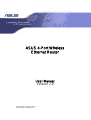 1
1
-
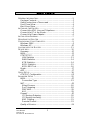 2
2
-
 3
3
-
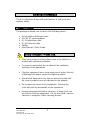 4
4
-
 5
5
-
 6
6
-
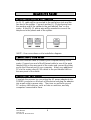 7
7
-
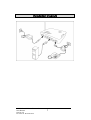 8
8
-
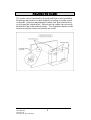 9
9
-
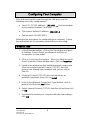 10
10
-
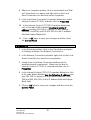 11
11
-
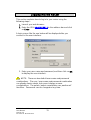 12
12
-
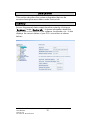 13
13
-
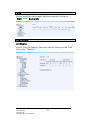 14
14
-
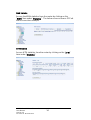 15
15
-
 16
16
-
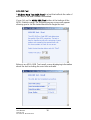 17
17
-
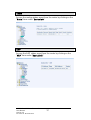 18
18
-
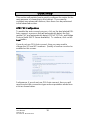 19
19
-
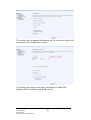 20
20
-
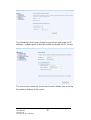 21
21
-
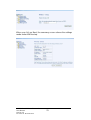 22
22
-
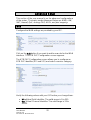 23
23
-
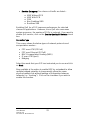 24
24
-
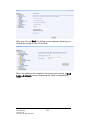 25
25
-
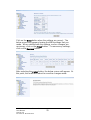 26
26
-
 27
27
-
 28
28
-
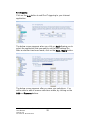 29
29
-
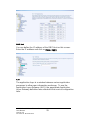 30
30
-
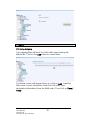 31
31
-
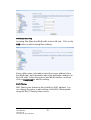 32
32
-
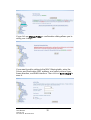 33
33
-
 34
34
-
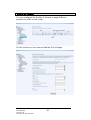 35
35
-
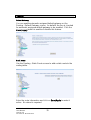 36
36
-
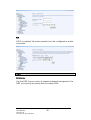 37
37
-
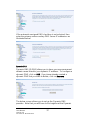 38
38
-
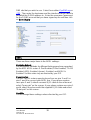 39
39
-
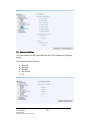 40
40
-
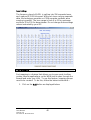 41
41
-
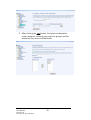 42
42
-
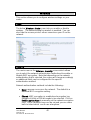 43
43
-
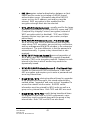 44
44
-
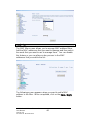 45
45
-
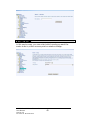 46
46
-
 47
47
-
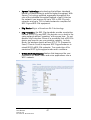 48
48
-
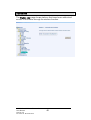 49
49
-
 50
50
-
 51
51
-
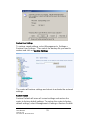 52
52
-
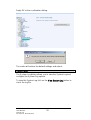 53
53
-
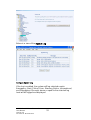 54
54
-
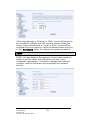 55
55
-
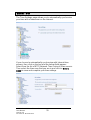 56
56
-
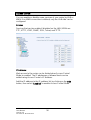 57
57
-
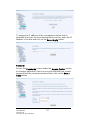 58
58
-
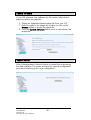 59
59
Ask a question and I''ll find the answer in the document
Finding information in a document is now easier with AI