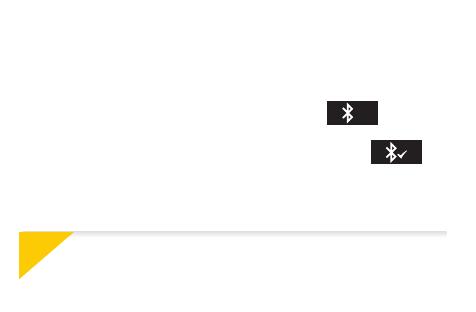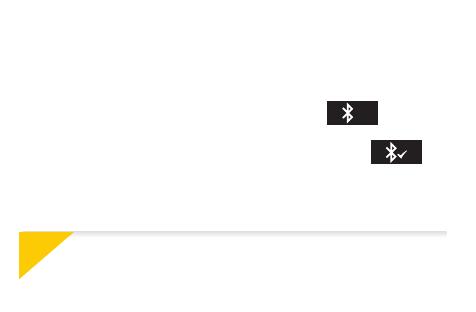
7
7
i
I
You can also set up your ZeCircle using our Mac or PC software available on
MyKronoz website: http://www.mykronoz.com/support/
I
System requirements: Windows 7,8, XP - Mac OS X 10.7 and above
If pairing fails, repeat the same steps. Pairing is a one-time process. If you want
to pair ZeCircle with another account, you first need to unpair it from the current
one. Open ZeCircle App, go to Settings > Connect ZeCircle > Unpair ZeCircle. Tap
Connect ZeCircle to pair a new device
1. Enable Bluetooth on your mobile device
2. Open ZeCircle App on your mobile device. Sign up if you are a new member or Log in
with your existing account. After entering your personal information, tap Set up
3. Make sure ZeCircle is nearby and select ZeCircle in the list of devices
4. You will receive a pairing request on your mobile device. Press Pair to accept it
5. Then, a pairing request will appear on your ZeCircle display
?
Tap on your ZeCircle to accept the pairing
6. When ZeCircle is successfully paired, you will be notified on ZeCircle
and on your mobile device’s screen