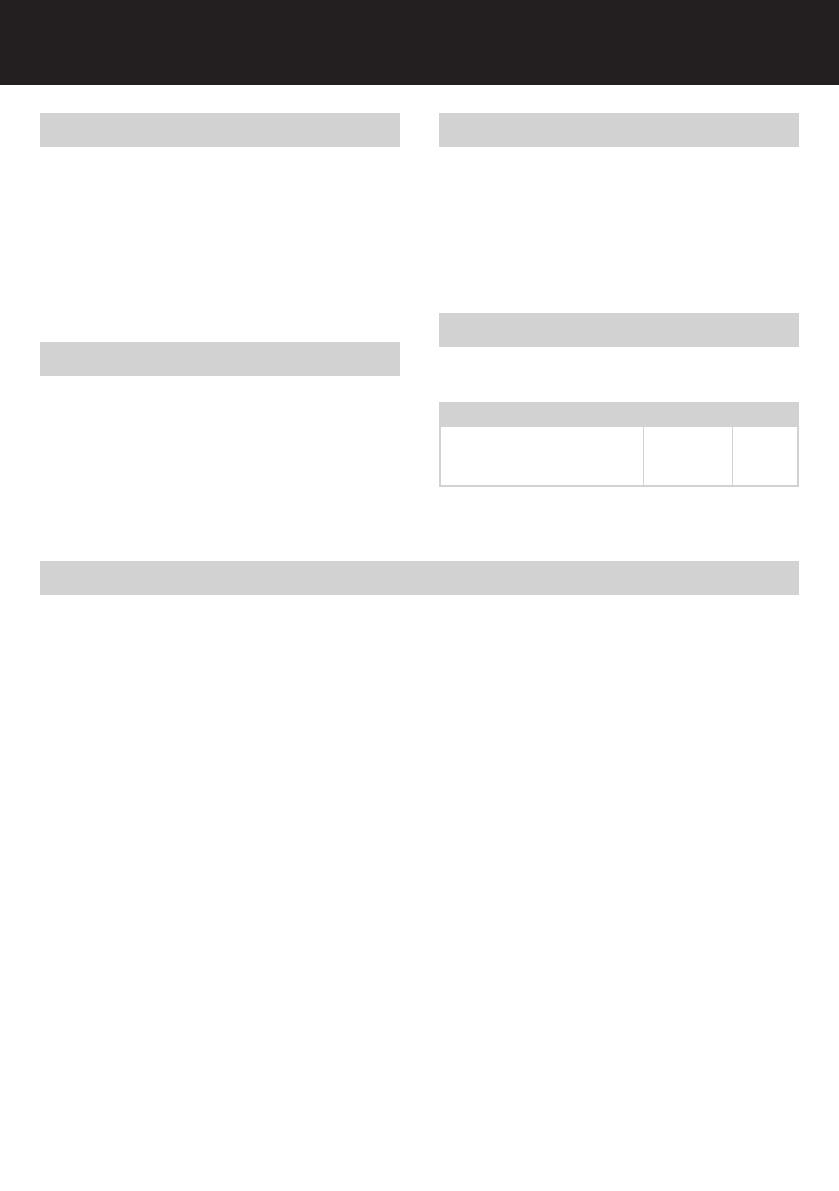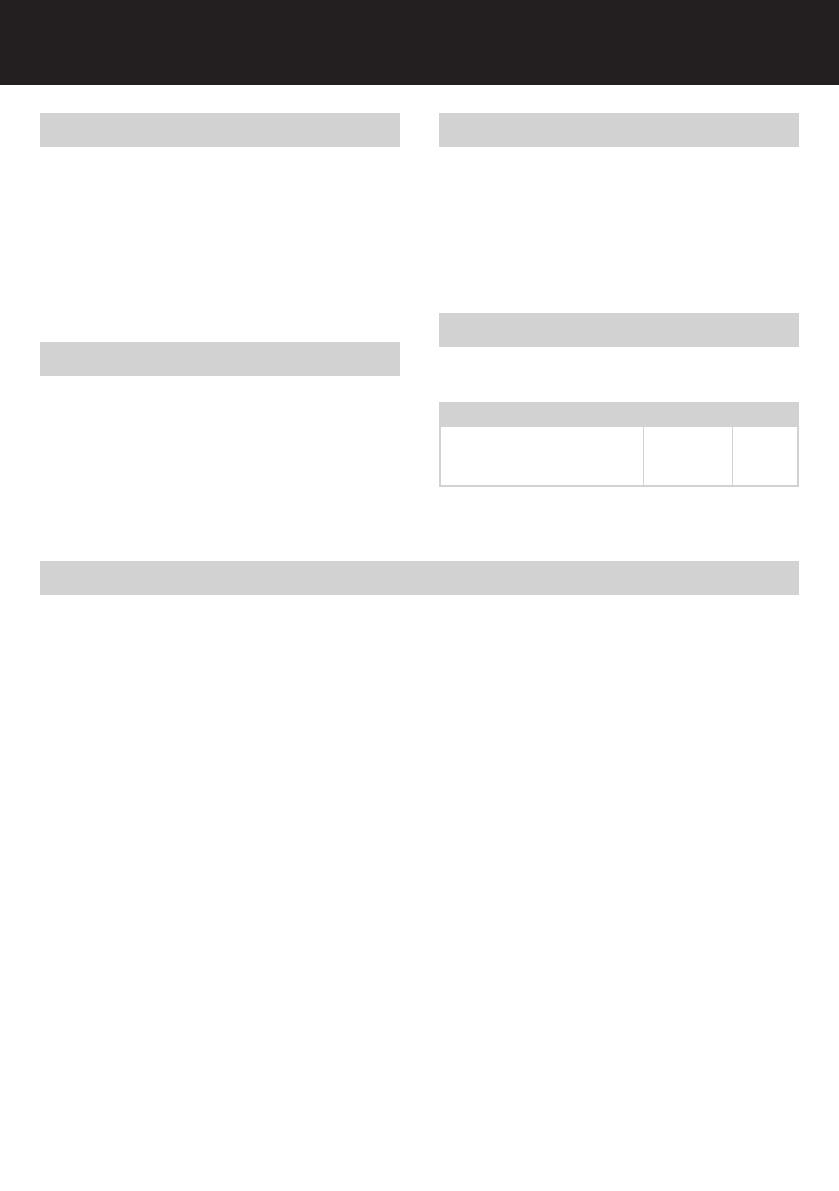
7
Maintenance
The rollers on the auto-feed mechanism may become dirty over time,
please wipe clean with a dry cloth to maintain maximum product
performance (see g 7).
The auto-start infra-red sensor, located in the paper feed entry-slot, can
occasionally become covered in paper-dust causing the shredder to
run despite no paper being fed into the machine. Switch the shredder
off at the rear of the machine and carefully clean the sensor using a
cotton-swab (see g 8).
Self-cleaning Cutters
After emptying and replacing a full bin, the shredder will run in forward
for 4 seconds, stop for 2 seconds and then reverse for 4 seconds
to clear away any remaining paper from the cutter mechanism.
This unique ‘self-cleaning’ mechanism is additional jam prevention
technology from Swingline.
Credit Card Shredding
1 Lift up the paper loading door (see g 4).
2 Insert the credit card into the roller as shown (see g 6). Only shred
one credit card at a time.
3 Close the paper loading door.
Swingline encourages customers to recycle shredded paper.
Please note that shredded paper cannot be recycled if mixed with
credit card shards. If recycling, please separate shredded paper
and credit cards.
Shredder Accessories
We recommend that a paper waste bag for recycling shredded paper is
used on all models.
Accessory Part Number Box Qty
Recycling Waste Bag 1765032 20 bags
Plastic Waste Bag 40060 100 bags
Limited Warranty
Limited 2 year Cutter Warranty for Stack and Shred 175X
Shredder and Limited 2 Year Warranty for all other Parts
ACCO Brands USA LLC, 300 Tower Parkway, Lincolnshire, IL 60069
(in Canada, ACCO Brands Canada Inc., 5 Precidio Court, Brampton,
ON L6S-6B7; and in Mexico, ACCO Mexicana, S.A. de C.V. Av. Circuito
Industrial Norte #6 Parque Industrial Lerma 52000, Lerma Edo. De
México) (each, respectively, “ACCO Brands”) warrants to the original
purchaser that the cutters of this Swingline™ Stack and Shred 175X
Shredder are free from defects in workmanship and material under
normal use and service for a period of 2 years after purchase and all
other parts are free from defects in workmanship and material under
normal use and service for a period of 2 years after purchase.
ACCO Brands’ obligation under this warranty is limited to replacement or
repair, at ACCO Brands’ option, of any warranted part found defective by
ACCO Brands without charge for material or labor. Any replacement, at
ACCO Brands’ option, may be the same product or a substantially similar
product that may contain remanufactured or refurbished parts. This
warranty shall be void in the following circumstances:
(i) if the product has been misused,
(ii) if the product has been damaged by negligence or accident, or
(iii) if the product has been altered by anyone other than ACCO Brands or
ACCO Brands’ authorized agents.
For warranty execution, please call:
1-800-541-0094 in the USA
1-800-263-1063 in Canada
01-(55)-1500-5700 / 5778 in Mexico
Or go to www.swingline.com.
TO THE EXTENT ALLOWED BY APPLICABLE LAW, THIS WARRANTY IS IN
LIEU OF ALL OTHER EXPRESSED WARRANTIES. REPRESENTATIONS OR
PROMISES INCONSISTENT WITH OR IN ADDITION TO THIS WARRANTY
ARE UNAUTHORIZED AND SHALL NOT BE BINDING ON ACCO BRANDS.
TO THE EXTENT PERMITTED BY APPLICABLE LAWS, ANY IMPLIED
WARRANTIES (IF APPLICABLE) ARE LIMITED IN DURATION TO THE
DURATION OF THIS WARRANTY. SOME STATES AND JURISDICTIONS
DO NOT ALLOW LIMITATIONS ON HOW LONG AN IMPLIED WARRANTY
LASTS, SO THE ABOVE LIMITATION MAY NOT APPLY TO YOU. TO
THE EXTENT PERMITTED BY APPLICABLE LAW, IN NO EVENT SHALL
ACCO BRANDS BE LIABLE FOR ANY SPECIAL, INCIDENTAL, PUNITIVE,
EXEMPLARY, CONSEQUENTIAL OR SIMILAR DAMAGES, WHETHER OR
NOT FORSEEABLE. SOME STATES AND JURISDICTIONS DO NOT ALLOW
THE EXCLUSION OR LIMITATION OF SPECIAL, INCIDENTAL, PUNITIVE,
EXEMLARY, CONSEQUENTIAL, OR SIMILAR DAMAGES, SO THE ABOVE
EXCLUSION OR LIMITATION MAY NOT APPLY TO YOU.
FOR CONSUMERS WHO HAVE THE BENEFIT OF CONSUMER
PROTECTION LAWS OR REGULATIONS IN THEIR JURISDICTION OF
PURCHASE OR, IF DIFFERENT, IN THEIR JURISDICTION OF RESIDENCE,
THE BENEFITS CONFERRED BY THIS WARRANTY ARE IN ADDITION
TO ALL RIGHTS AND REMEDIES CONVEYED BY SUCH CONSUMER
PROTECTION LAWS AND REGULATIONS.
To the extent permitted by law, this warranty is not transferable and
will automatically terminate if the original product purchaser sells or
otherwise disposes of the product.
This warranty gives you specic legal rights. Other rights, which vary
from jurisdiction to jurisdiction, may exist. In addition some jurisdictions
do not allow (i) the exclusion of certain warranties, (ii) limitations on how
long an implied warranty lasts and/or (iii) the exclusion or limitation of
certain types of costs and/or damages, so the above limitations may
not apply.