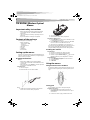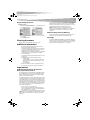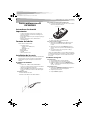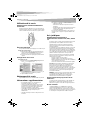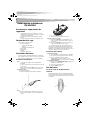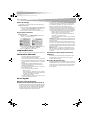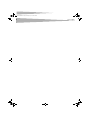Dynex DX-WLOM2 - Wireless Optical Mouse User manual
- Category
- Mice
- Type
- User manual
This manual is also suitable for

USER GUIDE • GUIDE DE L’UTILISATEUR • GUÍA DEL USUARIO
Wireless Optical Mouse
Souris optique sans fil
Ratón óptico inalámbrico
DX-WLOM2
DX-WLOM2_FINAL2.fm Page 1 Thursday, May 11, 2006 3:30 PM

2
Important safety instructions
DX-WLOM2 Wireless Optical
Mouse
Important safety instructions
• Batteries may explode or leak if they are improperly recharged,
inserted, disposed of in fire, or mixed with used or different
battery types.
• There is a risk of explosion if a battery is replaced by an incorrect
battery type.
• Dispose of used batteries according to local regulations.
Contents of the package
The following items are in this package:
•Wireless optical mouse
•Radio Frequency: 27MHz
• Channels: 2
• Changeable Ids: 256
• USB receiver
•User guide
• 2 AA batteries
•Mouse driver CD
Setting up the mouse
This mouse uses a Smart Link. After you have finished linking the mouse
and receiver, you won't need to re-link the mouse, even if you change the
batteries or restart your computer.
Installing the hardware
Notes:
• Radio Frequency: 27MHz, 2 channel, 256 changeable IDs
• The mouse and receiver should be located no further than 3 feet
(1 meter) apart.
• After you press the receiver's Link button, you must complete the
mouse link process within fifteen seconds.
To install the receiver:
1 Turn on the computer.
2 Plug the USB cable into your computer’s USB port.
To select the mouse channel and install the batteries:
1 Find the two-channel switch located either at the back of the
wireless mouse or inside the battery compartment.
2 Select either channel 1 or 2.
3 Install the batteries into the battery compartment.
To link the mouse with the receiver:
1 Press the ID Link button on the receiver. You have fifteen seconds
to complete the mouse link process.
2 Press the ID Link button on the mouse. The mouse is linked with
the receiver, and the receiver’s LED indicator turns off.
3 If the mouse does not link with the receiver, repeat Steps 1-2.
Each channel has 256 changeable IDs. If you discover that the channel or
ID you selected is interfered by other nearby wireless mouse users,
change the Link ID by changing the channel and re-linking the mouse.
Installing the software
To install the driver:
1 Insert the enclosed CD into your computer’s disc drive.
2 Follow the on-screen instructions to install the driver.
3 Restart the computer. A Mouse Setting icon appears on the
Windows task bar after you successfully finish the installation.
To uninstall the driver:
1 Click the Add/Remove Programs icon in the Control Panel.
2 Click the mouse driver.
3 Click Remove.
Using the mouse
Using the Universal Scroll Wheel
The Universal Scroll Wheel is designed for four-way navigation. You can
view whole documents by turning the scroll wheel up, down, left, and
right.
Saving power
You can turn off the optical sensor to extend your battery life.
To turn off the optical sensor:
1 Press and hold middle of the scroll wheel, then press the
Connect/Link button on the bottom of the mouse. The optical
sensor turns off.
2 To turn the sensor back on again, perform the same actions.
Channel switch
DX-WLOM2_FINAL2.fm Page 2 Thursday, May 11, 2006 3:30 PM

Cleaning the mouse
3
Programming the mouse
To program the mouse:
1 Double-click the Mouse Setting icon to program the mouse.
2 Click the Wheel or Button tab, then select a function or modify
the setting.
3 Click OK when finished.
Cleaning the mouse
Wipe the bottom of the mouse with a damp, lint-free cloth.
Additional information
• Do not change the frequency, features, and functions of the
wireless mouse from the original design.
• The optical technology can precisely detect the mouse motion on
most surfaces. Avoid using the optical mouse on any reflective,
transparent, metallic, or complex-pattern surface.
• The LED indicator or the scroll wheel on the mouse will light when
the mouse battery becomes weak. Recharge or change the
batteries immediately.
• Scroll the wheel to wake up the mouse while the mouse is in the
sleeping mode.
• Avoid using the mouse under the following conditions:
• In direct sunlight
• In an extremely hot, cold, dusty, or magnetic environment
• Near a fax machine, television, radio, mobile phone, or any
wireless device
• On a metal surface
• If the mouse malfunctions, change or recharge the batteries, or
move the receiver away from the computer and the monitor.
Legal notices
Federal Communications Commission
(FCC) requirements, Part 15
This equipment has been tested and found to comply within the limits
for a class B digital device, pursuant to part 15 of the FCC Rules. These
limits are designed to provide reasonable protection against harmful
interference in a residential installation.
This equipment generates, uses, and can radiate radio frequency energy
and, if not installed and used in accordance with the instructions, may
cause harmful interference to radio communications. However, there is
no guarantee that interference will not occur in a particular installation.
If this equipment does cause harmful interference to radio or television
reception, which can be determined by turning the equipment off and
on, the user is encouraged to try to correct the interference by one or
more of the following measures:
• Reorient or relocate the receiving antenna.
• Increase the separation between the equipment and receiver.
• Connect the equipment into an outlet on a circuit different from
that to which the receiver is connected.
• Consult the dealer or an experienced radio/TV technician for help.
Caution: Any changes of modifications not expressly approved by the
grantee of this device could void the user's authority to operate the
equipment.
This device complies with Part 15 of the FCC Rules. Operation is subject to
the following two conditions: (1) this device may not cause harmful
interference, and (2) this device must accept any interference received,
including interference that may cause undesired operation.
NOTE: The manufacturer is not responsible for any radio or TV
interference caused by unauthorized modifications to this equipment.
Such modifications could void the user’s authority to operate the
equipment.
California Proposition 65 Warning
This product contains chemicals, including lead, known to the State of
California to cause cancer, birth defects or reproductive harm.
Copyright
© 2006 Dynex. DYNEX and the DYNEX logo are trademarks of Best Buy
Enterprise Services, Inc. Other brands and product names are trademarks
or registered trademarks of their respective holders. Specifications and
features are subject to change without notice or obligation.
DX-WLOM2_FINAL2.fm Page 3 Thursday, May 11, 2006 3:30 PM
Page is loading ...
Page is loading ...
Page is loading ...
Page is loading ...

8
Avisos legales
DX-WLOM2_FINAL2.fm Page 8 Thursday, May 11, 2006 3:30 PM

www.dynexproducts.com (800) 305-2204
Distributed by Best Buy Purchasing, LLC
7601 Penn Ave. South, Richfield, MN 55423 U.S.A.
Distribué par Best Buy Purchasing, LLC
7601 Penn Ave. South, Richfield, MN 55423 É.-U.
Distribuido por Best Buy Purchasing, LLC
7601 Penn Ave. South, Richfield, MN 55423 U.S.A.
R1
DX-WLOM2_FINAL2.fm Page 9 Thursday, May 11, 2006 3:30 PM
-
 1
1
-
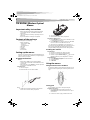 2
2
-
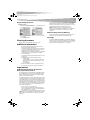 3
3
-
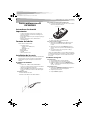 4
4
-
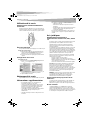 5
5
-
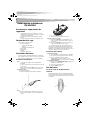 6
6
-
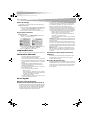 7
7
-
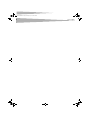 8
8
-
 9
9
Dynex DX-WLOM2 - Wireless Optical Mouse User manual
- Category
- Mice
- Type
- User manual
- This manual is also suitable for
Ask a question and I''ll find the answer in the document
Finding information in a document is now easier with AI
in other languages
Related papers
-
Chic Technology IOWRML425 User manual
-
Dynex DX-PWLMSE User manual
-
Dynex DX-C113231 Quick setup guide
-
Dynex DX-NBKIT20 User manual
-
Dynex DX-NBKIT20 User manual
-
COBY electronic DX-WLMSE User manual
-
Dynex DX-WLMSE2 Quick Installation Guide
-
Dynex DX-KBOM2 User manual
-
Dynex DX-NPWLMSE Quick setup guide
-
Dynex DX-NUSB User manual
Other documents
-
Miniso CM892W Operating instructions
-
 Miniso CM675W User manual
Miniso CM675W User manual
-
Miniso CM810 Macaron Wireless Silent Mouse User manual
-
 T'nB SRSFSHARK Datasheet
T'nB SRSFSHARK Datasheet
-
RocketFish RF-WTRMS User manual
-
Acteck AM-I500R User manual
-
Compaq Presario S4000 - Desktop PC Installation guide
-
RocketFish RF-TWIST User manual
-
Philips SPM4701BB User manual
-
Philips SPM7711WB User manual