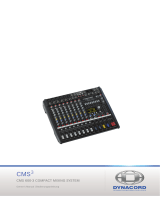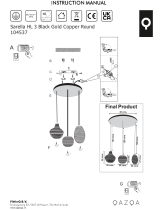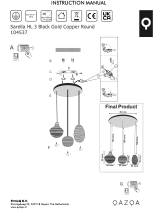CMS
3
3
CONTENTS
INTRODUCTION . . . . . . . . . . . . . . . . . . . . . . . . . . . . . . . . 5
Scope of Delivery, Unpacking and Inspection . . . 5
Warranty . . . . . . . . . . . . . . . . . . . . . . . . . . . . . . . . 5
Installation and Connections . . . . . . . . . . . . . . . . 5
C
ONTROLS, INDICATORS AND CONNECTIONS . . . . . . . . . . . 6
Input Mono . . . . . . . . . . . . . . . . . . . . . . . . . . . . . . 6
Input Stereo . . . . . . . . . . . . . . . . . . . . . . . . . . . . . 12
FX 1/2 . . . . . . . . . . . . . . . . . . . . . . . . . . . . . . . . . . 16
AUX 1/2 . . . . . . . . . . . . . . . . . . . . . . . . . . . . . . . . . 18
MON 1/2 . . . . . . . . . . . . . . . . . . . . . . . . . . . . . . . . 18
MASTER with GEQ . . . . . . . . . . . . . . . . . . . . . . . . 20
DISPLAY with function keys . . . . . . . . . . . . . . . . . 23
Rear panel . . . . . . . . . . . . . . . . . . . . . . . . . . . . . . . 24
D
ISPLAY & FUNCTIONS . . . . . . . . . . . . . . . . . . . . . . . . . . . 25
Effect mode . . . . . . . . . . . . . . . . . . . . . . . . . . . . . 25
Menu mode . . . . . . . . . . . . . . . . . . . . . . . . . . . . . . 25
Effects . . . . . . . . . . . . . . . . . . . . . . . . . . . . . . . . . . 29
DIGITAL AUDIO INTERFACE . . . . . . . . . . . . . . . . . . . . 30
Installing the USB driver . . . . . . . . . . . . . . . . . . . . 30
Cubase LE . . . . . . . . . . . . . . . . . . . . . . . . . . . . . . . 30
Status display . . . . . . . . . . . . . . . . . . . . . . . . . . . . 31
PC-MIDI-Interface . . . . . . . . . . . . . . . . . . . . . . . . . 31
Examples of usage (Playback) . . . . . . . . . . . . . . . 32
Examples of usage (Recording) . . . . . . . . . . . . . . 32
MIDI tone generator and multi-effect unit . . . . . . 34
S
ETTING UP A STANDARD PA . . . . . . . . . . . . . . . . . . . . . . 35
Cabling . . . . . . . . . . . . . . . . . . . . . . . . . . . . . . . . . 35
Setting up . . . . . . . . . . . . . . . . . . . . . . . . . . . . . . . 36
Soundcheck . . . . . . . . . . . . . . . . . . . . . . . . . . . . . 36
S
ETUP EXAMPLES . . . . . . . . . . . . . . . . . . . . . . . . . . . . . . 38
CMS with D-Lite activeone . . . . . . . . . . . . . . . . . . 38
CMS with D-Lite activetwo . . . . . . . . . . . . . . . . . . 39
CMS with D-Lite activefour . . . . . . . . . . . . . . . . . . 40
CMS with Xa-2 system . . . . . . . . . . . . . . . . . . . . . 41
CMS with CORUS-Evolution system . . . . . . . . . . . 42
CMS mit VariLine System . . . . . . . . . . . . . . . . . . . 43
S
PECIFICATIONS . . . . . . . . . . . . . . . . . . . . . . . . . . . . . . . 85
Dimensions . . . . . . . . . . . . . . . . . . . . . . . . . . . . . . 87
Block Diagram . . . . . . . . . . . . . . . . . . . . . . . . . . . . 88
INHALT
EINFÜHRUNG . . . . . . . . . . . . . . . . . . . . . . . . . . . . . . . . . . 45
Lieferumfang, Auspacken und Überprüfen . . . . . . 45
Garantie . . . . . . . . . . . . . . . . . . . . . . . . . . . . . . . . 45
Aufstellen und Anschließen . . . . . . . . . . . . . . . . . 45
B
EDIENELEMENTE UND ANSCHLÜSSE . . . . . . . . . . . . . . . . . 46
Input Mono . . . . . . . . . . . . . . . . . . . . . . . . . . . . . . 46
Input Stereo . . . . . . . . . . . . . . . . . . . . . . . . . . . . . 52
FX 1/2 . . . . . . . . . . . . . . . . . . . . . . . . . . . . . . . . . . 56
AUX 1/2 . . . . . . . . . . . . . . . . . . . . . . . . . . . . . . . . 58
MON 1/2 . . . . . . . . . . . . . . . . . . . . . . . . . . . . . . . . 58
MASTER mit GEQ . . . . . . . . . . . . . . . . . . . . . . . . . 60
DISPLAY mit Funktions-Tasten . . . . . . . . . . . . . . . 63
Rückseite . . . . . . . . . . . . . . . . . . . . . . . . . . . . . . . 65
D
ISPLAY & FUNKTIONEN . . . . . . . . . . . . . . . . . . . . . . . . . . 66
Effekt-Betriebsart . . . . . . . . . . . . . . . . . . . . . . . . . 66
Menü-Betriebsart . . . . . . . . . . . . . . . . . . . . . . . . . 66
Effekte . . . . . . . . . . . . . . . . . . . . . . . . . . . . . . . . . 70
DIGITAL AUDIO INTERFACE . . . . . . . . . . . . . . . . . . . . 71
Installation des USB-Treibers . . . . . . . . . . . . . . . . 71
Cubase LE . . . . . . . . . . . . . . . . . . . . . . . . . . . . . . 71
Funktionsanzeige im Display . . . . . . . . . . . . . . . . 72
PC-MIDI-Interface . . . . . . . . . . . . . . . . . . . . . . . . . 72
Anwendungsbeispiele (Wiedergabe) . . . . . . . . . . 73
Anwendungsbeispiele (Aufnahme) . . . . . . . . . . . . 74
MIDI-Klangerzeuger und Multieffektgerät . . . . . . . 75
A
UFBAU EINER STANDARD-PA . . . . . . . . . . . . . . . . . . . . . 76
Verkabelung . . . . . . . . . . . . . . . . . . . . . . . . . . . . . 76
Aufbau . . . . . . . . . . . . . . . . . . . . . . . . . . . . . . . . . 77
Soundcheck . . . . . . . . . . . . . . . . . . . . . . . . . . . . . 77
A
UFBAUBEISPIELE . . . . . . . . . . . . . . . . . . . . . . . . . . . . . . 79
CMS mit D-Lite activeone . . . . . . . . . . . . . . . . . . . 79
CMS mit D-Lite activetwo . . . . . . . . . . . . . . . . . . . 80
CMS mit D-Lite activefour . . . . . . . . . . . . . . . . . . 81
CMS mit Xa-2 System . . . . . . . . . . . . . . . . . . . . . . 82
CMS mit CORUS-Evolution System . . . . . . . . . . . 83
CMS mit VariLine System . . . . . . . . . . . . . . . . . . . 84
S
PECIFICATIONS . . . . . . . . . . . . . . . . . . . . . . . . . . . . . . . 85
Dimensions . . . . . . . . . . . . . . . . . . . . . . . . . . . . . . 87
Block Diagram . . . . . . . . . . . . . . . . . . . . . . . . . . . 88