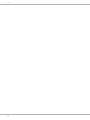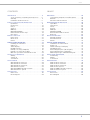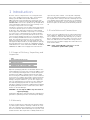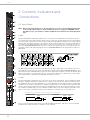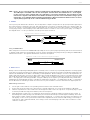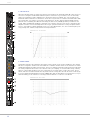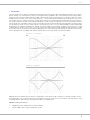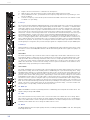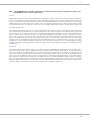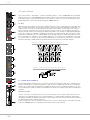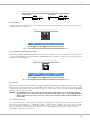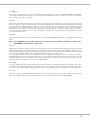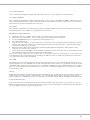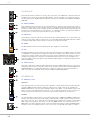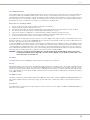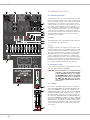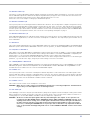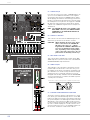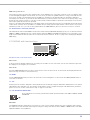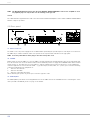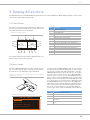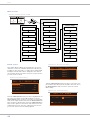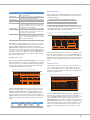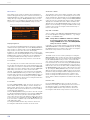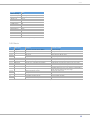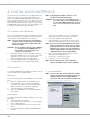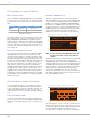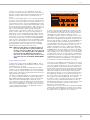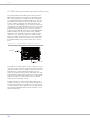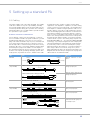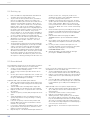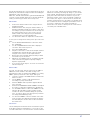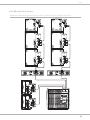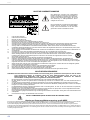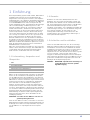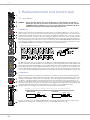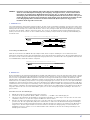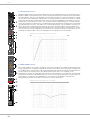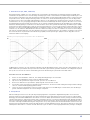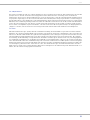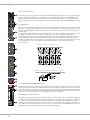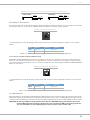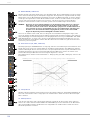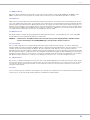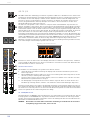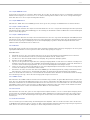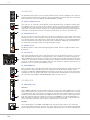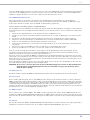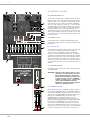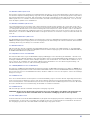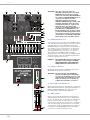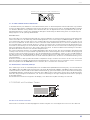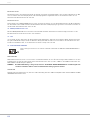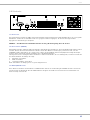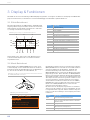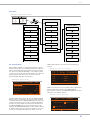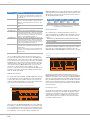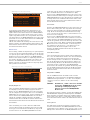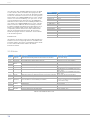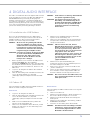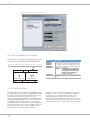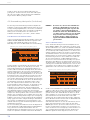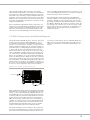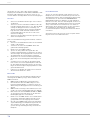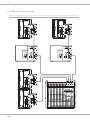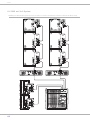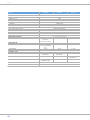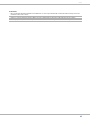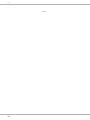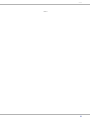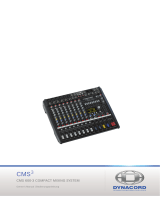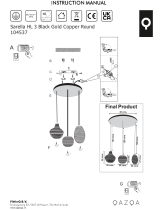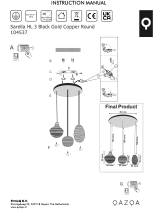DYNACORD CMS2200-3 Owner's manual
- Category
- Audio mixers
- Type
- Owner's manual
This manual is also suitable for
Page is loading ...
Page is loading ...

CMS
3
3
CONTENTS
INTRODUCTION . . . . . . . . . . . . . . . . . . . . . . . . . . . . . . . . 5
Scope of Delivery, Unpacking and Inspection . . . 5
Warranty . . . . . . . . . . . . . . . . . . . . . . . . . . . . . . . . 5
Installation and Connections . . . . . . . . . . . . . . . . 5
C
ONTROLS, INDICATORS AND CONNECTIONS . . . . . . . . . . . 6
Input Mono . . . . . . . . . . . . . . . . . . . . . . . . . . . . . . 6
Input Stereo . . . . . . . . . . . . . . . . . . . . . . . . . . . . . 12
FX 1/2 . . . . . . . . . . . . . . . . . . . . . . . . . . . . . . . . . . 16
AUX 1/2 . . . . . . . . . . . . . . . . . . . . . . . . . . . . . . . . . 18
MON 1/2 . . . . . . . . . . . . . . . . . . . . . . . . . . . . . . . . 18
MASTER with GEQ . . . . . . . . . . . . . . . . . . . . . . . . 20
DISPLAY with function keys . . . . . . . . . . . . . . . . . 23
Rear panel . . . . . . . . . . . . . . . . . . . . . . . . . . . . . . . 24
D
ISPLAY & FUNCTIONS . . . . . . . . . . . . . . . . . . . . . . . . . . . 25
Effect mode . . . . . . . . . . . . . . . . . . . . . . . . . . . . . 25
Menu mode . . . . . . . . . . . . . . . . . . . . . . . . . . . . . . 25
Effects . . . . . . . . . . . . . . . . . . . . . . . . . . . . . . . . . . 29
DIGITAL AUDIO INTERFACE . . . . . . . . . . . . . . . . . . . . 30
Installing the USB driver . . . . . . . . . . . . . . . . . . . . 30
Cubase LE . . . . . . . . . . . . . . . . . . . . . . . . . . . . . . . 30
Status display . . . . . . . . . . . . . . . . . . . . . . . . . . . . 31
PC-MIDI-Interface . . . . . . . . . . . . . . . . . . . . . . . . . 31
Examples of usage (Playback) . . . . . . . . . . . . . . . 32
Examples of usage (Recording) . . . . . . . . . . . . . . 32
MIDI tone generator and multi-effect unit . . . . . . 34
S
ETTING UP A STANDARD PA . . . . . . . . . . . . . . . . . . . . . . 35
Cabling . . . . . . . . . . . . . . . . . . . . . . . . . . . . . . . . . 35
Setting up . . . . . . . . . . . . . . . . . . . . . . . . . . . . . . . 36
Soundcheck . . . . . . . . . . . . . . . . . . . . . . . . . . . . . 36
S
ETUP EXAMPLES . . . . . . . . . . . . . . . . . . . . . . . . . . . . . . 38
CMS with D-Lite activeone . . . . . . . . . . . . . . . . . . 38
CMS with D-Lite activetwo . . . . . . . . . . . . . . . . . . 39
CMS with D-Lite activefour . . . . . . . . . . . . . . . . . . 40
CMS with Xa-2 system . . . . . . . . . . . . . . . . . . . . . 41
CMS with CORUS-Evolution system . . . . . . . . . . . 42
CMS mit VariLine System . . . . . . . . . . . . . . . . . . . 43
S
PECIFICATIONS . . . . . . . . . . . . . . . . . . . . . . . . . . . . . . . 85
Dimensions . . . . . . . . . . . . . . . . . . . . . . . . . . . . . . 87
Block Diagram . . . . . . . . . . . . . . . . . . . . . . . . . . . . 88
INHALT
EINFÜHRUNG . . . . . . . . . . . . . . . . . . . . . . . . . . . . . . . . . . 45
Lieferumfang, Auspacken und Überprüfen . . . . . . 45
Garantie . . . . . . . . . . . . . . . . . . . . . . . . . . . . . . . . 45
Aufstellen und Anschließen . . . . . . . . . . . . . . . . . 45
B
EDIENELEMENTE UND ANSCHLÜSSE . . . . . . . . . . . . . . . . . 46
Input Mono . . . . . . . . . . . . . . . . . . . . . . . . . . . . . . 46
Input Stereo . . . . . . . . . . . . . . . . . . . . . . . . . . . . . 52
FX 1/2 . . . . . . . . . . . . . . . . . . . . . . . . . . . . . . . . . . 56
AUX 1/2 . . . . . . . . . . . . . . . . . . . . . . . . . . . . . . . . 58
MON 1/2 . . . . . . . . . . . . . . . . . . . . . . . . . . . . . . . . 58
MASTER mit GEQ . . . . . . . . . . . . . . . . . . . . . . . . . 60
DISPLAY mit Funktions-Tasten . . . . . . . . . . . . . . . 63
Rückseite . . . . . . . . . . . . . . . . . . . . . . . . . . . . . . . 65
D
ISPLAY & FUNKTIONEN . . . . . . . . . . . . . . . . . . . . . . . . . . 66
Effekt-Betriebsart . . . . . . . . . . . . . . . . . . . . . . . . . 66
Menü-Betriebsart . . . . . . . . . . . . . . . . . . . . . . . . . 66
Effekte . . . . . . . . . . . . . . . . . . . . . . . . . . . . . . . . . 70
DIGITAL AUDIO INTERFACE . . . . . . . . . . . . . . . . . . . . 71
Installation des USB-Treibers . . . . . . . . . . . . . . . . 71
Cubase LE . . . . . . . . . . . . . . . . . . . . . . . . . . . . . . 71
Funktionsanzeige im Display . . . . . . . . . . . . . . . . 72
PC-MIDI-Interface . . . . . . . . . . . . . . . . . . . . . . . . . 72
Anwendungsbeispiele (Wiedergabe) . . . . . . . . . . 73
Anwendungsbeispiele (Aufnahme) . . . . . . . . . . . . 74
MIDI-Klangerzeuger und Multieffektgerät . . . . . . . 75
A
UFBAU EINER STANDARD-PA . . . . . . . . . . . . . . . . . . . . . 76
Verkabelung . . . . . . . . . . . . . . . . . . . . . . . . . . . . . 76
Aufbau . . . . . . . . . . . . . . . . . . . . . . . . . . . . . . . . . 77
Soundcheck . . . . . . . . . . . . . . . . . . . . . . . . . . . . . 77
A
UFBAUBEISPIELE . . . . . . . . . . . . . . . . . . . . . . . . . . . . . . 79
CMS mit D-Lite activeone . . . . . . . . . . . . . . . . . . . 79
CMS mit D-Lite activetwo . . . . . . . . . . . . . . . . . . . 80
CMS mit D-Lite activefour . . . . . . . . . . . . . . . . . . 81
CMS mit Xa-2 System . . . . . . . . . . . . . . . . . . . . . . 82
CMS mit CORUS-Evolution System . . . . . . . . . . . 83
CMS mit VariLine System . . . . . . . . . . . . . . . . . . . 84
S
PECIFICATIONS . . . . . . . . . . . . . . . . . . . . . . . . . . . . . . . 85
Dimensions . . . . . . . . . . . . . . . . . . . . . . . . . . . . . . 87
Block Diagram . . . . . . . . . . . . . . . . . . . . . . . . . . . 88

CMS
3
4
IMPORTANT SAFETY INSTRUCTIONS
1. Read these instructions.
2. Keep these instructions.
3. Heed all warnings.
4. Follow all instructions.
5. Do not use this apparatus near water.
6. Clean only with a dry cloth.
7. Do not cover any ventilation openings. Install in accordance with the manufacture’s instructions.
8. Do not install near heat sources such as radiators, heat registers, stoves, or other apparatus (including amplifiers) that produce heat.
9. Do not defeat the safety purpose of the polarized or the grounding-type plug. A polarized plug has two blades with one wider than the other. A grounding type plug has two
blades and a third grounding prong. The wide blade or the third prong are provided for your safety. I the provided plug does not fit into your outlet, consult an electrician for
replacement of the obsolete outlet.
10. Protect the power cord from being walked on or pinched particularly at plugs, convenience receptacles, and the point where they exit from the apparatus.
11. Only use attachments/accessories specified by the manufacturer.
12. Use only with the cart, tripod, bracket, or table specified by the manufacturer, or sold with the apparatus. When a cart is used, use caution when moving
the cart/apparatus combination to avoid injury from tip-over.
13. Unplug this apparatus during lightning storms or when unused for a long period of time.
14. Refer all servicing to qualified service personnel. Servicing is required when the apparatus has been damaged in any way, such as power-supply cord or
plug is damaged, liquid has been spilled or orbjects have fallen into the apparatus, the apparatus has been exposed to rain or moisture, does not operate
normally, or has been dropped.
15. Do not expose this equipment to dripping or splashing and ensure that no objects filled with liquids, such as vases, are placed on the equipment.
16. To completely disconnect this equipment from the AC Mains, disconnect the power supply cord plug from the AC receptacle.
17. The mains plug of the power supply cord shall remain readily operable.
18. No naked flame sources, such as lighted candles, should be placed on the apparatus.
19. The product should be connected to a mains socket outlet with a protective earthing connection.
IMPORTANT SERVICE INSTRUCTIONS
CAUTION: These servicing instructions are for use by qualified personnel only. To reduce the risk of electric shock, do not
perform any servicing other than that contained in the Operating Instructions unless you are qualified to do so. Refer
all servicing to qualified service personnel.
1. Security regulations as stated in the EN 60065 (VDE 0860 / IEC 65) and the CSA E65 - 94 have to be obeyed when servicing the appliance.
2. Use of a mains separator transformer is mandatory during maintenance while the appliance is opened, needs to be operated and is connected to the mains.
3. Switch off the power before retrofitting any extensions, changing the mains voltage or the output voltage.
4. The minimum distance between parts carrying mains voltage and any accessible metal piece (metal enclosure), respectively between the mains poles has to be 3 mm and
needs to be minded at all times. The minimum distance between parts carrying mains voltage and any switches or breakers that are not connected to the mains
(secondary parts) has to be 6 mm and needs to be minded at all times.
5. Replacing special components that are marked in the circuit diagram using the security symbol (Note) is only permissible when using original parts.
6. Altering the circuitry without prior consent or advice is not legitimate.
7. Any work security regulations that are applicable at the locations where the appliance is being serviced have to be strictly obeyed. This applies also to any regulations
about the work place itself.
8.
All instructions concerning the handling of MOS-circuits have to be observed.
WEEE RECYCLING/DISPOSAL INSTRUCTIONS
The Wheelie Bin symbol found on the product or in the manual indicates that this product must not be disposed of with other waste. It is in our category the
manufacturer’s responsibility to properly dispose of their waste electrical and electronic equipment (WEEE) at the end of its life. Due to the differences in each EU
country’s management of WEEE, please contact your local distributor. We are committed to facilitate our own electronic-waste-management-system, for the free
of charge return of all EVI Audio GmbH products: Telex, DYNACORD, Electro-Voice and RTS. Arrangements are made with the dealer where you purchased the
equipment from, for the returning of all unusable equipment at no cost, to the factory in Straubing, for environmental protective disposal.
The lightning flash with arrowhead symbol, within an equilateral
triangle is intended to alert the user to the presence of uninsulated
„dangerous voltage“ within the product’s enclosure that may be of
sufficent magnitude to constitute a risk of electric shock to per-
sons.
The exclamation point within an equilateral triangle is intended to
alert the user to the presence of important operating and
maintance (servicing) instructions in the literature accompanying
the appliance.
NOTE: SAFETY COMPONENT (MUST BE REPLACED BY ORIGINAL PART)

CMS
3
5
1 Introduction
Because of their comprehensive set of integrated fea-
tures – like equalizer and effects units – the Compact
Mixing Systems CMS 1000-3, CMS 1600-3 and
CMS 2200-3 are professional mixers offering an opti-
mized all-in-one solution for basically any application. DY-
NACORD CMS consoles are quickly set up. Complicated
rack configuration and interference-prone wiring of sev-
eral single components cease to apply.
The mixer’s ergonomic console shape and clearly structu-
red controls provide perfect overview for instant access
at all times. Also during the transport you will quickly
learn to appreciate the CMS’s superiority: recessed hand-
les on the sides, compact dimensions and low weight,
plus the sturdy cover (optional) that protects the cont-
rols from being damaged. However, if you would rather
like to install your CMS 1000-3 in a 19” rack shelf, no pro-
blem. The only thing you have to do is to replace the
plastic side panels by a pair of metal rack mount ears.
Through its multiple functions, its high dynamic capacity,
and extremely low-noise design in combination with its
24-bit Dual-Stereo effect unit and the DIGITAL AUDIO IN-
TERFACE, the CMS is best equipped for universal use.
1.1 Scope of Delivery, Unpacking and
Inspection
Open the packaging and take out the CMS. Remove the
FX unit display‘s protective foil. Inspect the CMS‘s enclo-
sure for damages that might have occured during trans-
portation. Each CMS is examined and tested in detail
before leaving the manufacturing site to ensure that it ar-
rives in perfect condition at your place. Please inform the
transport company immediately if the CMS shows any
damage. Being the addressee, you are the only person
who can claim damages in transit. Keep the cardboard
box and all packaging materials for inspection by the
transport company. Keeping the cardboard box including
all packing materials is also recommended, if the CMS
shows no external damages.
CAUTION: Do not ship the CMS in any other than its
original packaging.
Packing the CMS like it was packed by the manufacturer
guarantees optimum protection from transport damage.
1.2 Warranty
Keep the original invoice that states the purchase/deliv-
ery date together with the warranty certificate at a safe
place. The manufacturer‘s warranty covers all substantial
defects in materials and workmanship for a period of 36
months from the date of purchase. Liability claims are ac-
cepted solely, when a valid - correctly and completely
filled out - Warranty Registration Form is presented by
the original owner of the product. The warranty does not
cover damage that results from improper or inadequate
treatment or maintenance. In case of alteration or unau-
thorized repairs, the warranty is automatically terminat-
ed.
1.3 Installation and Connections
Do not cover the ventilation louvers in the bottom plate
of the appliance. Always place the CMS on an even sur-
face to allow for sufficient airflow during the operation.
Before establishing the mains supply connection, please
make sure that the device matches the voltage and fre-
quency of your local mains supply. Check the label next
to the mains switch.
HINT: Using original Neutrik connectors is recom-
mended for optimal audio quality.
•1 CMS
• 1 Owner‘s Manual (this document)
•1 Quickstart Manual
• 1 Mains Cord (2 meters)
• 1 Warranty Certificate including Safety Instructions
• 1 DVD with USB driver, documentation, software,...

CMS
3
6
2 Controls, Indicators and
Connections
2.1 Input Mono
HINT: When connecting signal sources, please make sure to set the corresponding channel faders
or at least the master faders to their minimum positions or engage the STANDBY switch.
This will save you, your audience, and the equipment from extensive wear from unpleasant
pops.
1 - MIC
Electronically balanced XLR-type inputs for the connection of low impedance microphones like the
ones featured in major studio and live mixing consoles. This type of input stage provides extraordinary
low noise signal conversion at an extremely low distortion rate (typical < 0.002%) even in the high fre-
quency range. Generally, any type of microphone can be connected as long as its pin assignment is in
accordance to the diagram shown below. When condenser microphones are connected, you have to
press the PHANTOM POWER button, which is located in the input section. The microphone gets its
operating voltage (+48 V DC) through the mixer. PHANTOM POWER can be activated in groups of 6
MIC inputs
The MIC input accepts levels between -60 dBu and +21 dBu – depending on the setting of the corre-
sponding gain control. Because of the low impedance and the switchable PHANTOM POWER the XLR
input is preferred for MIC applications. Because of the high input acceptance of up to 21 dBu the XLR
input is also suited to connect further mixers, effect units, keyboards etc. But because of the higher
level and impedance matching the LINE input should be preferred.
2 - LINE
Electronically balanced inputs for the connection of electronic instruments, such as keyboards, drum
machines, E-guitars and E-basses with an active output, as well as all other high level signal sources,
like additional mixers, FX units, CD players, etc. The LINE input accepts levels between -40 dBu and
+41 dBu. The connection of balanced or unbalanced signal sources is established through monaural
or stereo phone plugs, assigned according to the diagram below. If the device that you want to connect
has a balanced output stage, the use of balanced cables with stereo phone plugs is preferable. This
type of connection is greatly insensitive to the induction of external noise or HF interference.
Do not connect identical signal sources to LINE and MIC inputs at the same time, since the signals
would interfere with each other, resulting in level reduction.
Illustration 2-1: Microphon input
Illustration 2-2: Unbalanced or balanced assignment of line input
UNBALANCED
SHIELD
HOT
BALANCED
SHIELD COLD
HOT

CMS
3
7
HINT: Please, do not connect E-guitars or E-basses with passive, high impedance outputs directly to a LINE input.
The LINE inputs of the CMS – like the Line level inputs of mixers from other manufacturers – are designed
for the connection of the relatively low source impedance of electronic instruments. The reproduction of the
instrument’s original sound characteristics will be unsatisfactory. Connect those instruments using a special
transformer or pre-amplifier with very high input impedance. Musical instruments with an active electronic
output (battery-powered) can be connected without any problems.
3 - INSERT
Stereo phone jack with breaker function. The low impedance output is assigned to the tip (send) and the high imped-
ance input (return) is assigned to the ring. This jack allows the connection of external compressors, limiters, EQs, de-
noisers, etc. into the corresponding channel’s signal path. The insertion point is post gain controls, Lo-Cut filters, and
voicing stage and pre sound shaping section and channel faders. You have to use a stereo phone plug – according to
the diagram aside – in case you intend to use this jack as a true insert bus.
Using as DIRECT OUT
When using the insert socket as a DIRECT OUT (Pre EQ), the stereo phone plug’s tip and ring have to be short circuited,
so that the audio signal is not interrupted. If you are using a monaural phone plug instead, you will get a DIRECT OUT
with breaker function – the signal flow within the channel is interrupted.
4 - GAIN
CONTROL
Rotary control for adjusting a MIC/LINE input’s sensitivity. These controls let you optimally adjust the incoming signals
to the mixer’s internal operation level. Cautious adjusting offers the benefits of an improved S/N-ratio and provides you
with the full bandwidth of the CMS’s outstanding sound capabilities. On the XLR-type connectors an amplification of
0 dB is achieved when the control is set all the way to the left and +60 dB when the control is set all the way to the right.
Especially when dealing with very low input levels – during vocal recordings and when the speaker is located in a dis-
tance – the high gain is extremely profitable. Using the LINE input, the signal is generally attenuated by -20 dB while
maintaining the total adjustment range of 60 dB. The LINE input’s unity gain – no amplification (0 dB) – is achieved at
the 20 dB mark. The following is meant as a short note for your assistance on how to determine the right input level:
GAIN setting instructions:
1. Set the gain control and the corresponding channel fader to their minimum values.
2. Connect the desired sound source (microphone, musical instrument, etc.) to the desired MIC or LINE input.
3. Start the reproduction of the sound source at the highest volume level to be expected – respectively sing or speak
as loud as possible directly (short distance) into the microphone.
4. While playing the sound source or singing into the microphone, adjust the input level using the gain control, so
that during the loudest passages the PK LED is just not lit, but the SIG present LED lights constantly. This is the
basic channel setting, leaving you with at least 6 dB of headroom, i.e. you have at least a range of 6 dB before sig-
nal clipping occurs. In case you intend to make further adjustments to the channel’s EQ setting, you should per-
form steps 3. and 4. again afterwards, since changes in the sound shaping section also have an influence on the
channel’s overall level.
Illustration 2-3: Y cable for Insert jack
Illustration 2-4: Direct Out cable without signal interruption
-
+
hot
shield
DIRECT OUT

CMS
3
8
5 - LO CUT 80 HZ
When the LO CUT switch is engaged, frequencies below 80 Hz are attenuated (18 dB octave slope). In
most cases using the LO CUT filter with microphone channels is a good advice, since it efficiently
suppresses popping sounds, rumbling noise and low-frequency feedback. The only exceptions are
kick drum and acoustic bass. Sometimes it can be also very effective to combine the LO CUT filter with
the voicing filter. For instance to provide vocals with more “body”, without getting additional low
pitched noise. Activating the LO CUT and raising the bass level (LO EQ) provides you with a richer
sound, without additional rumbling or popping noise. Another welcome side effect is, that the power
amplifier and the connected loudspeakers do not get “polluted” with unnecessary low-pitched inter-
ference. Your audience will be thankful for the use of the LO CUT filter, too, since in this way they can
enjoy a truly clear, natural, and powerful sound performance.
6 - VOICE FILTER
This button activates an asymmetric microphone filter, which can be used in addition to the channel
EQ. The voicing filter enhances the first harmonic oscillation and the treble of the human voice while
slightly attenuating the mid frequency range. This voice shaping method provides powerful vocals that
are clearly emphasized from the rest of the mix. This “pre-shaping” is not achievable using ordinary
third or octave band equalizers. The use of this filter is not restricted to vocals only. Horns, wood-
winds, and other acoustic instruments can profit from the voicing filter as well. We leave it entirely up
to your creativity and imagination to try the VOICE filter with as many different sound sources, as you
want. Normally, you do not have to fear any problems with the occurrence of feedback.
Illustration 2-5: LO CUT filter
Illustration 2-6: Voice filter

CMS
3
9
7 - EQ SECTION
The mixer’s EQ section allows very differentiated shaping of the incoming audio signal within miscellaneous frequency
bands. Turning one of the EQ level controls to the right enhances/amplifies the corresponding frequency range while
turning it to the left lowers/attenuates the signal of that specific frequency band. Before you begin to alter the sound,
all EQ controls should be set to their neutral position, i.e. their marker points straight up (locked in place). Try not to
set the EQ controls to extreme positions. Usually, minor changes are totally sufficient and produce the best results in
the overall sound. You should use the natural reproduction as an orientation mark and rely on your musically trained ear.
The moderate use of the MID control is the best remedy to avoid acoustical feedback. Especially in this frequency range
you should try to avoid excessive enhancement. Lowering the level more or less in this band will provide you with high
amplification rates without feedback. Use the LO control according to your pleasing, to add more “punch” to the sound
of a kick drum or “body” to the vocals. Use the HI control in the same way to provide cymbals and the human voice with
more treble and a more transparent sound. The MID EQ section offers parametric EQ-setting via separate rotary controls
for the adjustment of level (MID) and frequency band (kHz) in the range between 100 Hz and 8 kHz.
Adjustments in the MID frequency range are certainly the most effective way to shape the sound. As a matter of fact,
determining the correct center frequency is not always as easy as it seems. Here is one method – amongst others – how
to quickly find the right setting of the parametric EQ for your application:
MID filter setting instructions:
1. Slightly lower the channel fader to avoid feedback.
2. Turn the MID rotary control to 9 dB up to 15 dB.
Illustration 2-7: LO/HI filters
Illustration 2-8: MID filter

CMS
3
10
3. Play the desired sound source or talk into the microphone.
4. While doing so turn the frequency rotary control (kHz) slowly from left to right.
5. Surely and within no time, you will detect the frequency range that is not to your liking or caus-
ing the feedback.
6. Leave the frequency control in this position and turn the MID control to the left until the sound
is natural or to your liking.
8 - FX 1/2
The FX controls allow adjusting individual amounts of the input signals to be routed to the integrated
FX 1 or the FX 2 effects units. The signal path is split post volume fader – post fader – so that the fader
setting also influences the amount of the signal that is fed to the FX units. Using the FX controls lets
you easily assign an effect for groups of musical instruments or vocals. For example, you can assign a
short reverb effect of the FX 1 unit to the lead vocals and a combined effects program – echo, hall,
and chorus – via FX 2 to the background vocals. To determine the desired intensity of each effect, you
should start with the controls set at their center and make individual adjustments from there on.
Please monitor the PK LEDs in the FX 1/2 channels. The indicator should only light briefly at the oc-
currence of high program peaks. If the indicator is constantly lit, you should lower the send levels of
those channels where the program peaks occur. For further information, please read the paragraphs
about the FX 1/2 units. In case you are not using the internal FX units and/or you want to connect ex-
ternal signal processing units, the pre-mixed FX 1/2 signals are outputted via the FX 1/2 SENDS jacks.
9 - AUX 1/2
AUX 1 and AUX 2 controls are primarily meant for establishing two independent monitor mixes. Using
the master section’s AUX PRE/POST switches allows determining whether the signals are split pre or
post fader.
PRE-FADER
The audio signal that is present at the AUX control is tapped pre volume fader and therefore not af-
fected by the fader’s setting. This mode is mainly used for monitoring. Pre-Fader Monitoring is espe-
cially preferable when monitoring and master mix need to be completely different from each other,
e.g. when the volume setting of particular musical instruments or vocals needs to be higher or lower
than in the master mix. In most cases the mixing console is placed somewhere in the audience area
(FOH) and is being operated by an sound technician.
POST-FADER
The audio signal that is present at the AUX control is tapped post volume fader and therefore affected
by the fader’s setting. This mode is mainly used for establishing FX- or special monitoring mixes. Using
the POST-Fader method is recommended when the mixer is also located on the stage and you have to
operate it yourself. Setting all AUX 1 or AUX 2 controls to their center position, the master mix is also
present on the monitor bus, giving you the opportunity to control the volume settings of each channel
individually from the stage. The overall volume of the monitor mix is set using the AUX 1/2 faders in
the master section. If you are using this option you should keep in mind that all volume changes made
with the channel faders also apply to the monitor mix, leaving you with a higher risk of acoustic feed-
back. The Post-Fader Monitoring method provides the possibility of canceling channels of some instru-
ments – like kick or snare drum, which are in fact already very loud on-stage – from the monitor mix
by turning the corresponding controls all the way to the left.
10 - MON 1/2
MON 1 and MON 2 controls are primarily meant for establishing two independent monitor mixes. The
signal routing is always PRE FADER.
11 - PAN
This control determines the position of the connected sound source within the stereo image. When
this control is set at its center position, the audio signal is fed with equal levels to the L and R master
busses. The PAN control section is designed to maintain the essential sound pressure level, no matter
at what position within the stereo image the PAN control is set to.
12 - MUTE
The MUTE button mutes the input signal post fader, including all FX/AUX/MON sends. PFL and Signal/
Peak stay functional.

CMS
3
11
HINT: Use the MUTE button for muting temporarily not used input channels without changing the settings of the
FX/AUX/MON controls and the channel fader.
13 - PFL
Engaging the PFL button routes the audio signal to the headphones bus, so that it is present at the phones output con-
nector. The meter instrument in the master section is simultaneously switched, so that the left LED-chain indicates the
level of the actually chosen channel (in dBu), which allows optimally matching the level of the signal source. The phones
output volume does not dependent on the setting of the corresponding channel fader (Pre Fader Listen), which provides
the possibility to listen to or shape the sound of the selected audio signal, without need to include it in the master mix.
14 - SIG / PK I
NDICATOR
The signal-peak indicator plays a key role when setting input levels. Unlike the mixers of many other manufacturers that
either only provide a peak indicator or no channel indicator at all, the PK (peak) LED of the CMS provides optical indi-
cation of the risk of occurring overdrive before you would actually hear the distortion over the connected speaker sys-
tems. As outlined in the setting instructions, the Signal-LED should blink in the rhythm of the incoming signal. If this is
not the case, you have to increase the gain. If the PK LED, on the other hand, blinks frequently or lights continuously,
the corresponding channel is likely to enter clipping and you have to turn the gain control a bit to the left. The Signal-
LED lights at levels -30 dB below clipping while the peak LED lights at a level of -6 dB below the occurrence of overdrive.
Keeping an eye on the indicator during a performance is also a good idea, because some very dynamically performing
members of a band or changing keyboard setups can easily lead to channel clipping, resulting in the degradation of the
overall sound.
15 - F
ADER
The channel faders set the volume of the corresponding channels, establishing an accurately proportioned mix. The
channel faders should be positioned within the range of -5 dB to 0 dB, leaving you with a degree of control that allows
the precise matching of relative big differences in the channels’ level settings. The overall volume is set through the use
of the master faders. Even though the channel faders offer an additional amplification of +10 dB, we would like to advise
you to exceed the +5 dB mark only in very few exceptional cases. If the CMS’s summing bus gets “overloaded” with too
many “high level” input channels, despite its special gain structure, the summing amplifier could be driven into clipping.
Once you register, that some channel faders are set above the 0 dB marking, lowering the setting of each channel fader
by about -5 dB and increasing the overall output level by elevating the master faders is the wiser solution. The proportion
of the mix and the overall volume stay the same while the risk of clipping is banished.

CMS
3
12
2.2 Input Stereo
Since most features – AUX faders, controls and channel faders – of the STEREO INPUTS are virtually
identical to the ones of the MONO INPUTS we will not discuss their functioning in detail again. Thus,
in the following we only point out the differences and like to ask you to refer to the analogous para-
graphs within this owner’s manual describing the MONO INPUTS.
16 - MIC
Different from the products of many other manufacturers, the stereo input channels of the CMS, like
their monaural counterparts, incorporate extensive circuitry and electronically balanced XLR-type con-
nectors for the connection of low impedance microphones. No matter if your setup is more micro-
phone-oriented or you have more line level sound sources to connect, you can always use the full
amount of input channels, provided by your CMS. Dependable on its setting, the high-quality MIC input
in the stereo channel is capable of handling levels between -60 dBu and +11 dBu. Low-level circuitry
architecture and phantom power (+48 V) ability of this XLR-type input are mainly aimed at the connec-
tion of microphones, making it not necessarily suitable for connecting Line level appliances, like mix-
ers, effects units, etc. Please use the provided LINE inputs to connect those sound sources. General
functions and usage of MIC inputs were already discussed in detail for monaural channels.
17 - STEREO INPUT L/MONO R
Electronically balanced inputs for the connection of musical instruments with stereo output, like key-
boards, drum machines, E-guitars and E-basses with an active output as well as all other equivalent
sound sources with high level outputs, like additional mixing consoles, FX units, CD players, etc. The
stereo LINE input is meant for balanced or unbalanced sound sources with levels between -20 dBu and
+30 dBu.
Using phone plugs
For the connection of external devices you can use monaural or stereo phone plugs, which are in ac-
cordance to the diagram below. If the external appliance is equipped with a balanced output stage,
using balanced cables and plugs is preferable, since this type of connection provides improved shield-
ing against HF induction and external noise.
In case you want to connect a monaural sound source to a stereo input channel, you just have to plug
it into the L/MONO input. The signal gets internally routed to both channels.
Illustration 2-9: Microphone input (Stereo) of CMS 1000
Illustration 2-10: Pin assignment of XLR microphone input

CMS
3
13
Using RCA plugs
The RCA inputs CD 1-2 and CD 3-4 are connected in parallel to the phone inputs. Do not connect signal sources to phone
and RCA inputs at the same time.
Using the DIGITAL AUDIO INTERFACE (USB)
When using the DIGITAL AUDIO INTERFACE two stereo signals are available at USB 1-2 or USB 3-4. Do not connect signal
sources to phone inputs when using the DIGITAL AUDIO INTERFACE for playback. See page 19 for more details about
the DIGITAL AUDIO INTERFACE.
18 - GAIN MIC
Rotary controls for adjusting the MIC inputs’ sensitivity, providing the possibility to optimally match the incoming signals
with the mixer’s internal operation level. The GAIN MIC control in the stereo channel is only active for the XLR-type input.
For further information about setting and functioning of these controls, please refer to the chapter “GAIN” of the MONO
INPUT description within this manual.
CAUTION: The GAIN MIC control of an inactive microphone input should always be set to its minimum position.
Otherwise the noise of the inactive input is added to the audio signal of the corresponding LINE input,
which could lead to unnecessary extra noise at the master output, becoming clearly intelligible in pro-
gram breaks.
19 - GAIN LINE CD / USB
These rotary controls are for matching the incoming line level signals to the operating level of the CMS. The total adjust-
ment range is 30 dB. Unity gain – no amplification (0 dB) – is achieved at the 0 dB mark. The control offers level reduc-
tion of -10 dB and an amplification of +20 dB. This range allows the connection of most professional, semi professional,
and hi-fi sound sources. For further details on how to set the LINE TRIM control, please refer to the description
of the GAIN control in monaural channels.
Illustration 2-11: Unbalanced or balanced assignment of phone plus
Illustration 2-12: RCA inputs CD 1-2 and 3-4
Input CMS 1000 CMS 1600 CMS 2200
CD 1-2 Stereo 7-8 Stereo 13-14
CD 3-4 Stereo 9-10 Stereo 15-16
Table 2-13: Assignment of CD 1-2 or CD 3-4 inputs to CMS input channels
Illustration 2-14: DIGITAL AUDIO INTERFACE
Input CMS 1000 CMS 1600 CMS 2200
USB 1-2 Stereo 11-12 Stereo 17-18
USB 3-4 Stereo 13-14 Stereo 19-20
Table 2-15: Assignment of USB 1-2 or USB 3-4 inputs to CMS input channels
UNBALANCED
SHIELD
HOT
BALANCED
SHIELD COLD
HOT

CMS
3
14
HINT: If you use a keyboard as sound source on one of the stereo inputs, make sure that no split
zones or layers with channel separation are activated. The stereo channel mapping will oth-
erwise appear like it is set on the keyboard – the lower layer in the left and the top layer in
the right channel – and you will not have the opportunity to re-position the sound in the
overall stereo image, unless you connect the keyboard output to two adjacent monaural
input channels, leaving you the option to place the sound in the final mix via PAN controls.
One more tip, in case you desperately need another input and all channels of the CMS are already in
use: The microphone input and the phone plug-type inputs are electrically totally separated from each
other. Each input is equipped with its own GAIN MIC or GAIN LINE CD/USB control – respectively trim
control, providing you with the possibility to connect a LINE level sound source in addition to a micro-
phone. Of course, the two sources share all other controls. Consequently, separate adjustments are
not possible. Hence to that fact, this option is only meant as a subsidiary function and should only be
used when there is absolutely no other alternative.
20 - EQ SECTION
The mixer’s EQ section allows very comprehensive and effective shaping of the incoming audio signal
within miscellaneous frequency bands. Turning one of the EQ level controls to the right enhances/am-
plifies the corresponding frequency range while turning them to the left lowers/attenuates the signal
of that specific frequency band. Before you begin to alter the sound, all EQ controls should be set to
their neutral position, i.e. their marker points straight up (locked in place). Do not set the EQ controls
to extreme positions. Usually, minor changes are totally sufficient and produce the best results in the
overall sound. You should use the natural reproduction as an orientation mark and rely on your musi-
cally trained ear. The moderate use of the MID control is the best remedy to avoid acoustical feedback.
Especially in this frequency range you should try to avoid excessive enhancement. Lowering the level
more or less in this band will provide you with high amplification rates without feedback.
The EQ section of the STEREO channels is designed in a way that HI and LO controls provide a degree
of control that is equally adequate for LINE level inputs and microphones. The MID control is active in
a comparably wide frequency band around 2.4 kHz. With most microphones this is the critical range,
where a slight attenuation offers excellent results.
21 - FX 1/2
These controls determine the amount of the summed L and R signal that is sent POST-FADER to the
FX 1 or FX 2 summing bus. For more details on the functioning of these controls, please refer to the
Input Mono section of this owner’s manual.
22 - AUX 1/2
These controls determine the amount of the summed L and R signal that is sent to the AUX 1 or AUX 2
summing bus. Depending on the setting of the AUX PRE/POST switch in the CMS’s master section you
can choose if the signal gets split pre or post fader. For more details on the functioning of these con-
trols, please refer to the Input Mono section of this owner’s manual.
Illustration 2-16: HI, MID and LO filters

CMS
3
15
23 - MON 1/2
These controls determine the amount of the summed L and R signal that is sent to the MON 1 or MON 2 summing bus.
The signal gets always split pre fader. For more details on the functioning of these controls, please refer to the Input
Mono section of this owner’s manual.
24 - BAL
The function of the BAL control of the stereo channels is equivalent to the PAN control’s function of the monaural chan-
nels. If you turn the rotary control all the way to the right, the right signal is outputted to the right output while the signal
of the left channel is muted. When the control is set to its center position, the L/R signals are present with their equal
intensity on the corresponding outputs. Whenever stereo sound sources are connected to a stereo input, you should
leave the BAL control at the center position or make only minor adjustments in either direction. In case a microphone
or another monaural sound source is connected, the BAL controls function absolutely identical to the PAN controls of
the monaural input section.
25 - MUTE
The MUTE button mutes the input signal post fader, including all FX/AUX/MON sends. PFL and Signal/Peak stay opera-
tional.
HINT: Use the MUTE button for muting temporarily not used input channels without changing the settings of the
FX/AUX/MON controls and the channel fader.
26 - PFL
Engaging the PFL button sums the stereophonic audio signal of the corresponding input channel and routes the result-
ing monaural signal to the headphones bus. You are able to listen to the audio signal via the PHONES output. The meter
instrument in the master section is simultaneously switched, so that the left LED-chain indicates the level of the actually
chosen channel (in dBu), which allows optimally matching the level of the signal source.
You can assign as many channels as you want to the phones summing bus at the same time. The volume levels of the
individual signals are not affected by the setting of the corresponding channel faders (Pre Fader Listen). This gives you
the opportunity to set the level and the EQ of a channel, without the need to include it in the master mix, i.e. you can
leave the channel fader down or even engage the MUTE button.
27 - SIG/PK
The stereo SIG/PK indicator function provides independent analysis of left and right channel audio signals. The respec-
tive highest level reading is indicated, assuring that neither one is already driven into clipping. For further information
on how to use this indicator most efficiently, please refer to the description of the monaural channel’s identical feature.
28 - F
ADER
The channel fader is used to simultaneously adjust both levels (volumes) of the stereo signal. Functioning and specifi-
cations are totally similar to the monaural channel fader, as previously described under INPUT/MONO.

CMS
3
16
2.3 FX 1/2
The CMS offers two independently controllable, identically configured 24-bit stereo effect units – FX 1
and FX 2. Each unit provides 100 program presets, which are selected by the use of the UP/DOWN
buttons. Parameters of presets can be edited and stored as User Preset (101 - 120), see page 26 for
details. The 100 presets are divided into groups according to their different effect structure, as shown
on a printed listing. The programs within each preset group are sorted in ascending order, where high-
er numbers provide the same FX type with increased intensity. Presets 1 - 20 offer high quality rever-
beration effect programs that are equally suitable for live performance, recording studio or home
recording applications. Program numbers 21 - 40 provide mixed effect types of echo+reverb and cho-
rus while the numbers 41 - 60 offer different delay effects. The last group from 61 - 100 provides dif-
ferent doubling effects presets as well as special delay and reverb programs. During the initialization
of the FX units (when switching on the power of the CMS), preset 05 (BRIGHT HALL, Large Hall 3) is
selected for the FX 1 while the FX 2 unit is set to preset 55 (MONO DELAY, 230 ms 40%). These two
effects are similarly suitable for live performances and recording applications. This is the factory-pre-
set configuration that can be changed any time.
The buttons below the display are used in menu mode also, please see page 23 for details.
S
ELECTING A PRESET
To select a preset, pleace proceed as follows:
1. Below the display there are two buttons for each effect unit.
2. Use the DOWN button (left) of an effect unit to decrease the number of the active preset. Use
the UP button (right) of an effect unit to increase the number of the active preset.
3. Keeping a button pressed continuously lets you step quickly through the program numbers.
4. Press the UP and DOWN button simultaneously to select the first preset of the next effect group.
The two effect programs are equally suitable for live performance or recording applications and can
be used separately or together. For testing, evaluating and selecting effect programs, please also refer
to the preset table on page 29, which provides detailed description of all effect presets. This listing
contains all preset names together with the corresponding effect structure, field of application, and
frequency characteristics. Take your time to test all presets and select the ones that are best suited
for your specific application.
29 - FX ON/OFF
Phone jack for the connection of an optionally available DYNACORD FS 11 (DC-FS11) footswitch to
switch the effect mode of the internal FX units on or off. To accomplish this function, the FX 1 and
FX 2 ON switches have to be engaged.
HINT: The function of the footswitch can be edited via the Footswitch Ctrl. entry in the FX Con-
trol Setup dialog, see page 27 for details.
30 - FX 1/2 SENDS
SOCKET
The audio signal of the mix that you have established for the corresponding FX bus – the identical mix
that is fed to the internal FX 1/2 units – is present at this socket, which makes it perfect for connecting
external FX units, for example. The external devices output signals can be sent back to the CMS via
stereo channel input.
31 - FX 1/2 SEND
CONTROL
Setting the level at the FX 1/2 SENDS sockets is possible by means of the corresponding FX SEND con-
trol.
Illustration 2-17: Effect mode
BRIGHT HALL MONO DELAY
REC STUDIO MIDI PEAK AUX 1
5 55
Large Hall 3 230 ms 40%
FX1 FX2

CMS
3
17
32 - FX 1/2 TO AUX 1/2
These controls allow adding the output signal (pre fader) of FX 1 or FX 2 to the AUX 1 or AUX 2 channel.
33 - FX 1/2
TO MON 1/2
These controls allow adding the output signal (pre fader) of FX 1 or FX 2 to the MON 1 or MON 2 channel. Experience
has revealed that the effect level in the monitor mix has to be lower than the level in the master mix, since the distance
between monitor speakers and artists is much shorter.
34 - PK LED
These indicators signal if the internal FX units or the FX 1/2 SENDS signals are on the verge of clipping. To achieve an
adequate S/N ratio, please adjust the FX units input level as follows:
FX input level setting instructions:
1. Establish a “dry” mix – without effect settings – according to the previous descriptions.
2. Position the effect return fader of the corresponding effect channel at the -5 dB mark.
3. Use the UP/DOWN buttons to select the desired FX program preset.
4. Press the FX ON switch.
5. Play (start the reproduction of) the sound source connected to the desired input channel and adjust the desired
amount of the FX signal, using the FX controls of this input channel. Repeat this step for all input channels that
you want to include in your effect mix.
6. Monitor the Peak LED so that it only lights frequently at highly dynamic signal peaks. When clipping occurs,
reduce the FX controls in the channels.
7. Use the FX to AUX or FX to MON control to add the effect mix to the AUX or monitor mix. Use the Effekt Return fad-
ers to add the desired amount of the FX signal to the master mix.
In case you are using a different effect setting for the second FX unit, you have to repeat steps 2 - 7, respectively. Pay
some attention to the peak indicators when operating your CMS to be able to quickly interact when the signal levels
exceed the normal range and enter clipping.
35 - FX ON
This switch switches an internal FX unit on and the green LED lights. Please keep in mind that you can also use an ex-
ternal footswitch or a connected MIDI device for the switching of the FX unit. In this case, the LED also shows the actual
operational status of the FX unit. If you want to use a footswitch (or MIDI device), the FX ON switch has to be engaged
first. The corresponding FX unit is activated and you can use the footswitch (or MIDI device) to switch the selected ef-
fect program on or off.
36 - PFL
Engaging the PFL button routes the audio signal to the headphones bus, so that it is present at the phones output con-
nector. The phones output volume is independent of the corresponding channel fader’s setting (Pre Fader Listen),
which provides the possibility to listen to the sound of the selected audio signal, without including it in the master mix.
37 - E
FFEKT RETURN FADER
These stereo faders are used to determine the effect amount added to the master mix. In case you have to set these
faders at a position above the +5 dB mark, please check if the FX unit’s input signals are adjusted properly. Otherwise
use the FX SEND controls to increase the input levels.

CMS
3
18
2.4 AUX 1/2
Generally, the AUX 1/2 channel is used for the connection of an additional, external FX unit. De-
pending on the setting of the AUX 1/2 POST button, it is also possible to configure the bus for
monitoring purposes. Additionally the AUX 1/2 channels are available at the DIGITAL AUDIO IN-
TERFACE.
38 - AUX 1/2 SENDS
This output provides connection for an external FX unit or, when used for monitoring, a power
amplifier or active stage monitor speaker systems. Using the AUX 1/2 fader allows setting the out-
put level in a wide range up to +20 dBu. The AUX 1/2 SEND is designed in Ground Sensing tech-
nology to prevent the induction of external noise, even with long cables. Use balanced cables for
the connection of external components whenever it is possible.
39 - AUX POST
As already previously described, this switch allows determining whether Pre- or Post-Fader sig-
nals are present at the AUX 1/2 channel. The corresponding yellow LED signals when the switch
is engaged and all input channel AUX 1/2 controls are assigned post fader.
40 - MUTE
The MUTE button mutes the AUX output signal. PFL signals are not affected.
41 - PFL
Through this button you can route the pre AUX 1/2 fader signal to the headphones bus. The signal
is outputted for listening via the headphones output. The setting of the AUX 1/2 fader is not rel-
evant for the signal’s volume (Pre Fader Listen). The meter instrument in the master section is
simultaneously switched, so that the left LED-chain indicates the level of the actually chosen
channel (in dBu), leaving you with the opportunity for adjusting the level without routing it to the
AUX 1/2 SEND bus.
42 - AUX 1/2
FADER
This fader controls the summed audio signal at the AUX 1/2 SEND output. When used for moni-
toring, this fader lets you control the volume of the monitor system. When using the DIGITAL AU-
DIO INTERFACE for recording this fader also controls the volume of sent channels USB 3 or
USB 4. See page 19 for details about using the DIGITAL AUDIO INTERFACE.
2.5 MON 1/2
43 - MON 1/2 SOCKETS
OUTPUTS
This output provides connection for an power amplifier or active stage monitor speaker systems.
Using the MON 1/2 fader allows setting the output level in a wide range up to +20 dBu. The
MOUN 1/2 OUTPUTS – like any other XLR-type output on the CMS – is relay-switched to prevent
power-on noise when switching the mixer on or off. Use balanced cables for the connection of
external components whenever it is possible to prevent the induction of external noise.
INSERTS
The low impedance output of these stereo phone-type jacks for MON 1 and MON 2 with breaker
function is assigned to the tip (send) and the high impedance input (return) is assigned to the
ring of the connector. These jacks allow incorporating external third octave band or octave band
EQs, compressors, limiters, de-noisers, etc. into the MON channel. The insertion point is pre
MON faders. As well as with the inserts of the monaural input channels, different DIRECT OUT
functions can be accomplished. Please, also refer to the corresponding description on page 7.

CMS
3
19
44 - FEEDBACK FILTER
The feedback filter is a very narrow banded notch filter, which is only active in a range that is extremely susceptible for
acoustical feedback. The FEEDB. FILTER rotary control sets the corresponding frequency range. Pressing the corre-
sponding button activates the filter. Several circumstances and conditions have an influence on how sensitive or insen-
sitive your system is for acoustical feedback. The following notes are meant to assist you in avoiding feedback and you
should take them into consideration even before you activate the feedback filter.
Best practice for avoiding feedback
1. Do not position the main speaker systems behind the microphones.
2. Switch off all microphones that are not in use.
3. Consider the microphones’ different polar patterns and characteristics, when placing the monitor speakers.
4. Do not turn up the monitor system’s volume higher than actually necessary.
5. Try to avoid extensive equalization on channels that you want to include in your monitor mix.
6. Keep in mind, that a microphone “behaves” different when somebody stands right in front of it.
7. Position the microphones as direct as possible to the sound source.
If you still have the feeling that the monitor system’s acoustic output is not sufficient, after considering the above men-
tioned precautions, you can use the FEEDBACK filter to mute the frequency that tends to generate feedback the most.
Therefore, you have to perform the following steps:
Increase the MON 1/2 level until the limit is reached where feedback starts. The slightly “hovering” sound that you hear
is generated by the system itself. Switch on the feedback filter, turn the rotary control and set it at the mark where the
“sound” disappears. Switching the filter on and off lets you easily check whether you tuned in the correct frequency.
The feedback filter attenuates the level of the corresponding frequency band by about 9 dB. Since the filtered band is
extremely narrow, an alteration in the sound of your monitor system is hardly audible.
CAUTION: Please be extremely careful in driving the system just below the feedback limit. Careless operation,
resulting in feedback noise at high SPL, can cause severe damage to your speaker systems and – even
more important – the human ear.
45 - MUTE
The MUTE button mutes the MON 1/2 output signal. PFL signals are not affected.
46 - PFL
Through this button you can route the pre MON 1/2 fader signal to the headphones bus. The signal is outputted for lis-
tening via the headphones output. The setting of the MON 1/2 fader is not relevant for the signal’s volume (Pre Fader
Listen). The meter instrument in the master section is simultaneously switched, so that the left LED-chain indicates the
level of the actually chosen channel (in dBu), leaving you with the opportunity for adjusting the level without routing it
to the MON 1/2 bus.
47 - MON 1/2
FADER
This fader controls the summed audio signal at the MON 1/2 output. When using the DIGITAL AUDIO INTERFACE as out-
put, and the Studio routing is selected (see page 27), this fader also controls the volume of sent channels USB 1 or
USB 2.
48 - USB 2.0
The USB interface of the CMS is a USB B (female) connector. Please refer to chapter “DIGITAL AUDIO INTERFACE” on
page 30 for more details.

CMS
3
20
2.6 MASTER with GEQ
49 - MASTER LED DISPLAY
The CMS offers two 12-segment LED-chains for opti-
cal monitoring the output levels of the L/R master sig-
nals. The indication range of the LED-meter is 40 dB,
indicating the levels that are present at the master
outputs in dBu. The meter’s 0 dB mark is referenced
to a 0 dBu output signal at the mixer output. As soon
as a PFL button is engaged, the PFL LED lights. The
meter instrument in the master section is simultane-
ously switched, so that the left LED-chain indicates
the level of the actually chosen channel (in dBu). The
right LED-chain indicates the level of the summed
post-fader master output.
50 - MUTE
The MUTE button mutes the MASTER L/R output sig-
nal. PFL signals are not affected.
51 - PFL
Engaging the master PFL button, the pre fader mono
master signal is routed to the headphones bus, so that
it can be monitored via headphones output. The vol-
ume of this signal is not affected by the setting of the
MASTER fader. The meter instrument in the master
section is simultaneously switched, so that the left
LED-chain indicates the level of the summed pre-fader
L/R master signal channel (in dBu), which basically is
the master bus level, while the right LED indicates the
level of the summed post-fader master output.
52 - MASTER L/R
FADER
Level controls to adjust the output signals of the left
and right master outputs (MASTER).
CAUTION: Please, make sure to set the input chan-
nel faders or at least the master faders
to their minimum position, or to engage
the STANDBY switch, before connecting
an external sound source to an input of
the CMS. This will save you, your audi-
ence, and the equipment from unneces-
sary stress.
53 - STANDBY
Pressing the STANDBY switch mutes the output sig-
nals at the MASTER A OUT L/R, MASTER B OUT L/R,
AUX 1/2 and MON 1/2 outputs. The outputs FX 1/2
and REC SEND L/R are still operational. The STANDBY
LED lights indicating that stand-by mode is engaged.
All audio signals coming from the input channels are
not output via MASTER A OUT L/R, MASTER B OUT L/
R, AUX 1/2 and MON 1/2 outputs. However, audio sig-
nals connected via 2TRACK IN or the DIGITAL AUDIO
INTERFACE (see Play USB to 2TRACK on page 28) are
still outputted, providing you with a very comfortable
solution to play intermission music during perform-
ance breaks.

CMS
3
21
54 - MASTER A OUT L/R
The mixer’s electronically balanced main outputs carrying the post master fader L/R signals for connection of the main
PA. The MASTER outputs are switched via output relay with a delay of approx. two seconds after the mixer has been
powered on, which prevents power-on noise when switching the mixer on or off.
Please also refer to the chapter “Setting up a standard PA system”.
55 - MASTER A INSERTS L/R
Stereo phone jacks for left and right channels with breaker function. The low impedance output is assigned to the tip
(send) and the high impedance input (return) is assigned to the ring of the connector. This jack allows incorporating
external third octave band or octave band EQs, compressors, limiters, de-noisers, etc. into the master’s signal path. The
insertion point is pre master faders. As well as with the inserts of the monaural input channels, different DIRECT OUT
functions can be accomplished. Please, also refer to the corresponding description on page 7.
56 - MASTER B OUTPUTS L/R
At the MASTER B OUTPUTS the L/R master audio signal is present that can be used for additional monitoring, side fill
and “next door” applications, or for the connection of a delay-line or subwoofer. The output is pre/post- and also stereo/
mono-switchable.
57 - MASTER B
This control allows adjusting the level of the MASTER B output. The signal levels at MASTER A OUT L/R and MASTER B
OUTPUTS L/R are identical if the MASTER B control is set to the position „5“ and the PRE/POST switch is set to POST.
58 - PRE/POST
OF MASTER B
When PRE is selected the MASTER B is outputted pre master faders (and, if used, pre GEQ), i.e. the level at the MASTER
B OUTPUTS is independent from the master faders settings. When POST is selected the MASTER B is outputted post
master faders, i.e. the level at the MASTER B OUTPUTS depends on the setting of the master faders.
Controlling a connected Sub’s level via master fader makes sense when using an active subwoofer. For monitoring ap-
plications, e.g. side fill on the stage, using the pre-fader setting seems more reasonable.
59 - STEREO/MONO
OF MASTER B
When STEREO is selected the MASTER L/R signal is not changed and outputted in stereo. When MONO is selected the
MASTER L/R signal is summed and outputted in mono at MASTER B L and also MASTER B R. Using MONO is recom-
mended when mono subwoofers are connected to MASTER B outputs.
60 - PHONES
JACK
Stereo phone jack for the connection of headphones with an impedance of 32 to 600 ohms. The audio signals of the
channels with PFL buttons engaged is outputted via this connector. The phones output presents the master L/R signal
when there is no PFL button engaged. Headphones or in ear monitor systems with an impedance below 32 ohms can
be connected. In this case the maximum reachable volume is reduced.
61 - PHONES
CONTROL
This control sets the volume of the headphones connected.
CAUTION: Make sure to set the control to its minimum position before connecting headphones. Permanent hear-
ing loss may occur if headphones are used at high volume.
62 - REC SEND L/R
These RCA-type connectors carry the pre fader master L/R signal. The signal is not affected by the setting of the master
faders and therefore mostly used for the connection of cassette decks, open reel tape decks or DAT recorders for re-
cording purposes. Use the REC SEND & USB OUT control to adjuste the output level.
CAUTION: On most recorders the input signal is directly carried through to the outputs. In case you have con-
nected both, the REC SENDS and the 2TRACK IN, and the CMS’s 2TRACK to MASTER control is set to
anything but its lowest setting, the recorded signal is included in the master mix again. The difference
in delay of the two signals is responsible for dropouts and general degradation of the sound. In the
worst case, activating the RECORD button on your tape deck could lead to very unpleasant feedback
noise. To prevent this from happening make sure to set the 2TRACK to MASTER control to their lowest
settings.

CMS
3
22
63 - 2TRACK IN L/R
Here you can connect a recorder, a CD/MP3 player, an
open reel or an additional SUB-mixer. The signal is
post master fader and post STANDBY switch, which
allows playing intermission music during performance
breaks or checking the mix during the rehearsal, using
the headphones. You just have to engage the STAND-
BY switch to mute all channel signals at the master
outputs. The 2TRACK IN signal however will pass un-
obstructed.
HINT: The 2TRACK IN signal is not available at the
REC SEND connectors, the DIGITAL AUDIO
INTERFACE or the MASTER B OUTPUTS in
PRE fader mode.
64 - 2TRACK
TO MASTER
This control is used to mix the 2TRACK signal to the
master mix, post fader of the master controls.
CAUTION: When adjusting the level of the device
that is connected to the 2TRACK IN –
CD player, tape deck, etc. – always
begin with the 2TRACK to MASTER con-
trol set at its minimum setting. Other-
wise, depending on the output quality
of the connected sound source, the out-
putted level can instantly “hit the top”.
65 - REC SEND & USB OUT
This control allows adjusting the volume at the REC
SEND outputs or, when used, the level of the DIGITAL
AUDIO INTERFACE output channels.
66 - LAMP 12V/5W
This XLR-type socket provides a DC voltage of 12V/
5 watts and is meant for the connection of a goose-
neck lamp. Please make sure that the used lamp com-
plies with the here mentioned specifications and pin
assignment. We recommend using the gooseneck
lamp (DC-LITLITE-4P), available from the DYNACORD
accessory assortment. For further information, please
consult your local dealer.
67 - 11-BAND STEREO GRAPHIC EQUALIZER
The master channel employs a 11-band stereo equal-
izer, which gets activated through the use of the ON
button. The EQ’s insert point is post master fader and
pre power amplifier. The EQ is bypassed when the EQ
ON switch is not locked in its “ON” position. Eleven
frequency bands offering 10 dB boost/cut and a qual-
ity of Q = 2 allow shaping the overall sound to meet
your personal preferences or to optimally match it to
the acoustic conditions of different locations.
Illustration 2-18: Pin assignment of LAMP 12V/5W output
Page is loading ...
Page is loading ...
Page is loading ...
Page is loading ...
Page is loading ...
Page is loading ...
Page is loading ...
Page is loading ...
Page is loading ...
Page is loading ...
Page is loading ...
Page is loading ...
Page is loading ...
Page is loading ...
Page is loading ...
Page is loading ...
Page is loading ...
Page is loading ...
Page is loading ...
Page is loading ...
Page is loading ...
Page is loading ...
Page is loading ...
Page is loading ...
Page is loading ...
Page is loading ...
Page is loading ...
Page is loading ...
Page is loading ...
Page is loading ...
Page is loading ...
Page is loading ...
Page is loading ...
Page is loading ...
Page is loading ...
Page is loading ...
Page is loading ...
Page is loading ...
Page is loading ...
Page is loading ...
Page is loading ...
Page is loading ...
Page is loading ...
Page is loading ...
Page is loading ...
Page is loading ...
Page is loading ...
Page is loading ...
Page is loading ...
Page is loading ...
Page is loading ...
Page is loading ...
Page is loading ...
Page is loading ...
Page is loading ...
Page is loading ...
Page is loading ...
Page is loading ...
Page is loading ...
Page is loading ...
Page is loading ...
Page is loading ...
Page is loading ...
Page is loading ...
Page is loading ...
Page is loading ...
Page is loading ...
Page is loading ...
Page is loading ...
Page is loading ...
-
 1
1
-
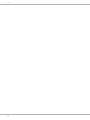 2
2
-
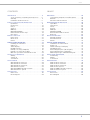 3
3
-
 4
4
-
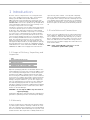 5
5
-
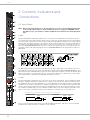 6
6
-
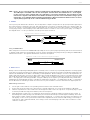 7
7
-
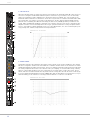 8
8
-
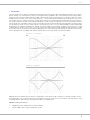 9
9
-
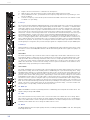 10
10
-
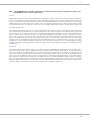 11
11
-
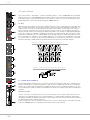 12
12
-
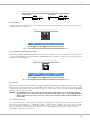 13
13
-
 14
14
-
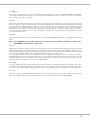 15
15
-
 16
16
-
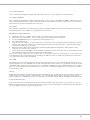 17
17
-
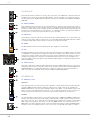 18
18
-
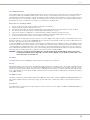 19
19
-
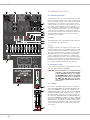 20
20
-
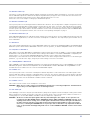 21
21
-
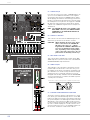 22
22
-
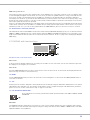 23
23
-
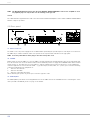 24
24
-
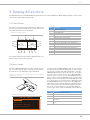 25
25
-
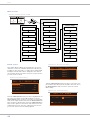 26
26
-
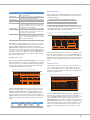 27
27
-
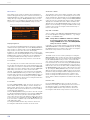 28
28
-
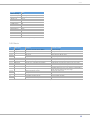 29
29
-
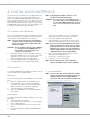 30
30
-
 31
31
-
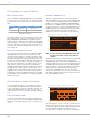 32
32
-
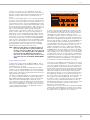 33
33
-
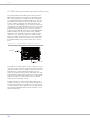 34
34
-
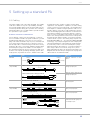 35
35
-
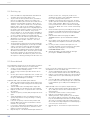 36
36
-
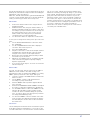 37
37
-
 38
38
-
 39
39
-
 40
40
-
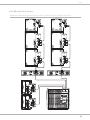 41
41
-
 42
42
-
 43
43
-
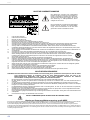 44
44
-
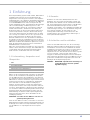 45
45
-
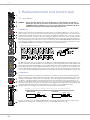 46
46
-
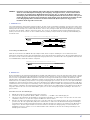 47
47
-
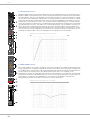 48
48
-
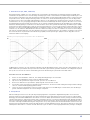 49
49
-
 50
50
-
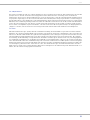 51
51
-
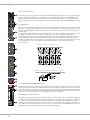 52
52
-
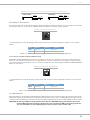 53
53
-
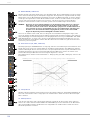 54
54
-
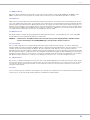 55
55
-
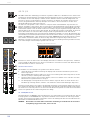 56
56
-
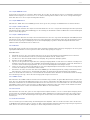 57
57
-
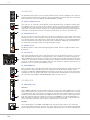 58
58
-
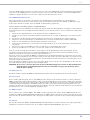 59
59
-
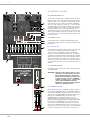 60
60
-
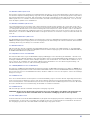 61
61
-
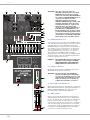 62
62
-
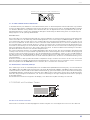 63
63
-
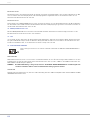 64
64
-
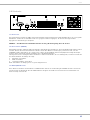 65
65
-
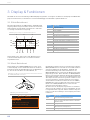 66
66
-
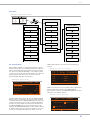 67
67
-
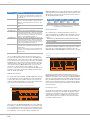 68
68
-
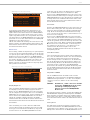 69
69
-
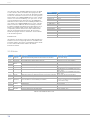 70
70
-
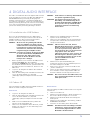 71
71
-
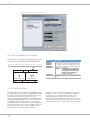 72
72
-
 73
73
-
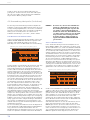 74
74
-
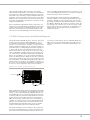 75
75
-
 76
76
-
 77
77
-
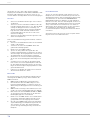 78
78
-
 79
79
-
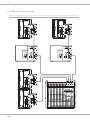 80
80
-
 81
81
-
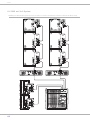 82
82
-
 83
83
-
 84
84
-
 85
85
-
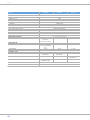 86
86
-
 87
87
-
 88
88
-
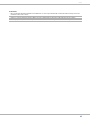 89
89
-
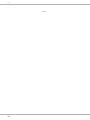 90
90
-
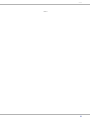 91
91
-
 92
92
DYNACORD CMS2200-3 Owner's manual
- Category
- Audio mixers
- Type
- Owner's manual
- This manual is also suitable for
Ask a question and I''ll find the answer in the document
Finding information in a document is now easier with AI
in other languages
Related papers
-
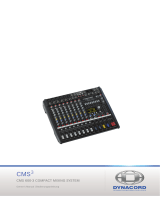 Dynacord CMS 600-3 User manual
Dynacord CMS 600-3 User manual
-
DYNACORD PowerMate 600 Owner's manual
-
DYNACORD PowerMate 600 User manual
-
DYNACORD PowerMate User manual
-
DYNACORD Compact Mixing System User manual
-
DYNACORD D 11 A Owner's manual
-
DYNACORD POWERSUB 315 User manual
-
DYNACORD POWERMATE 1600 User manual
-
DYNACORD Entertainment System User manual
-
DYNACORD Dx38 User manual