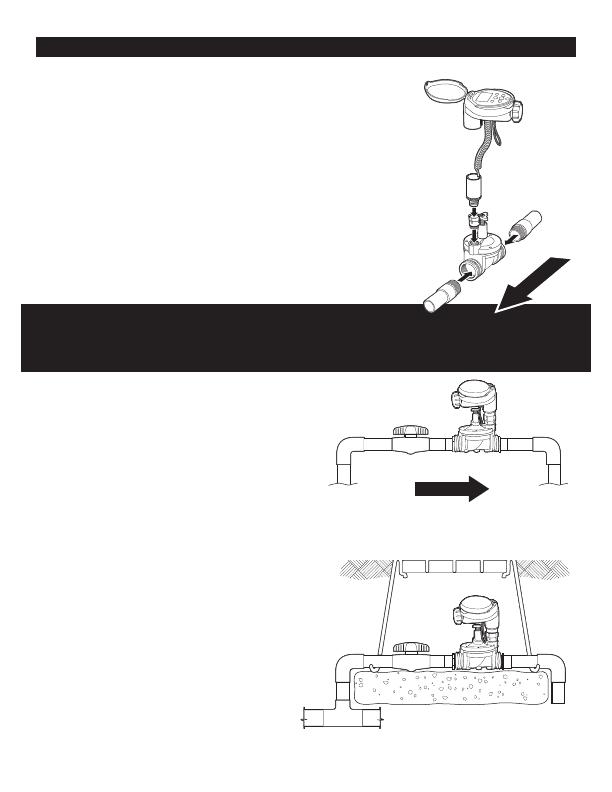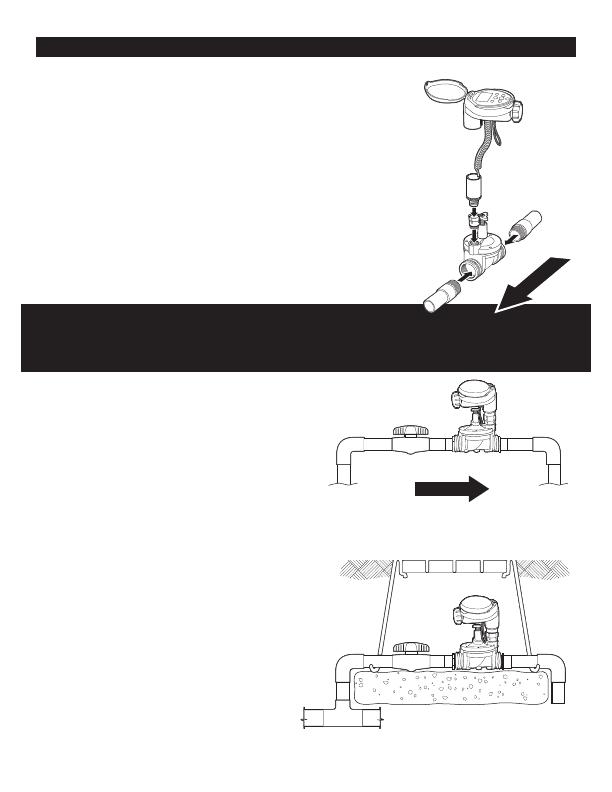
6. INSTALLATION
The RBC 7000 timer has a 3/4″ inlet and outlet with female
pipe thread so it can be installed directly onto
3/4″ PVC male pipe thread fittings as part of a sprinkler
valve manifold or as a stand-alone unit. (Figure 1)
OR
The RBC 7000 timer can be attached to a hose or faucet/
spigot using the two adapters that are included with the
timer. (Figure 7)
Warning: Wrap all male pipe thread fittings with Teflon
tape. Do not use pipe dope/pipe cement on valve! This
will damage the valve and void the warranty!
ATTENTION: PLEASE NOTE THE DIRECTION OF
THE VALVE WHEN INSTALLING. THE SOLENOID AND TIMER MOUNT ARE
POSITIONED TOWARDS THE OUTLET SIDE OF THE VALVE.
IN-LINE INSTALLATION
Rated operating pressure: 10-125 PSI
Recommended Operating Pressure:
10-80 PSI
1. Shut off main water supply.
2. Install a 3/4″ ball or gate valve onto the PVC pipe
or to the valve manifold before installing the timer (Figure 2 and 3). This valve can
be very useful as an emergency
backup to turn the system off. This
type of arrangement is used by
professional installers.
3. Turn water supply on to flush the line
and then shut the water off using the
ball or gate valve.
4. Install the timer wrapping Teflon
tape on all male pipe thread fittings.
4
Figure 1
Figure 2
Below ground installation
Figure 3
water
flow
WATER FLOW