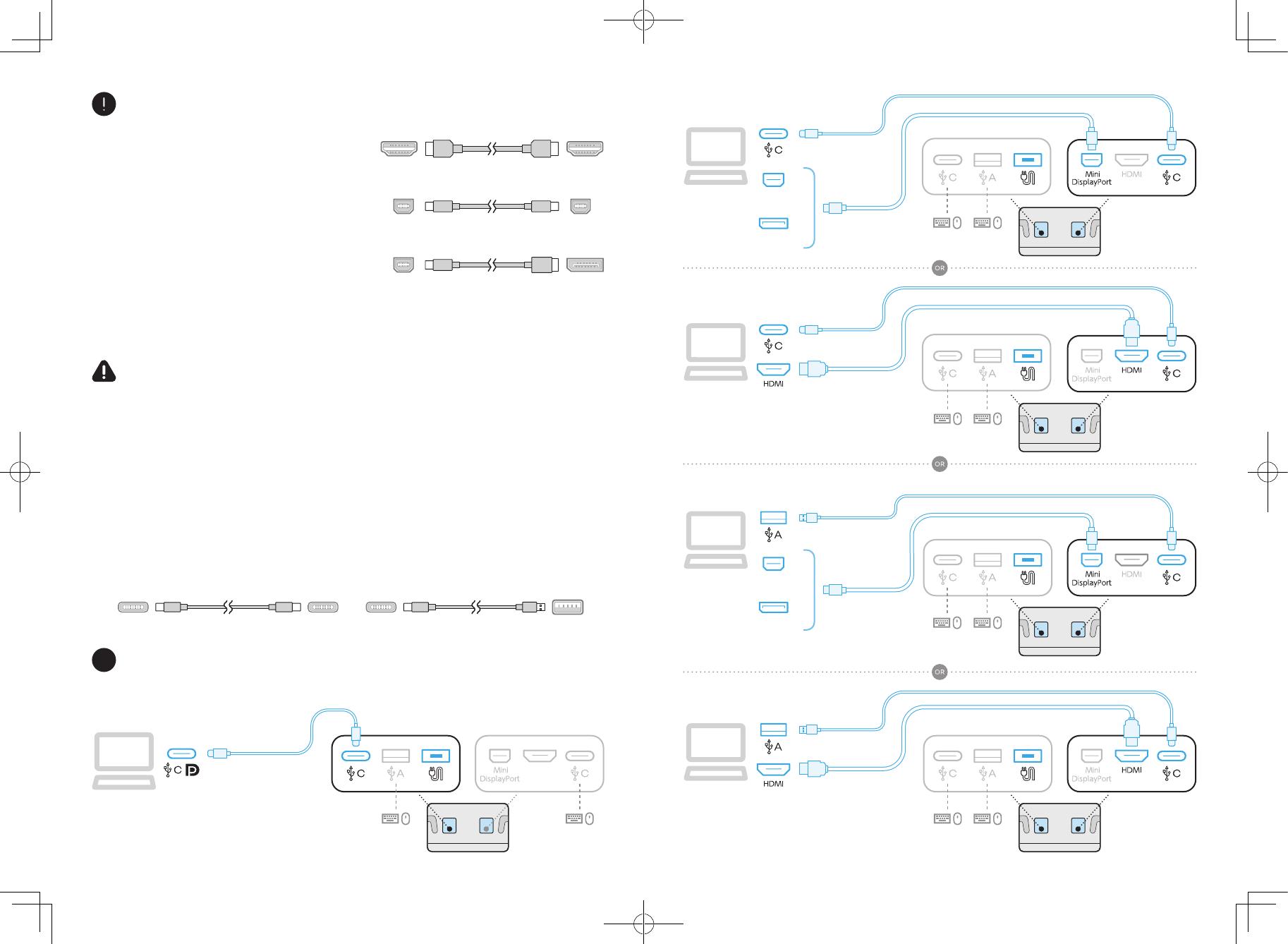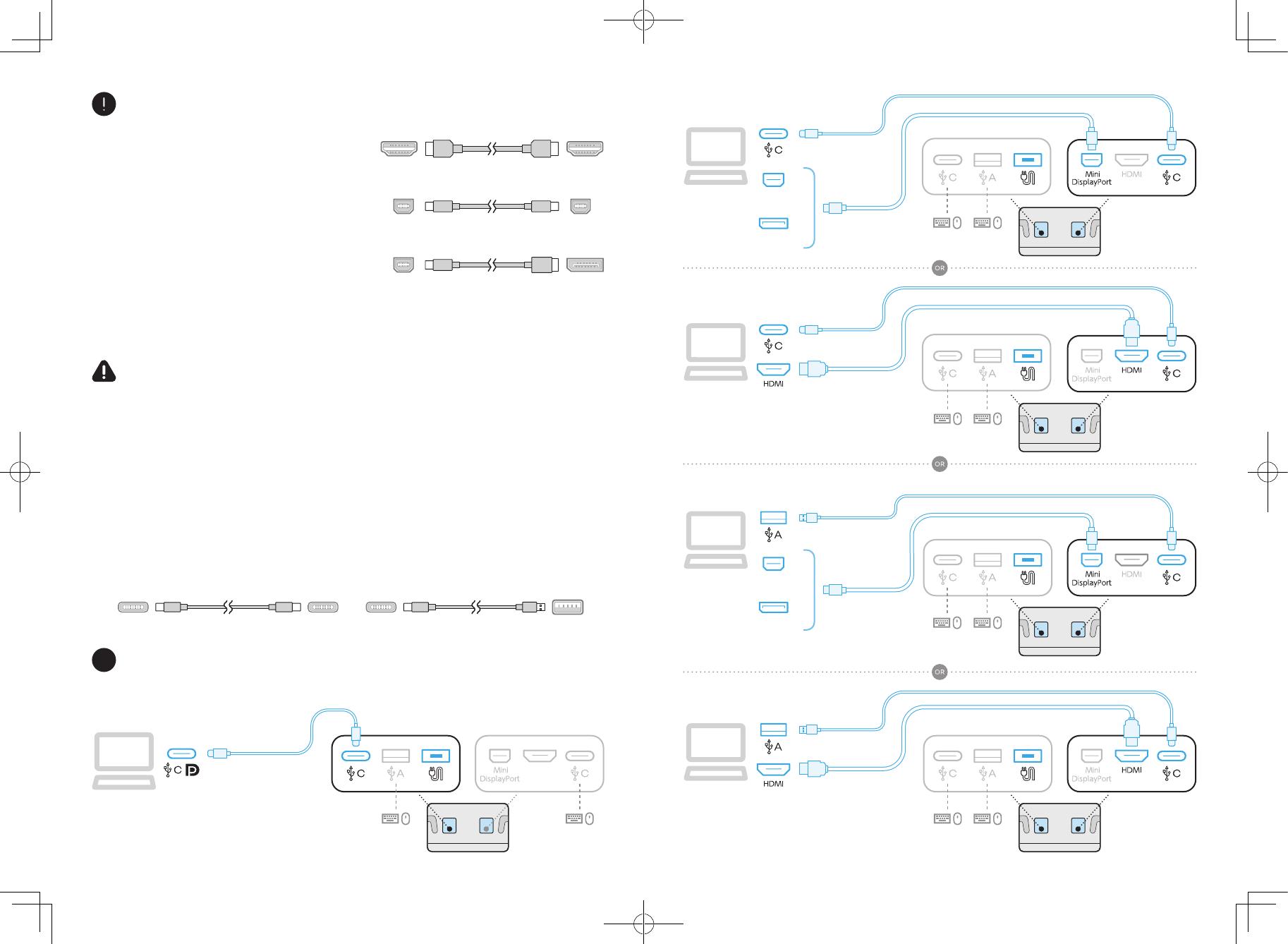
DisplayPort Alternate Mode on USB-C
Mini DisplayPort + USB-C
HDMI + USB-C
HDMI + USB (C-A)
Mini DisplayPort + USB (C-A)
54
EN
The included Wacom USB cable (C-C) and
Wacom USB cable (C-A) are designed exclusively
for use with this product. Using the included
cables with other products, or differently from
the connection example, may cause unexpected
issues or damage to your PC and peripheral
devices.
FR
Le câble USB Wacom (C-C) et le câble USB
Wacom (C-A) inclus sont conçus exclusivement
pour être utilisés avec ce produit. L’utilisation
des câbles fournis avec d’autres produits,
ou différemment de l’exemple de connexion,
peut provoquer des problèmes inattendus ou
endommager votre PC et vos périphériques.
EN
HDMI cable and Mini Displayport cable are
not included into the product. You can use
them on the market and purchase the USB
Type-C to A adapter from Wacom.
FR
Les câbles HDMI et Mini DisplayPort ne sont pas
inclus avec le produit. Lorsque vous connectez
ce produit à votre ordinateur via HDMI ou
DisplayPort, veuillez utiliser uniquement un
câble disponible dans le commerce avec la
certification de produit indiquée.
ES
HDMI cable and Mini Displayport cable are
not included into the product. You can use
them on the market and purchase the USB
Type-C to A adapter from Wacom.
PT
HDMI cable and Mini Displayport cable are
not included into the product. You can use
them on the market and purchase the USB
Type-C to A adapter from Wacom.
ES
The included Wacom USB cable (C-C) and
Wacom USB cable (C-A) are designed exclusively
for use with this product. Using the included
cables with other products, or differently from
the connection example, may cause unexpected
issues or damage to your PC and peripheral
devices.
PT
The included Wacom USB cable (C-C) and
Wacom USB cable (C-A) are designed exclusively
for use with this product. Using the included
cables with other products, or differently from
the connection example, may cause unexpected
issues or damage to your PC and peripheral
devices.
Caution
1
Wacom USB cable (C-C) Wacom USB cable (C-A)
HDMI cable
Mini DisplayPort cable
Mini DisplayPort to DisplayPort cable
Wacom USB cable (C-C) Wacom USB cable (C-A)
HDMI cable
Mini DisplayPort cable
Mini DisplayPort to DisplayPort cable
Mars27_QSG_A5_US_1210_fix.indd 4-5Mars27_QSG_A5_US_1210_fix.indd 4-5 2021/12/10 11:012021/12/10 11:01