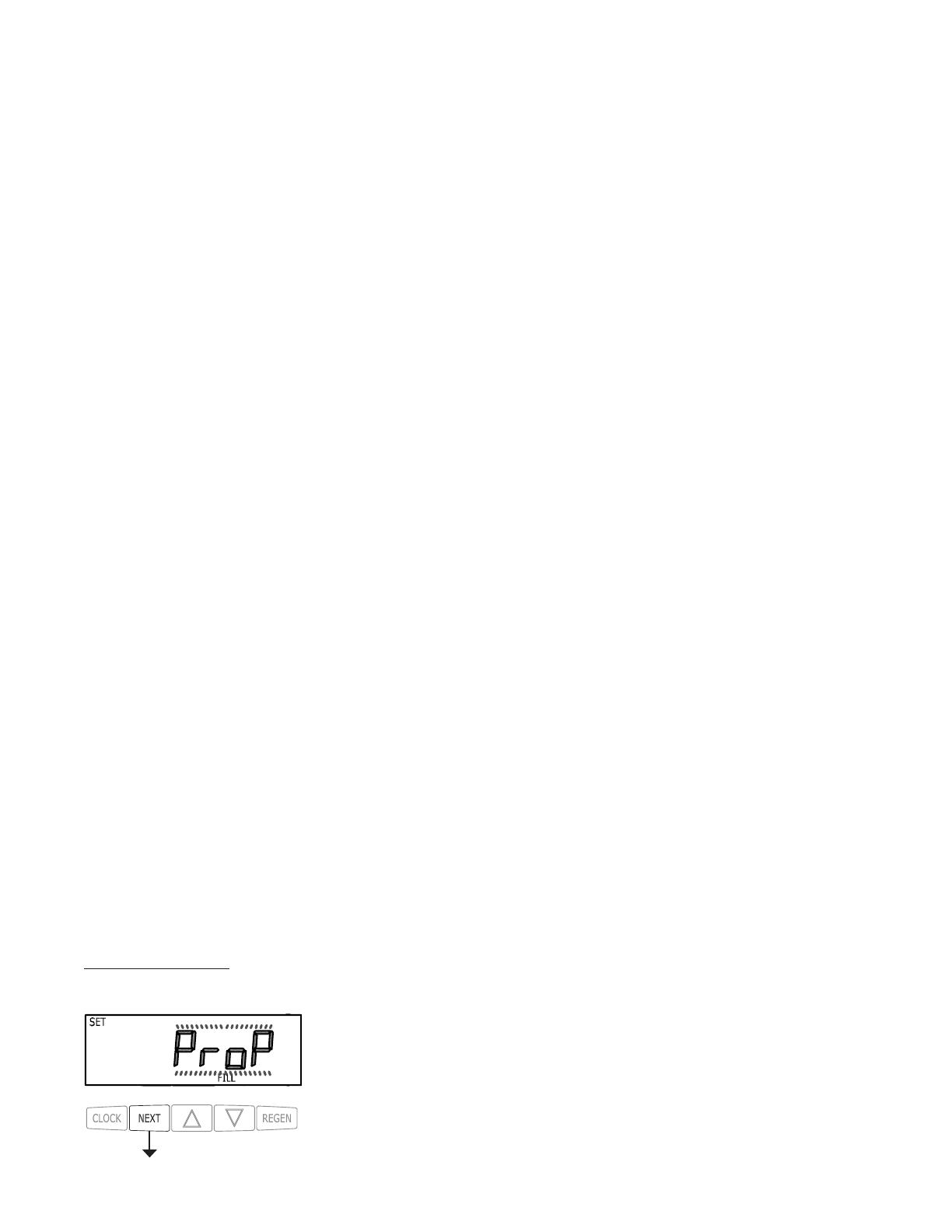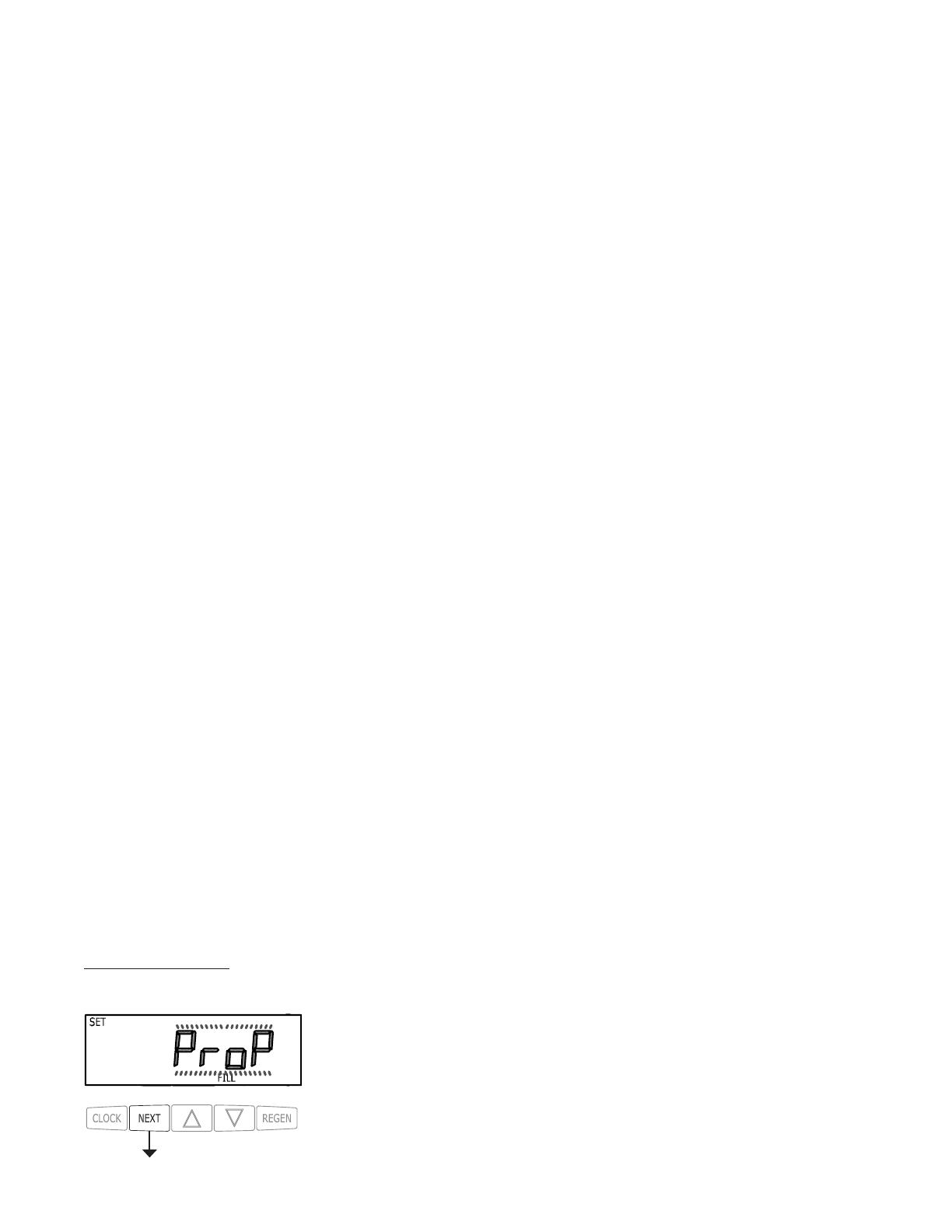
CH Manual Page 5
OEM General Programming Instructions
The control valve offers multiple procedures that allow the valve to be modified to suit the needs of the installation. These
procedures are:
• OEM Cycle Sequence • User Display Settings
• OEM Softener System Setup • Diagnostics
• OEM Filter System Setup • Valve History
• Installer Display Settings
Once the OEM Cycle Sequence has been set, the other procedures can be accessed in any order. Details on each of the procedures
are provided on the following pages.
To “lock out” access to diagnostic and valve history displays and modifications to settings except hardness, day override, time
of regeneration and time of day by anyone but the manufacturer, press ▼, NEXT, ▲, and CLOCK in sequence after settings are
made. To “unlock”, so other displays can be viewed and changes can be made, press ▼, NEXT, ▲, and CLOCK in sequence.
When in operation normal user displays such as time of day, volume remaining before regeneration, present flow rate or days
remaining before regeneration are shown. When stepping through a procedure, if no buttons are pressed within five minutes, the
display returns to a normal user display. Any changes made prior to the five minute time out are incorporated.
To quickly exit OEM Softener Setup, OEM Filter Setup, Installer Display Settings, Diagnostics or Valve History press CLOCK.
Any changes made prior to the exit are incorporated.
To clear the Service Call reminder, press ▲ and ▼ simultaneously while CALL is displayed.
When desired, all programming and information in Diagnostics may be reset to defaults when the valve is installed in a
new location. To reset to defaults, press NEXT and ▼ simultaneously to go to the Softening/Filtering Screen. Press ▲ and
▼ simultaneously to reset diagnostic values and all programming to defaults. Screen will return to User Display.
Sometimes it is desirable to have the valve initiate and complete two regenerations within 24 hours and then return to the preset
regeneration procedure. It is possible to do a double regeneration if the control valve is set to “NORMAL” or “NORMAL + “On
0” in OEM Softener System Setup or OEM Filter System Setup. To do a double regeneration:
1. Press the “REGEN” button once. REGEN TODAY will flash on the display.
2. Press and hold the “REGEN” button for three seconds until the valve regeneration initiates.
Once the valve has completed the immediate regeneration, the valve will regenerate one more time at the preset regeneration time.
For Valve Type 1.0T, press and hold CLOCK and ▲ for about 3 seconds to initiate an exchange of the tank in Service without
cycling the regeneration valve. After tank switch, days remaining and capacity remaining status is retained for each tank until the
next regeneration.
Prior to selecting the upflow regeneration cycle, verify that the correct body, main piston, regenerant piston and stack are being
used, and that the injector plug(s) are in the correct location. Refer to the Service Manual for drawings and part numbers.
This step will appear after Step 8S and before Step 9S if the system is set up as a prefill
upflow softener. The following options can be selected:
• NORMAL FILL - System always prefills with the salt level selected.
• ProP FILL - If proportional brining is selected, the actual salt fill time will be calculated
by dividing the actual volume of treated water used by the full volumetric capacity, then
multiplying this value by the maximum salt fill time.
Press NEXT to go to the next step. Press REGEN to return to the previous step.
Proportional Brining
If the system is set up as a prell upow softener the control valve can also be set to normal or proportional brining.